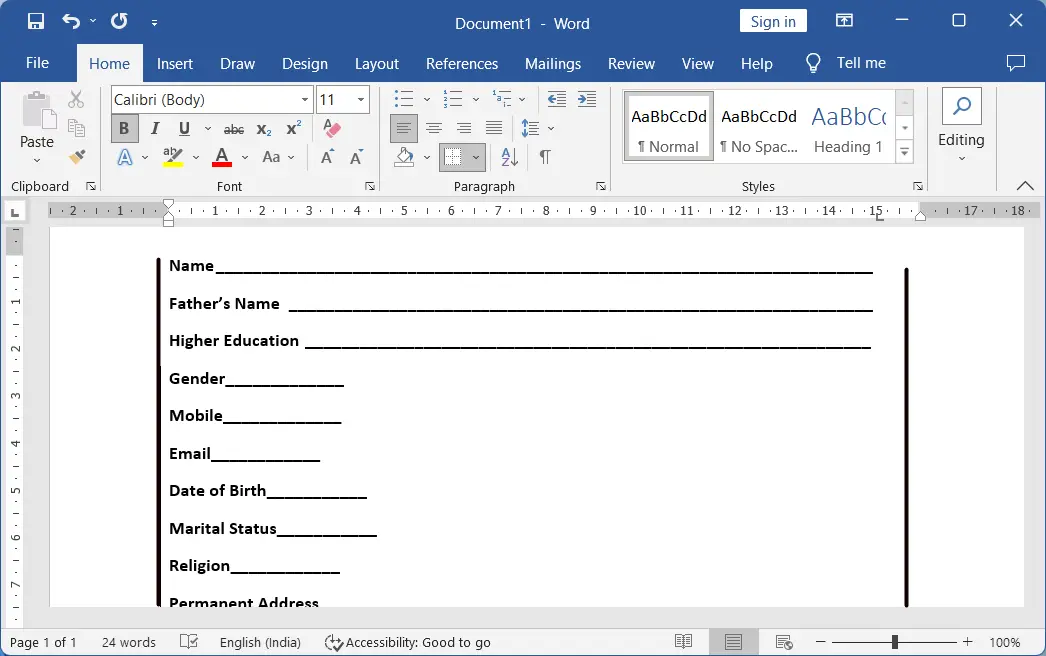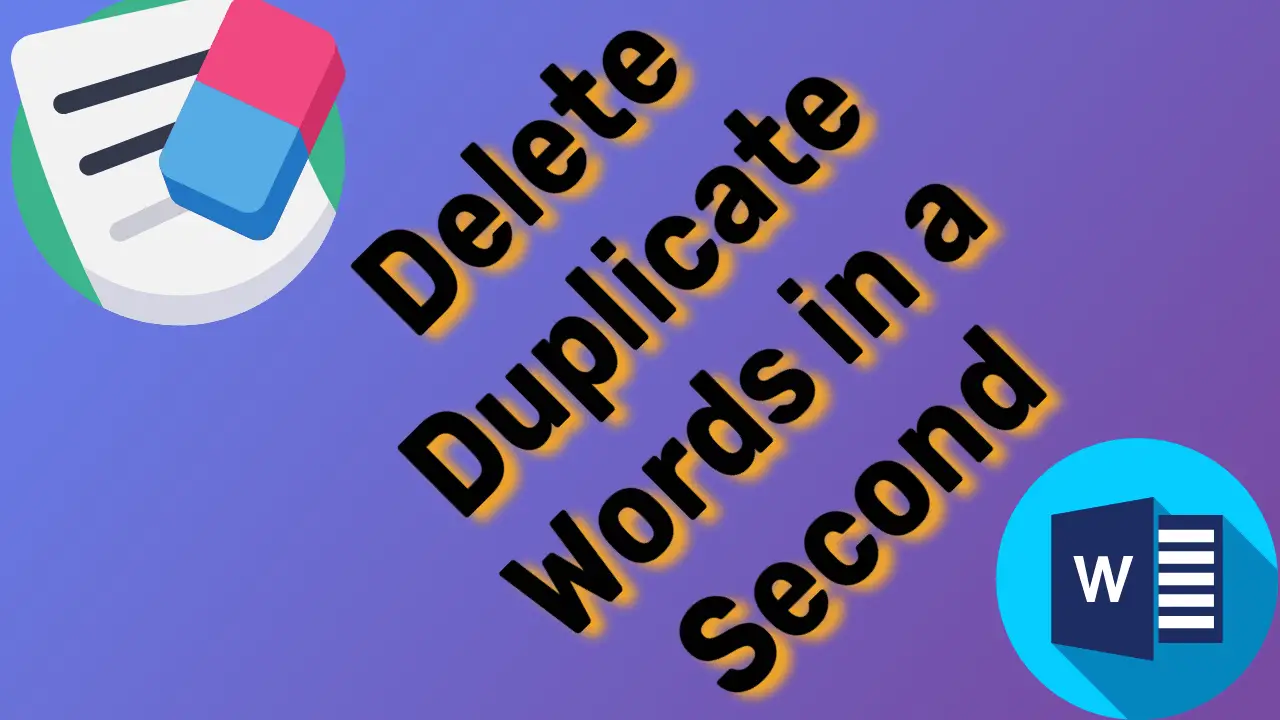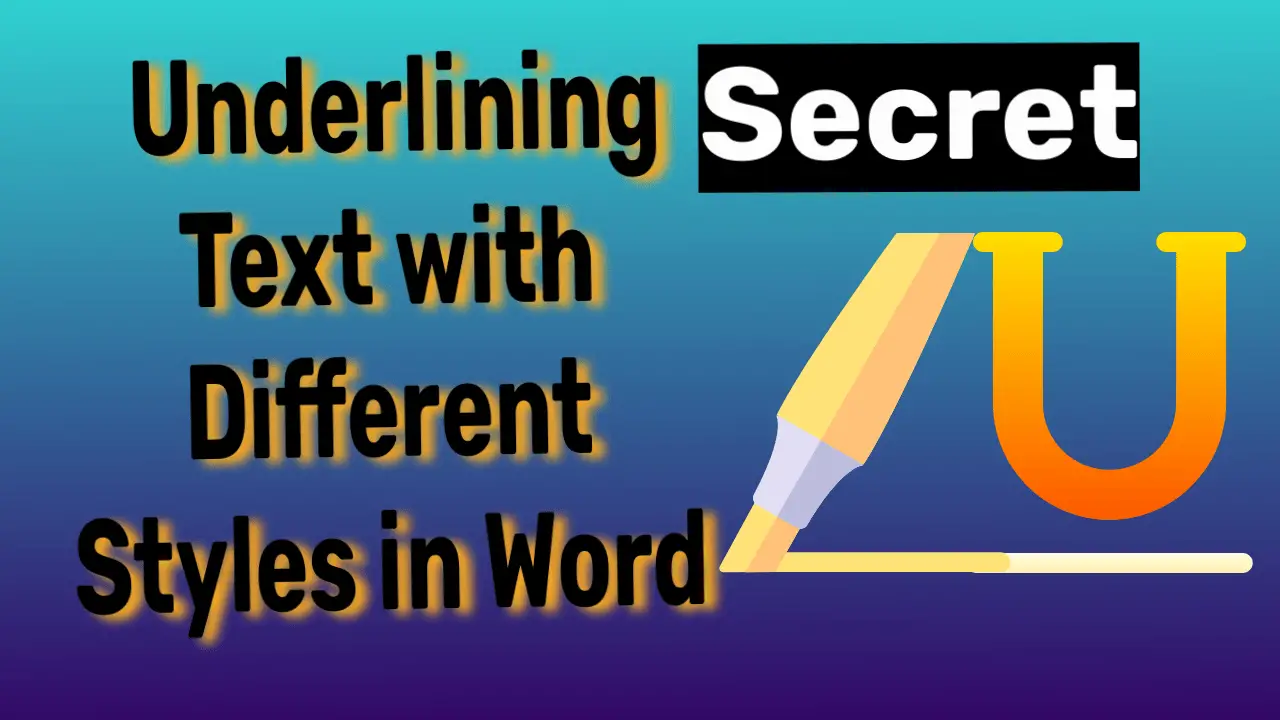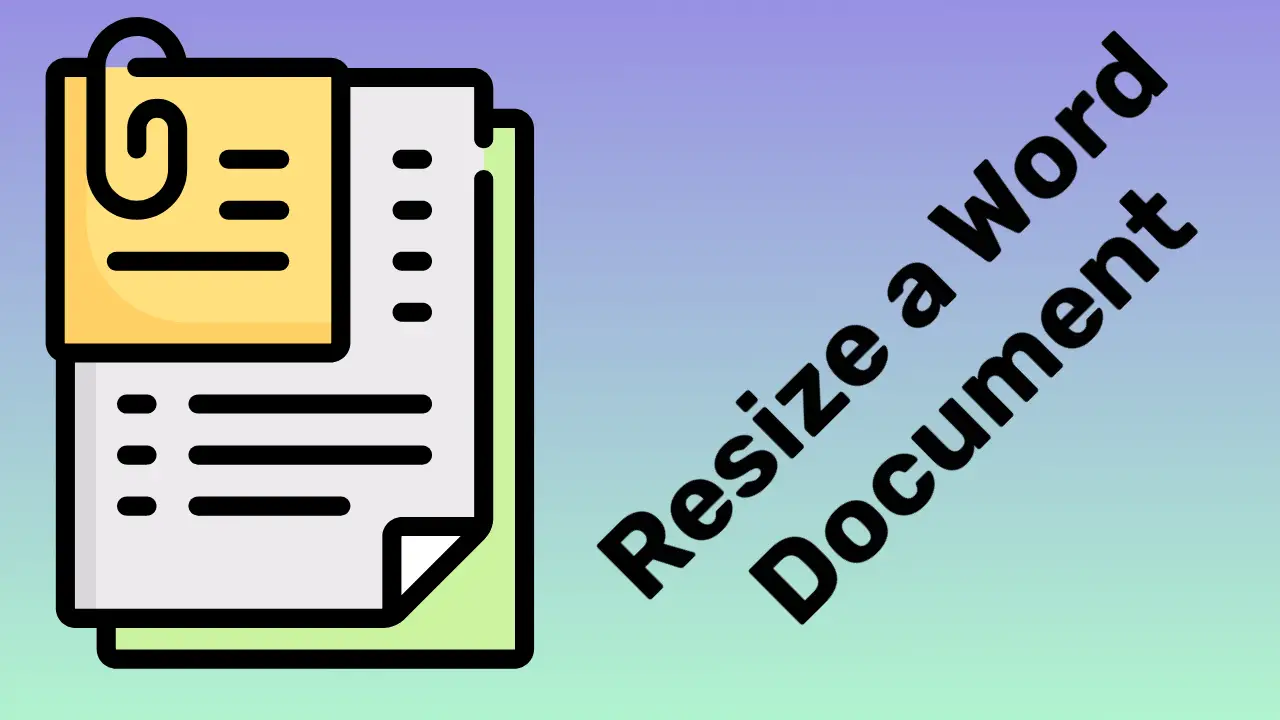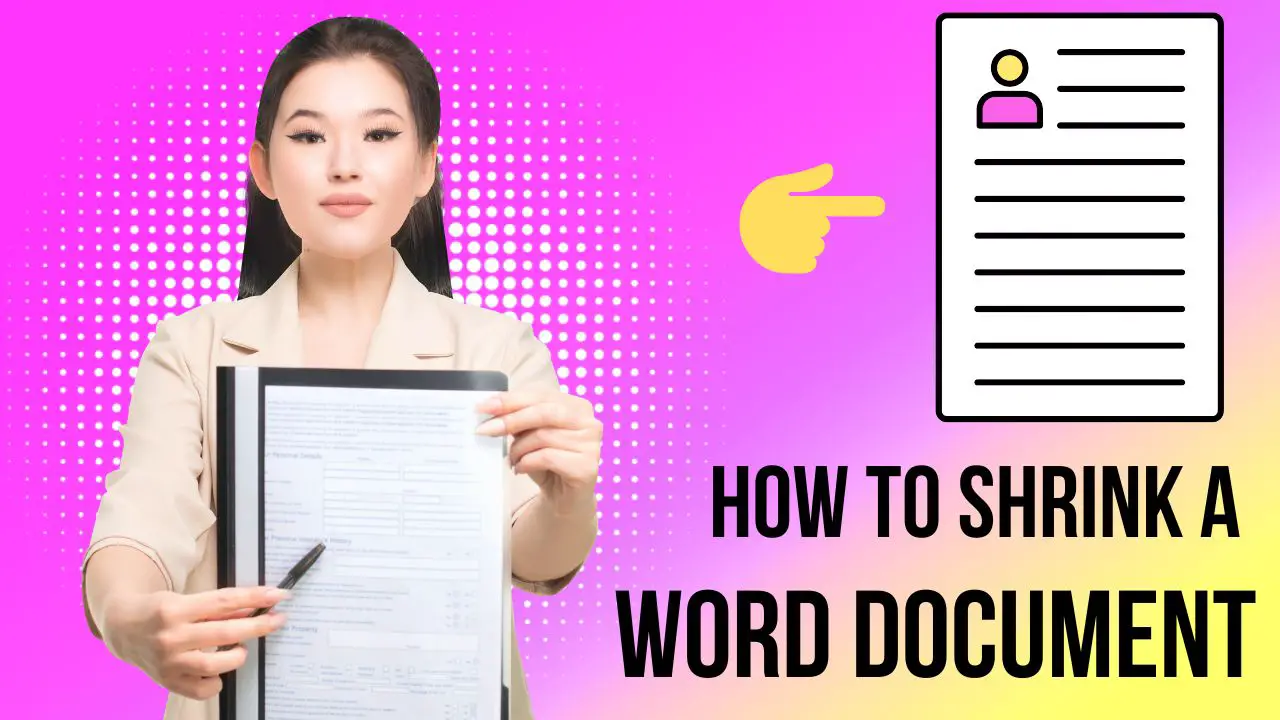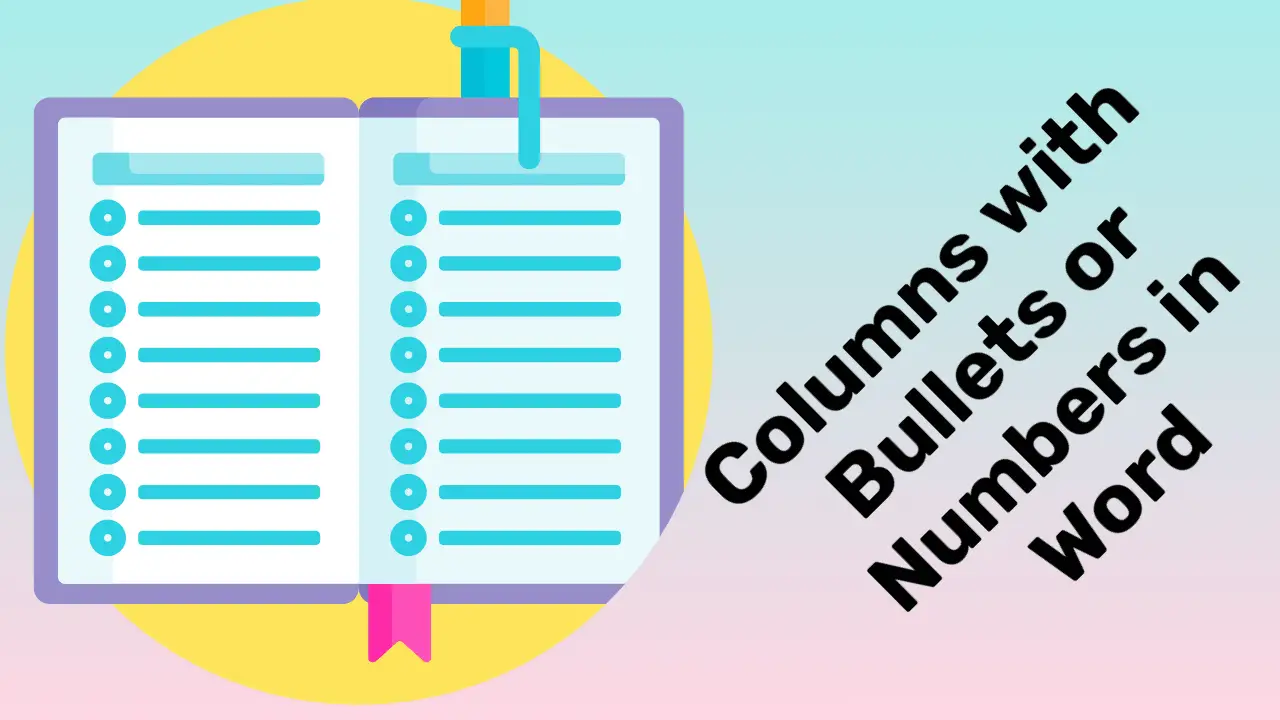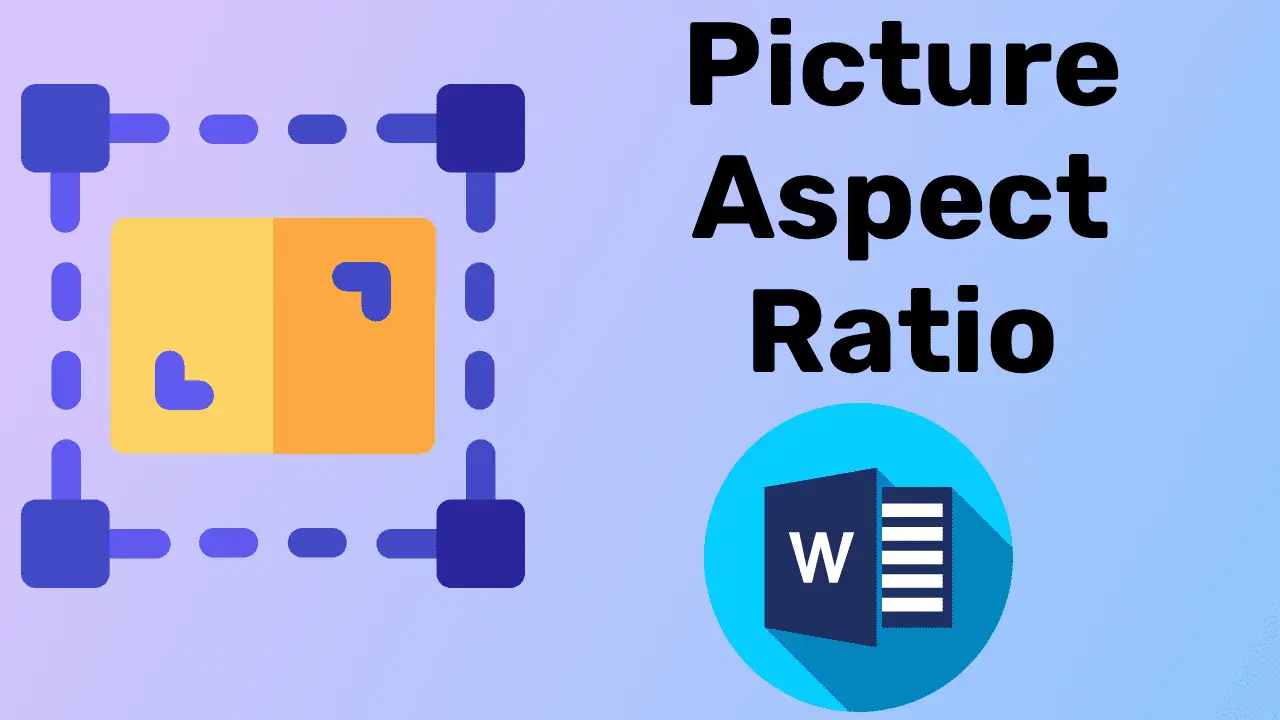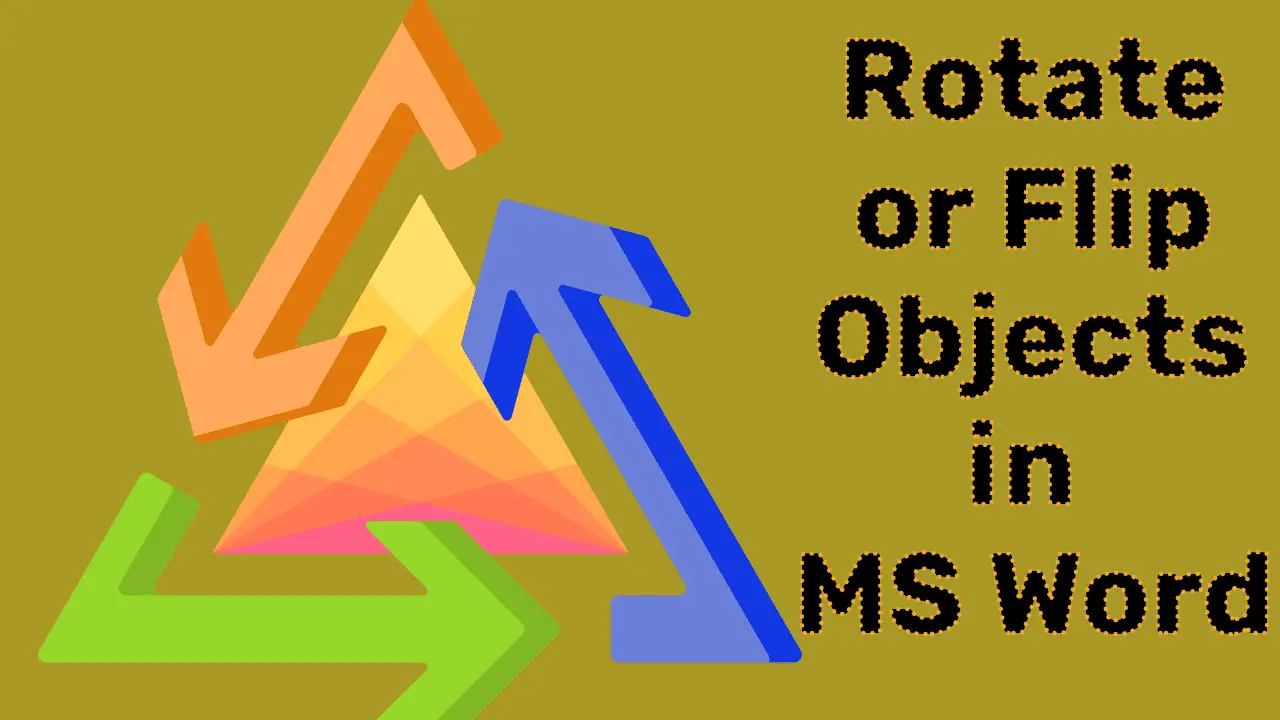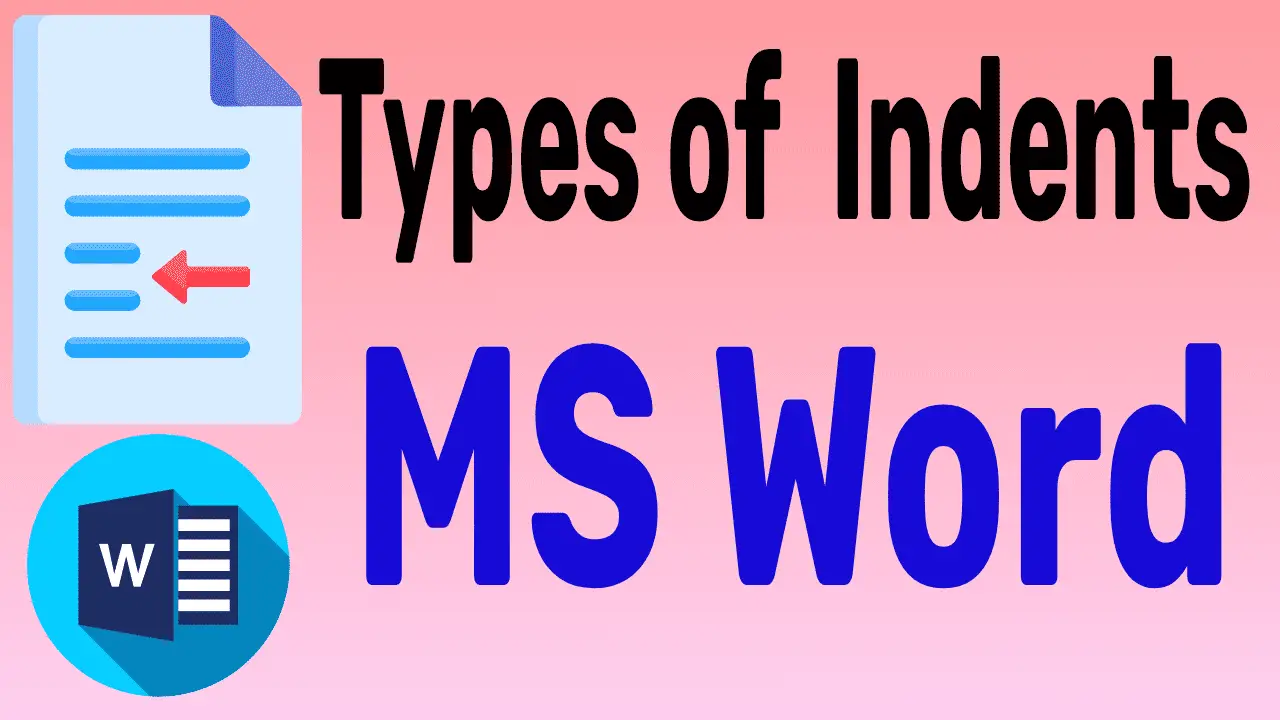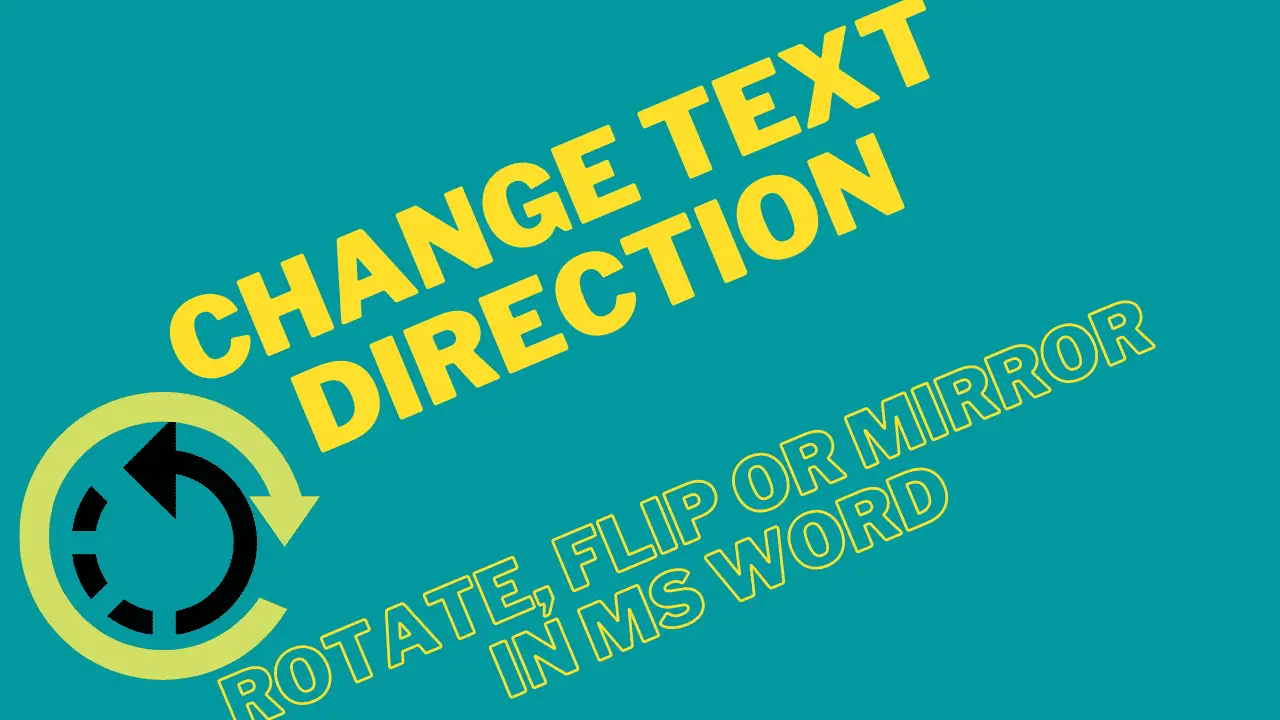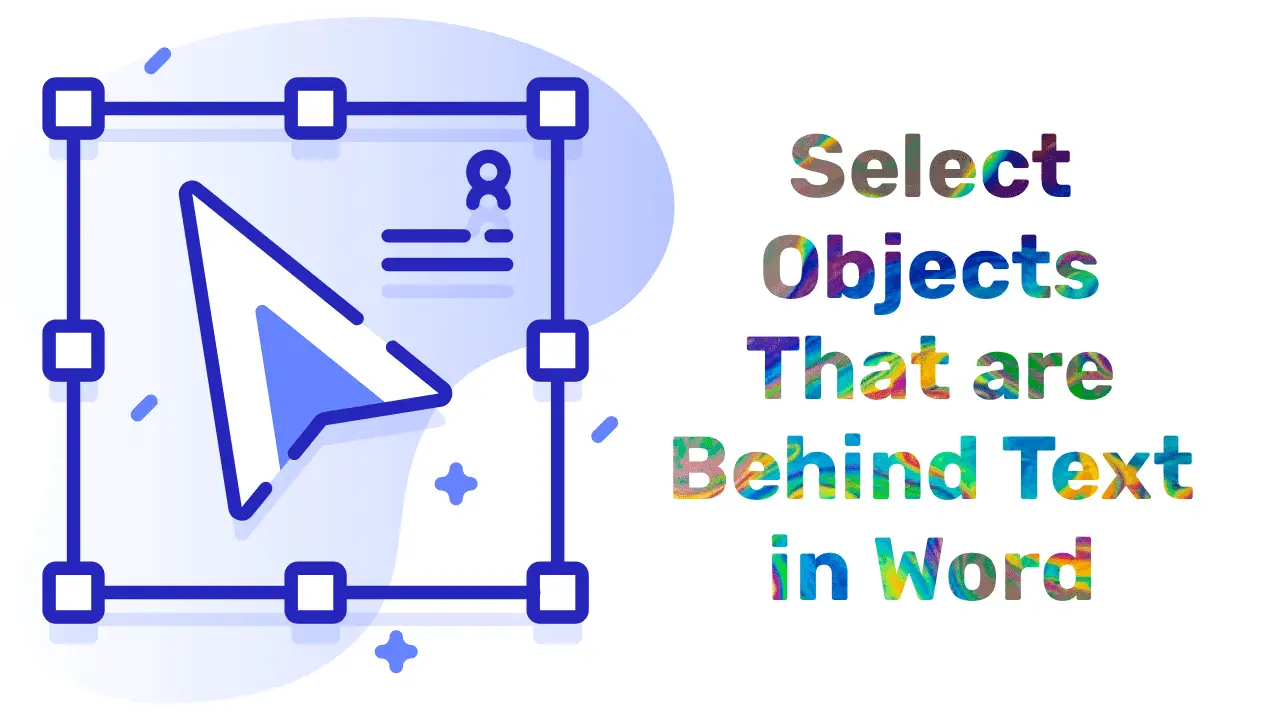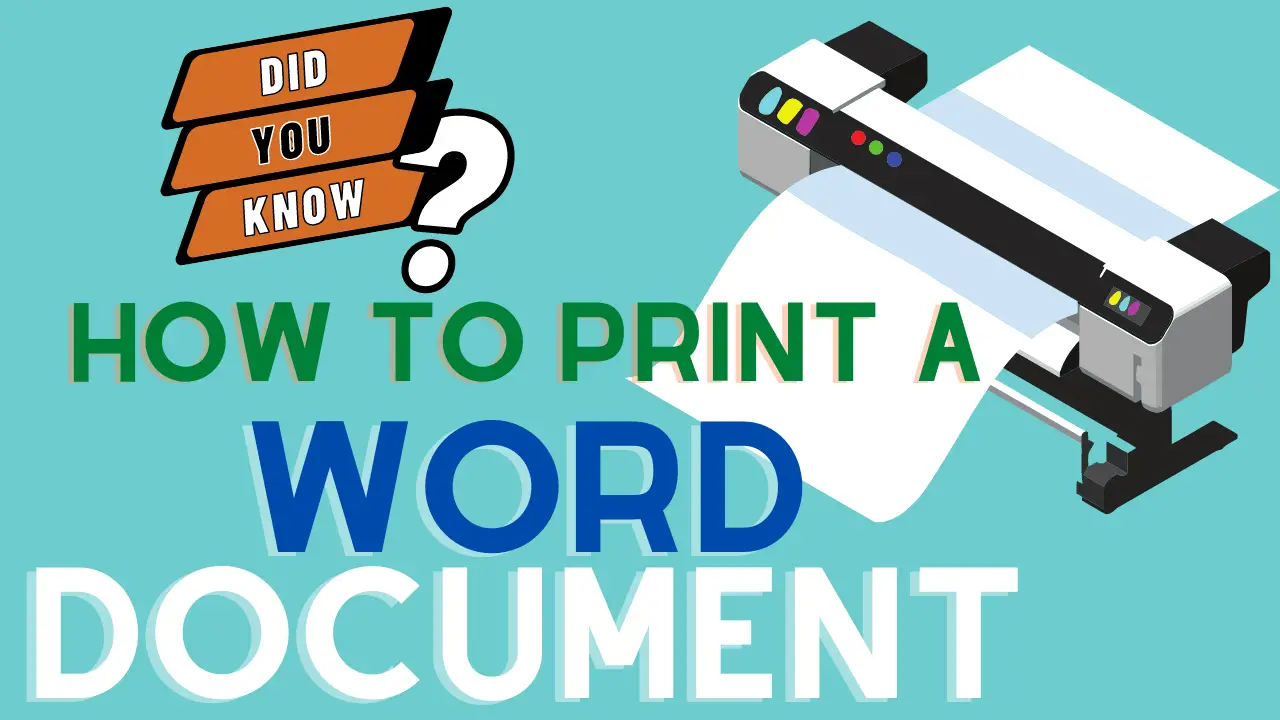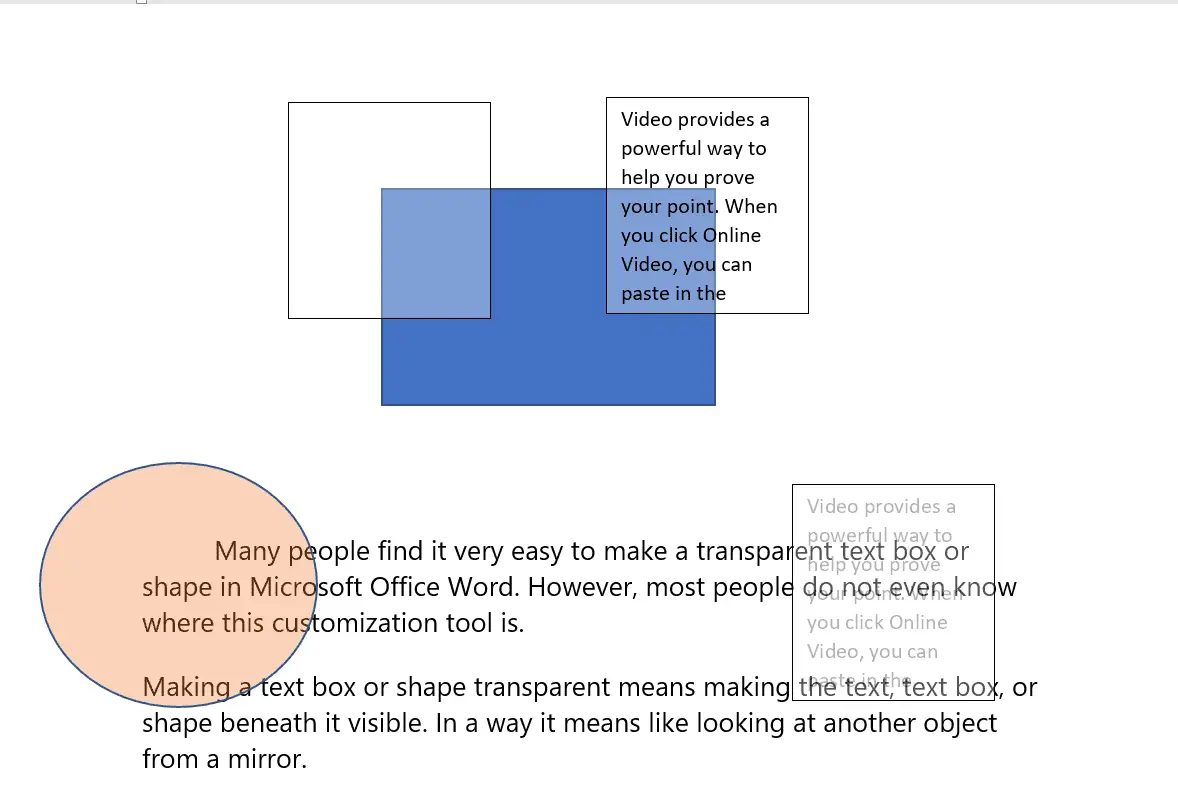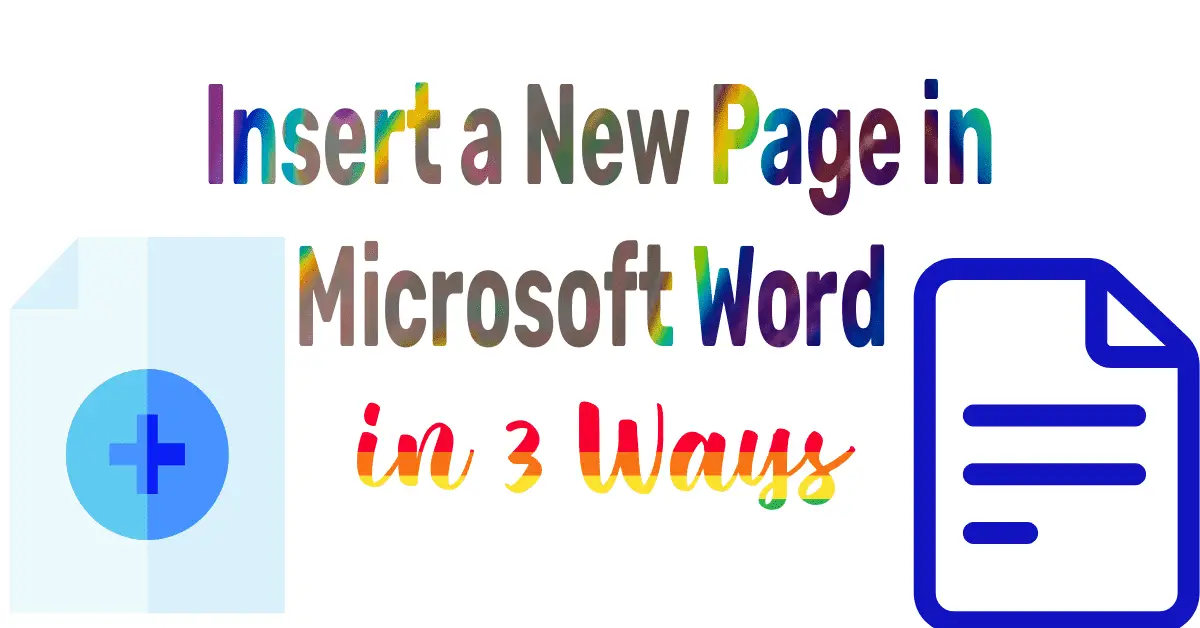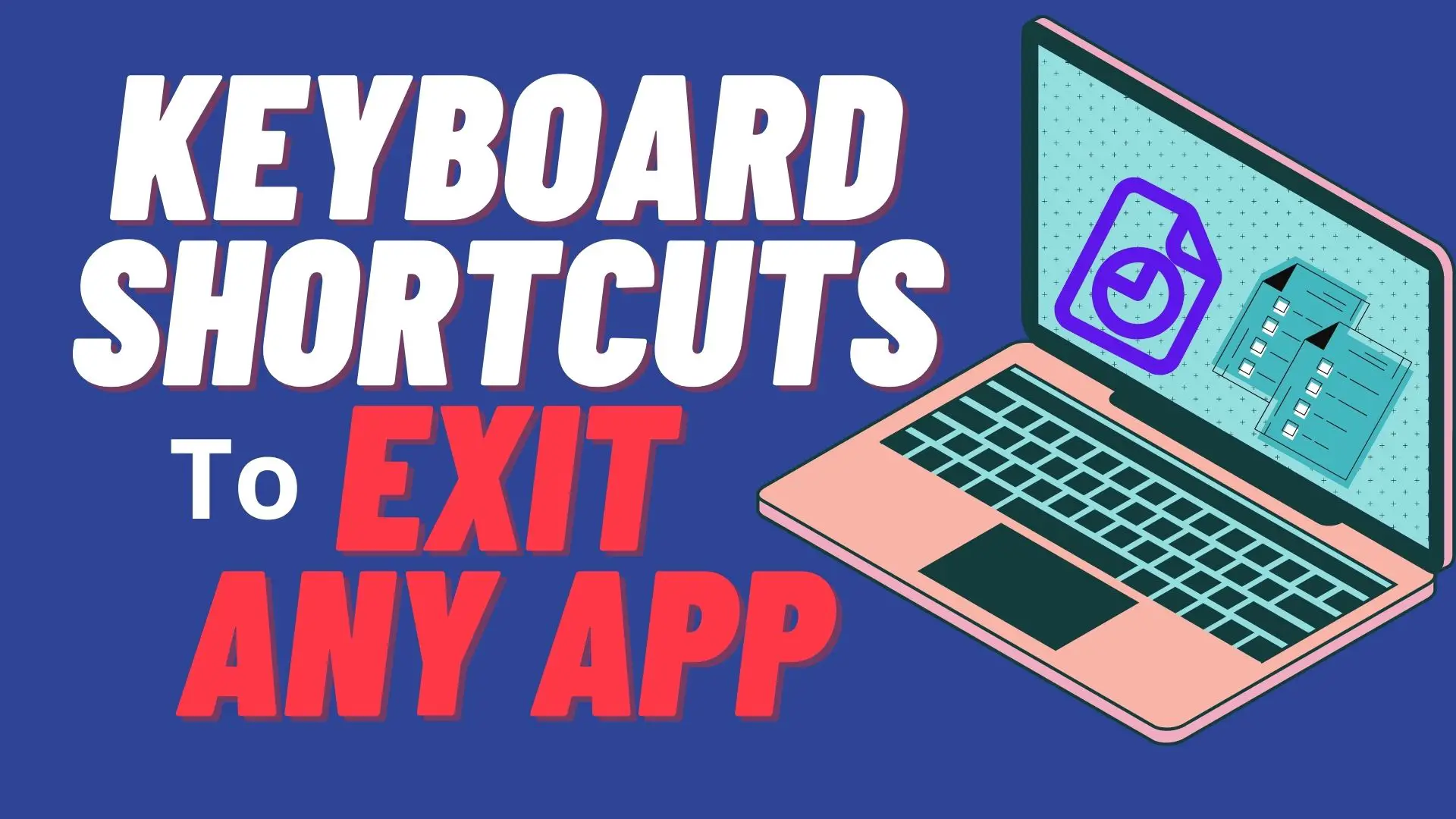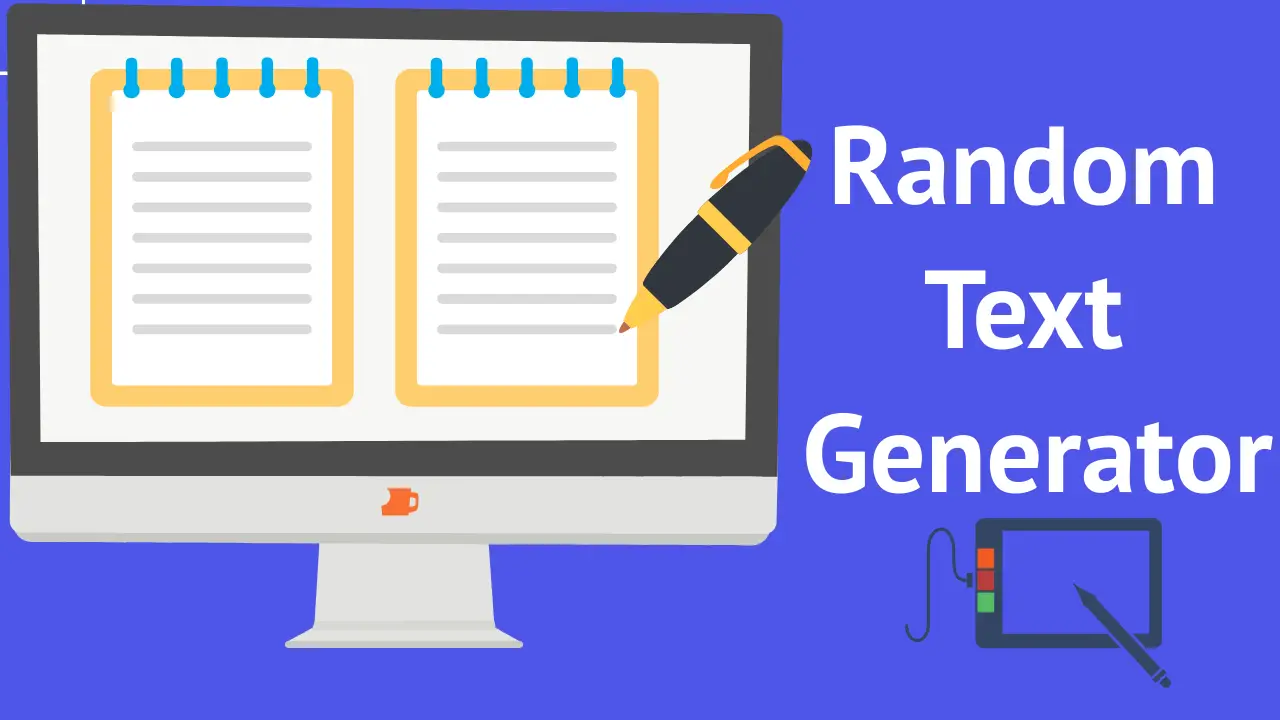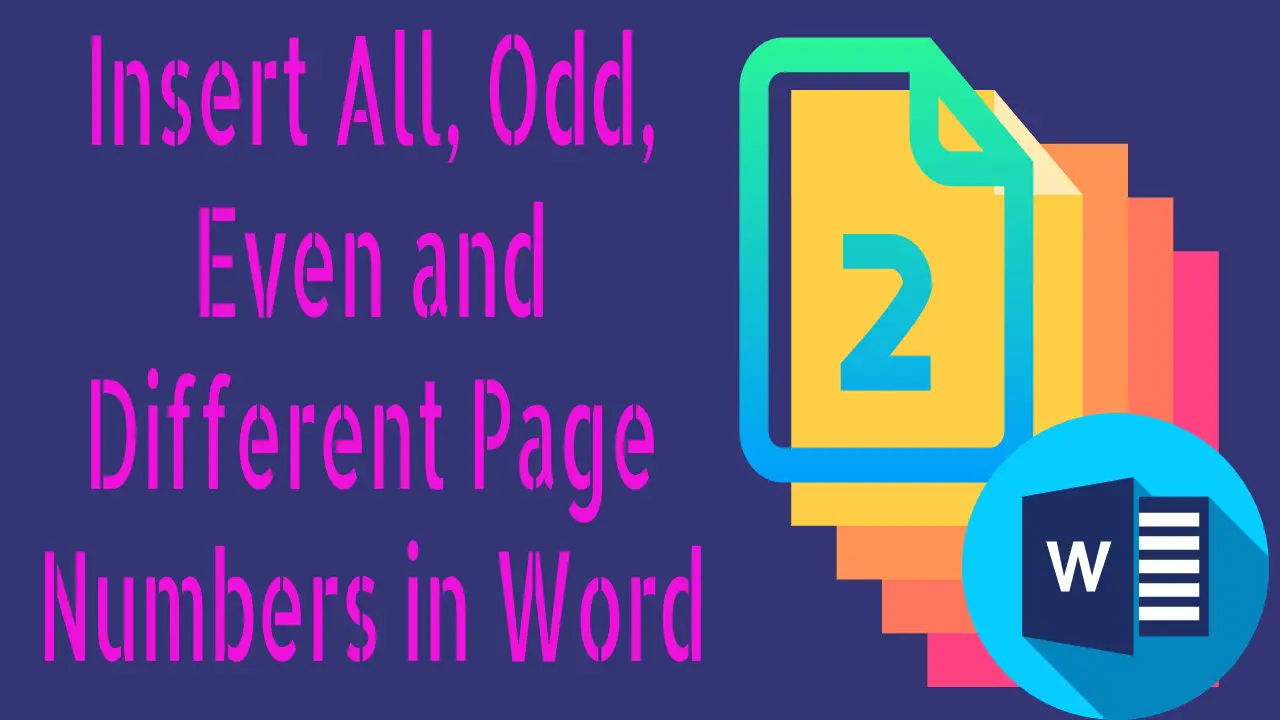Microsoft Word is a powerful word processing application that allows us to create various documents with a range of formatting options. One such useful feature is the ability to quickly draw vertical and horizontal lines by using keyboard shortcuts. This… Read More »Drawing Vertical and Horizontal Lines in Word – 5 Magics
Microsoft Word
Microsoft Word is a word processing application software.DigiRuns
There are many secrets in MS Word that you may not know, but some secrets, or “magics,” can speed up your work. Whether you are working for a company or independently, utilizing these secrets is guaranteed to earn appreciation from… Read More »Remove Duplicate Words in MS Word – 3 Super Ways
Remove Duplicate Words in MS Word – 3 Super Ways
An underline is the drawing of a horizontal line beneath the important text in any document to bring it into focus by making necessary words stand out in a sentence or paragraph. In this article, you will learn the great… Read More »The secret to underlining text with different styles in Word
The secret to underlining text with different styles in Word
Resizing a Microsoft Word document is not difficult at all. You don’t have to wait for your document to be completed. You can easily resize while working on the same document. Fortunately, there are several tricks that can help you… Read More »How to Resize a Microsoft Word Document in 2 Ways
How to Resize a Microsoft Word Document in 2 Ways
There are various methods to shrink a Word document by adjusting margins, reducing font size, eliminating white space, removing or resizing images, using columns, adjusting line breaking, hyphenating text, and so on. These can make documents easier to read, more… Read More »How do I shrink a Word document to fewer pages? 2023
How do I shrink a Word document to fewer pages? 2023
Microsoft Word has a great feature that makes a list of bullet points for your document that you can choose from. You can easily make two columns with bullets in Word or PowerPoint with a couple of simple steps. In… Read More »Make two columns with bullets or numbers in a Word Document
Make two columns with bullets or numbers in a Word Document
Cropping a picture in different proportions like square, portrait, and landscape is called the picture aspect ratio. In other words, it is the proportional relationship between the width and height of a picture. In this article, you are going to… Read More »How to Change the Aspect Ratio of a Picture in Word
How to Change the Aspect Ratio of a Picture in Word
Rotating an object is a circular movement in different degrees around its center point. Under Rotate,” there are various commands to rotate and flip the objects, such as Rotate Right 900, Rotate Right 900, Flip Vertical, and Flip Horizontal. A… Read More »How to Rotate or Flip Objects in MS Word – 2023
How to Rotate or Flip Objects in MS Word – 2023
What is an indent? indentation is the space between the margin and the beginning of a paragraph. By default, some writing styles indent the first line of a paragraph. But this is one of those matters of personal preference… Read More »What is Indent and what are its types? – 2023
What is Indent and what are its types? – 2023
Generating a table in Microsoft Word is very easy. A table generator for Word is an amazing shortcut key that you do not know. By using the shortcut key, you can easily and quickly generate a table for Word in… Read More »A Table Generator for Word and Office 360 – Shortcut Trick
A Table Generator for Word and Office 360 – Shortcut Trick
Changing text directions means rotating or flipping text in all directions. If you want to change the text in any direction, It does not need to have any meaningful purpose. You can change it anytime, in any direction. Flipping Text:… Read More »(A-Z) Change Text Direction (Rotate, Flip or Mirror) in Word
(A-Z) Change Text Direction (Rotate, Flip or Mirror) in Word
Objects, including shapes, ink, and text areas, in a Word document can be selected in many ways. But there is an easy way out that you do not know about. The method that is going to be explained in Word… Read More »How to Select Objects That are Behind Text in Word – 2023
How to Select Objects That are Behind Text in Word – 2023
In this new world, everyone must learn how to print Word documents, Excel worksheets, and PowerPoint slides. Some of these may or may not be familiar to us, but not all sophisticated settings are known to most people. You can… Read More »How to Print a Word Document and Ppt Slides – 2023
How to Print a Word Document and Ppt Slides – 2023
Many people find it very easy to make a transparent text box or shape in Microsoft Office Word (A transparent Text Box or Shape is often referred to as an invisible text box or shape). However, most people do not… Read More »How to Make a Transparent Text Box or Shape in Word
How to Make a Transparent Text Box or Shape in Word
The word always lets you insert a new page as often as you want. You can create a section of content, add a new section to the document, or create a new page to continue writing on a different page.… Read More »How to Insert a New Page in Word in 3 Ways – 2023
How to Insert a New Page in Word in 3 Ways – 2023
The menu bar in MS Word is also known as the tab bar. In a Menu bar, each menu (tab) has a group, and each group has tools and commands. A combination of a command and tools is called a… Read More »What is Menu Bar in MS Word? (Professional and Office 360)
What is Menu Bar in MS Word? (Professional and Office 360)
There are many shortcut keys to exit MS Word and other applications. But you need to know how to use them as needed. Let’s see what they are and how to use them! Shortcut Keys to Exit MS Word Other… Read More »6 Shortcut Keys to Exit MS Word and Other Programs – 2023
6 Shortcut Keys to Exit MS Word and Other Programs – 2023
When we are practicing on a Word document, we need some text. Typing such text takes time, depending on its length. That’s why we have a quick solution called a random text generator In this way, without wasting your valuable… Read More »A Random Text Generator in Word and Online – 2023
A Random Text Generator in Word and Online – 2023
For a short and important piece of information to be highly effective, it needs to be published in an attractive manner. Vertical writing is one such utility. This is one of the most useful ways to convey meaningful information without… Read More »Vertical Writing in Word in Different Ways – 2023
Vertical Writing in Word in Different Ways – 2023
The main requirement of the page number is to indicate where the document readers are. Readers will be able to quickly find the information they need without having to scroll through the entire subject for verification. Page numbers save time… Read More »Insert All, Odd, Even and Different Page Numbers in Word