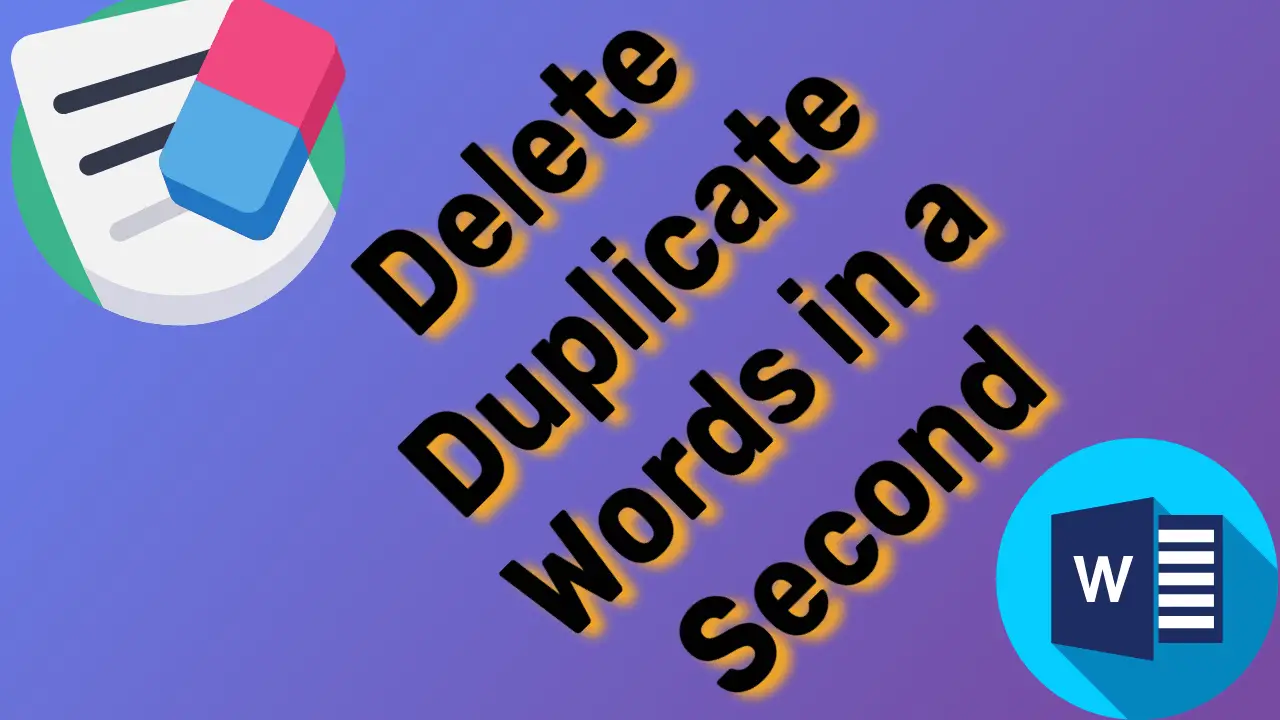There are many secrets in MS Word that you may not know, but some secrets, or “magics,” can speed up your work. Whether you are working for a company or independently, utilizing these secrets is guaranteed to earn appreciation from your boss and enable you to approach your tasks with innovation.
In this article, you will learn how to easily delete duplicate words from your Word document in just one second.
Table of Contents
Remove Duplicate Words in a Second
To determine the number of repeating words in this document and to remove them, please provide the document text.
- Open the document from which you want to remove duplicate words.
- Go to the Home tab and click on “Replace” in the Editing group. Alternatively, you can press Ctrl+H to open the Find and Replace window.
- In the “Find what” box, type the word that you want to remove duplicates of.
- Press Alt + A or click on “Replace All” in the Find and Replace dialogue box to remove duplicate words in Word.
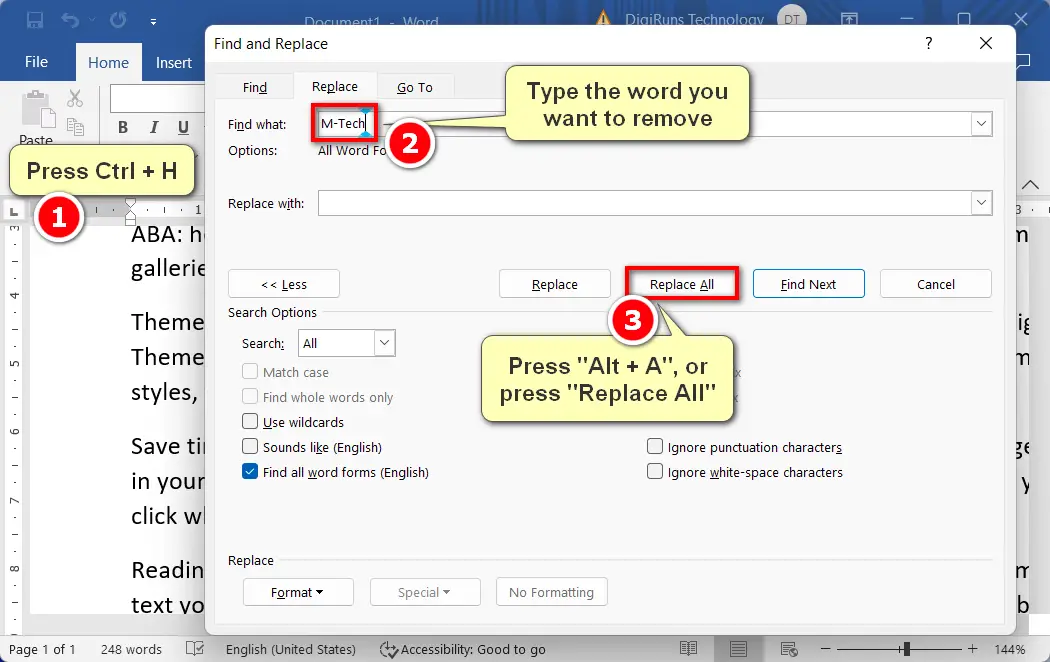
Delete Consecutive Duplicate Words Vertically
To remove all consecutive duplicate words vertically in an MS Word document, follow the steps below:
- Press and hold down the Alt key.
- Click and hold down the left mouse button at the beginning of the vertically consecutive duplicate words.
- While holding the left mouse button, drag the cursor to select all the consecutive duplicate words vertically.
- Release the mouse button. Finally, press the Backspace or Delete key to remove the selected duplicate words.
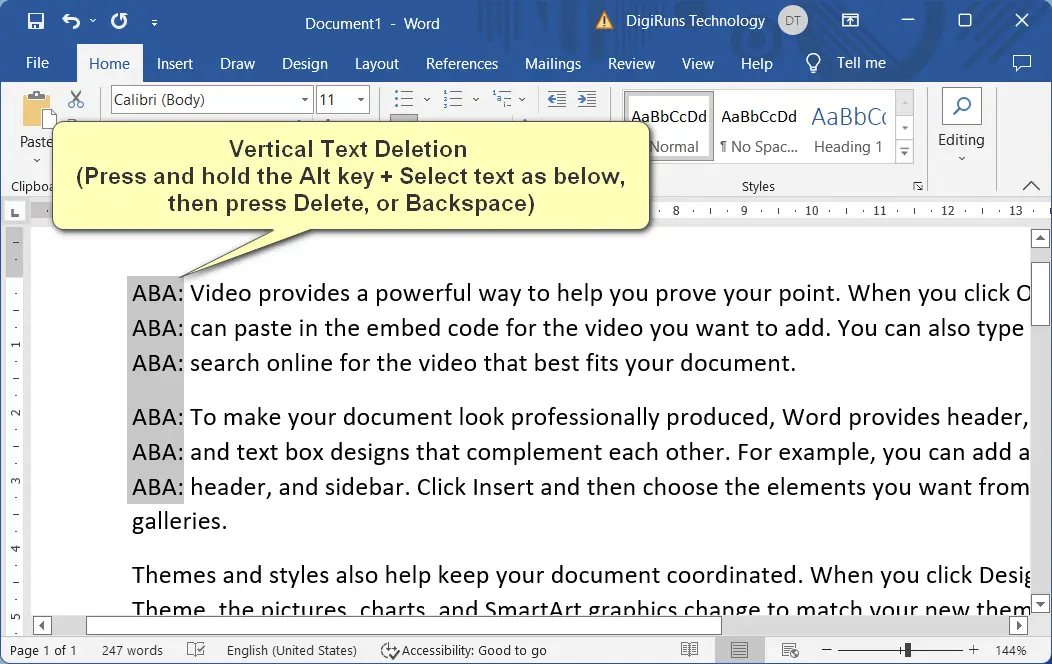
Remove duplicate text or phrases using the multiple selections
- Press and hold down the Ctrl key.
- Double-click on the word that you want to select for deletion. The word will be highlighted automatically.
- Finally, press the Backspace or Delete key to remove the selected word.
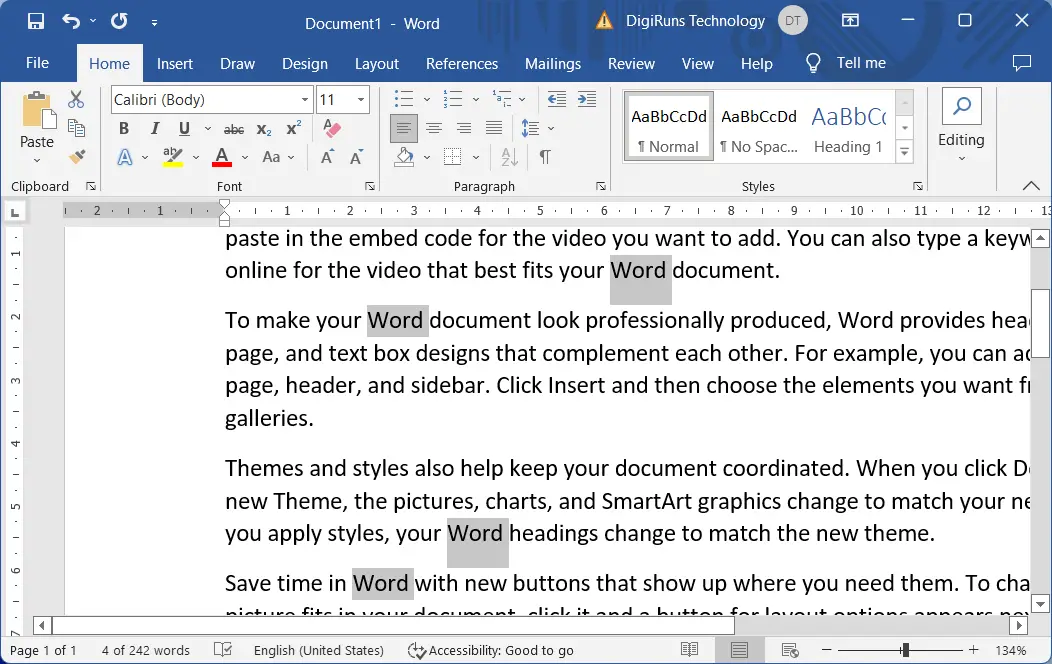
Video tutorial
- Eliminating unnecessary repetition in one’s writing can have numerous beneficial effects. It has the potential to reduce the length of the content in a document, making it easier to read and managing space.
- Repeated words can disrupt the structure of a sentence or phrase in a document. Removing duplicates helps maintain the overall organization and flow of a document.
- Furthermore, eliminating frequently repeated terms can enhance the readability of a piece of writing by eliminating any ambiguity that may arise from repetition.
- Additionally, it aids in ensuring the correctness of a text by eliminating any potential errors that may occur when the same word is mistakenly typed multiple times in the wrong order.
Removing duplicate words in Word can be challenging, but there are several lesser-known keyboard shortcuts that can help you accomplish this task swiftly. Utilizing these shortcuts will significantly enhance your editing efficiency, allowing you to work more quickly.
What is the keyboard shortcut to delete duplicate Words?
Press Ctrl + H → Type the text you want to remove from Find the box, then press Alt and A.
What is the shortcut to delete duplicate text vertically?
Press and hold down the Alt key. Select consecutive texts vertically.
Can I undo the changes if needed?
Use the “Undo” function or keep a backup copy before making changes.
Does this work for non-English documents?
Yes, as long as you adjust the regular expression to match the language’s word patterns.
Is there an automated way to find duplicates in any position?
Advanced tools or scripting might be necessary for non-consecutive duplicate detection.
How can I prevent the accidental removal of needed words?
Review the replacements carefully and consider using “Find Next” instead of “Replace All.”