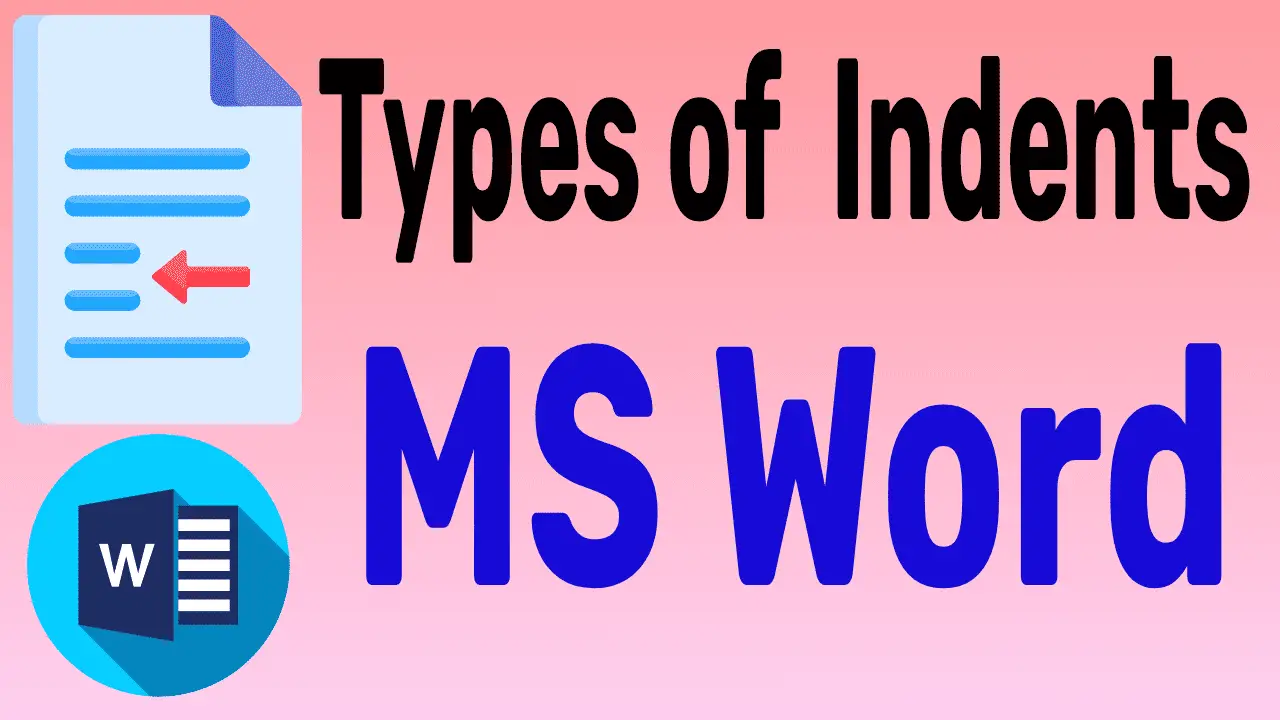What is an indent? indentation is the space between the margin and the beginning of a paragraph. By default, some writing styles indent the first line of a paragraph. But this is one of those matters of personal preference that may vary depending on the context.
It may be common for professionally printed books not to indent the first paragraph of material. Instead, use a blank line to visually separate paragraphs. This creates a clean and organized look, and it makes reading the large amounts of text easier on the eyes.
However, in academic writing and according to certain style guides, indentation may be necessary. Always review the document’s specific guidelines or requirements to make sure that it is formatted properly.
Table of Contents
Types of indents:
These are of two types. 1. Left and right indents These are explained below.
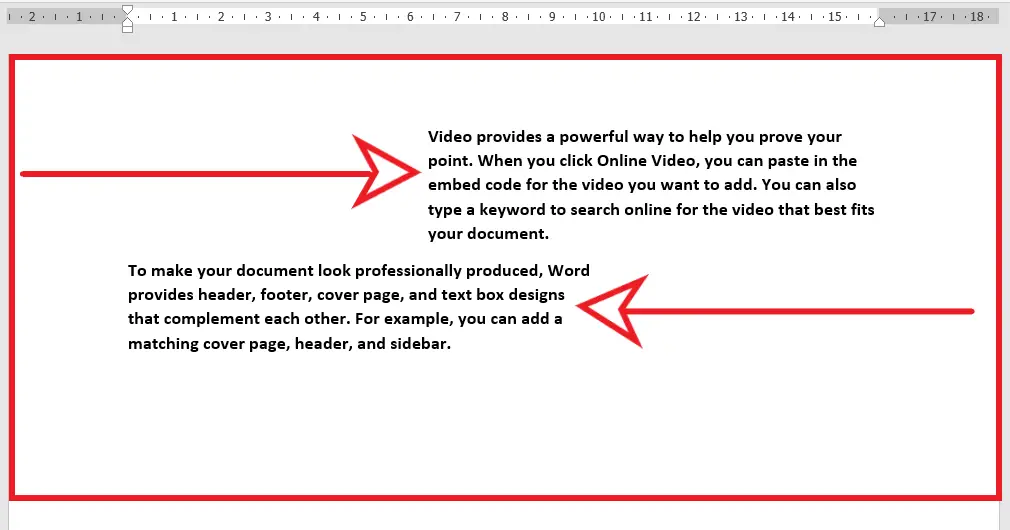
Increase or Decrease the Left Indention:
How far you want to move the paragraph away from the left margin is called increase Left intention.
After increasing the left indention, removing the space between the paragraph and the left margin is called decreasing the left indention.
Steps:
- Select the paragraph that you want to add or remove the left indention from.
- Click and hold down the left indent on the ruler in a document such as MS Word
- Move right to increase the left indention
- To decrease the left indention, move it to the left.
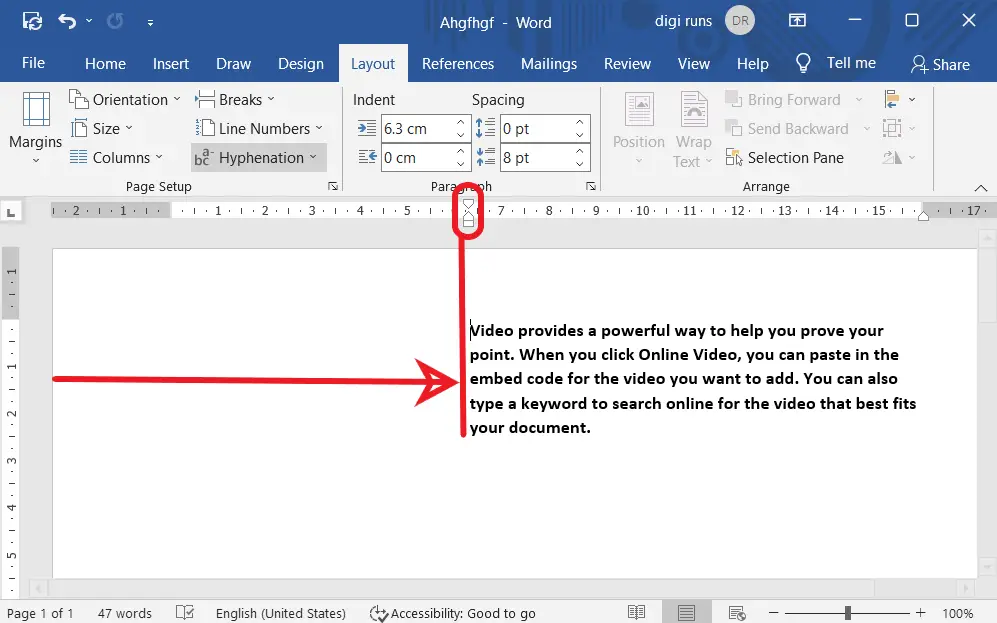
Keyboard Shortcuts:
- Press the Tab button to Increase the Left Indention
- Press “Shift + Tab” remove the Left Indention
Add or Remove the Right Indention:
How far you want to move the paragraph away from the right margin is called increase Right Indention. After Increasing the right Indention, it removes the space between the paragraph and the right margin.
Steps:
- Select the paragraph that you want to add or remove the right indention from
- Click and hold down the right indent on the ruler in a document such as MS Word
- Move left to increase the right indention
- To remove the right indention, move it to the right.
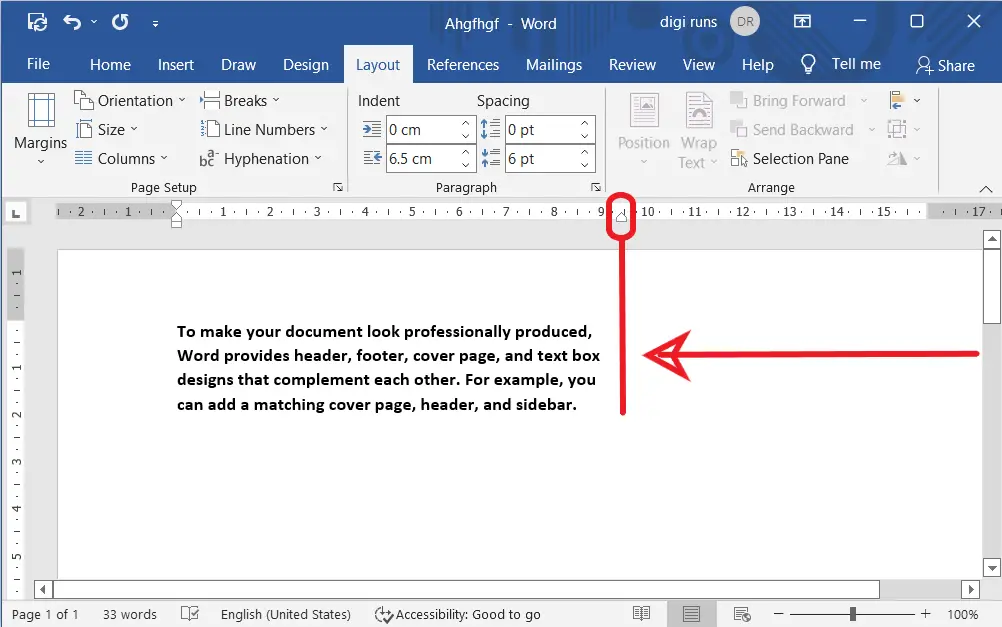
Indent a Paragraph in MS Word:
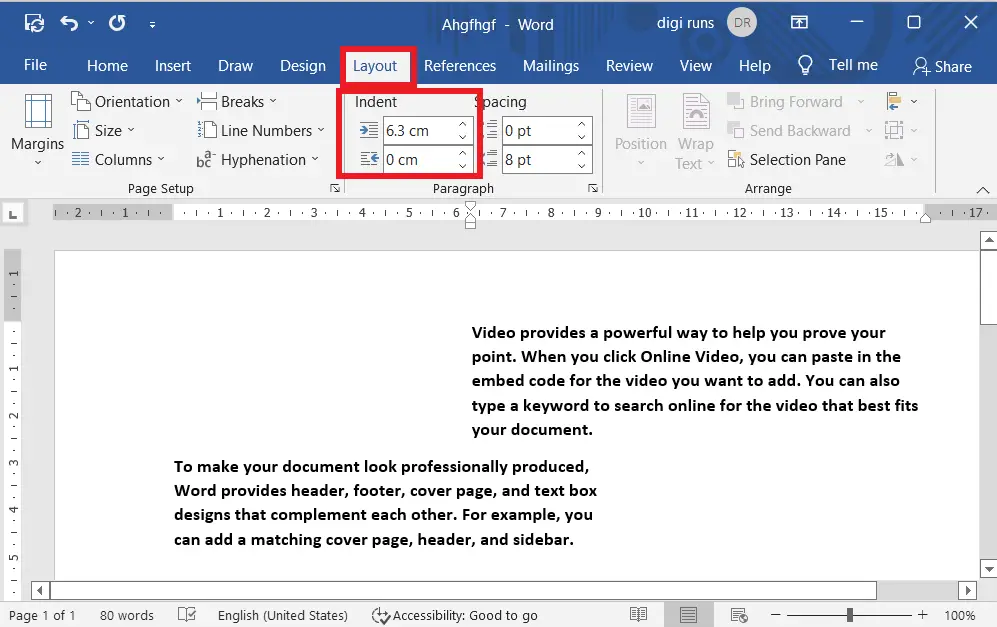
- Go to the Layout tab
- Type/keep some text, then select the paragraph/s you want
- Then choose the Left or Right Indent Option by clicking the arrows or typing the exact numeric value to set the left or right indents.
Benefits of Indenting Text:
Text indentation provides multiple benefits that may improve the overall readability and appearance of a document or text. The following are some explanations:
Improves readability: Text indentation can make it easier for readers to scan and read through long sections of text. When each new paragraph starts with an indent, it helps the reader distinguish between paragraphs. This may help in dividing up large blocks of text while making it simpler for readers to follow the development of ideas.
Creates a visual hierarchy: Text indentation additionally provides a sense of visual structure by showing the most important information prominently.
Using a first-line indent to highlight the start of a new section or chapter, for example, can make it stand out more than the rest of the paragraphs. This can assist readers in quickly locating key points or sections of the document.
Emphasizes important information:Text that is indented can also be used to bring out essential information within a paragraph.
Using a hanging indent to generate a bulleted list, for example, can help bring attention to each item, making them easier to identify and recall.
In a similar way, using a block indent to separate a quote or necessary fact from the rest of the text can help it stand out.
During this period, it almost stopped being used. Truth be told, it is of little use in the case of a paragraph. But its use is so much for a content format like form filling in the document, a special type of listing.
What does it mean to indent a paragraph?
It means how far you want to move the paragraph away from the left or right margin. Generally, Professional material contains no indentation, but some follows.
What is a left indent?
A left indent adjusts the entire left margin of a paragraph, pushing it further into the page.
What is a right indent?
A right indent adjusts the entire right margin of a paragraph, shifting it towards the center.
What is a block indent?
A block indent uniformly indents all lines of a paragraph by a set amount.
What is a hanging indent?
A hanging indent indents all lines of a paragraph except the first one, creating a reverse “L” shape.
Can I remove all indents from a document?
Yes, you can remove indents by adjusting formatting settings or using the “Remove Formatting” tools.
Can indents be used in code formatting?
Yes, indents are widely used in code to visually organize and structure programming languages.