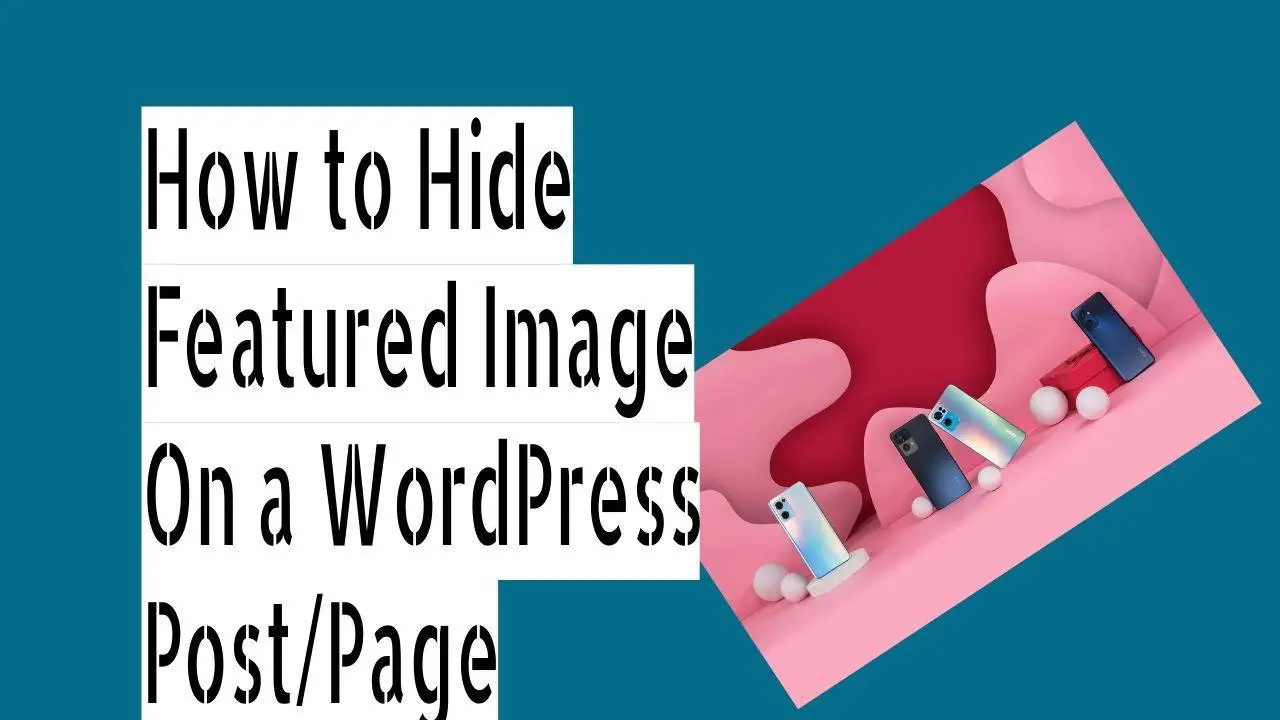This article describes two lightweight plugins that hide featured images. You can use one of these based on your needs.
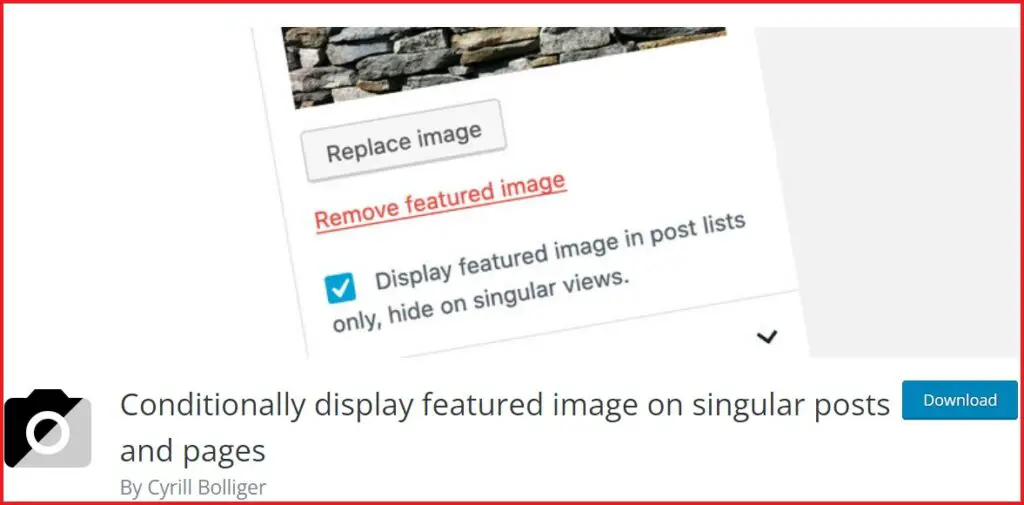
Table of Contents
Conditionally Display Featured Images on Singular Posts and Pages:
The lightweight WordPress plugin “Conditionally display featured image on singular posts and pages” is used to hide featured images on the posts you want in WordPress.
How to Use the Plugin:
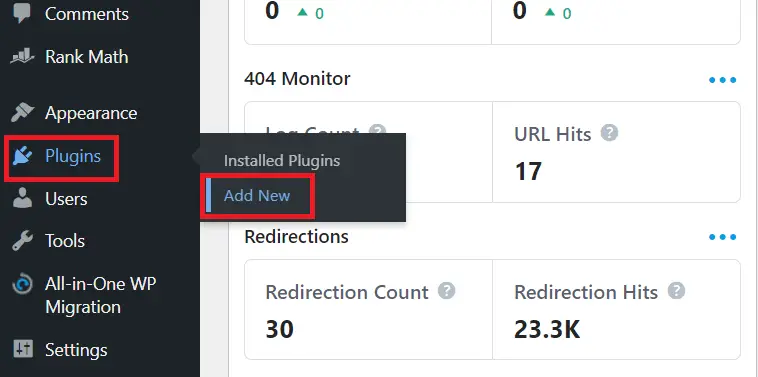
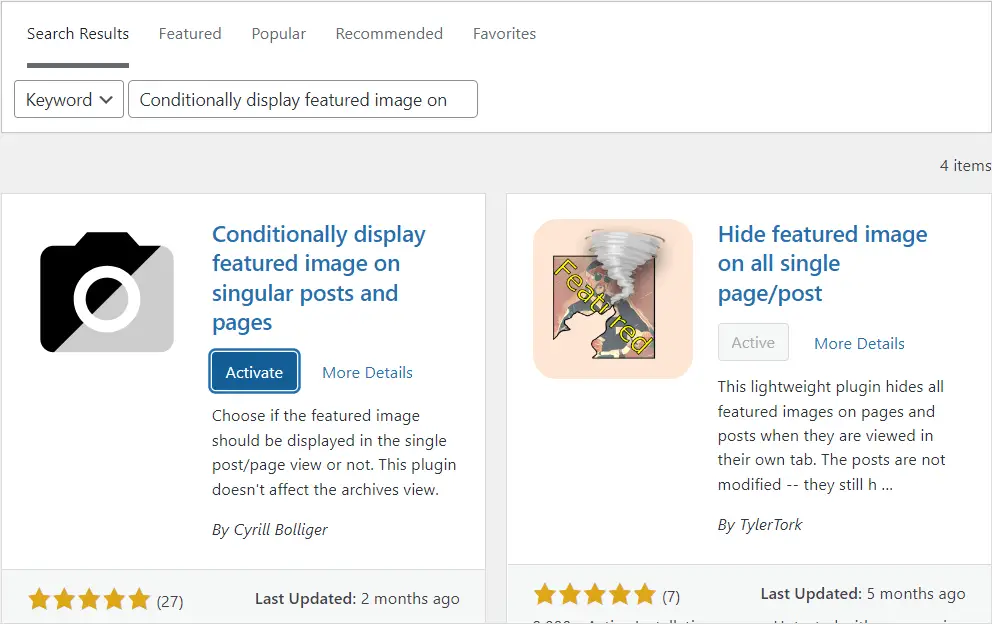
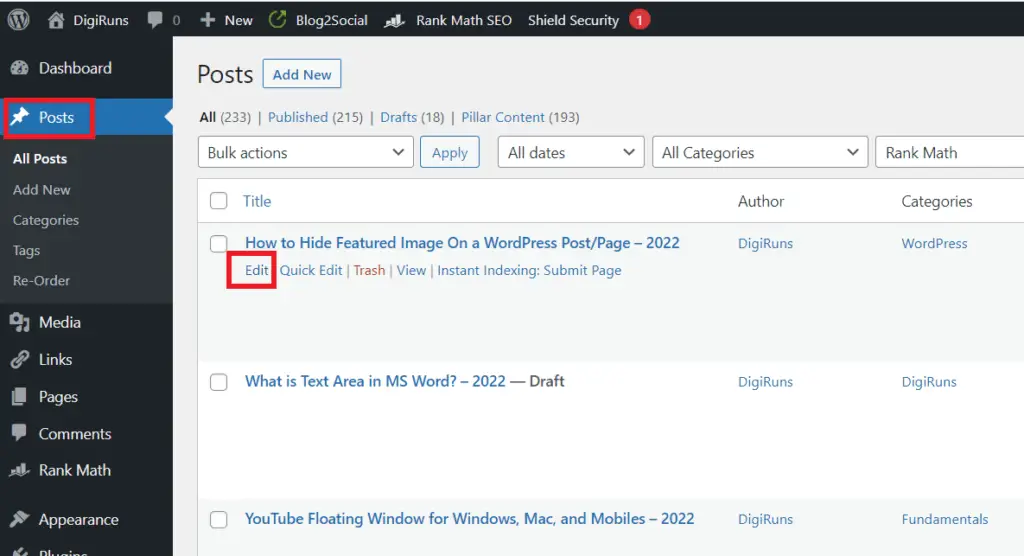
Take a look at the screenshot below to make it easier for you to understand.
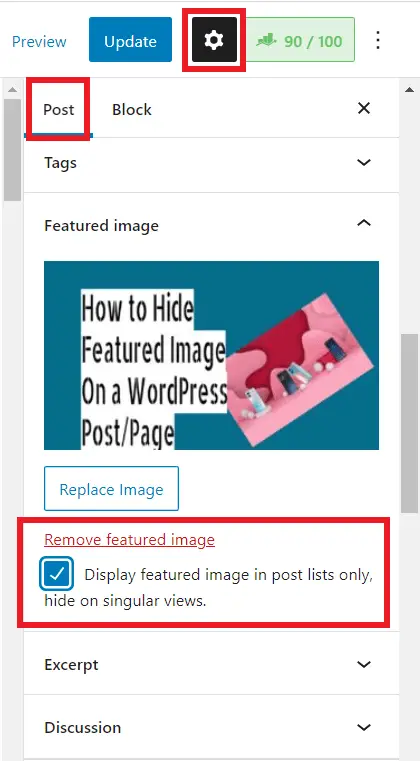
How to Hide Featured Image On All WordPress Pages/Posts
The lightweight WordPress plugin namely “Hide featured image on all single post/page” hides featured images/thumbnails in pages and posts.
These are typically found in the post list. You’ll also get rid of any unnecessary images in our post. Only when the page is open will the thumbnail or featured image be disabled.
You do not need to change any settings after installing this plugin. This will automatically hide the petrified image on open posts or pages.
The installation will automatically work for any pages or posts you add in the future as well as those that are already there. If this installation makes the post or page worse, you will need to edit the post or page (if you want the featured image or thumbnail to show up on the post or page, you will need to add it to the content).
If you have a lot of old content on your blog or website, you may want to use a different plugin, such as Displaying a Conditional Featured Image, which by default only features new posts as featured images.
If this theme does not work for your theme, please let the developer know.
Steps to Hide Featured Images On All WordPress Posts or Pages
But what is a Featured Image in WordPress?
A featured image is also known as a thumbnail. Only one featured image represents the complete theme of a post or page of content. And if it does, readers will be fascinated. So there is a greater chance of a conversion.
Donations:
The author of this site is not asking for donations for himself. If you find it useful for your website/blog and want to pay forward, please consider donating to an organization that directly helps people in need.
You don’t need to use both plugins. Only one can be used, depending on the need. One plugin gives the option to manually hide each featured image, as described above. The second plugin automatically hides featured images in all posts immediately after installation. It means that although the work of both is the same, there are differences in their options to hide the thumbnail.
What are the best WordPress Plugins to Hide Featured Images On Posts?
1. Conditionally Display Featured Images on Singular Posts and Pages
2. Hide thumbnails on all WordPress posts and pages.
What is a thumbnail in WordPress?
It represents the complete theme of a post or page of content. And if it does, readers will be fascinated. So there is a greater chance of a conversion.
What is the other name for a featured Image?
A featured image is also known as a thumbnail.
Can I hide the featured image temporarily?
Yes, you can remove the featured image temporarily and re-add it later if needed.
Can I hide the featured image on a scheduled basis?
Currently, WordPress doesn’t have built-in features for scheduling the visibility of featured images.
Does hiding the featured image affect SEO?
No, hiding the featured image has no direct impact on SEO.
Will hiding the featured image delete it?
No, hiding the featured image only removes it from display on the specific post/page.