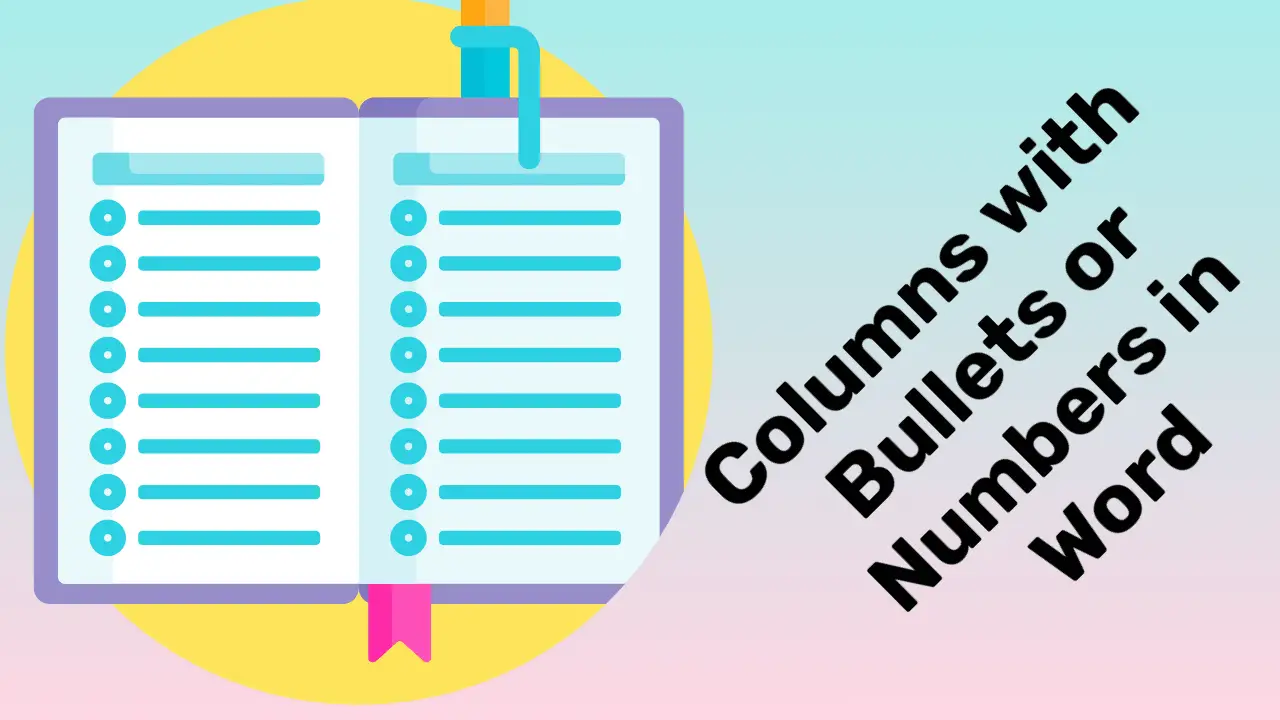Microsoft Word has a great feature that makes a list of bullet points for your document that you can choose from. You can easily make two columns with bullets in Word or PowerPoint with a couple of simple steps.
In this article, you can make two columns with bullets or numbers, as explained beneath the table of contents.
Table of Contents
Make two columns with Bullets Using Section Breaks
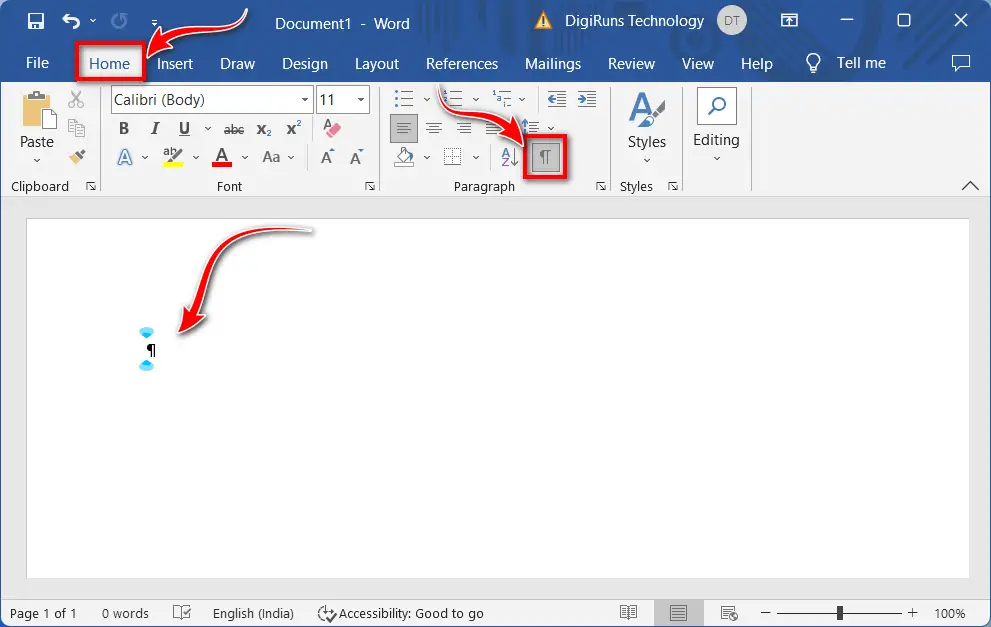
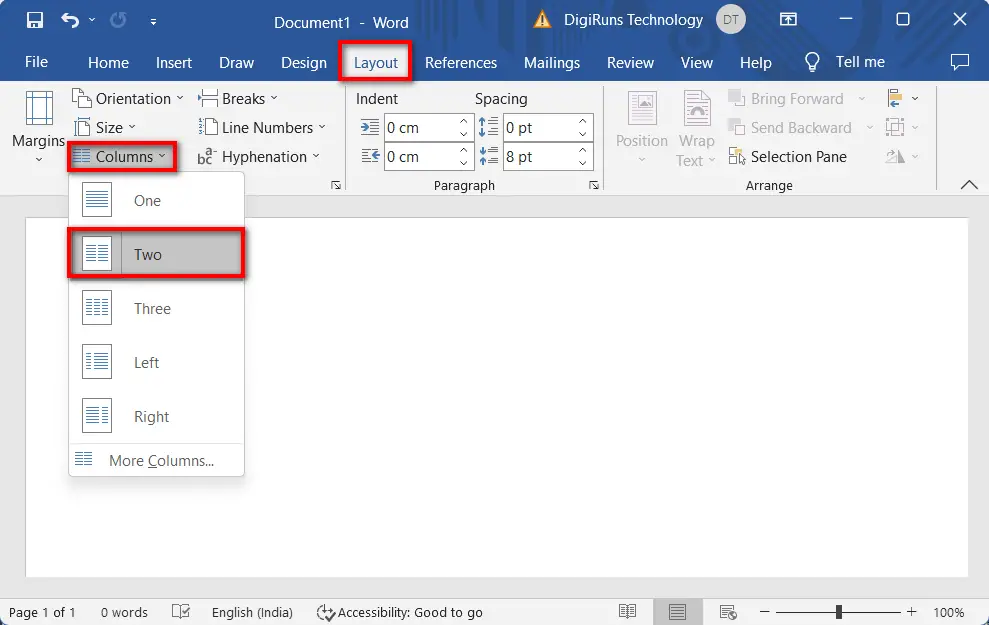
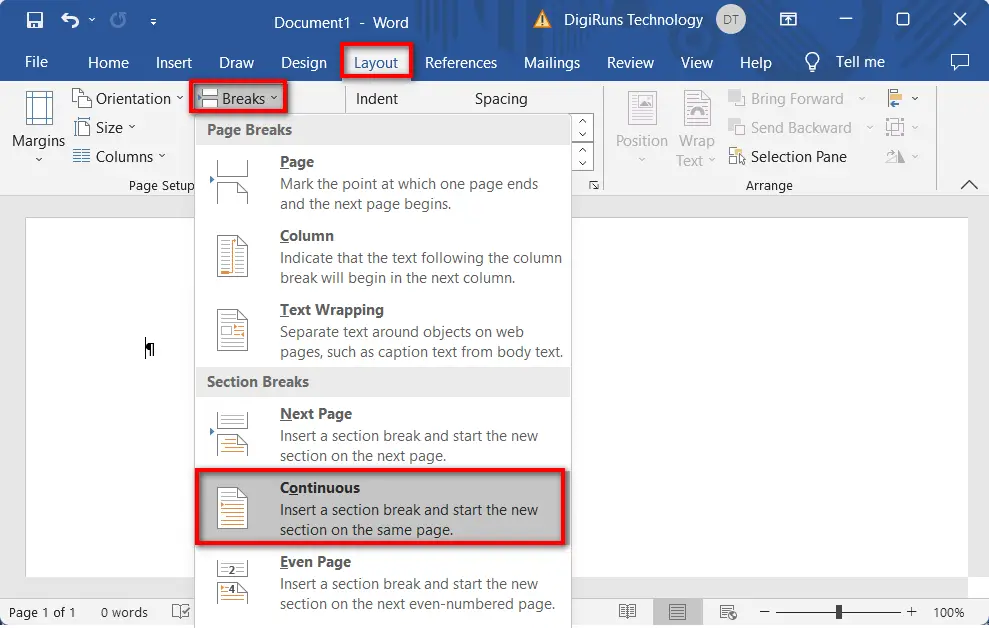
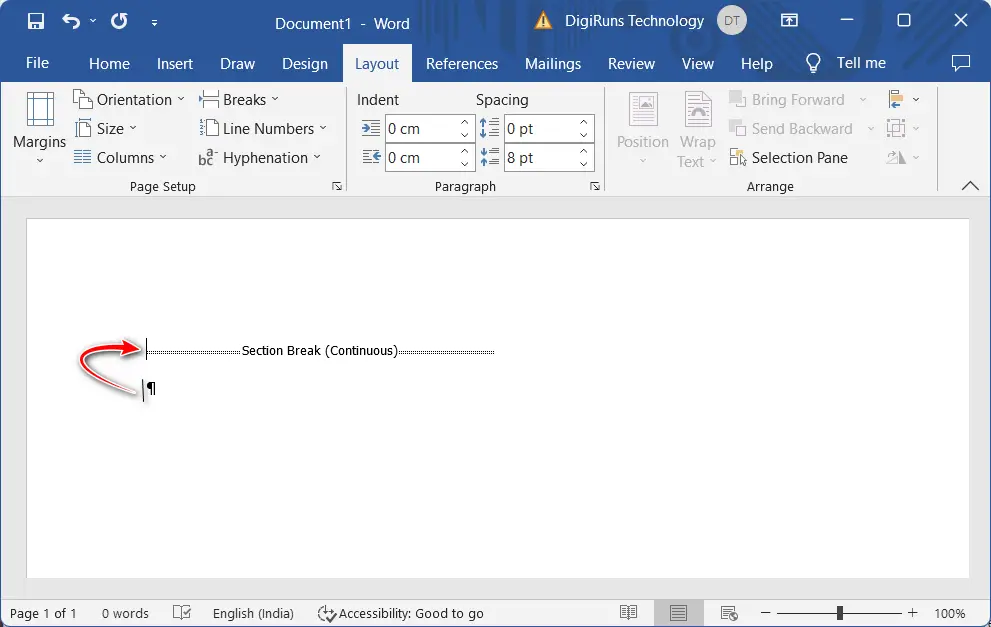
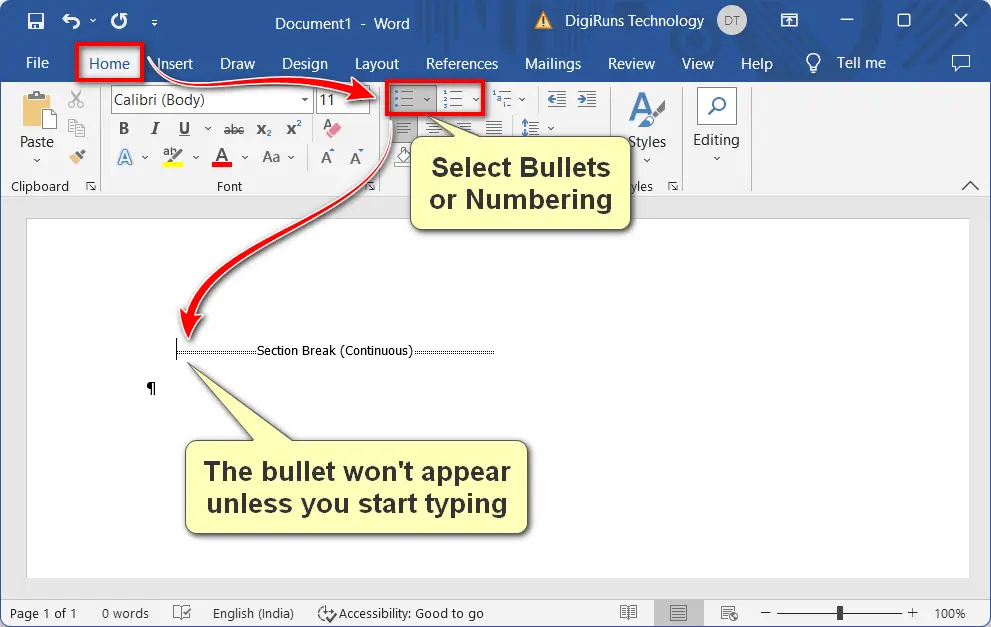
Note: A bullet will not be created in the column immediately after you type text and hit the Enter key for the next bullet list. If you want to see a bulleted or numbered list, you have to type the text.
Create two columns with bullets using the selection
To learn how to split bullet points into two columns in Word using text selection, read the following steps:
How to make two columns of lines in a Word Document
To learn how to make a two-column list or line in Word, do the following:
How to make two rows of bullet points in Word
Whether you’re creating a new document or adding pages to an existing one, creating multiple columns in your document with bullets or numbers is useful. Thankfully, there are several ways you can speed up the process of making columns in MS Word easier and more enjoyable.
What are the 2 uses of using two columns with bullets in Word?
1. It is also useful if you create pages of web pages that contain multiple columns.
Is it possible to adjust column width?
Yes, use the “Columns” dialog to adjust the width of columns as needed.
Can I change column layout after adding content?
Yes, you can change column layout, but reformatting may be needed to maintain content flow
Can I adjust column layout for specific sections?
Yes, use section breaks to customize column layouts for different parts of the document.
Can I have different bullet styles for each column?
Yes, apply bullet styles individually to each column’s bulleted lists.
How do I make a numbered list in two columns?
Create a numbered list in the first column, then manually number items in the second column to match.
Can I add bullets to content in two columns?
Yes, create a bulleted list in each column separately to organize content.