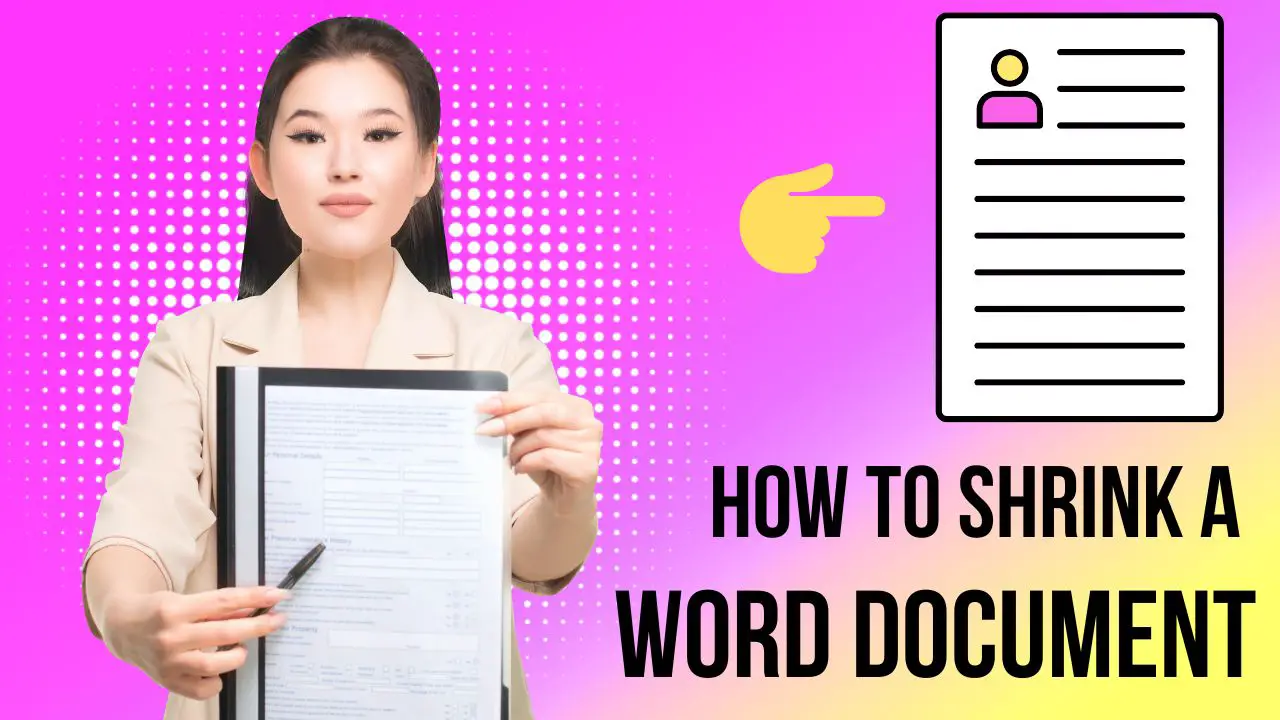There are various methods to shrink a Word document by adjusting margins, reducing font size, eliminating white space, removing or resizing images, using columns, adjusting line breaking, hyphenating text, and so on.
These can make documents easier to read, more cost- and time-effective, improve document organization, reduce upload and download times, improve printability, and save on data storage. They are as follows:
Table of Contents
Methods to shrink a Word document to fewer pages:
- Adjust margins: You can reduce or adjust the margins of your document to fit more content on each page. To do this, click on the “Layout” tab, select “Margins” and choose “Narrow” or “Custom Margins“.
- Reduce font size: Another good way to compress the number of pages in a document is to use a smaller font size. To do this, select the text you want to edit, click the “Home” tab on the ribbon, and choose a small font from the drop-down menu.
- Eliminate white space: If your document has a lot of unnecessary white space, you can eliminate it by adjusting the line spacing or paragraph spacing. To do this, → Select the text you want to adjust → Click on the “Home” tab. From there, you can change the line spacing or paragraph spacing to reduce the amount of white space.
- Remove or resize images: If your document contains a lot of large images, you can consider removing or resizing some of them to reduce the number of pages.
- Use columns: You can also consider using columns to fit more content on a page. To do this, select the text you want to format as columns, then click on the “Page Layout” tab in the ribbon, and then choose the number of columns you want to use.
- Adjust line breaks and hyphenation: Sometimes, adjusting the line breaks and hyphenation in your document can help reduce the number of pages. To do this, go to the “Page Layout” tab and click on “Hyphenation.” You can choose to turn on automatic hyphenation or adjust the settings to control how the text breaks across lines.
- Use a different font style: Certain font styles take up more space than others, so switching to a different font style can help reduce the number of pages. For example, serif fonts like Times New Roman tend to take up more space than sans-serif fonts like Arial.
- Adjust spacing and indentation: You can also minimize the spacing and indentation in your document to reduce the number of pages. To do this, go to the “Home” tab in the ribbon and use the “Line and Paragraph Spacing” and “Indentation” options to adjust the spacing and indentation.
Benefits of shrinking a Word document to fewer pages:
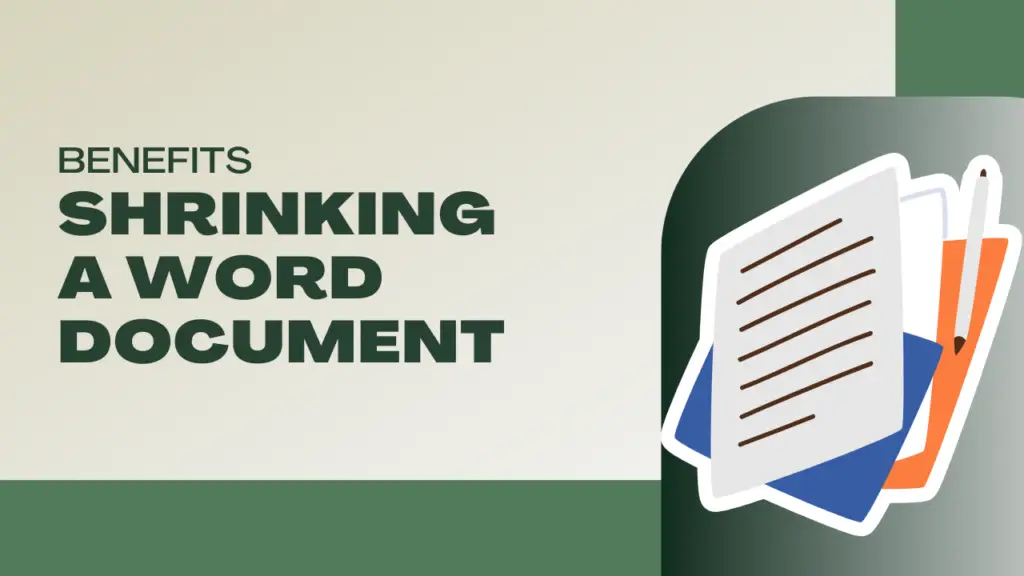
There are several benefits to downgrading a Word document to fewer pages:
- Easier to read: A shorter document is easier to read and absorb in general, especially if the content is concise and well organized. This can help keep your audience interested and focused on the essential points.
- Cost-effective: If you plan to print your work, reducing the number of pages will help you save money on paper and ink.
- Time-efficient: If you are presenting your paper or sharing it with others, a shorter document can be easier to read in less time. This can save you and your audience time while also allowing you to convey your message more effectively.
- More impactful: When you reduce the number of pages in a Word document, you are forced to focus on the most relevant material and eliminate unnecessary details. This can help make your message more memorable and impactful.
- Improved organization: When you are trying to fit your material onto fewer pages, you are forced to be more thoughtful and strategic in your content organization. This can make your document more coherent and easy to read.
- Reduce upload/download time: If you need to upload or download a Word document, shrinking it can speed up the process, making it easier to share or transfer the document.
- Increased disk space: Increasing disk storage can be achieved by decreasing the file size in different ways, as explained in the different methods above.
- Printability: Shrinking a Word document can also make it more print-friendly. Large documents with many pages might be difficult to print or may require many pages, but downsizing them can help fit everything on one page, making them easier to read and print.
Overall, reducing the number of pages in a Word document can help improve the readability, impact, and organization of your content, as well as save time and money.
Related Posts:
- 11 Paraphrasing Tools to Improve Content Quality
- The Best PDF File Converters (Free and Easy-to-Process)
- Examining Binary Translators Uses in the Real World – 2023
- Free Online Tools for Writing Blog Content in 2023
- Computer Acronyms and Abbreviations: A Complete List – 2023
FAQ:
What are the Benefits of shrinking a Word document?
The major benefits of shrinking a word document to fewer pages are cost and time effectiveness, as well as easier reading.
Can I compress images to shrink the document size?
Yes, compressing images can help reduce file size, potentially decreasing the total number of pages.
Can I adjust line spacing to fit more content on a page?
Yes, decreasing line spacing (e.g., from 1.5 to 1) can help fit more text on each page.
What is the typical font size for a condensed document?
Consider using a font size of 10 or 11 to maintain readability while compacting the content.
Is it a good idea to remove headers and footers to save space?
Removing headers and footers can contribute to space savings, especially if they’re not essential to the content.
Can I seek feedback from others after shrinking the document?
Yes, sharing the revised document with colleagues can help ensure the content remains clear and impactful despite the reduction.
Can I change the paper size to fit more content?
Changing the paper size to a smaller format (e.g., from Letter to Legal) may help reduce pages, but consider readability and printing constraints.