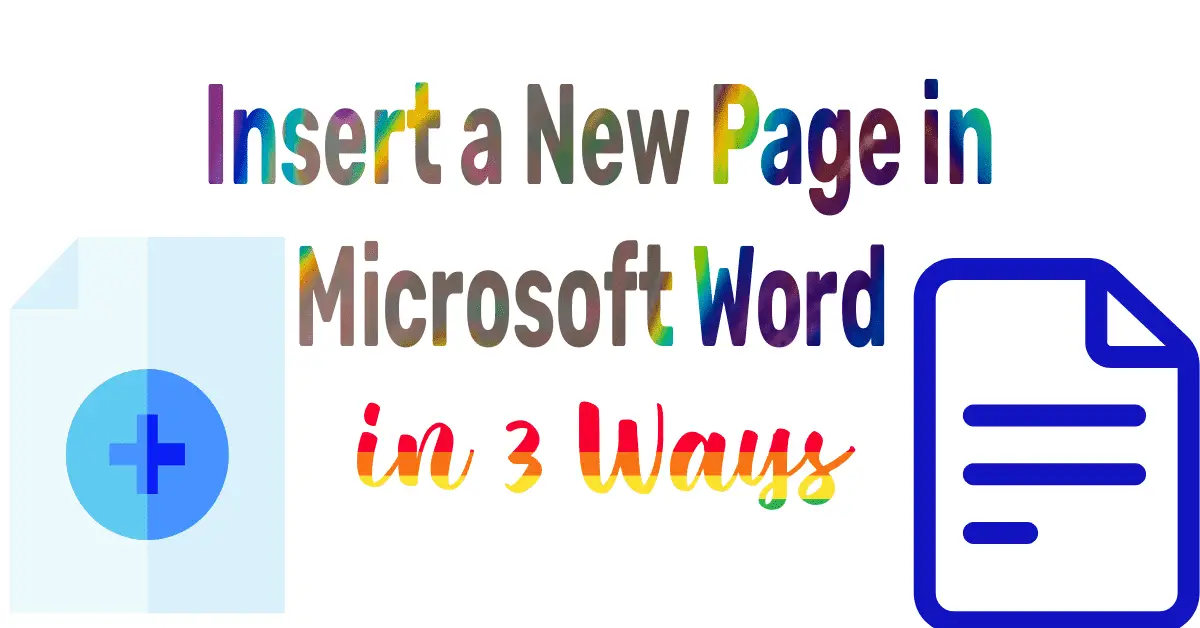The word always lets you insert a new page as often as you want. You can create a section of content, add a new section to the document, or create a new page to continue writing on a different page.
To create a new page in Word, follow the three steps below:
Table of Contents
3 Methods: Keyboard Shortcut to Insert a New Page in Word:
Method 1: To Insert a New Page:
Method 2: To Create a New Blank Page:
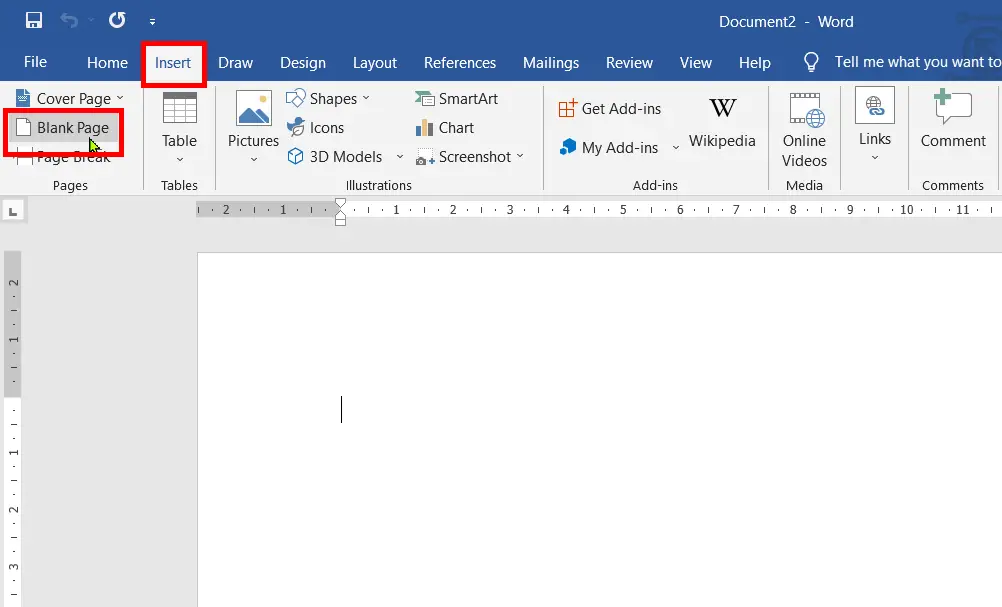
Method 3: To Add a New Page in Word:
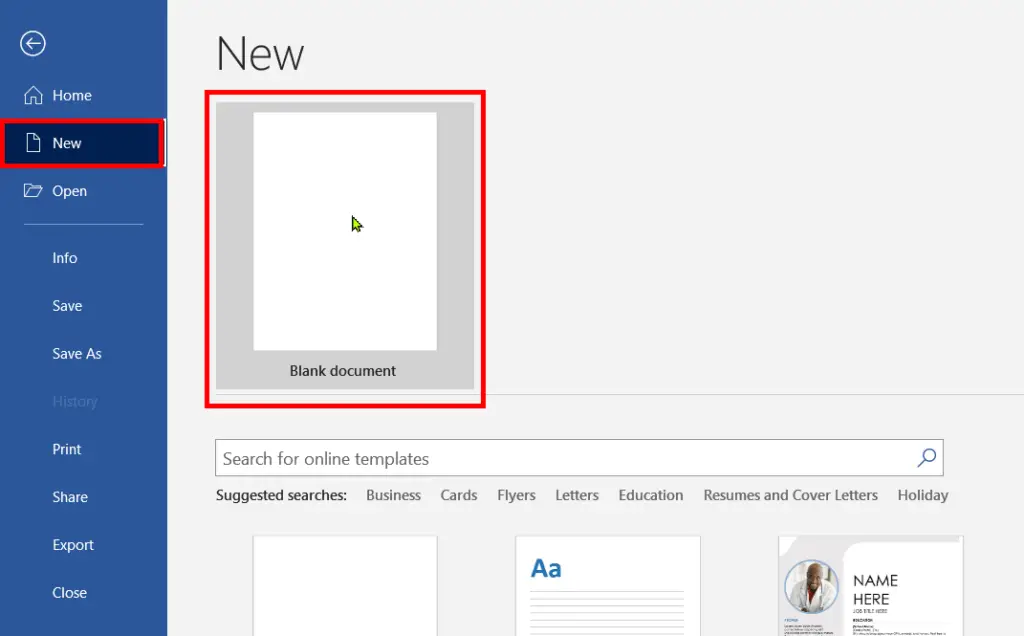
Conclusion:
Some users may think that the only reason to create a new page in Word is to create a new file. But that is not the only reason. You can use this for creating a table of contents, headers and footers, footnotes and end notes, new sections, table citations for the new page, etc.
What is the shortcut to adding another page in Word?
By pressing the Ctrl + Enter Key you a new page in Microsoft Word.
What’s the shortcut to add a new page in Word?
Press “Ctrl + Enter” to quickly insert a new page.
Can I insert pages in the middle of a Word document?
Yes, place cursor where you want new page, use “Ctrl + Enter.”
How to add a page at the end of the Word document?
Place cursor at end, press “Ctrl + Enter” or use “Insert” tab.
Is it possible to insert multiple pages at once?
Yes, repeat “Ctrl + Enter” to insert multiple new pages.
How to add a new page in Word Online?
In Word Online, click “Insert,” choose “Blank Page.”
Can I insert a page without the “Blank Page” option?
Yes, use “Ctrl + Enter” to add a page without content.
How do I ensure consistent formatting on the new page?
Apply page breaks or adjust formatting to maintain consistency.
What if my page numbers get disrupted after insertion?
Adjust page numbering and section breaks to fix disruptions.
Is new page insertion different in different Word versions?
Basic method remains similar, might vary slightly in older versions.