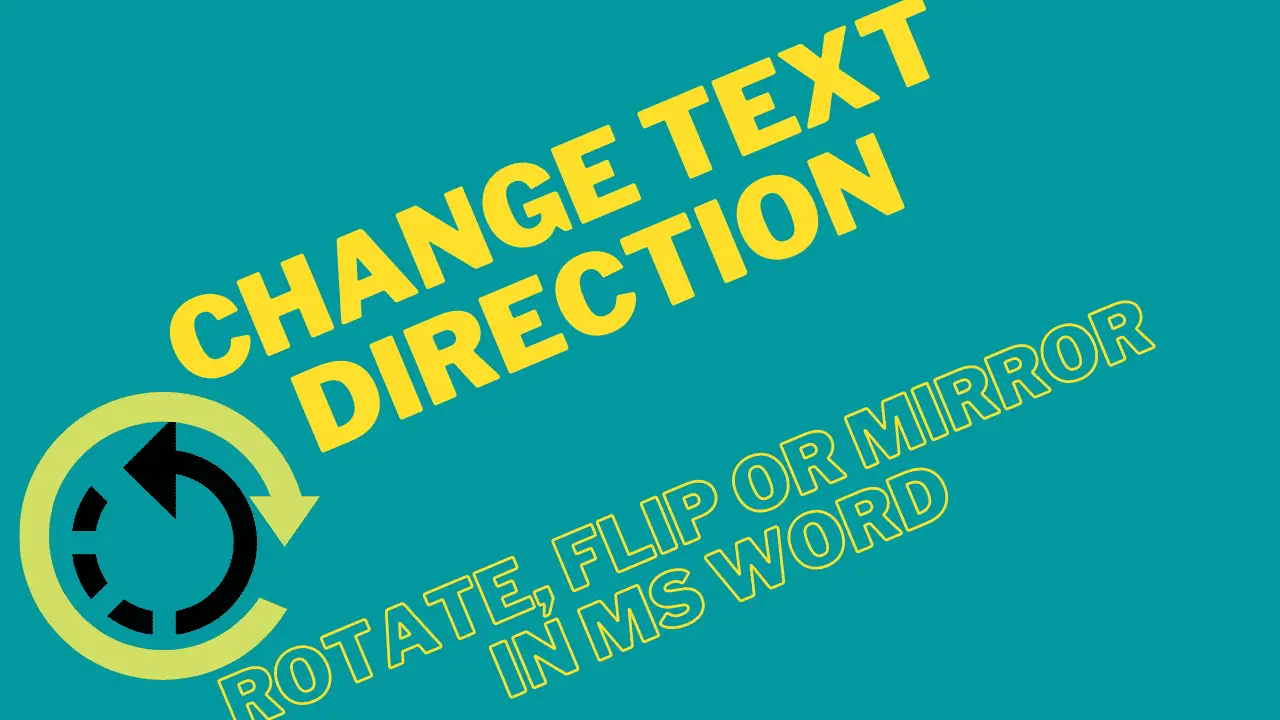Changing text directions means rotating or flipping text in all directions. If you want to change the text in any direction, It does not need to have any meaningful purpose. You can change it anytime, in any direction.
Flipping Text: Turning the current text face horizontally or vertically is called flipping text.
Rotate Text: Moving text left or right in a circle around an axis is called text rotation.
Table of Contents
But is it possible to change the direction of text in a word?
Yes! it is possible. But we know that the text is usually not 90% twisted. But can we rotate or flip the text in a Word document? We know how to rotate or flip a shape or a picture, but not the text in MS Word. Rotating the text in MS Word is not an easy task, but it can be done with a little effort. Let’s see how.
In this post, you can learn 3 methods to change text directions such as rotate, or flip. These are explained underneath.
Method-1: How to Change Text Direction
In this method, you will learn how to change text direction in Word without a text box.
Convert Text to Enhanced Metafile to Rotate or Flip
Before changing the text direction, you must do the following:
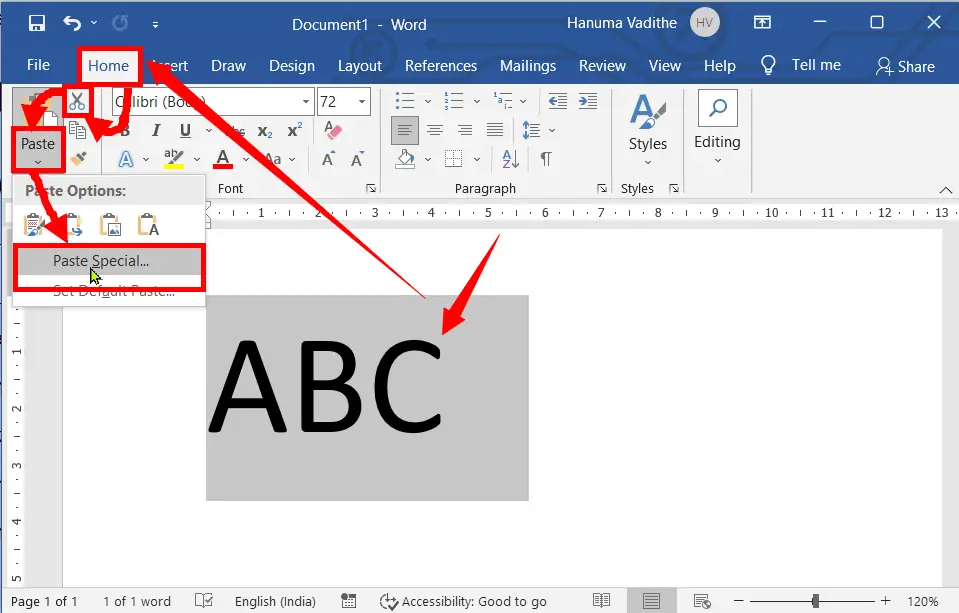
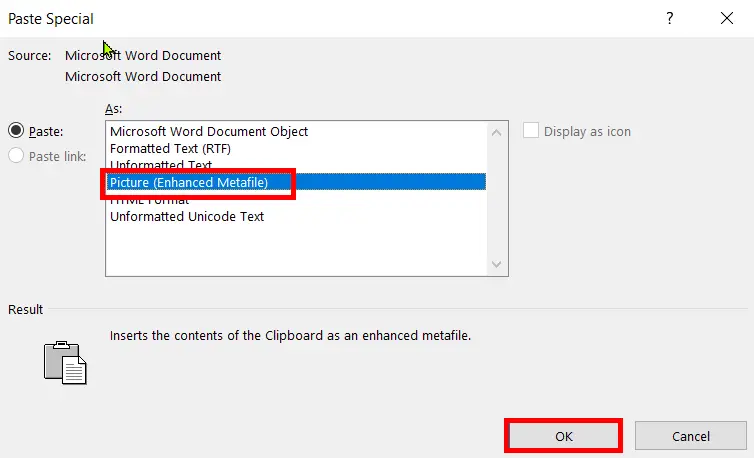
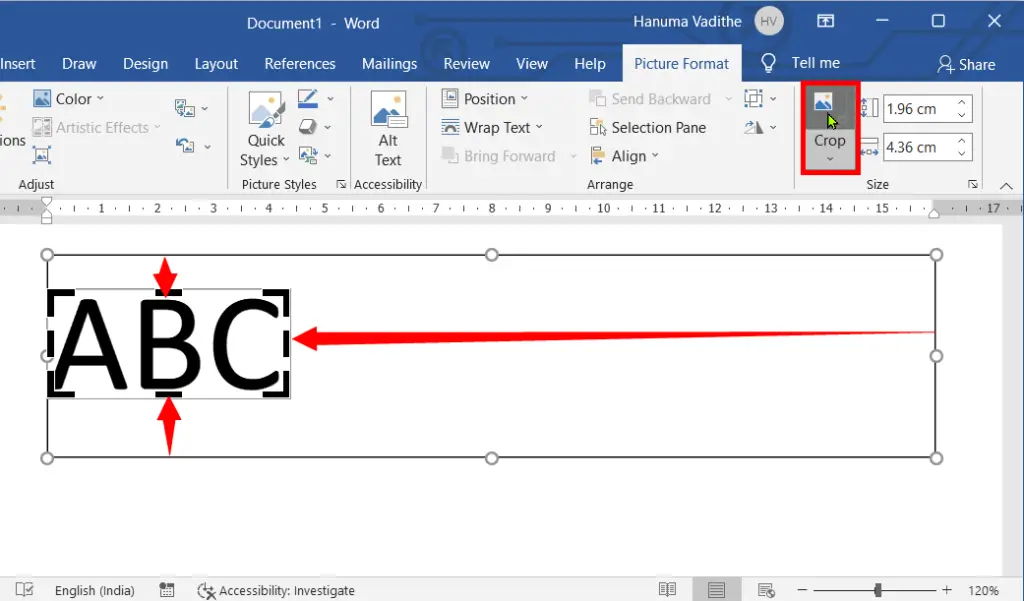
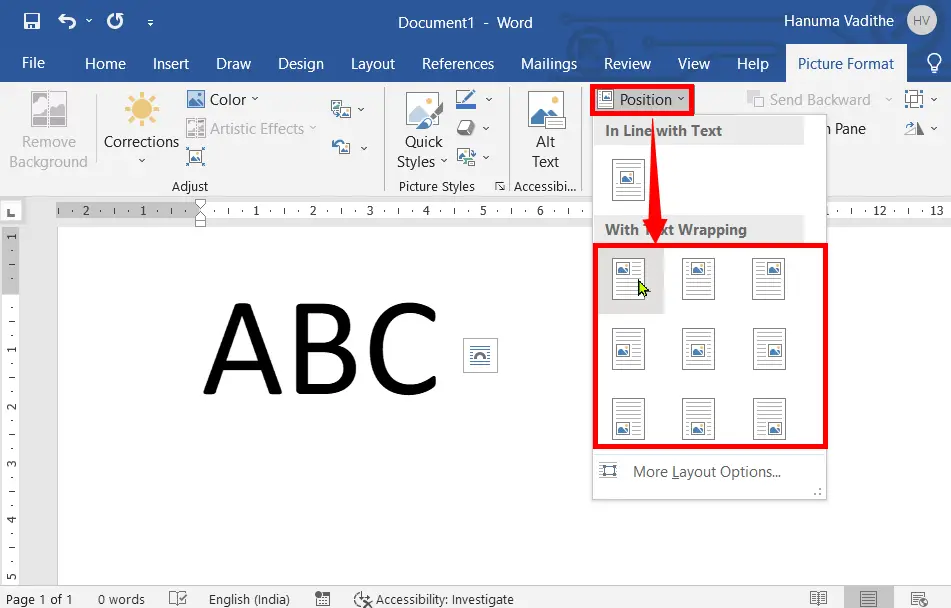
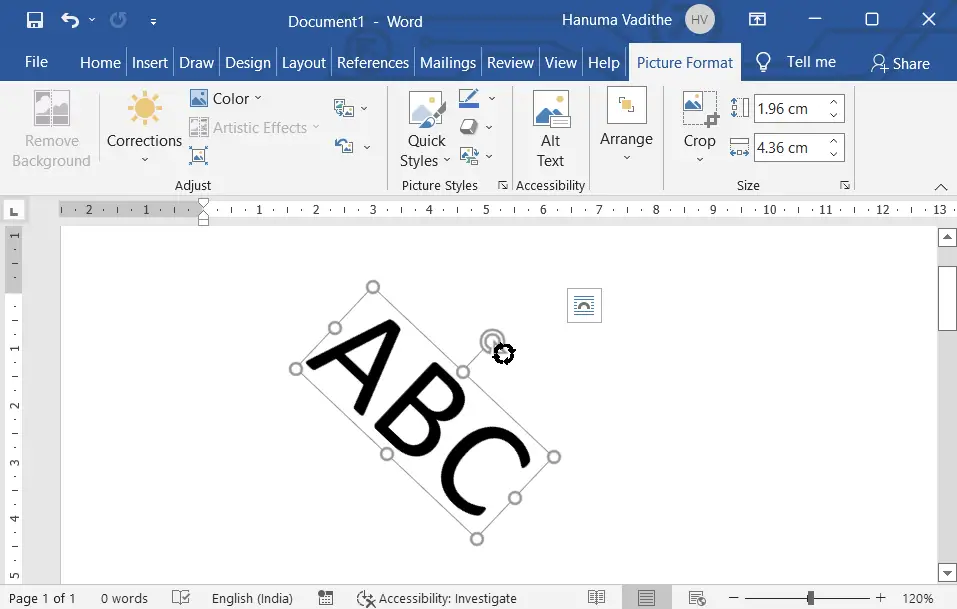
A. How to Rotate Text:
We already know what it means to twist text. But do not know how to do it, so let’s do it now.
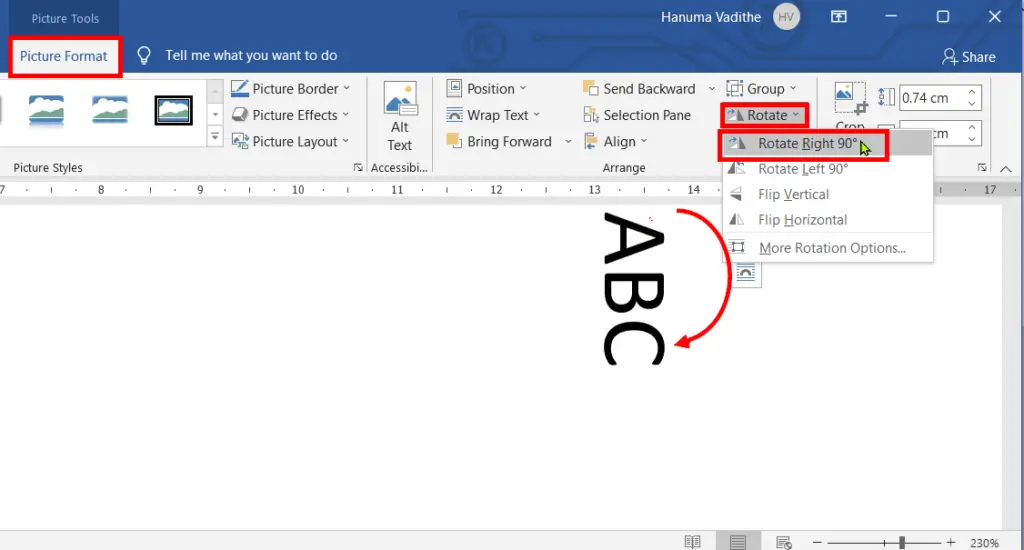
B. How to Flip Text:
After converting text to enhanced metafile, go to the “Picture Format” and click “Rotate“, and then select one of the Flipping options.
(B) 1. Flip Text Upside Down in Microsoft Word
To flip text upside down in Microsoft Word after converting text to enhanced metafile, go to the “Picture Format” and click “Rotate“, and then select the “Flip Vertical” option.
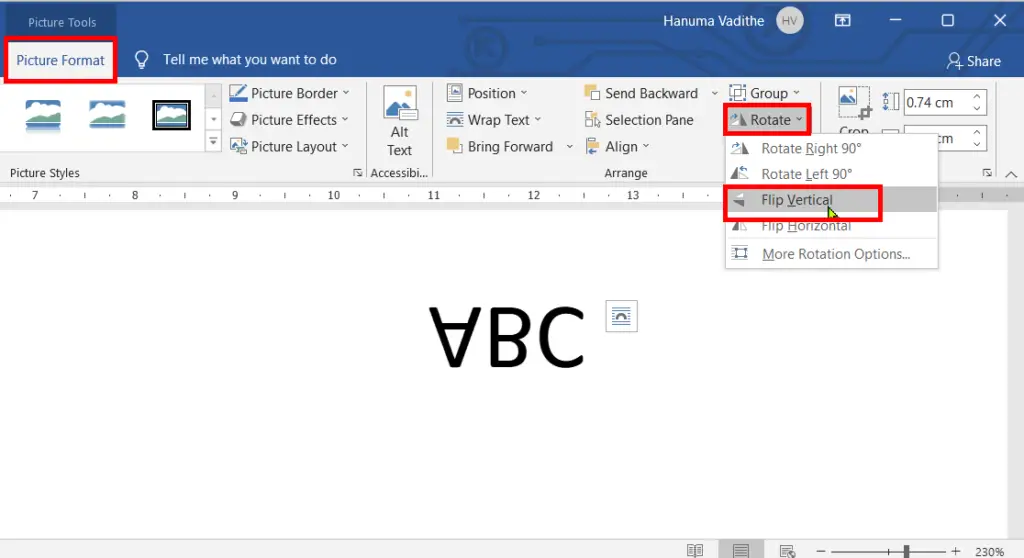
(B) 2. how to mirror text in word 2021 and 2022
To show the text as mirror text after converting text to enhanced metafile, do the following:
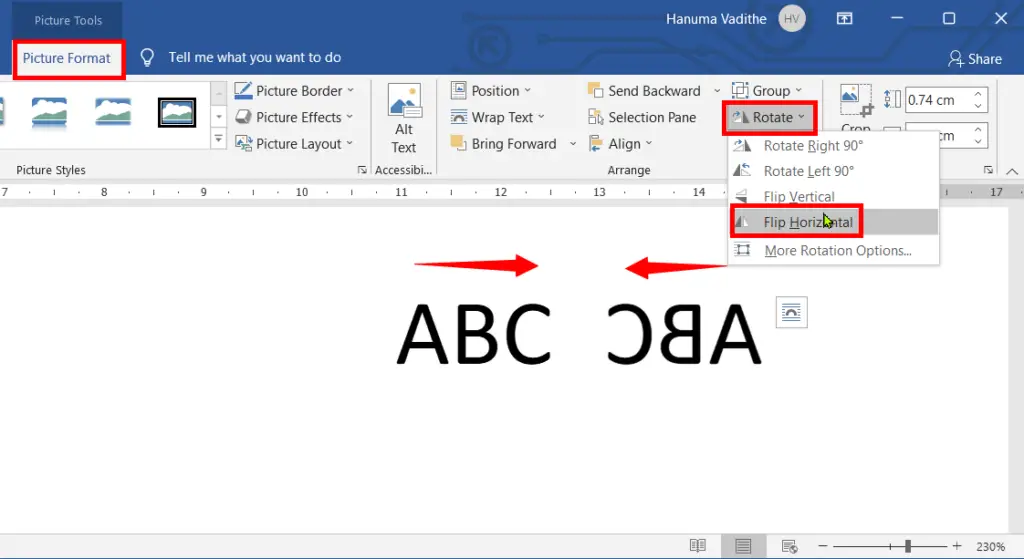
How to Stretch Text:
After converting text to enhanced metafile, do the following:
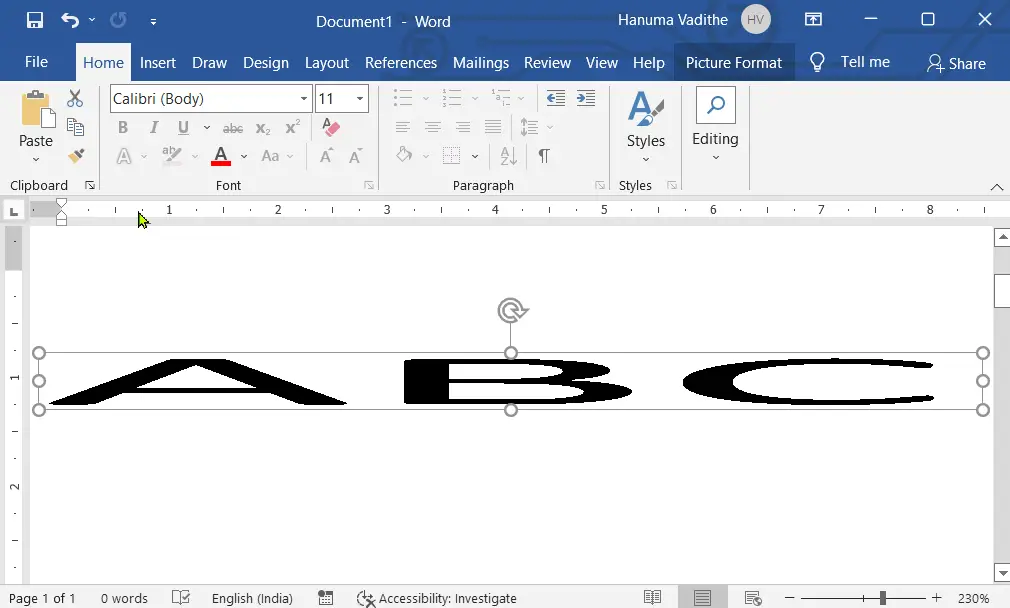
Method 2: How to Rotate, or Flip (Mirror) Text in Word
Method-3: How to Flip, (Mirror) or Rotate Text in Word
You can also do the following:
1. change text direction in google docs, excel, word table, PowerPoint for both Win and Mac.
FAQ:
What is flipping text in MS Word?
Turning the current text face horizontally or vertically is called flipping text.
What is Rotating Text in Microsoft Word?
Moving a text left or right in a circle around an axis is called text rotation.
Does changing text direction affect formatting?
Changing text direction might affect formatting, so review your document after making changes.
Can I reverse the changes easily?
Yes, you can revert text direction changes by using the “Text Direction” settings again.
How does rotated text affect line spacing?
Rotated text might affect line spacing, requiring adjustments for readability.
Can I rotate multiple lines of text together?
Yes, you can select and apply text direction changes to multiple lines simultaneously.
Can I apply different text directions in a single document?
Yes, you can apply different text directions to various sections or elements in a document.