The Minimize, Restore, Maximize, Close, Resize, and Move buttons are also called Window Control Buttons, Window Controllers, Control Buttons, and Hidden Control Buttons.
To easily control these windows control buttons with keyboard shortcuts, read the three tabs given below from the beginning.
Table of Contents
There are many keyboard shortcuts and secrets to minimizing a window. Minimizing a window or multiple windows means temporarily hiding them from the computer screen. An icon for this is on the taskbar. It can be reopened when needed.
By minimizing in this way, you can fully see the windows/applications behind the minimized one and you may start the next task. Several keyboard shortcuts and secrets to do this are explained in this article.
Some of its buttons appear at the top-right corner, and some appear by right-clicking the title bar of any application window.
Shortcut Keys and Secrets to Minimize a Window
Minimize a Window
When you minimize the document it disappears on the screen, and then you can see only an application icon on the taskbar. This mode of application helps you see the desktop and access other work.
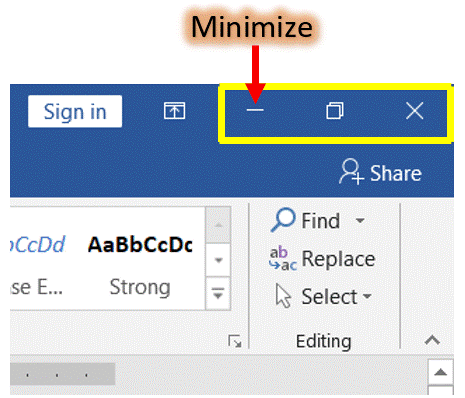
Keyboard shortcuts to Minimize a Window
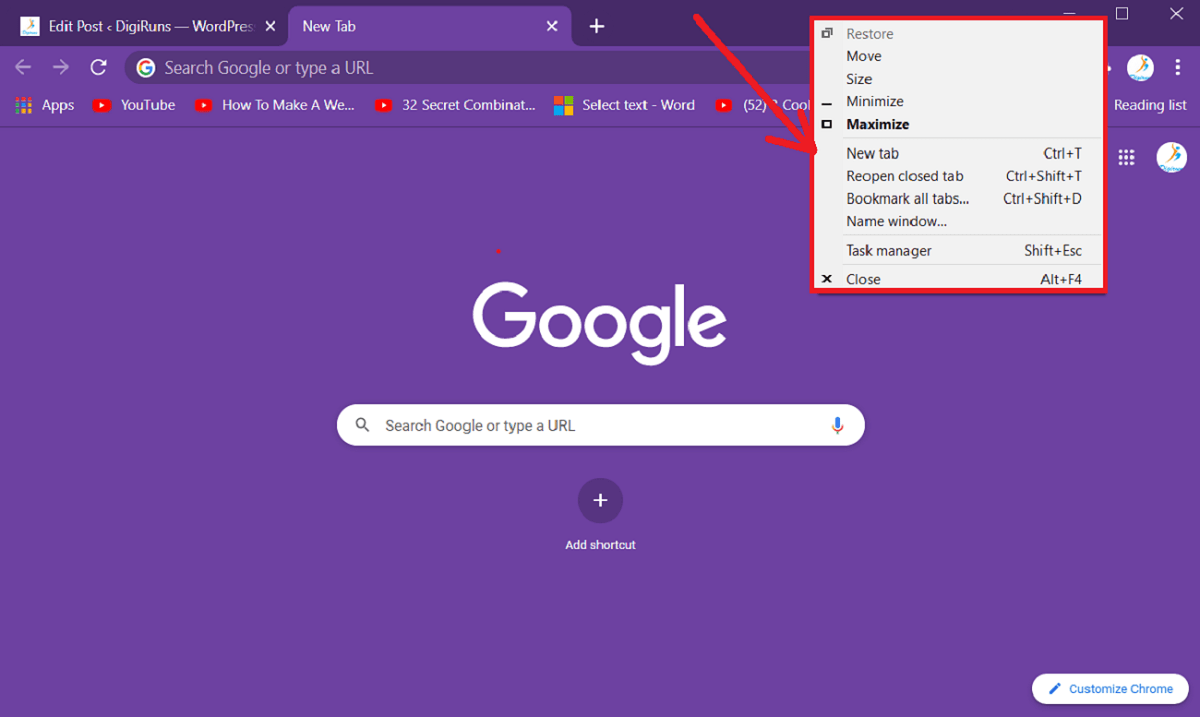
Minimize All Windows at a Time
What is the Shortcut for Minimizing a Window?
To minimize any open windows, press “Window + M”. To minimize a window using the hidden control button after pressing “Alt + Space”, hit the “N” key on the keyboard.
How to Minimize All Open Windows at a Time?
To minimize all open windows at a time, press the “Window + D” key.
What does minimize mean?
In computer language, minimizing is the process of narrowing down or disappearing an existing window or application and viewing the screen or window behind it.
If your keyboard or mouse stops working, you may need to restore or maimize any program’s window. Then you must be well acquainted with keyboard shortcuts. It should also be convenient and necessary for us.
That is why, in this article, we have provided such shortcuts and tricks to use. Read it carefully.
Shortcut Keys and Secrets to Maximize/Restore a Window
To maximize all open windows at once (without pressing a different key, immediately after pressing “Window + D”), press “Window + D.”
Restoring Down a Window or a Word Document:
This mode shrinks the document size on the desktop. Generally, this mode is easier to resize, move, open files and share the contents.
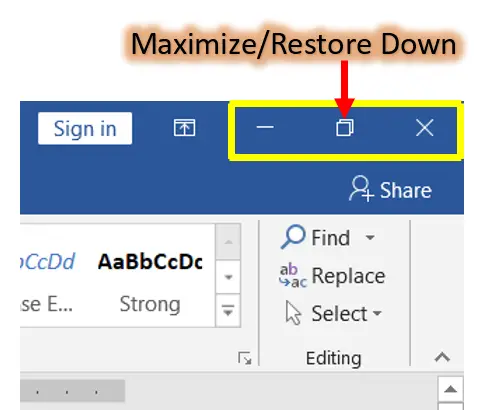
How to “Restore Down” a Window/Application:
Keyboard Shortcuts:
Maximizing a Window/App
When you click on the Maximize button, automatically the size of an application fits the window, when it is in the restore down mode. Generally, working on the maximize mode is so easier than other modes.
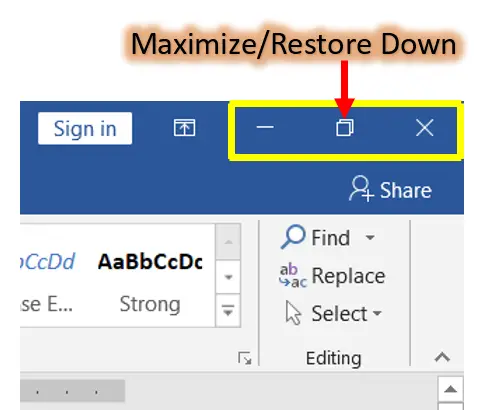
How to Maximize a Window/Program
Click on the Maximize button (When it is on the Restore down mode, then the size of a window fits the screen (desktop).
Keyboard Shortcuts
Conclusion:
Shortcut Keys, Tips, and Threads described above are very important. We often use these to open any document or window. However, many people are unaware of these tips and tricks or keyboard shortcuts. So, it is very useful to learn these shortcuts.
How to move a restore window?
To move a restore window left or right, press “Window + Left or Right Arrow”.
How to Maximize a restore window?
To maximize a restore window, press the keyboard shortcut “Window + Up Arrow”.
What is a shortcut for maximizing a window?
To maximize a window when it is on restore mode, press “Alt + Space”, then hit the “X” key on the keyboard.
What is the shortcut for resizing a window?
To resize a window when it is on restore mode, press “Alt + Space”, then hit the “S” key, and then press one of the “Arrow Keys” on the keyboard.
What is the shortcut for the move a window?
To move a window when it is on restore mode, press “Alt + Space”, then hit the “M” key, and then press one of the “Arrow Keys” on the keyboard.
What does maximize mean?
Maximizing usually means increasing the size or value to a bigger size or amount of something. In computer language, Maximizing is the process of showing the minimized window or screen on the computer screen.
Restore Down a Window Meaning?
Reducing a full-size window on a computer screen to a smaller size is called restore down.
Resize window meaning?
Decreasing or increasing the current size of the window is called resizing.
What is Moving a Window?
Positioning the current window on a computer is called moving a window.
Closing a window means removing it from the desktop screen but not from the computer. A great way to close a window is the keyboard shortcut. There are several keyboard shortcuts to close a specific window or multiple windows.
Don’t leave without reading fully of this amazing article. If you do so, you won’t become an expert in controlling any application’s window. Because these shortcuts are used frequently by people who use PCs, Laptops, Tabs, and Mobiles.
To close a window, a specific window or multiple windows using the keyboard shortcuts, get started now.
How to close a Window
Make your work quicker
Steps
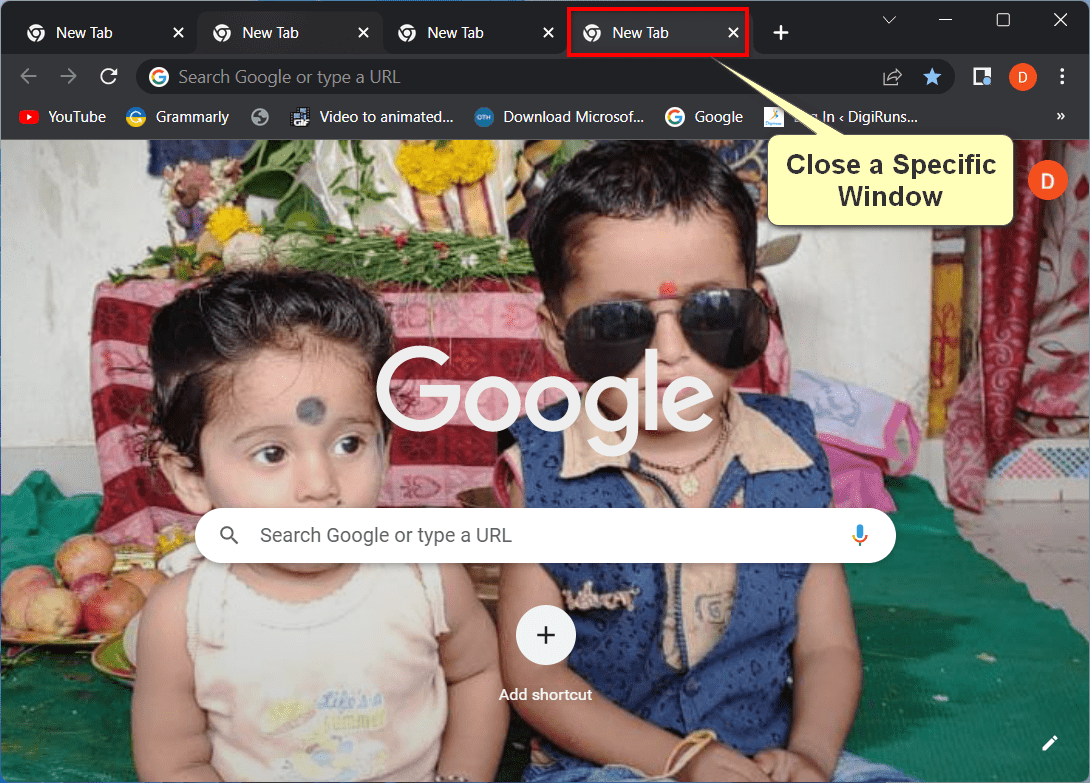
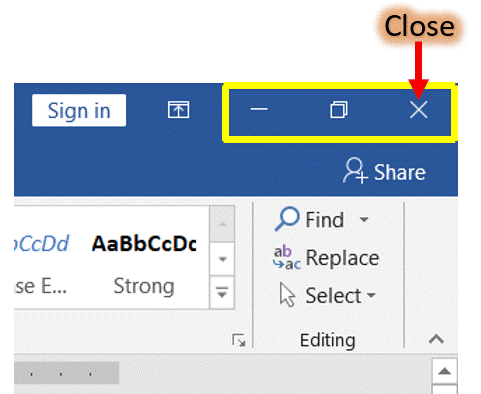
How to close all Windows at once
This shortcut closes all open windows without leaving any open programs active on your computer screen. This is a great way to close all open windows while keeping everything on your desktop or laptop screen.
Because Windows has so many features, keeping track of them can be challenging.
Fortunately, Windows has many built-in keyboard shortcuts that make it very easy to find the task you’re looking for. These shortcuts are available from any screen in Windows.
You can access them no matter what program or window you’re in. In the same way, these keyboard shortcuts that close windows are also part of Windows’ features.
What is the close meaning?
Close is the complete exit of a screen, a window of any application, or a file on a computer.
Keyboard shortcut to close a Window or All Windows
1. To close a specific window with a keyboard shortcut is Ctrl + F4.
2. To close all open windows at once on your computer screen, press the Ctrl+ F4 key combo.
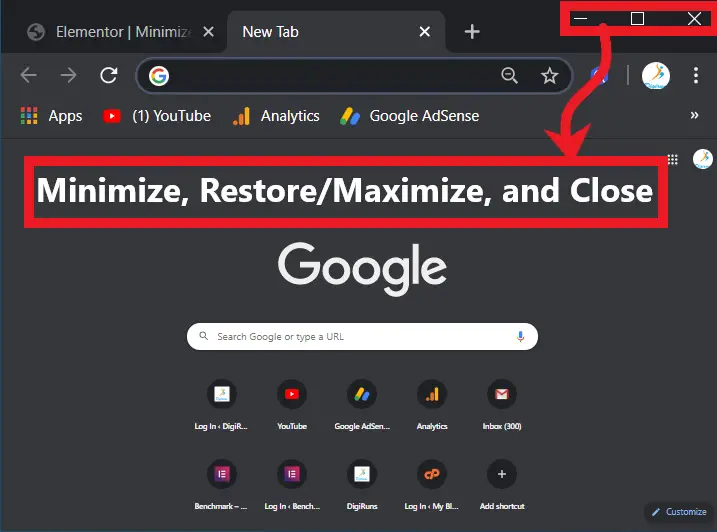
Pingback: Down Shortcut - Putty Shortcuts To Minimize, Maximize, Restore, And Move ...
Comments are closed.