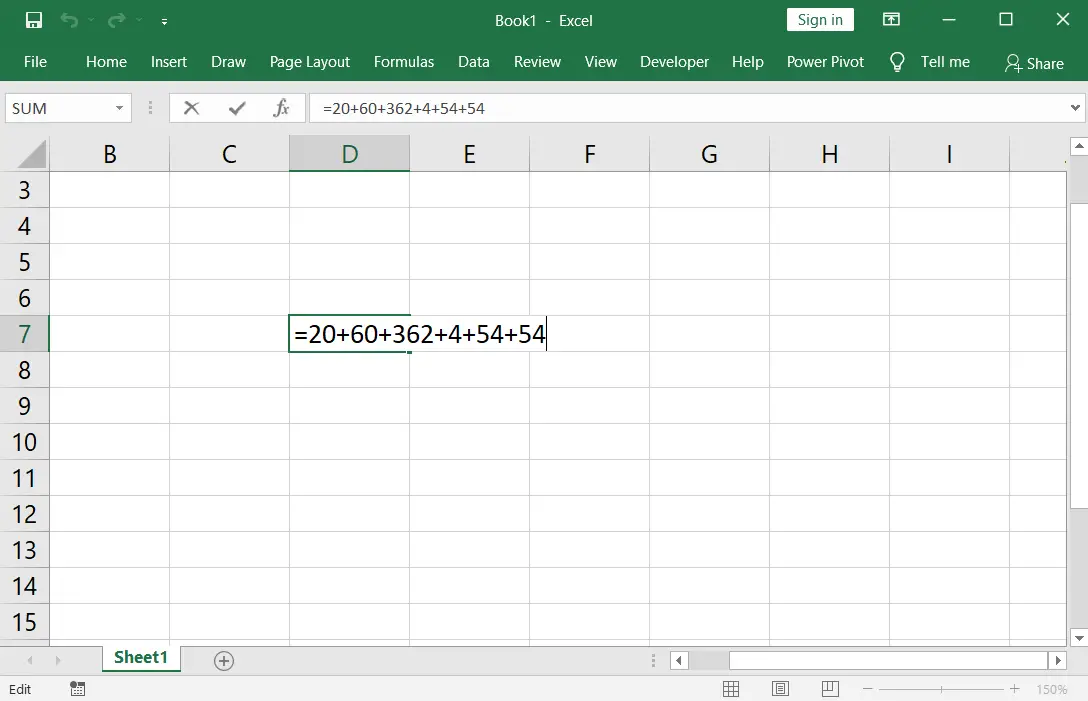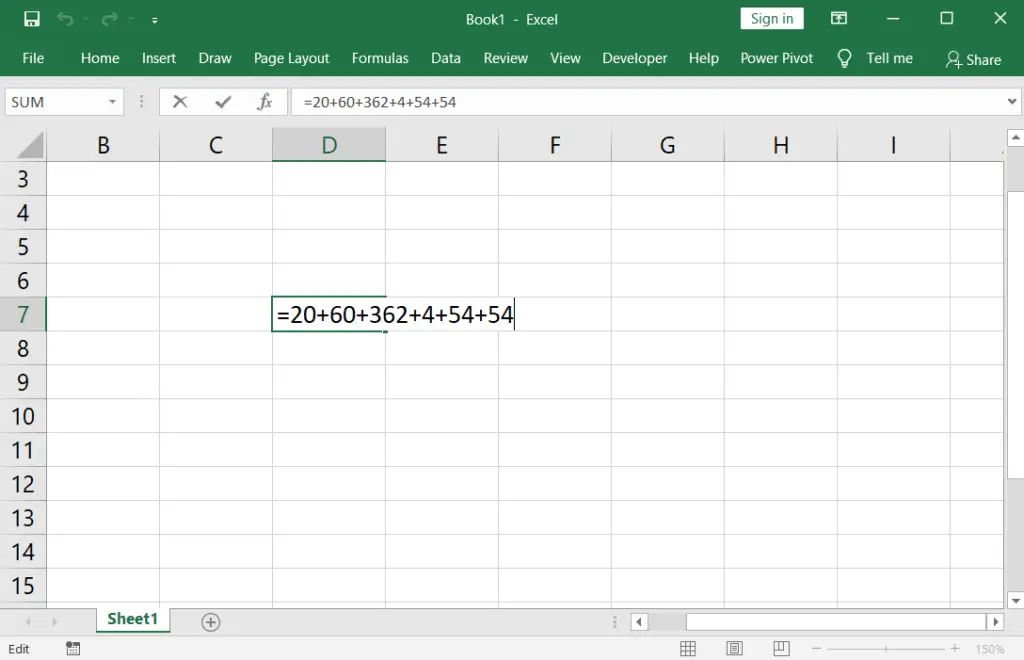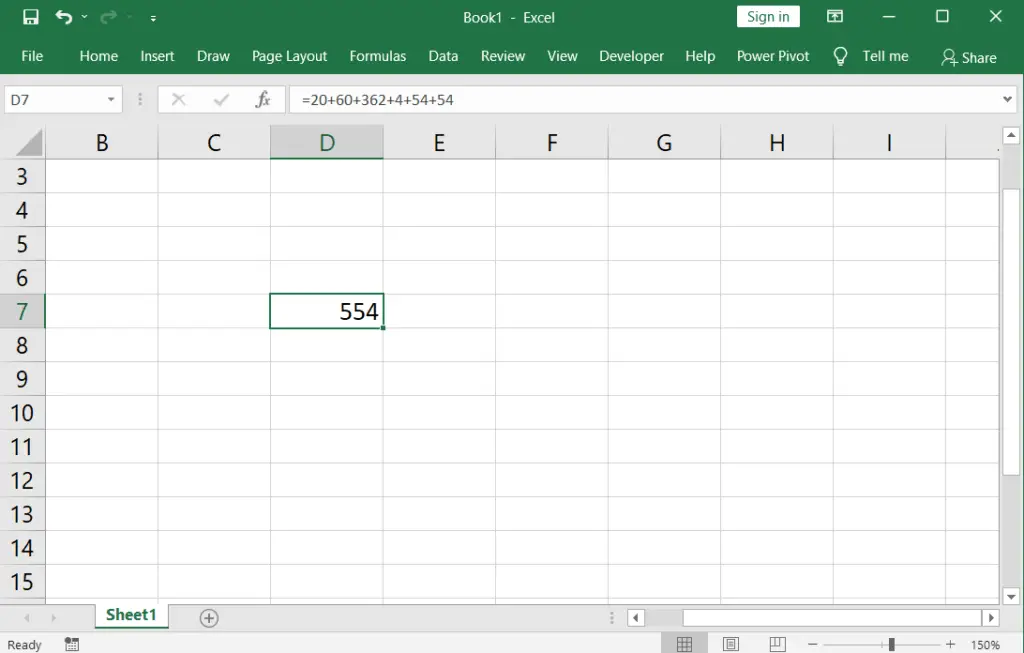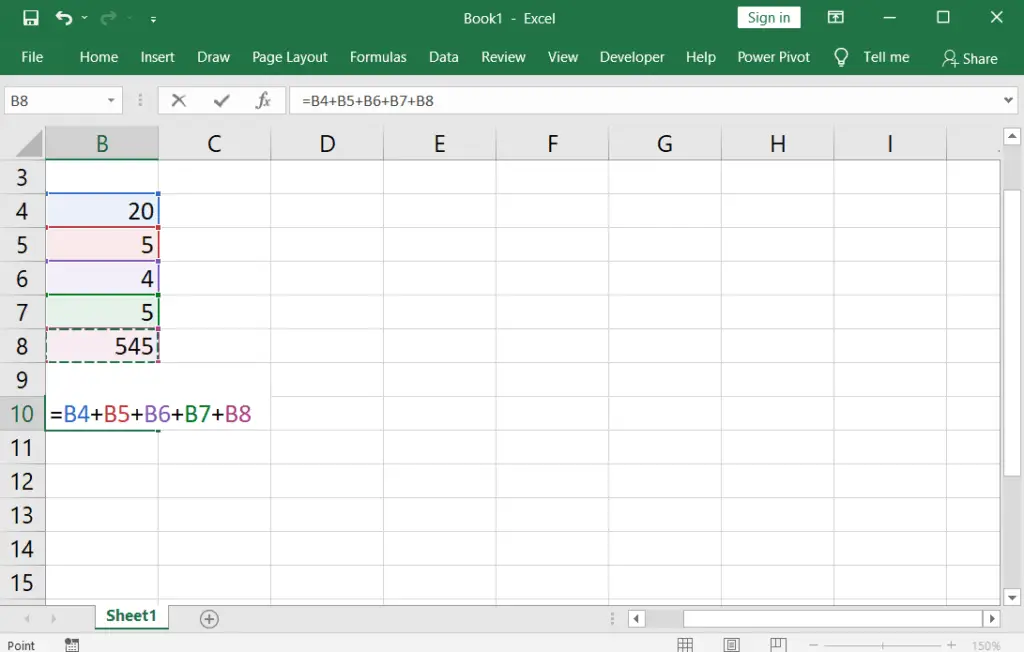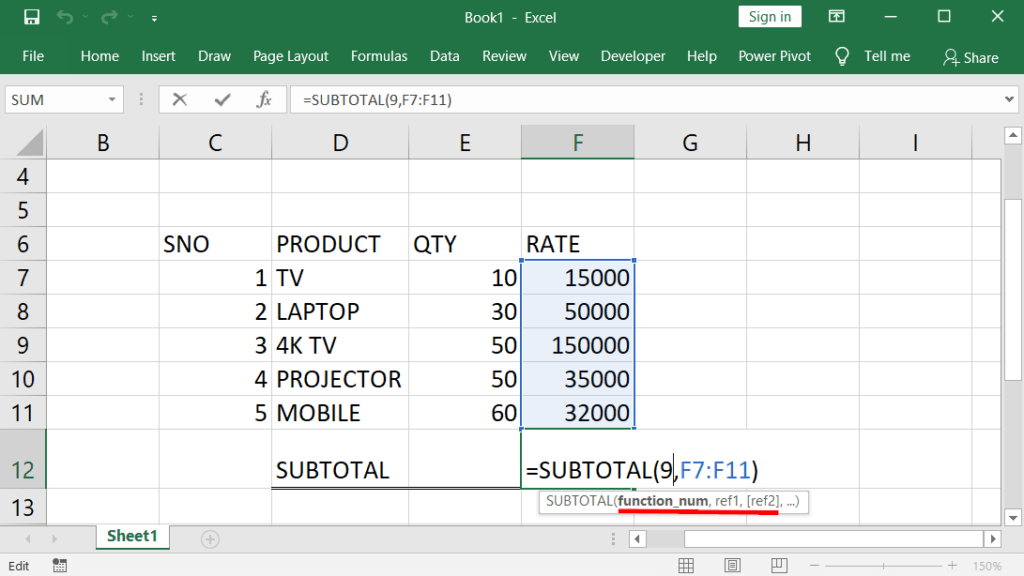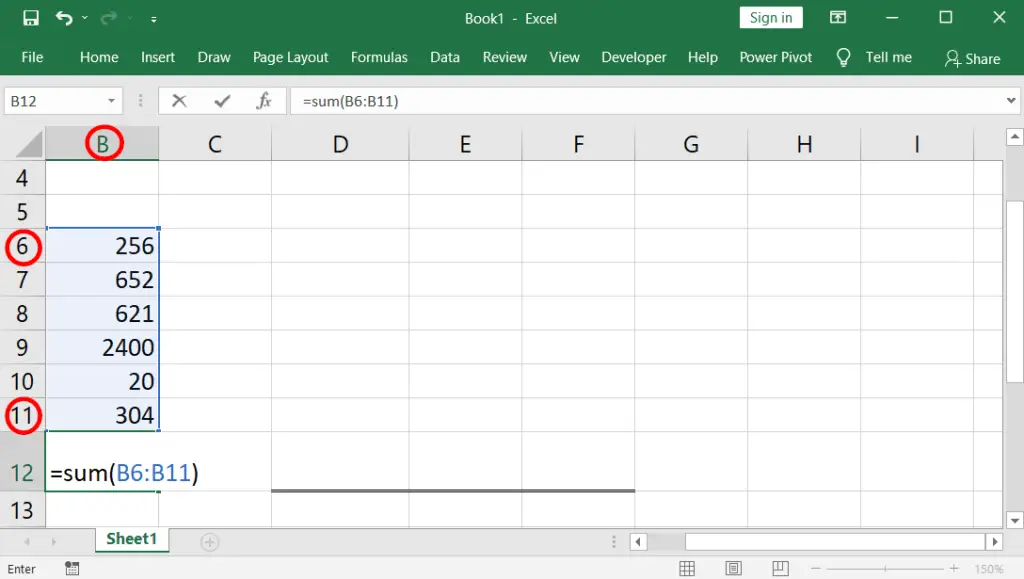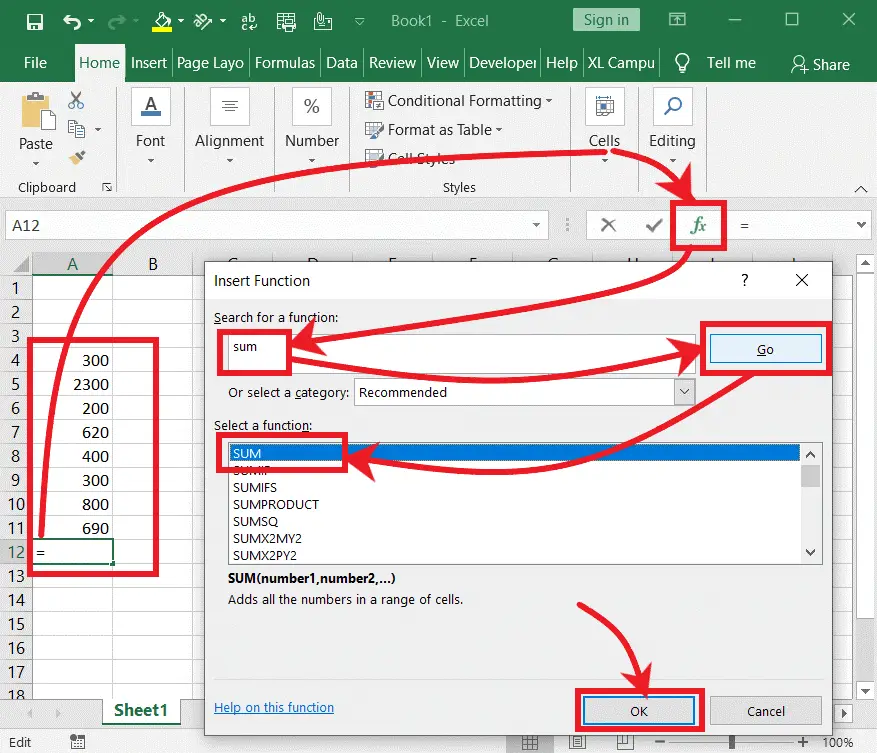To use a total formula in excel, one must know the excel interface and basic knowledge of a cell, cell reference, row, column, range, mathematical operators, and the difference b/w formulas and functions. To return the total in excel, we have many formulas and functions.
Table of Contents
Total Formulas and Functions in Excel:
To add numbers in a range in excel, you can use subtotal total formulas or functions. To do so, get started now.
Manual Method 1:
An excel sum formula adds the entered or selected numbers in a cell or a range of cells. The value can be numbers, or a cell reference (address). If you select or enter any other character besides the numeric value, it shows an error.
= 20+60+352+4+54+54
1. Type an equal sign {=}
2. Start entering the number value, followed by the plus sign {+} (between the cell numbers).
3. Then press Enter to return the value.
Method 2;
= f5+b1+c3+d1+n3
1. Type an equal sign {=}
2. Start selecting the cells that contain numbers, followed by the plus sign {+} (between the cell references).
3. Then press Enter.
Manual & Automatic:
Subtotal: Returns subtotal using a provided list of functions in a database.
Syntax: =subtotal(function number, reference1, …)
Steps: To use the subtotal function, do the following.
Type =subtotal(
Select the function number that you want to return the related function’s subtotal
Select the cell range and press )
Lastly, press Enter.
Sum: It is used to add numbers from the selected cells you want.
Syntax: =sum(number1, [number2], …)
(or)
=sum(cell reference 1, cell reference 2, cell reference3, …)
(or)
=sum(first cell reference: last cell reference)
Steps: type =sum( and click on the cell reference that contains numbers where you want to start adding numbers, then type: and then click the last cell that contains numbers to form a range and close the bracket ), lastly press enter.
Example: =sum(b3:h6).
Method 1 to calculate total function in excel:
=SUM(b2:b7)
In the above SUM function, b2:b7 is the range getting by selecting from the first cell reference b2 to the last cell reference b7.
Method-2
=SUM(b2:b7)
In the above SUM function, b2:b7 is the range. And each reference in a range is taken as given below.
B2 → It is the first cell reference getting by typing or selecting b2
: → Shift + ;
B7 → It is the last cell reference getting by clicking or typing b7
Method-3
Sum Function in Excel Using Range
=SUM(b2:b7)
In the above SUM function, b2:b7 is the range. And each reference in a range is taken as given below.
b2 → It is the first cell reference getting by selecting or typing b2
:b7 → press and hold down “Shift + → or Shift + ↓” (selecting the range till the last cell b7 is to be selected)
Method-4
Sum Function in Excel using Range:
=SUM(b2:b7)
In the above SUM function, b2:b7 is the range. And each reference in a range is taken as given below.
b2 → It is the first cell reference getting by selecting or typing b2
:b7 → Keep holding down the “Shift” key and then click the last cell (b7).
Method-5
Auto Sum → Alt + =
=SUM(b2:b7) function is taken as described below.
Auto Sum Function in Excel:
· Select the range that you want to add the numbers to, then press Alt + =.
(Or)
· Select the range of cells to that you want to add its number value.
· On the Home tab, in the Editing group, click the “AutoSum” command.
Methode-6
=sum(a3,b2:b7,d6)
Reference, Range, and Reference: In the above method, you can select the cell, range, then cell that contains numbers to ad as given below
· a3 → select the cell that contains a number.
· b2:b7 → Select the range of cells that contain numbers.
· d6 → select the cell that contains a number.
Method-7
You can also use the sum function as a total formula in excel as given below. (Don’t use these too much time taking sum / total formula in excel).
- =sum(20+30+60+855+545+45)
- =sum(a2+g3+d5+f6).
Autosum: The function that automatically selects the list of the numbers in a row or the numbers in the columns and returns the total is called Autosum.
Two ways to insert the Sum/ Total function in excel.
Type the number value that you want to add, then click below the last number on your number list.
Click on the fx icon that appears right in the formula bar to open the insert function dialogue box.
Type the “Sum” to search for a function in the functions text box.
Then click on “Go”, and then select “Sum” as it is a function.
Now click on “OK” to open an insert function dialogue box.
Now select a one-by-one number or select the range of cells that you want to add.
Lastly, click OK.
What is Required to Use sum Formula in Excel?
To use the sum formula in excel, one must know the excel interface and basic knowledge of a cell, cell reference, row, column, range, mathematical operators, and the difference b/w formulas and functions.
What is the Total formula in Excel, and how do I use it?
The Total formula in Excel is not a built-in function. To calculate a total, you can use SUM() to add numbers in a range, such as “=SUM(A1:A10)” to sum values in cells A1 through A10.
Are there other functions besides SUM() for totaling values in Excel?
Yes, Excel offers various functions for totaling values, such as AVERAGE() for finding the average, MAX() for the maximum value, and MIN() for the minimum value within a range.
How do I update a total formula when adding or removing values in a range?
Excel updates the total formula automatically when you add or remove values within the specified range, ensuring your total remains accurate without manual adjustments.
Can I total values from multiple worksheets or workbooks in Excel?
Yes, you can total values from multiple worksheets or workbooks by referencing the cells across sheets or workbooks in your total formula, like “=SUM(Sheet1!A1, Sheet2!B2)”.