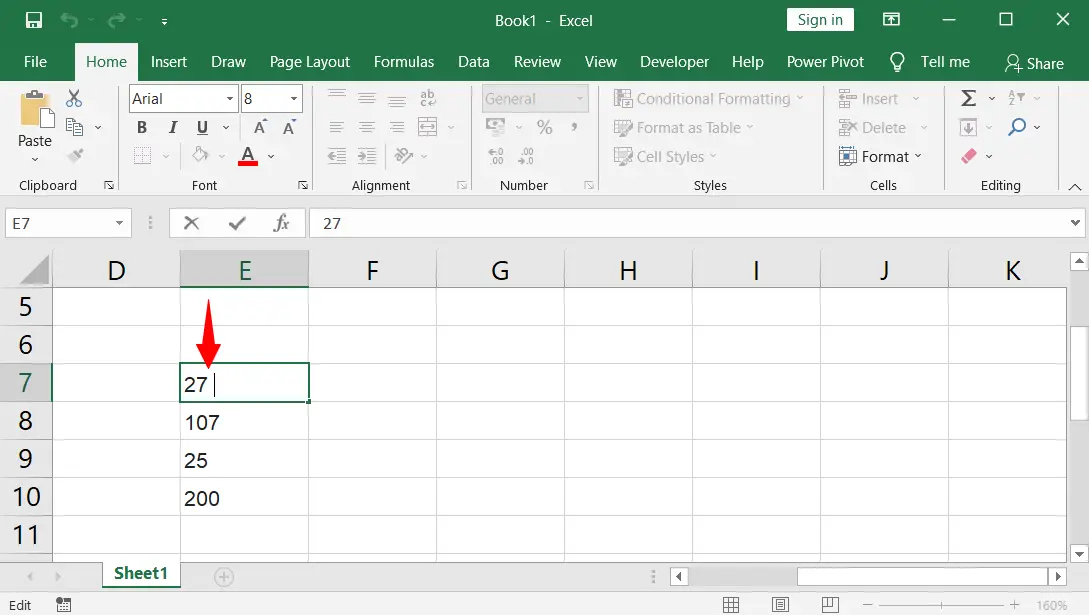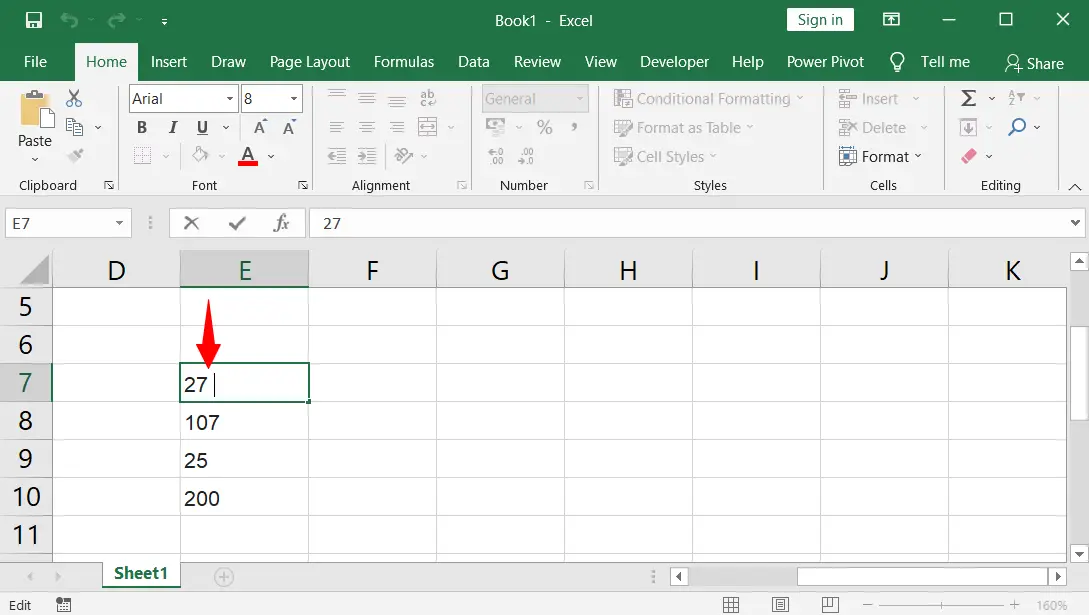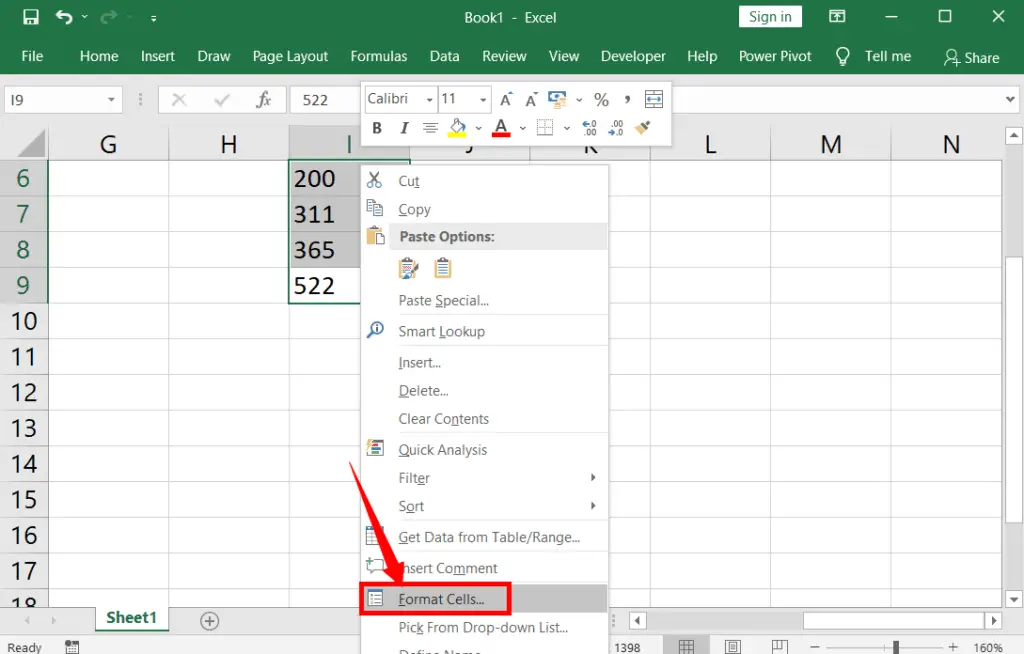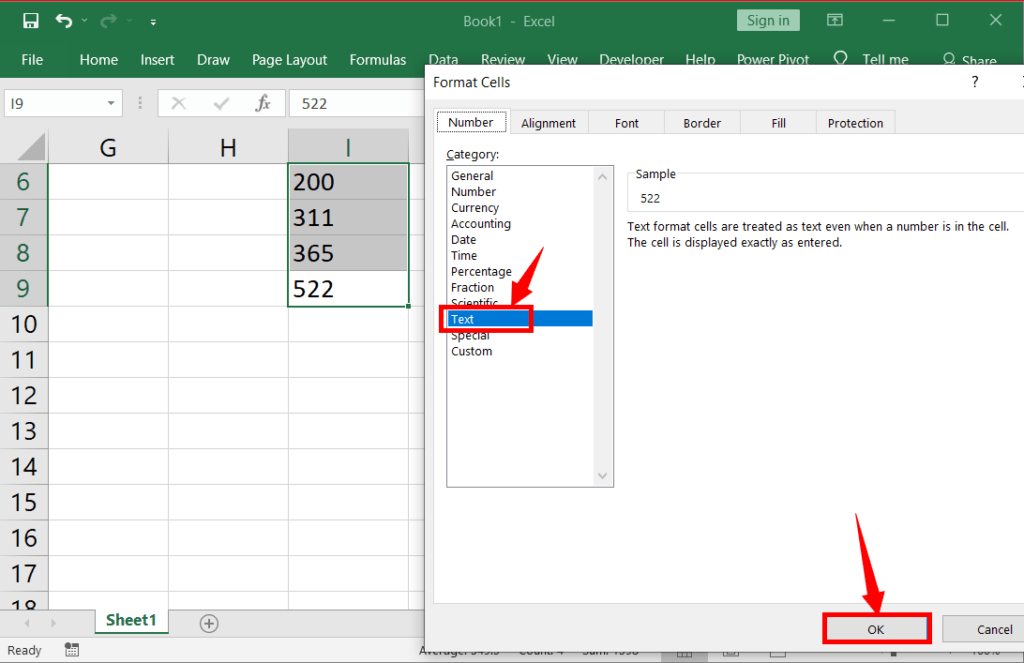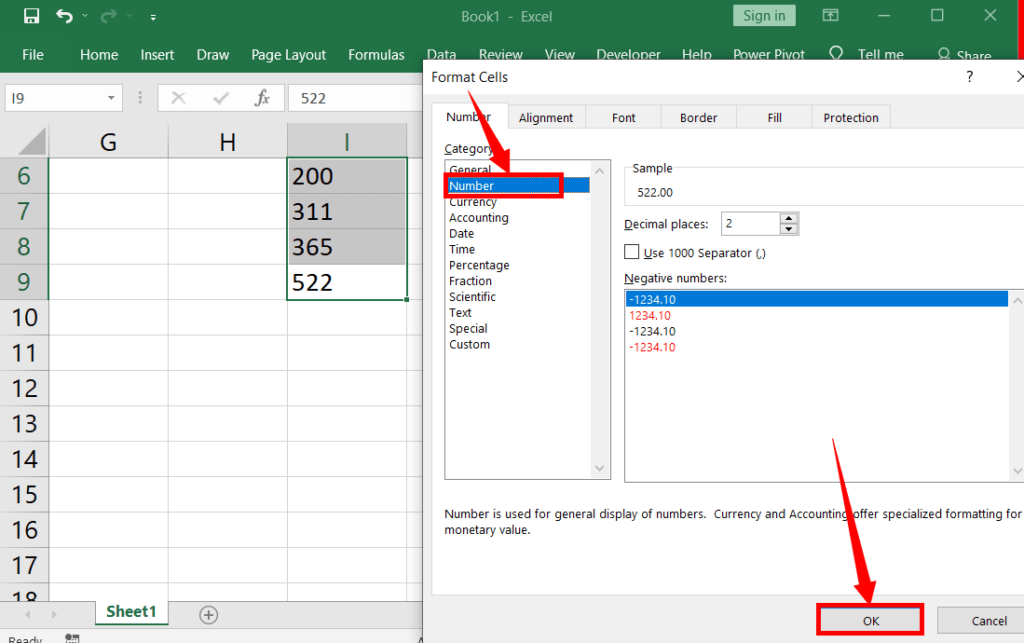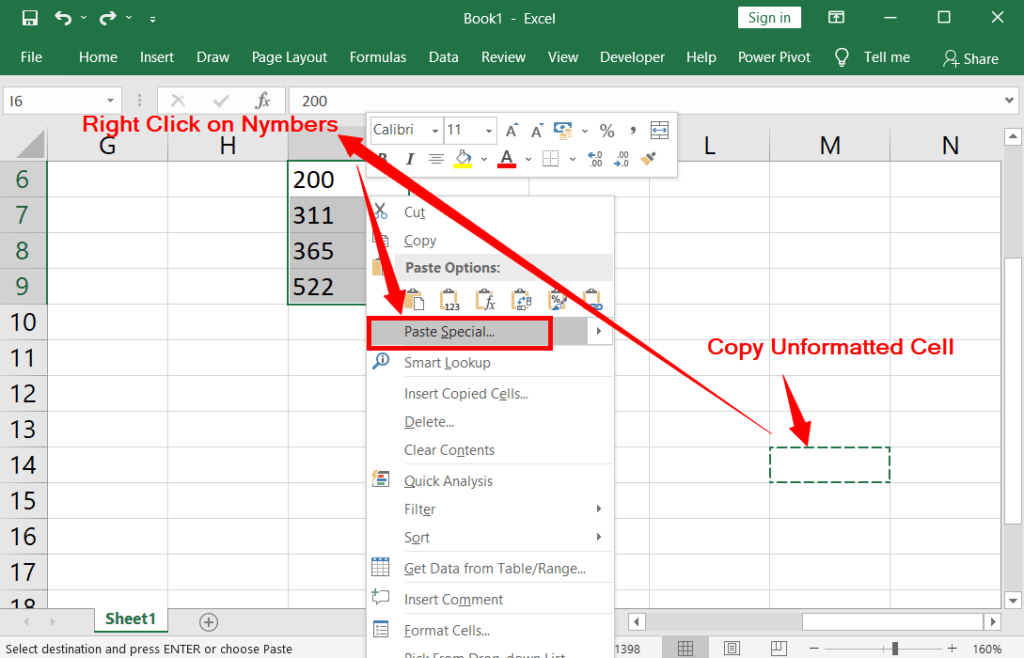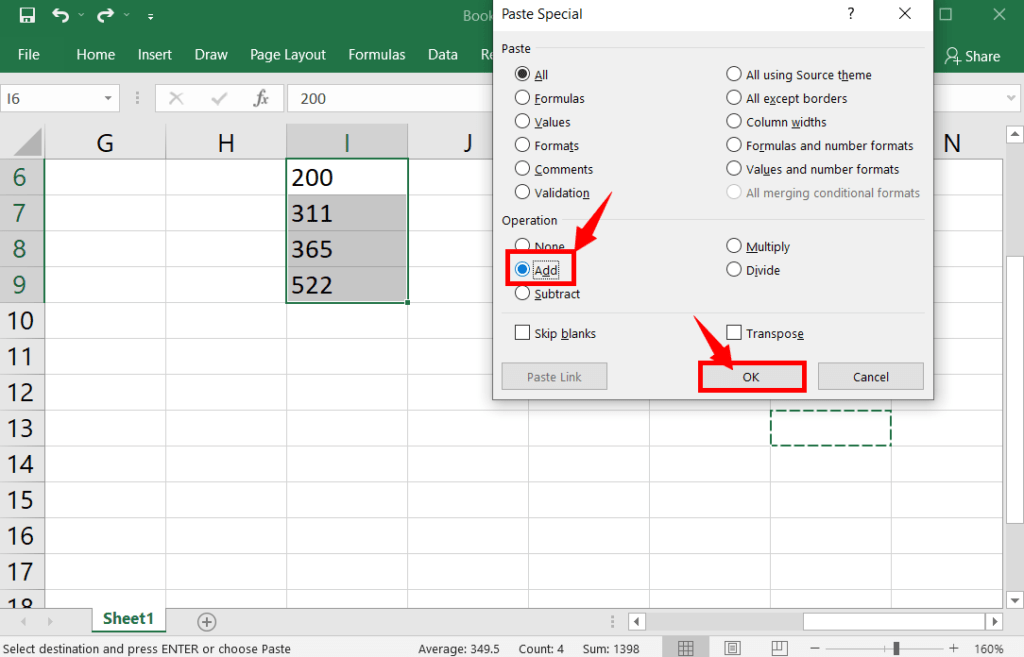Many of our subscribers ask the question “Hi there, Excel is not Recognizing Numbers in Cells”. That is why we are giving you a wonderful solution as per their wish.
If Excel does not recognize the cell, it gives a 0 result when using any function, or shows only the function instead of the result when calculating numbers with the help of any function, or anything that may cause a problem. This means that the blank cell or number is formatted in text or some other format imported from the web.
There is no need to be afraid. There are simple solutions to everything like this. So if you want to know the complete solution, carefully read the steps given below.
Table of Contents
Excel is Not Recognizing Numbers in Cells:
Error-1: Excel Formula Shows Zero Instead of Result:
Correct results cannot be obtained without error if all the numbers copied from the website and pasted into the worksheet are calculated using any function. These return zero. Here’s how to fix it.
Error-2: Excel Shows Formula Besides Range Instead of Result:
If excel doesn’t show numbers in cells when calculating using any one function, if only the formula besides range is shown instead of the result, then the numbers in the cells are in the text format (the numbers in the text format are aligned to the right of the cells). This error should be fixed as follows.
Method-1: How to Fix Them
To find out whether the numbers are in text format or not, right-click on the number and click on ‘Format Cells” to open a dialogue box.
In that dialogue box, if you notice the “Text” selection under the category, then the number or the cell is formatted as text.
To change the text format to number format, just click “Number“, and then click OK to fix this issue.
Method 2: How to fix it
What is the cause behind showing the errors in Excel?
A blank cell or number is formatted in text or some other formats imported from the web.
Why is Excel not recognizing numbers in my cells?
Excel may not recognize numbers due to various reasons, such as formatting issues, text entries, or imported data that Excel interprets as text.
How can I make Excel recognize numbers correctly?
To fix this, ensure the cells are formatted as numbers, use functions like VALUE(), or use Data > Text to Columns to convert text to numbers during data import.
What should I do if Excel treats numbers as text and prevents calculations?
If Excel treats numbers as text, use the “Convert to Number” feature or multiply the cell by 1 to coerce Excel into recognizing them as numbers.
How can I identify cells with numbers stored as text in Excel?
You can use Excel’s error checking or “ISTEXT” function to find cells with numbers stored as text and correct them accordingly.
What is the impact of Excel not recognizing numbers correctly?
Incorrectly recognized numbers can lead to calculation errors and affect data analysis. It’s essential to ensure Excel interprets data accurately.