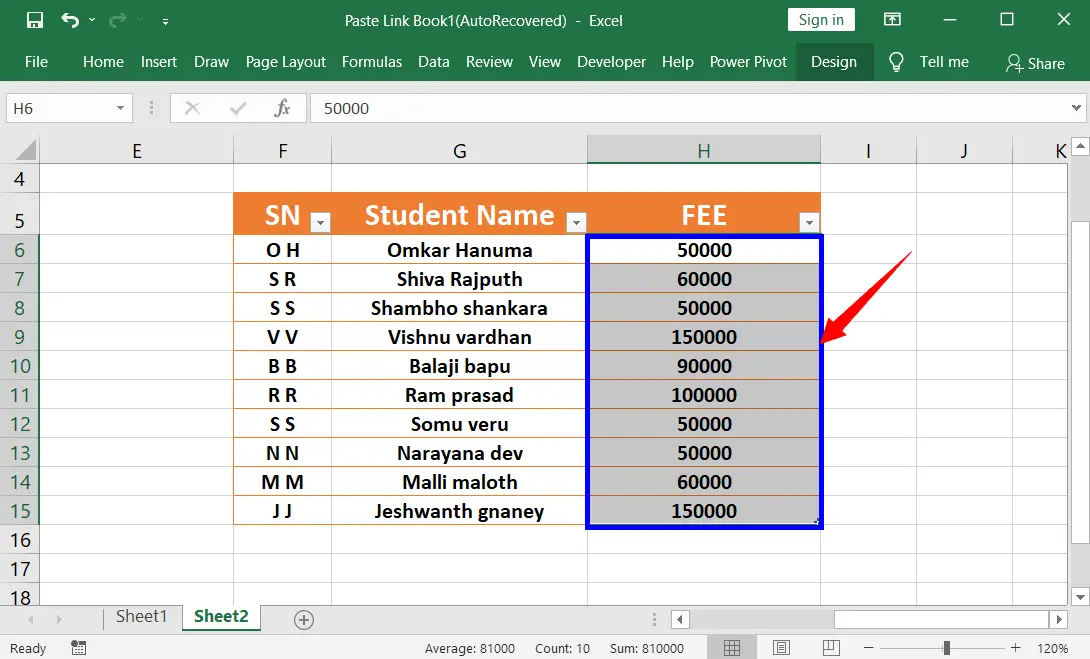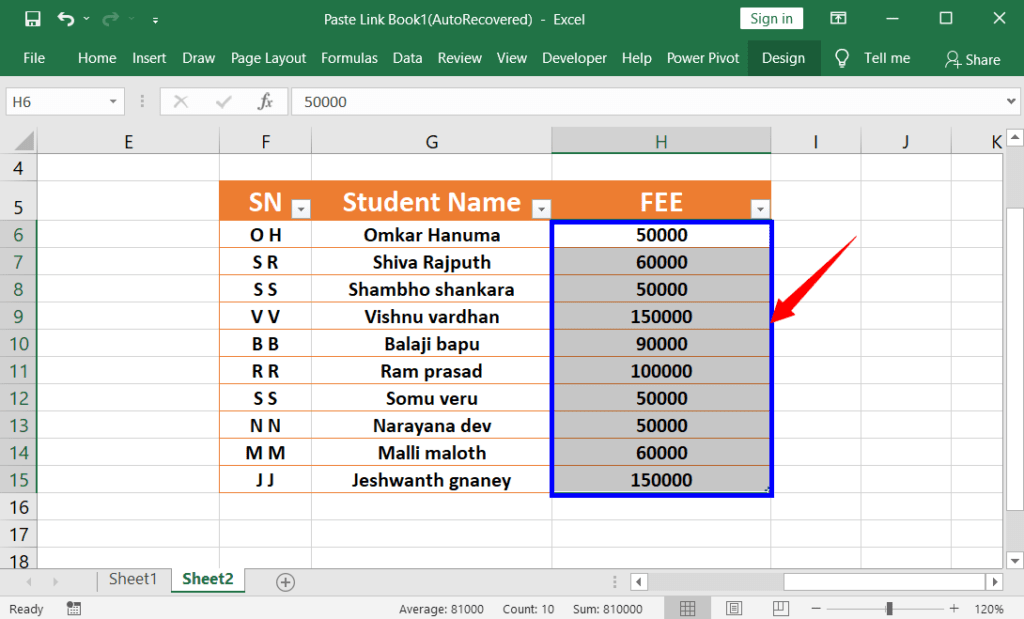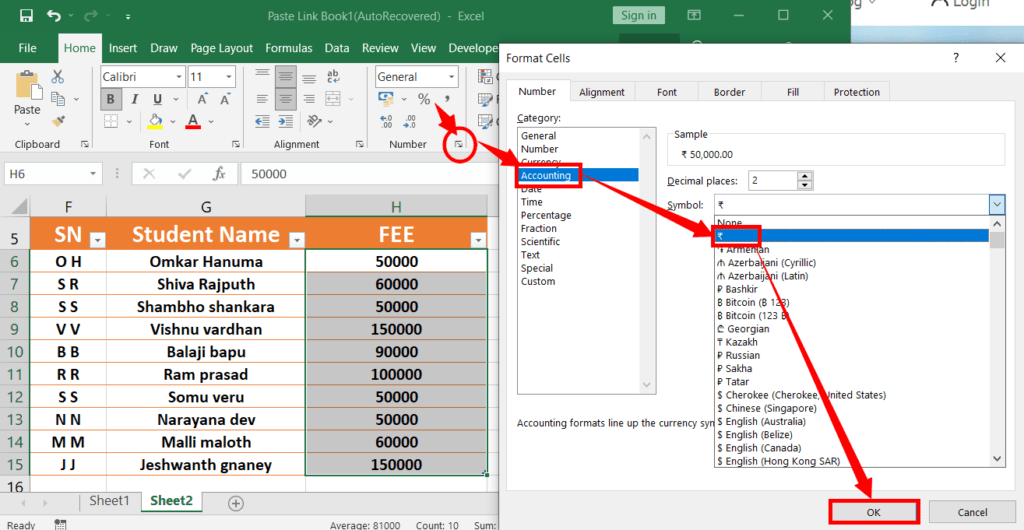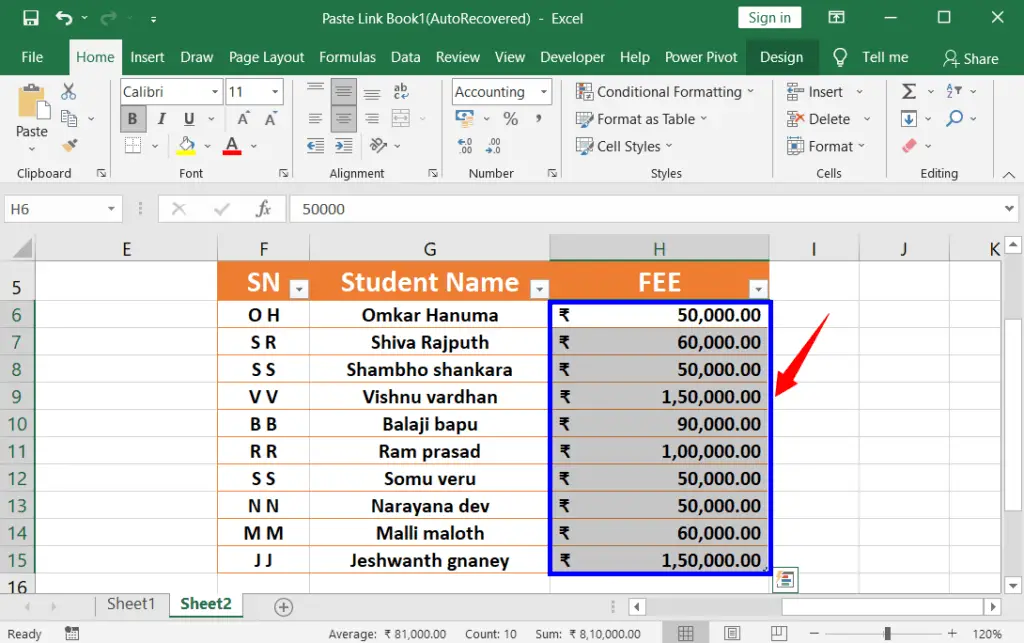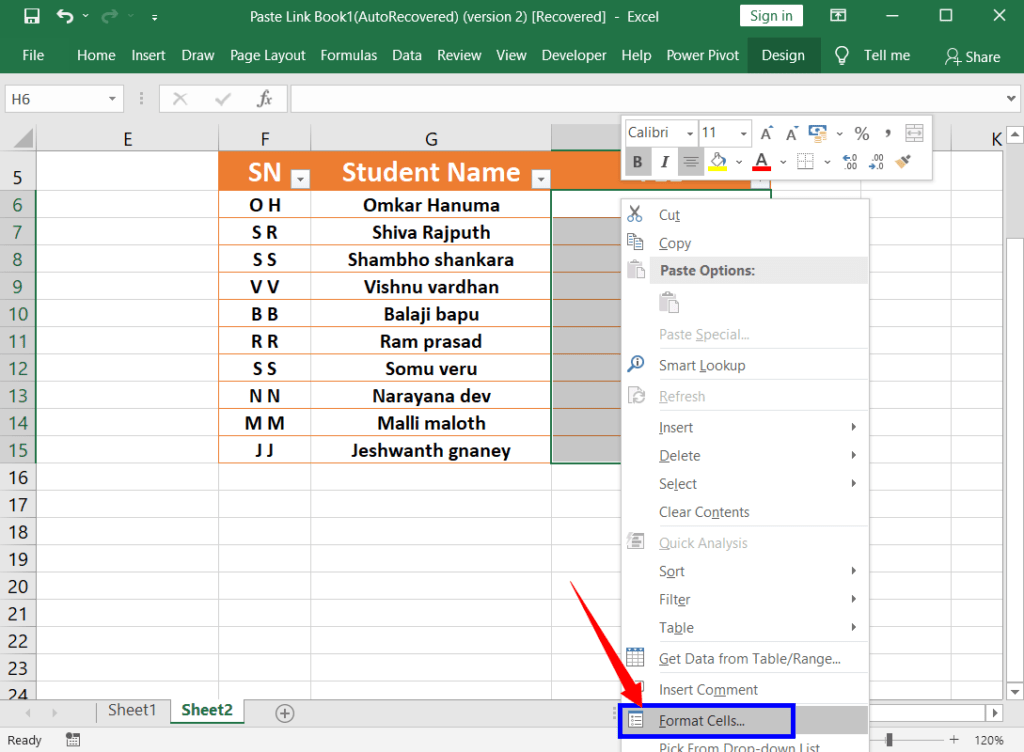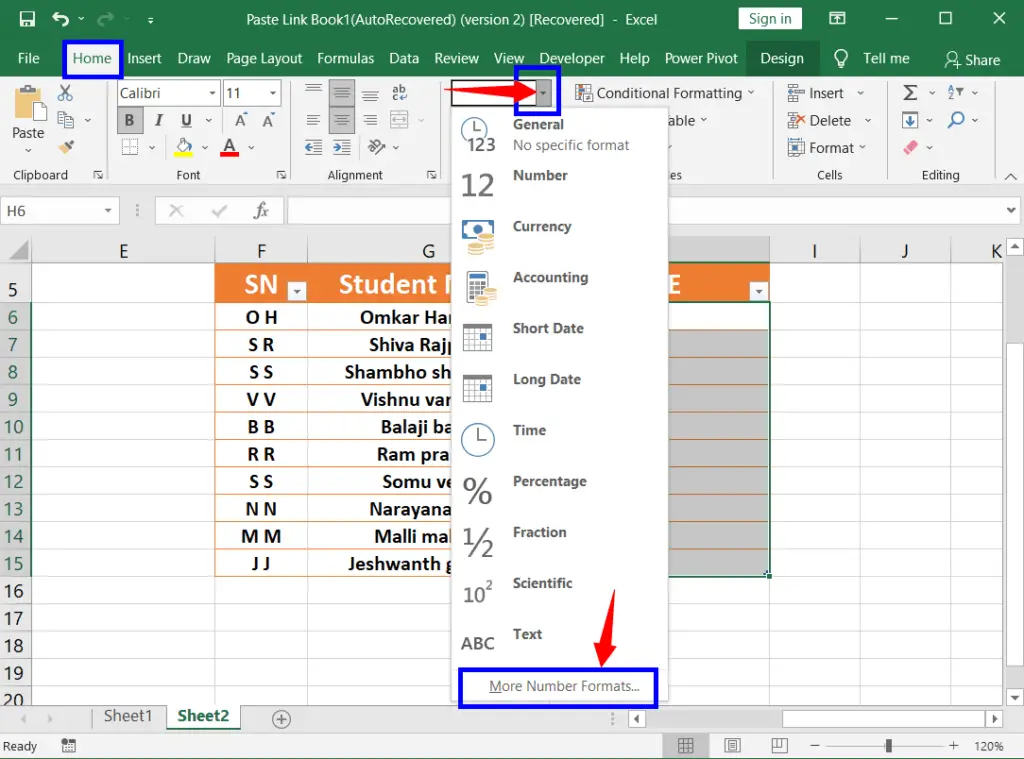The accounting number format describes what a number refers to. For example, 100 dollars is represented by its currency symbol $100.
Similarly, you can convert the numbers into the format of your choice. They are General, Number, Currency, Accounting, Short Date, Long Date, Time, Percentage, Fraction, Scientific, Text, Etc.
Table of Contents
Applying Accounting Number Format
Select the number or range of cells that you want to change
On the Home tab, click the dialogue launcher arrow of the “Number” as in the picture below.
In the dialogue box, select “Accounting”.
Under “Sample”, choose the decimal places for the numbers, or keep it as it is because the default decimal places are 2 which are used frequently.
Lastly, select one of the currency formats, based on your country. After that click OK.
Now automatically the number format will be applied to the range of cells that contain numbers. Or, type the number in a selected range to change it to format if you have not kept the numbers in range.
2. Currency Format
After selecting the number or range of cells that you want, do the following:
Right-click on the numbers, or cells that you have selected.
Select “Format cells” to open a dialogue box.
In the dialogue box, select “Accounting”.
Under “Sample”, choose the decimal places for the numbers, or keep it as it is because the default decimal places are 2 which are used frequently.
Lastly, select one of the currency formats, based on your country. After that click OK.
3. Add Currency Symbol to the Number
After selecting the number or range of cells that you want
Click “More number formats” after clicking “General” in in “Number” group, on the “Home” tab.
In the dialogue box, select “Accounting”.
Under “Sample”, choose the decimal places for the numbers, or keep it as it is because the default decimal places are 2 which are used frequently.
Lastly, select one of the formats, based on your country. After that click OK to How to Apply Accounting Number Format in Excel.
What is the usage of Currency Number Format in Excel?
These are useful for monetary values that are related to money or currency.
How do I apply the Accounting Number Format in Excel?
To apply the Accounting Number Format, select the cell or range you want to format, go to the “Home” tab, click the drop-down arrow in the “Number Format” box, and choose “Accounting.” You can also use the shortcut Ctrl + Shift + $.
What’s the difference between Accounting and Currency formats?
The Accounting format aligns currency symbols and decimal points for better readability in columns, while the Currency format simply adds currency symbols to numbers.
How does Accounting Number Format handle negative numbers?
Excel’s Accounting format typically displays negative numbers in parentheses and aligns them with positive numbers for clear differentiation.
Is it possible to apply Accounting format to multiple cells at once?
Yes, you can apply the Accounting Number Format to a range of cells simultaneously by selecting the range and then choosing the Accounting format from the “Number Format” drop-down menu.