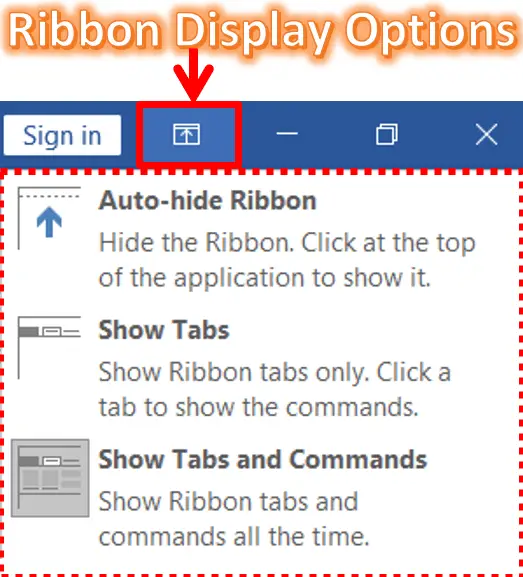Ribbon Display Options are very useful to control the Ribbon Tabs (Menus) and Groups. It appears at the 4th position from the top right corner of the office applications (Left to the Control Buttons).
The list of 3 options under the Ribbon Display Options in MS Word is the Auto-Hide Ribbon, Show Tabs, Show Tabs, and Commands. These are discussed below in the video tutorial.
Table of Contents
Auto-hide Ribbon:
The Ribbon automatically hides when you click on the Auto-Hide Ribbon, underneath the “Ribbon Display Options”. To show the ribbon all the time, click on “Show Tabs and Commands” or click at the top of the application to show it. To hide the ribbon, follow the steps below.
Show the Tabs:
To view only the Ribbon Tabs, click on “Show Tabs” underneath the “Ribbon Display Options” icon when the ribbon is in hidden mode. In this case, you can’t see the tabs. To show the ribbon tabs, follow the steps below.
Show Tabs and Commands:
Show the “Ribbon Tabs and Commands” all the time by clicking “Show Tabs and Commands”, underneath the “Ribbon Display Options” icon when the ribbon or the commands are in hidden mode. To do this, follow the steps below:
What are the Display Options in MS Word?
Ribbon Display Options is a tool used to control the ribbon tools and commands like tabs, groups, separators, and commands.
How to Hide or Show Ribbon in MS Word?
The Ribbon automatically hides when you click on the Auto-Hide Ribbon, underneath the “Ribbon Display Options”. To show the ribbon all the time, click on “Show Tabs and Commands”.
How to Show Tabs and Commands in Word?
To show the “Ribbon Tabs and Commands” all the time, click the “Show Tabs and Commands”, underneath the “Ribbon Display Options” icon when the ribbon or the commands are in the hidden mode.
How can I access Ribbon Display Options?
To access Ribbon Display Options, click the small arrow icon at the top-right corner of the ribbon or right-click any ribbon tab and choose “Customize the Ribbon.
Is it possible to create custom tabs in the ribbon?
Yes, you can create custom tabs and groups in the ribbon to organize your frequently used commands.