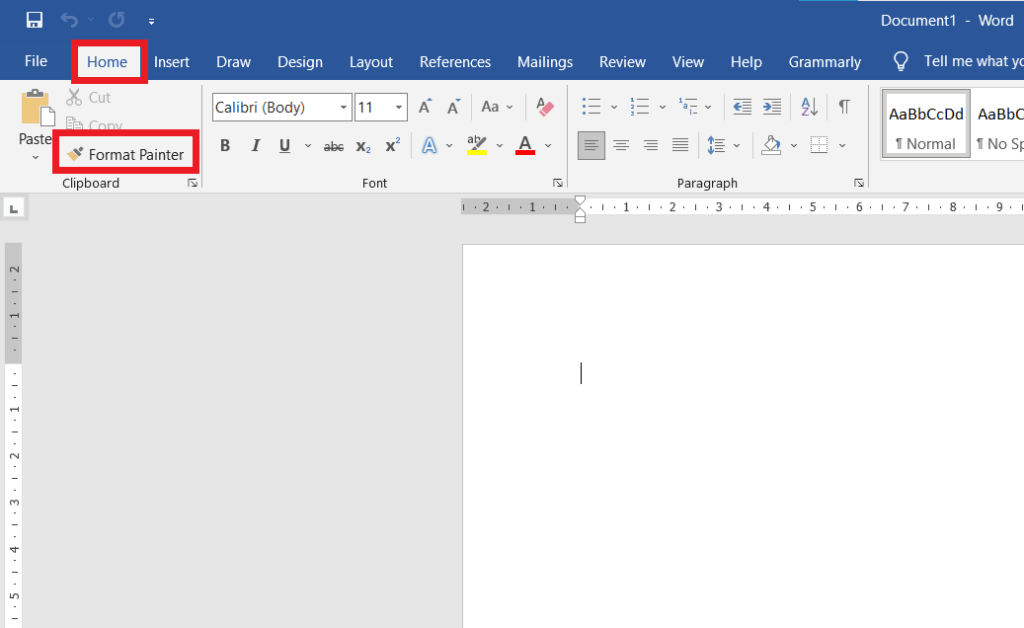The formatting of one text can be applied to another text using Format Painter, which copies the formatting from one text and applies it to the other.
In other words, duplicate the text formatting, which could include any combination of bold, italic, underlining, text color, text size, etc., and then apply it to another text in order to make it look exactly like the text that was copied.
Utilizing this painter in Word documents is not only quite simple, but it also provides a great deal of value. You can copy any formatting from any formatted text and paste it anywhere, as many times as you desire.
As you can see in the figure above, the icon for the Format Painter brush can be found on the Home tab within the Clipboard group.
Table of Contents
Shortcut keys for Using Format Painter in MS Word:
1. To Copy Formatting from the Selected Text, select the text you want to copy and then press CTRL + SHIFT + C.
2. To Apply the Text Formatting, select the text you want to format, and then press CTRL + SHIFT + V.
What is text or font formatting in MS Word?
Formatting content aims to change the vibe of the title, caption, heading, subheading, and other content styles in a Word archive by using italic, underline, textual style, size, shading, or a combination of these.
Follow the steps below in using the Format Painter:
- Enter the text you want to format.
- Select one of the texts that you have entered.
- Afterwards, apply some of the Font Formatting you want to the selected text like bold, italic, underline, colour, size, etc.
- Then double-click on the Format Painter, which you can see in the Clipboard group on the Home tab.
- Now Apply the formatting to some other text wherever you want by selecting it (other than the content you formatted earlier). Or otherwise, watch the video tutorial above on Format Painter.
Note: If you double-click the format painter, you can put the text formatting wherever you want and on as much text as you want.
Otherwise, you can use a single click on the Format Painter to apply text formatting only once, wherever you want it to be applied.
Conclusion:
Since we started using it, Format Painter has been a very helpful tool for our team. It gives me great pleasure to describe this handy instrument, which will continue to be of tremendous assistance to us in the years to come.
Because it is so beautiful, we can focus on other things and save a lot of time. Even when you are in a rush and need to format any text quickly, this is a wonderful tool to have.
What is a Format Painter in MS Word?
You can copy the format of one section of text in a Word document and paste it into another.
What is the shortcut to copying text formatting in MS Word?
To copy text formatting from one place, press CTRL+SSHIFT+C.
What is the shortcut to applying text formatting in MS Word?
To apply text formatting from one place, press CTRL+SSHIFT+V.
How do I activate Format Painter?
To activate Format Painter, select the text with the desired formatting, then click the “Format Painter” button on the Home tab.
Can I use Format Painter for multiple selections?
Yes, you can double-click the Format Painter button to apply the copied formatting to multiple selections in your document.