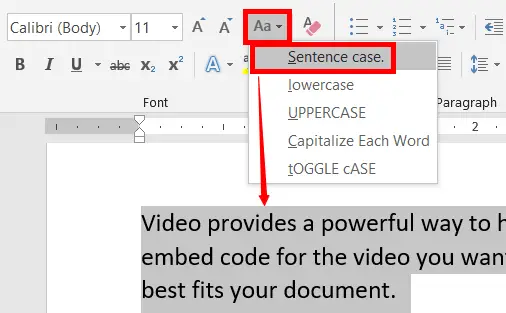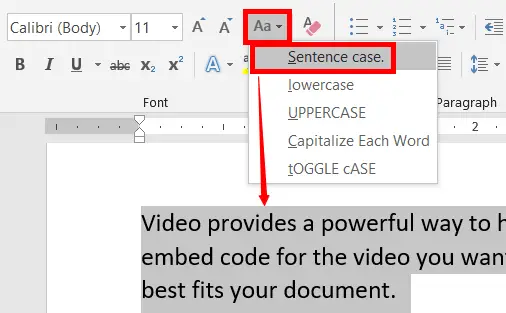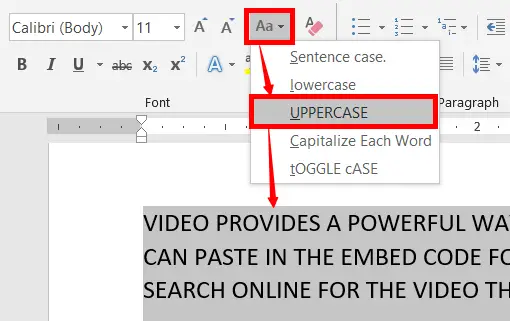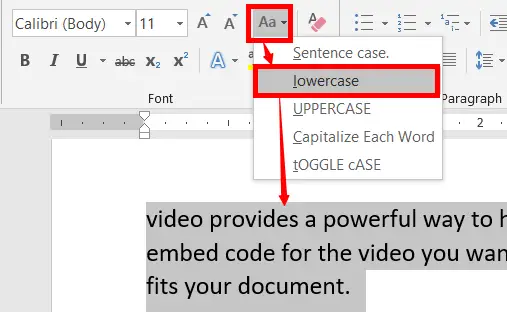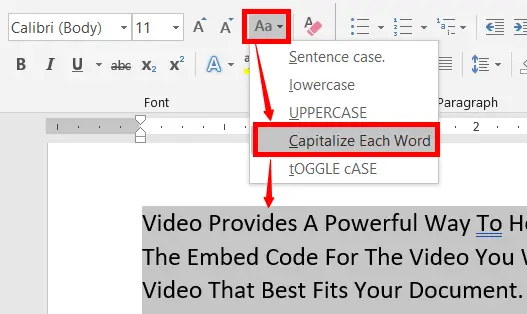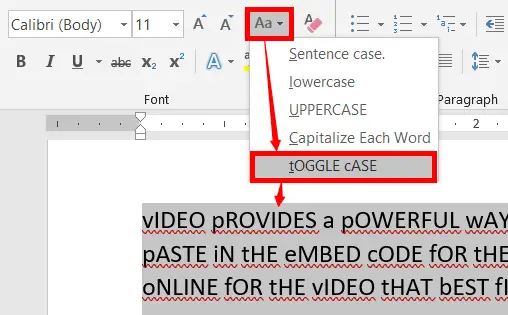Changing text case means changing the selected text from one case to another, such as uppercase, lowercase, capitalize each word, toggle case, and sentence case.
Table of Contents
Changing the Tet Case:
There are five common text cases in Word. These are explained step-by-step below.
1. Change any case to a Sentence case
In this case, the first letter and other proper nouns in a sentence start with the capital letter. We can keep most of our document contents in sentence case for reading, printing, or other purposes. If you want to change the content in this case from other common cases, follow the steps below:
- Select the text that you want
- On the Home tab, in the Font group, click on the Change Case icon
- Then select “Sentence Case,”, which is the first option in the drop-down list.
2. Changing text as UPPERCASE:
How to change lowercase to uppercase
Changing all the select text to capital letters is called “Upper Case”. To do this, follow the steps below:
- Enter and select the text that you want.
- On the Home tab, in the Font group, click on the Change Case icon
- Then Select “Uppercase”, which is the third option in the drop-down list.
3. Changing text to lowercase:
How to change uppercase to lowercase
Changing all the selected text to the small letters called “Lowercase” in Changing Text Case. To do this, follow the steps below:
- Enter and select the text that you want.
- On the Home tab, in the Font group, click on the Change Case icon to get a drop-down list
- Then select “Lowercase”, which is the second option in the drop-down list.
4. Changing text to Capitalize Each Word:
Changing the first letter of each word to a capital letter is called “Capitalize Each Word”. To do this, follow the steps below:
- Enter and select text that you want
- On the Home tab, in the Font group, click on the Change Case icon
- Then select “Capitalize Each Word”, which is the fourth option in the drop-down list.
5. Changing text as TOGGLE CASE:
Changing the first letter of each capital word to a small letter called “tOGGLE cASE”. To do this, follow the steps below:
- Enter and select the text that you want
- On the Home tab, in the Font group, click on the Change Case icon.
- Then select “tOGGLE cASE”, which is the fifth option in the drop-down list.
What is text case in Microsoft Word?
Changing text case means changing the select text to one case to another.
How can I change the text case in Microsoft Word?
To change text case, select the text, then go to the Home tab, click on the “Change Case” button, and choose from options like UPPERCASE, lowercase, Title Case, or Sentence case.
Can I apply text case changes to specific parts of a document?
Yes, you can select and change the case for individual words, sentences, or paragraphs within your document.
Can I change text case in bulleted or numbered lists?
Yes, you can change the case of text within lists without affecting the list formatting.
What is the difference between Title Case and Sentence Case?
Title Case capitalizes the first letter of each word, while Sentence Case capitalizes only the first letter of the first word in a sentence.