The Windows screen magnifier is a built-in tool that is useful to enlarge or zoom in on part or all of your desktop screen or desktop apps to see a bigger screen.
It is useful when you present something to someone, screen-record something, or for people with weak eyesight.
Table of Contents
Windows Screen Magnifier Keyboard Shortcuts:
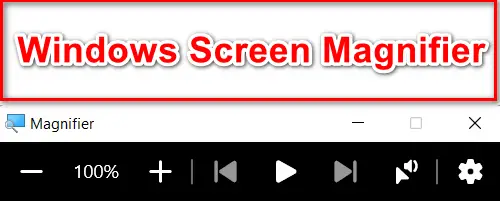
Here are the keyboard shortcuts in tabular format:
| Action | Shortcut | Explanation |
|---|---|---|
| Turn on Windows magnifier | Win logo key + “+” | This shortcut activates the Windows Magnifier, which is a built-in accessibility tool in Windows that enlarges parts of the screen to help users see better. Press the Win logo key and “+” together. |
| Turn off Windows magnifier | Win logo key + Esc | This shortcut deactivates the Windows Magnifier and closes its window. Press the Win logo key and the “Esc” key together. |
| Zoom in Windows, Screen, or App | Win logo key + “+” | This shortcut zooms in on the active window, screen, or app using the Windows Magnifier. Press the Win logo key and “+” together. |
| Zoom out Windows, Screen, or App | Win logo key + “-“ | This shortcut zooms out on the active window, screen, or app using the Windows Magnifier. Press the Win logo key and the “-” key together. |
| Zoom in or out in Windows, Screen, or App | Ctrl + Alt + Rotate Mouse Wheel | Press and hold down the Ctrl and Alt keys, then rotate the mouse wheel forward to zoom in and backward to zoom out on the active window, screen, or app using the Windows Magnifier. |
These shortcuts provide quick and efficient ways to control the Windows Magnifier tool, which is especially useful for individuals who require visual assistance or have difficulty reading small text on the screen.
Screen View Options:
Here are the screen view options shortcut keys in tabular format:
| Action | Shortcut | Explanation |
|---|---|---|
| Full-screen view | Ctrl + Alt + F | When you use this shortcut, the Windows Magnifier will switch to full-screen view, allowing the magnified area to cover the entire screen for a more detailed view. |
| Docked view | Ctrl + Alt + D | Pressing this shortcut will set the Windows Magnifier to docked view, where a smaller magnification window will appear at the top of the screen, providing a zoomed-in section. |
| Lens view | Ctrl + Alt + L | This shortcut activates the lens view mode in the Windows Magnifier. In this mode, a resizable lens will appear on the screen, magnifying the area around your cursor as you move it. |
| Cycle through Full-screen view, Docked view, and lens view | Ctrl + Alt + M | By using this shortcut, you can cycle through different viewing modes of the Windows Magnifier, toggling between full-screen, docked, and lens views with each press of the keys. |
| Move the magnifier window up, down, left, or right | Ctrl + Alt + Arrow keys | When you press Ctrl + Alt along with an arrow key (up, down, left, or right), you can move the magnified portion of the screen in the corresponding direction to explore different areas. |
These shortcuts provide convenient ways to control and customize your experience when using the Windows Magnifier tool, which is designed to assist users with visual impairments or those who require enlarged screen content.
Conclusion:
Magnifier is a built-in option for Microsoft Windows. That means there is no need to install any apps to use it.
We know that magnifiers are mostly used in presentations or screen recordings.
If you want to use a third-party app, you can search on Google, download, install, and use it.
- 11 Paraphrasing Tools to Improve Content Quality
- The Best PDF File Converters (Free and Easy-to-Process)
- Examining Binary Translators Uses in the Real World – 2023
- Free Online Tools for Writing Blog Content in 2023
- Computer Acronyms and Abbreviations: A Complete List – 2023
What is a Windows Magnifier?
The Windows magnifier is an in-built tool used to magnify (zoom in) the Windows desktop or apps.
What is the shortcut to exit the magnifier in Windows?
Windows + Esc
How to switch to full-screen view in Magnifier
Press Ctrl + Alt + F when the magnifier is on.
How to switch to docked view in Magnifier
Press Ctrl + Alt + D when the magnifier is on.
How to switch to lens view in Magnifier
Press Ctrl + Alt + L when the magnifier is on.
What is the Keyboard shortcut to turn on the Windows Magnifier?
Press the Win logo key + +.
How do I adjust magnification?
Use the “+” or “-” keys.
