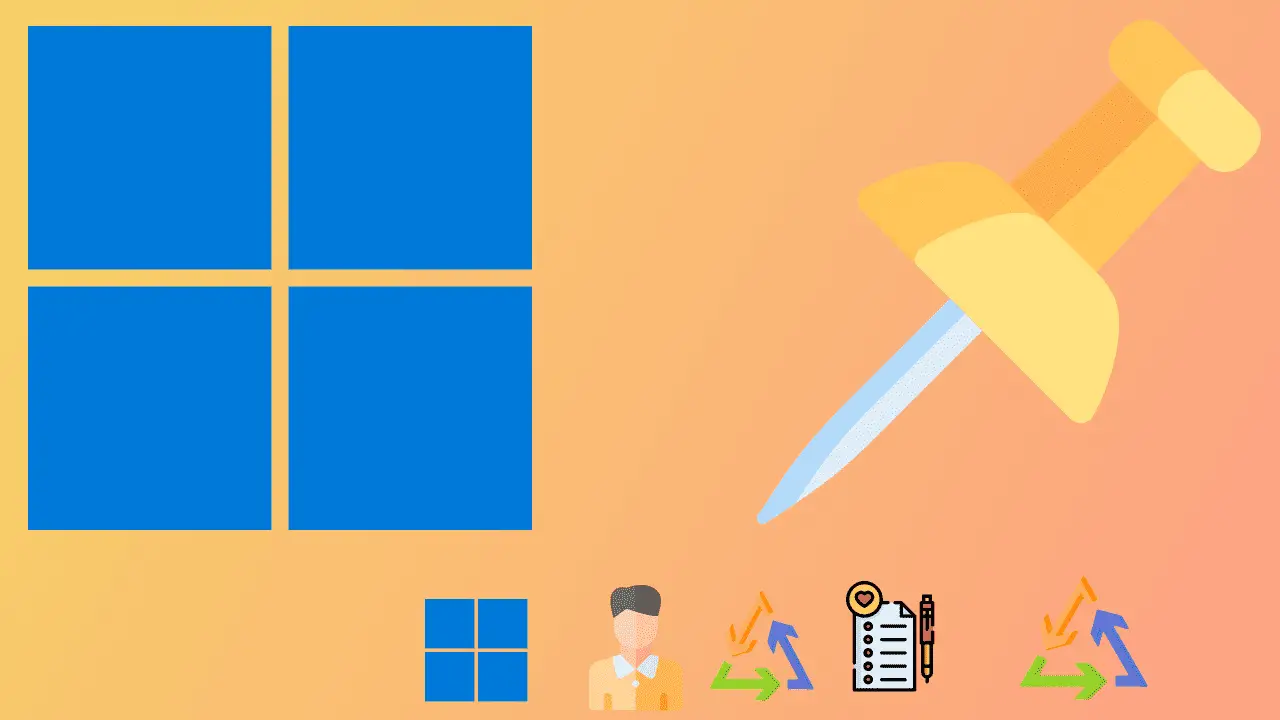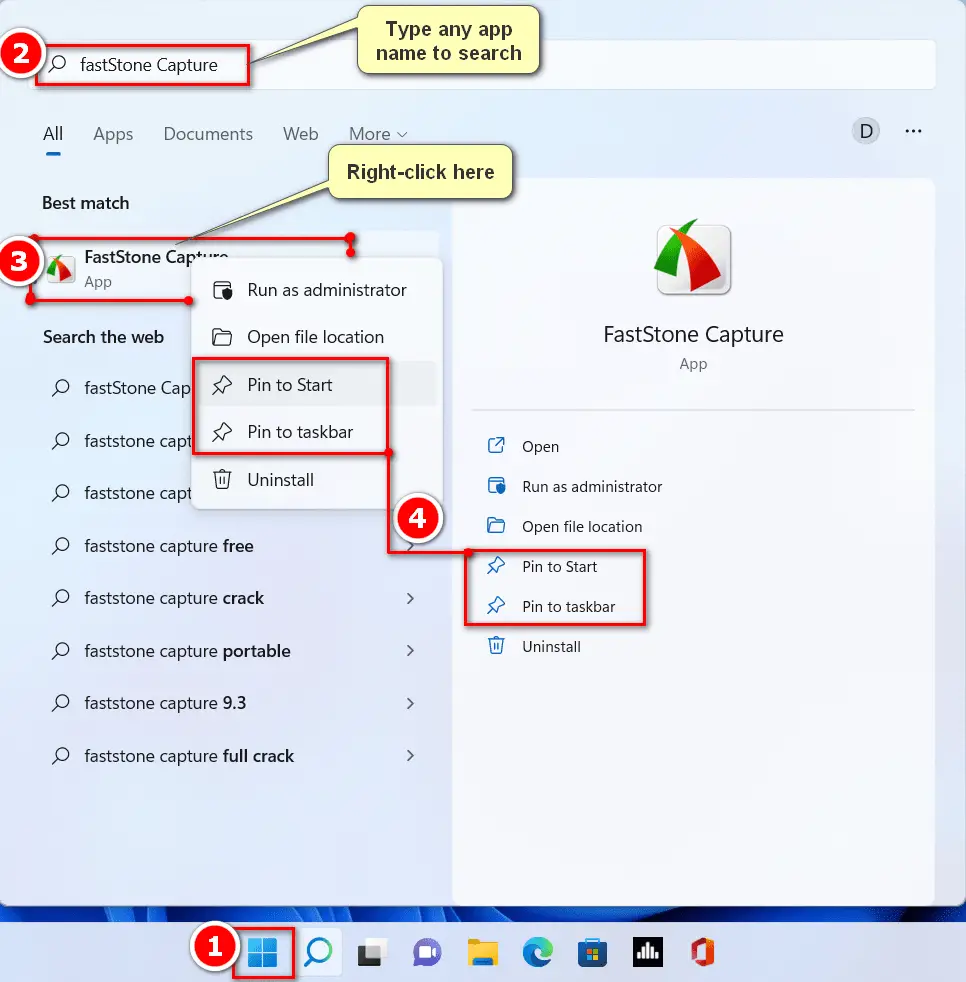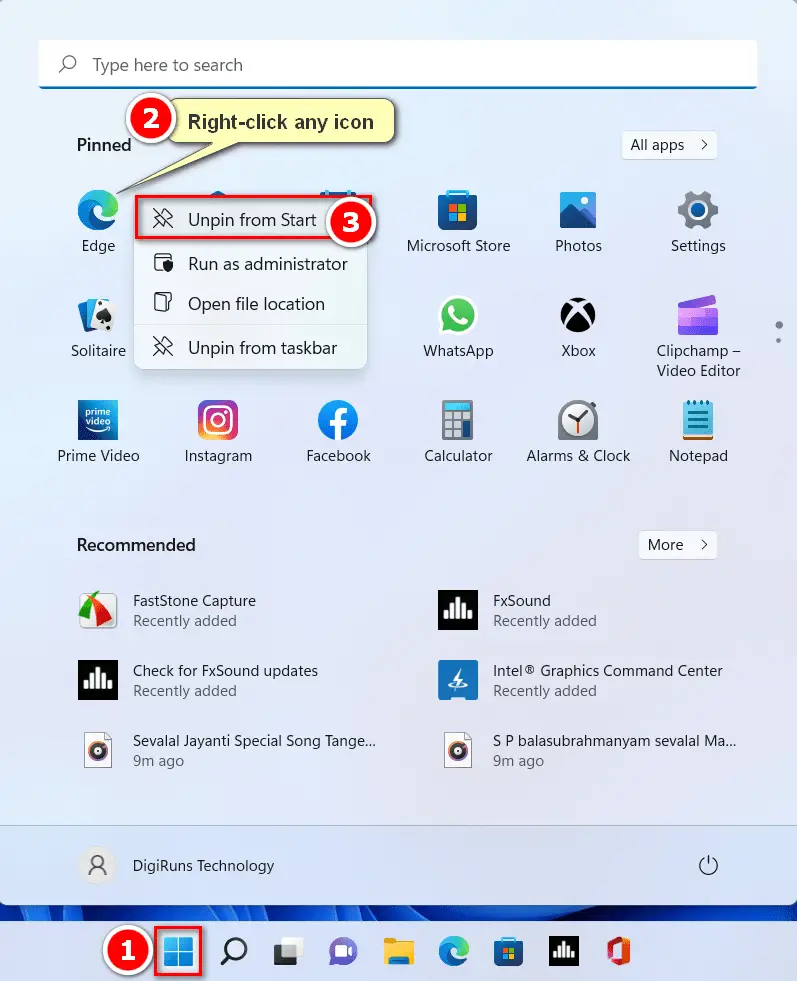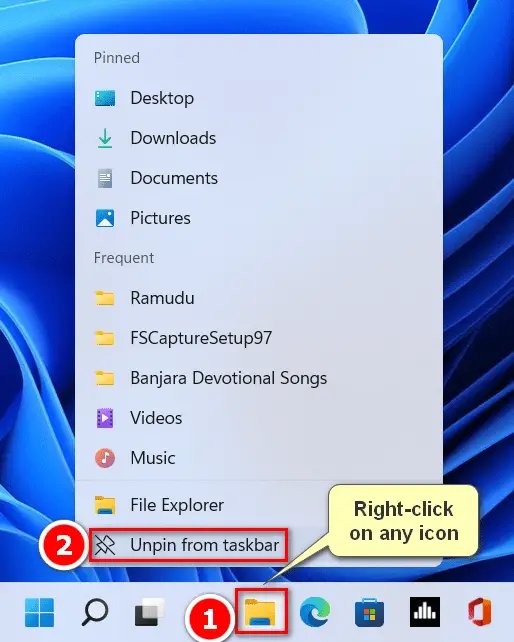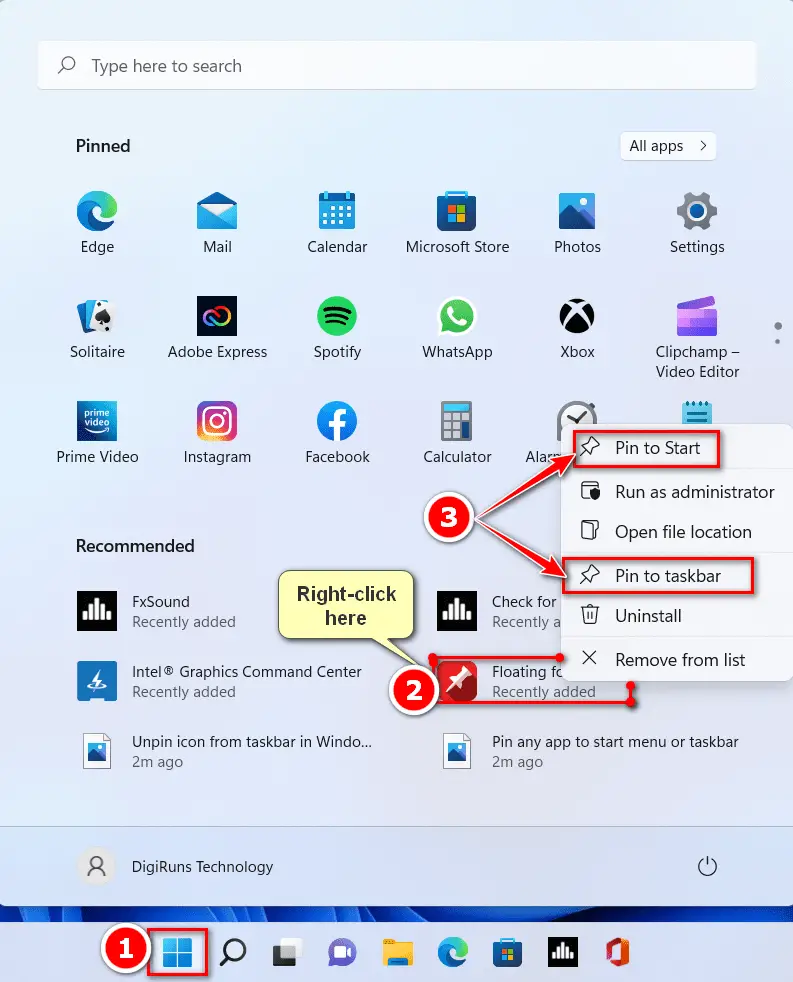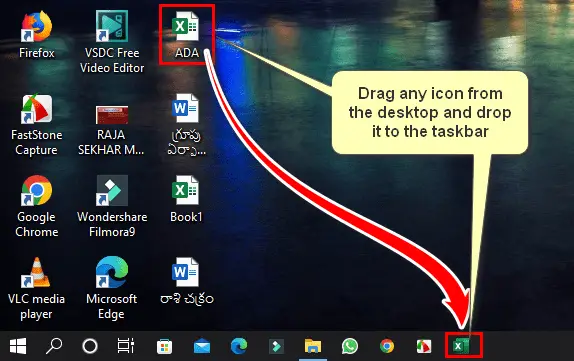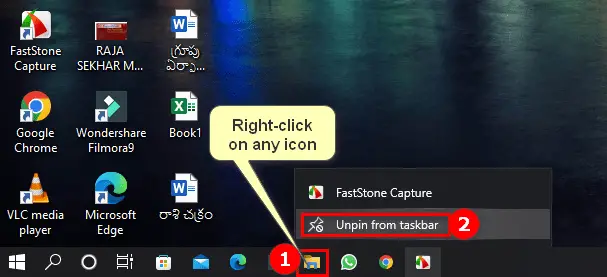Pinning frequently used icons like files, folders, or apps to the taskbar or start menu makes them easier for us to access. Likewise, apps that are not used frequently can also be easily deleted.
Table of Contents
Let’s see how to unpin or Pin Apps to the taskbar or Start Menu on Windows 11 and 10 in different ways!
Where do you pin any apps on Windows?
We can pin apps, folders, or files to the taskbar or start menu on Windows 11, 10, 8.1, and 7.
Can I rearrange the order of pinned apps on the taskbar?
Yes, drag and drop the icons to reorder them according to your preference.
Can I group similar apps on the taskbar or Start menu?
The taskbar doesn’t support grouping, but the Start menu automatically organizes apps into groups.
What if I accidentally unpin an app?
You can easily pin it back using the right-click context menu as described.
Does unpinning an app delete it from my computer?
No, unpinning only removes the app’s shortcut from the taskbar or Start menu; it doesn’t uninstall the app.
Can I unpin all apps from the Start menu?
You can unpin apps one by one, but there isn’t a single “unpin all” option.