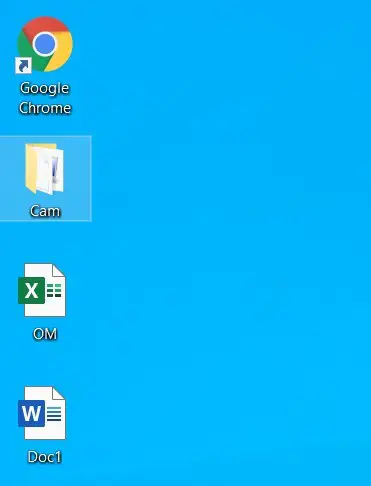File deletion such as a folder is a one of the frequently used tasks for computer users. Whether you want to free up storage space or remove unnecessary information.
This article explores these two deletion methods, permanent and temporary deletion of files by using keyboard shortcuts!
Table of Contents
Understanding File Deletion:
Removing files from a storage device is clled file deletion. However, the way files are deleted can have different outcomes, depending on whether it’s a permanent or temporary deletion.
Temporary deletion of files, folders & other icons:
- To temporarily remove any file or folder, click the folder or file to select, and then press the “Delete” button.
(or)
- Right-click the folder or file, and then click on “Delete“.
- To restore the deleted file, folder, or any icon, double-click the Recycle Bin to open, and then right-click the file or folder in the bin, and then click Restore.
Note: You can’t restore the files more than the free space of the “Local Disk (C)”.
Permanent deletion of files, folders & other icons:
- Select the file, folder or any icon that you want to delete, and then press the “Shift + Delete” key.
Note: Once the file is deleted in this process, you can’t recover it again.
Duplicate Files or Folders to Keep Safely:
To duplicate a file or folder, do the following:
- Click on the file that you want to duplicate
- Press and hold down the CTRL key and drag the file or folder wherever you want the duplicate.
or
- Copy and paste the file or folder.
Protecting Sensitive Data
To safeguard sensitive data during deletion, consider the following methods:
1. Protection
Protecting files of storage devices adds an extra layer of security. Encrypted data is scrambled and can only be accessed with the correct (password) encryption key.
2. Secure File Shredding
Using secure file shredding software, you can repeatedly overwrite files with random data, effectively rendering them unrecoverable. These programs make sure that deleted files are completely overwritten, erasing all traces of the original data.
3. Data Recovery and its Limitations
While file recovery tools can not be helpful in all scenarios. It’s important to know their limitations too. If files are permanently deleted or overwritten multiple times, Recovery becomes increasingly unlikely. It is impossible to recover the storage device after physical damage.
Conclusion
Understanding the concepts of permanent and temporary deletion of files in adifferent methods is crucial for protecting your data.
Permanent deletion methods, such as overwriting data or physical destruction, makesure that files cannot be recovered.
On the other hand, temporary deletion methods provide a data safety in case of accidental deletion.
What is the shortcut to delete a file permanently?
1. Select the file or folder want to delete, then press the “Shift + Delete” key.
* Note: Once the files have been deleted, you won’t be able to get them back.
How to delete a file temporarily?
1. Select the file or folder you want to delete, then press “Delete“
* Note: you can’t restore the files more than the free space of the “Local Disk (C)”.