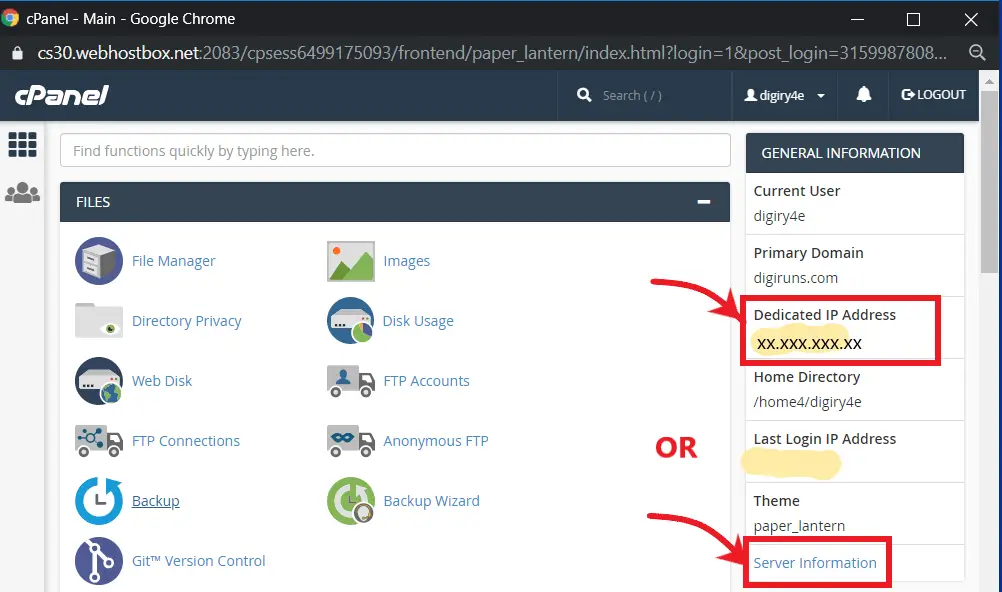Point your domain to hosting providers to make your website live online if you purchased your domain from one company and hosting from another. In other words, connecting a web address to web content.
Table of Contents
How to Point Your Domain to Hosting or Server
To do so you need to follow two methods. These are explained below.
Point Domain Using “A” Record:
Firstly, log in to the cPanel of your hosting service providers.
On the right sidebar of your cPanel, under “GENERAL INFORMATION”, there would be a Dedicated IP address, copy it.
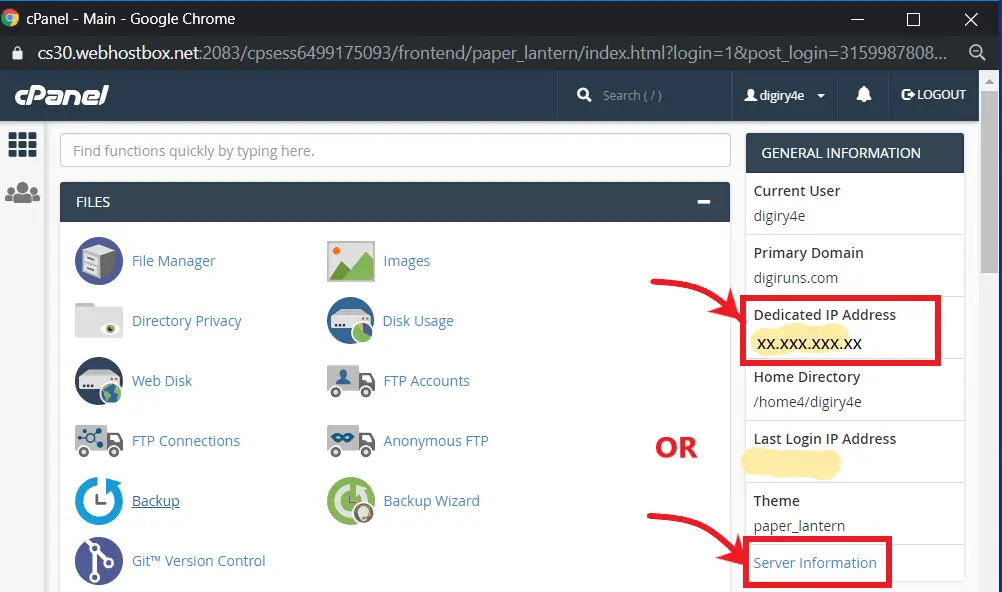
Or go to the “Server Information”, then copy the IP address (See the picture below).
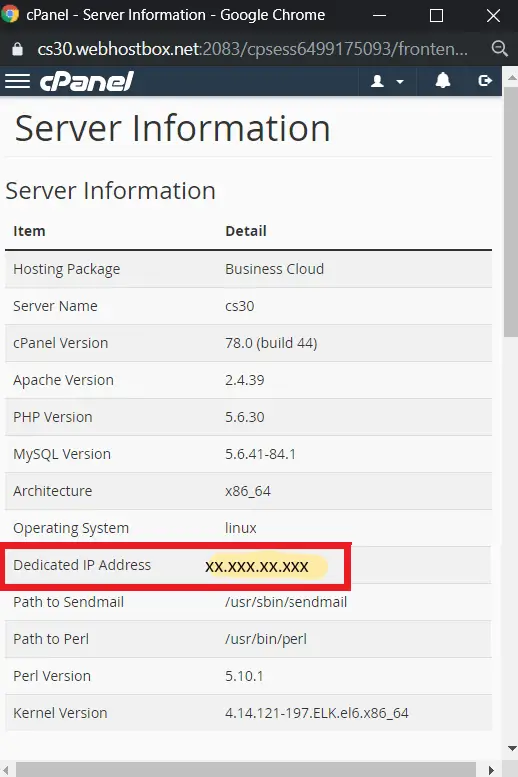
Now, log into your domain service provider. E.g. GoDaddy.
For example, in GoDaddy, Under My products, click on the “DNS” of your registered domain.
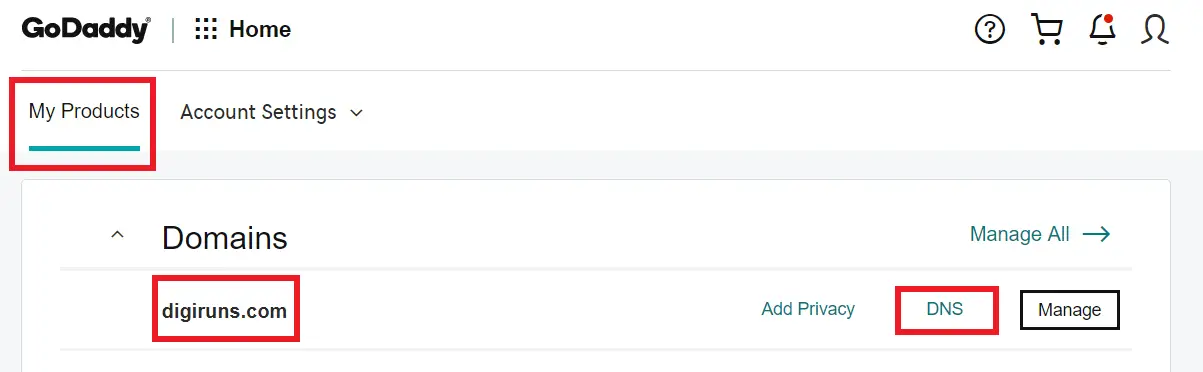
When you navigated to the DNS management, click on “Add” under “Records”.
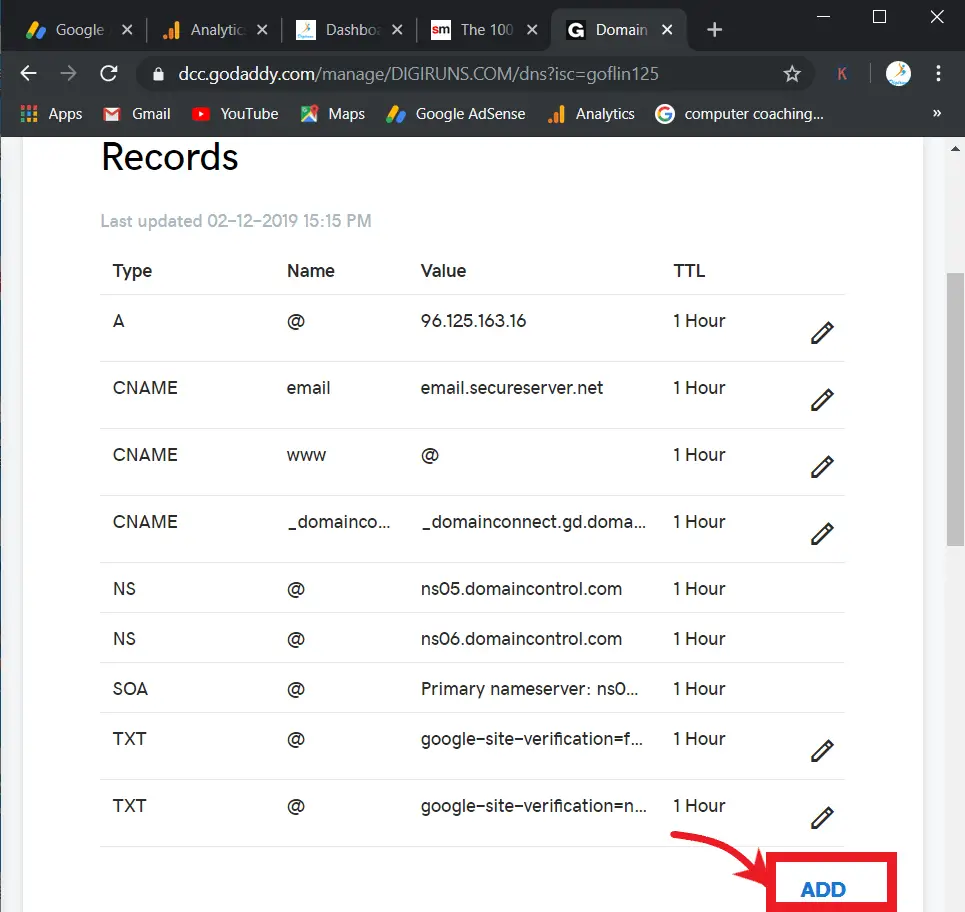
Then select the type of record by clicking the drop-down arrow of “Select”, then select “A”.
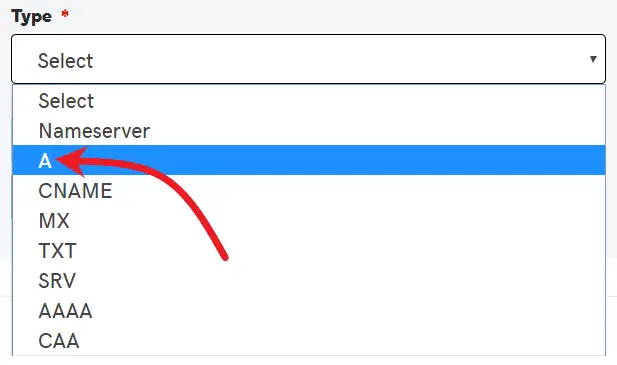
Now under the hosting text box, type “@”.
Under the “Points to” text box, copy the IP Address that you copied earlier from the hosting service provider.
Then select the 1 Hour under “TTL”, and then click “Save”.
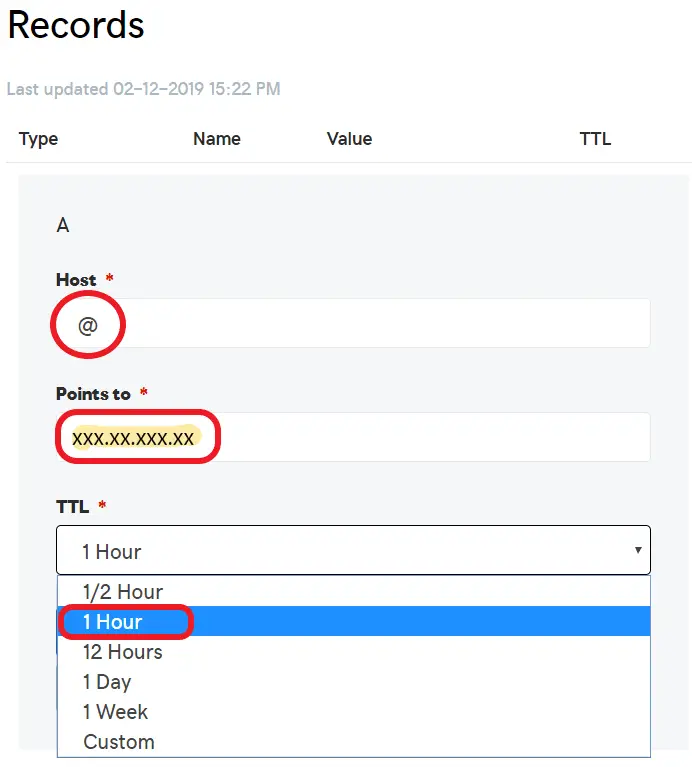
Point Your Domain Using “Nameservers”:
Log in to your web hosting account.
Search the product list that you have ordered
Under your hosting, click on the “Name Server details”
Configure your domain to use nameservers provided by hosting your company in option 1.
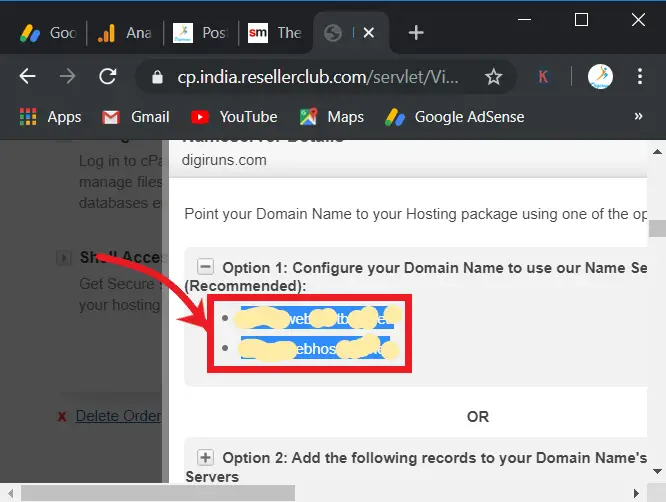
Now, log into your domain service provider. E.g. GoDaddy.
For example, as in GoDaddy, under “My products”, click on the “DNS” of your registered domain.
Now scroll down and click on “Change” under “Nameservers”, then paste the name servers that you have copied from your hosting provider.
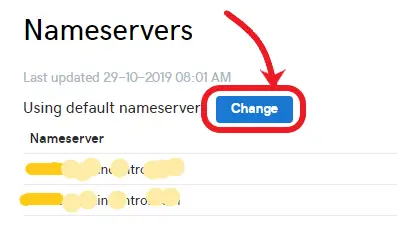
What doe’s DNS stands for?
DNS stands for Domain Name System.
How do I point my domain to hosting or a server?
You can do it in two best ways: by updating the DNS records or changing the nameservers of your domain to match those provided by your hosting provider.
What are DNS records for domain pointing?
DNS (Domain Name System) records are configurations that map your domain name to the IP address of your hosting server, allowing your website to be accessed via your domain.
How long does it take for changes to take effect?
DNS changes usually propagate within 24-48 hours, but it can vary depending on your domain registrar and DNS provider.
What’s the second best way to point my domain?
If you prefer a simpler method, you can change your domain’s nameservers to those provided by your hosting company, letting them handle all DNS configurations.