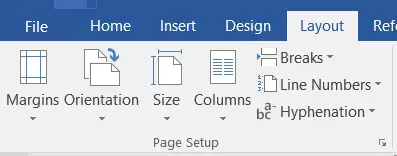When you open a blank document in Microsoft Word, you can choose how you want the page to look by using the Page Setup option. The Page Setup in MS Word provides an easy way to adjust the margins, text direction, page orientation, and page size.
You can also adjust the page orientation to print in landscape or portrait mode instead of the traditional default of having text and page numbers run up and down on a page.
Table of Contents
Page Setup in MS Word includes
Page Margins in Page Setup in MS-Word
Page Margin is the space between the contents and edges of each side of a document for page setup. The default space of the margin between the content and each edge of the document is “Normal” which occupies the 1-inch space.
Other than the Normal size, there are several page sizes are also there. These are Moderate, Narrow, Wide, Mirrored, Office 2003 Default and Custom Margin to change the size you want.

The usefulness of page margin settings in a Document
Follow the steps below on Setting Up the Page Margins:
Orientation in Page Setup in MS-Word
Orientation is the page layout or page setup, in which the document is displayed or printed. The common types of page orientations are Portrait and Landscape.
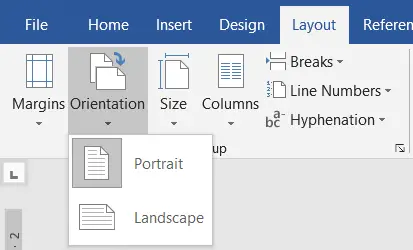
Changing the Orientation in MS Word
How to Change the Page Sizes
Choose different page sizes in a word document based on your page setup requirement. The default page size of a page is 8.5×11 inches, called the Letter size. The letter size is not only the standard size for printing purposes but also fits in most printers.
Even this page size may not fulfil all the printing requirements that’s why we have different page sizes are there in a word document. These are Letter, Statement, Tabloid, Executive, A3, A4, A5, B4(JIS), B5(JIS), etc.
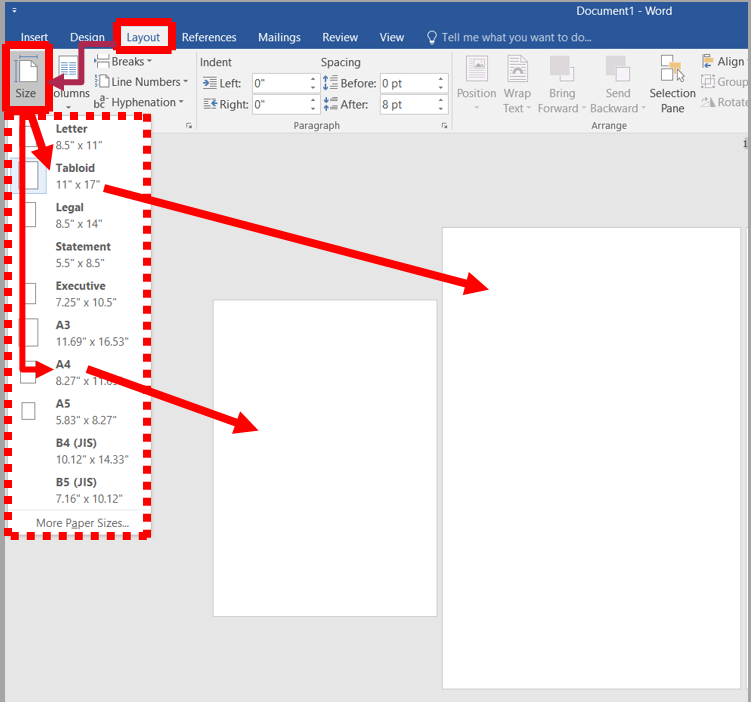
Choose Page Sizes
Columns in Page Setup
Splitting (dividing) the text vertically to set up pages called, columns. These include one column, two columns, three columns, left columns and right columns.
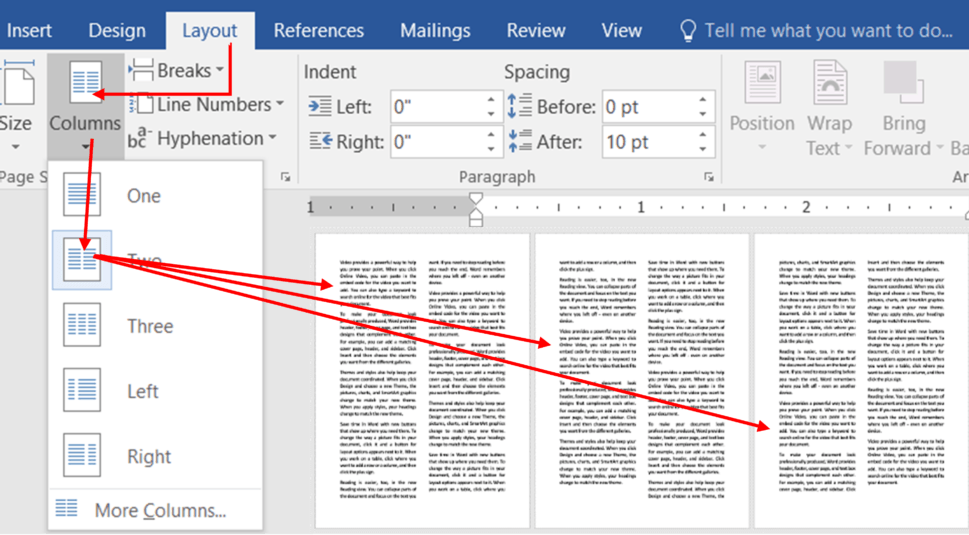
What is the Page Setup?
Page setup is the series of commands, functions, and options that allow you to set up a new page in Microsoft Word.
How do I change the page size in MS Word?
To change the page size in MS Word, go to the “Page Layout” tab, click on “Size,” and select the desired page size from the options.
What is the purpose of the “Print Area” feature in MS Excel’s Page Setup?
The “Print Area” feature in MS Excel allows you to specify a specific range of cells or data to be printed, helping you control what appears on the printed page while excluding unnecessary content.
How do I adjust margins in MS Word?
To adjust margins in MS Word, navigate to the “Page Layout” tab, click on “Margins,” and select a preset margin option or customize margins using the “Custom Margins” dialog box.
How do I change the page orientation in MS Word?
To change the page orientation in MS Word, go to the “Page Layout” tab, click on “Orientation,” and select either “Portrait” or “Landscape” for the entire document or specific sections.