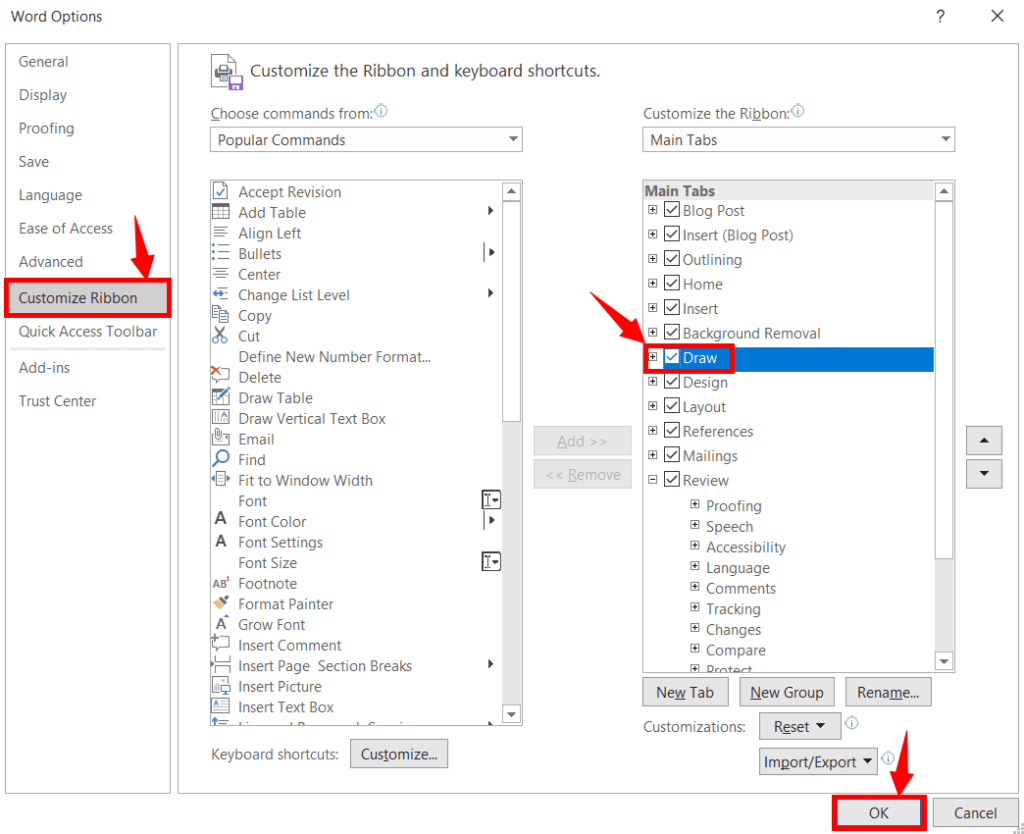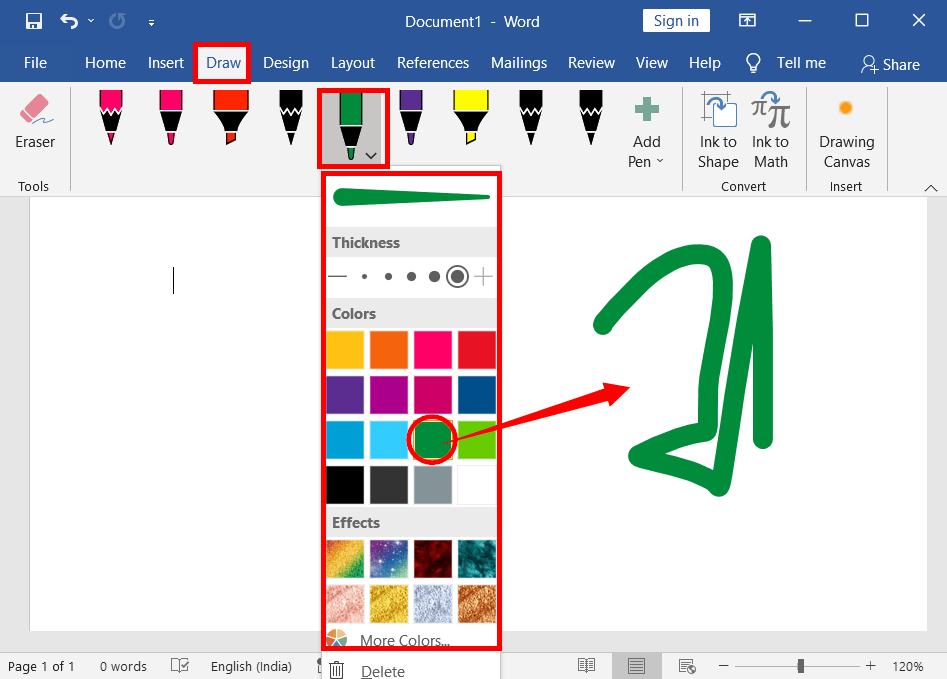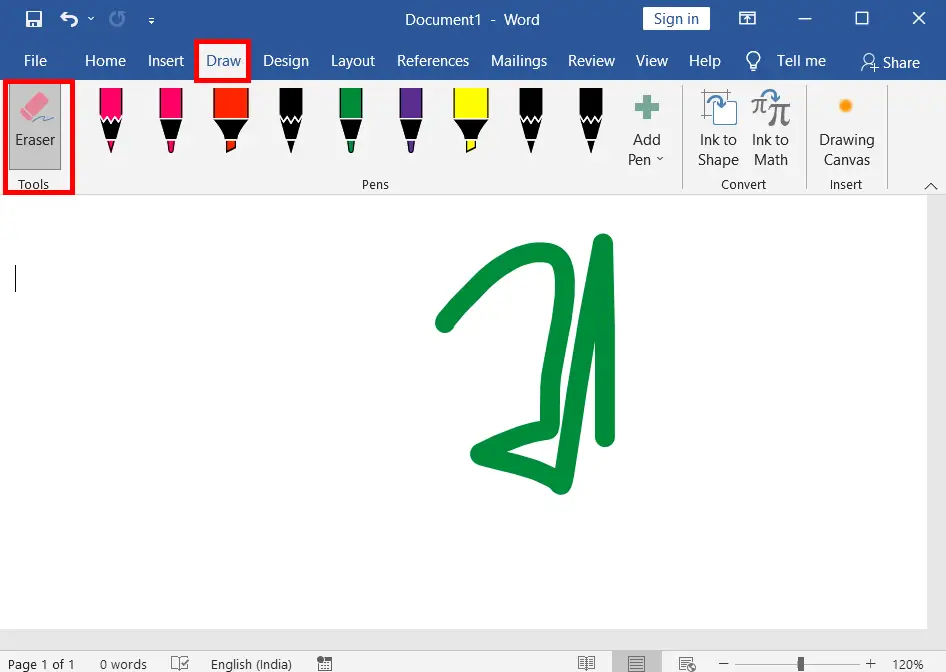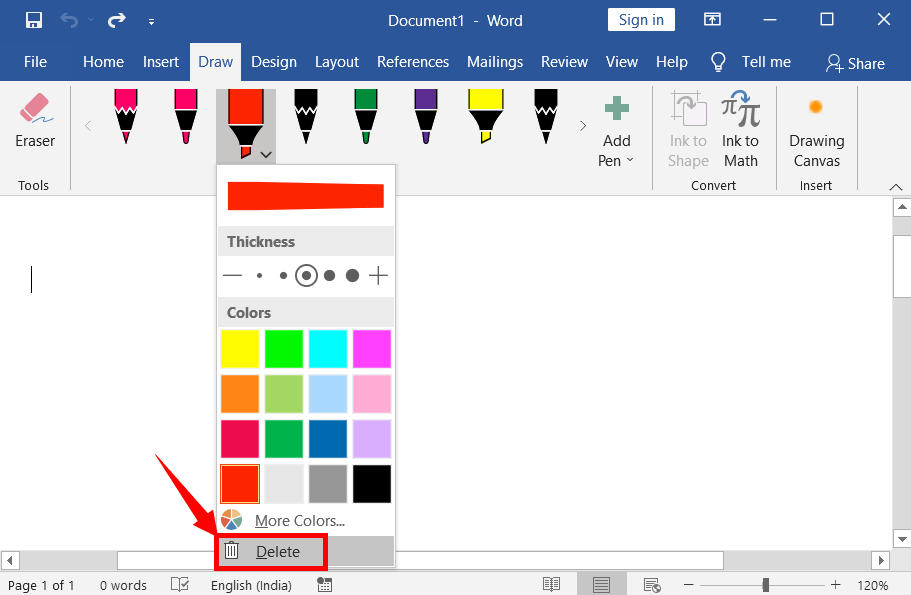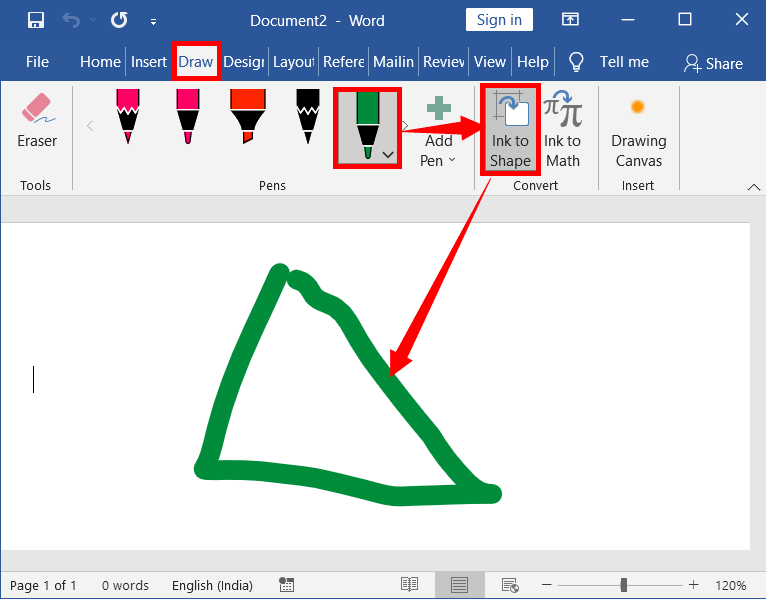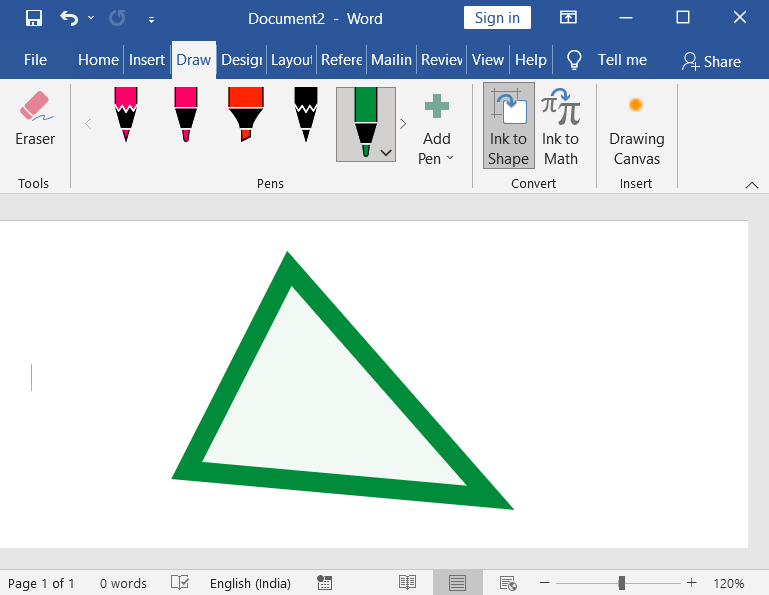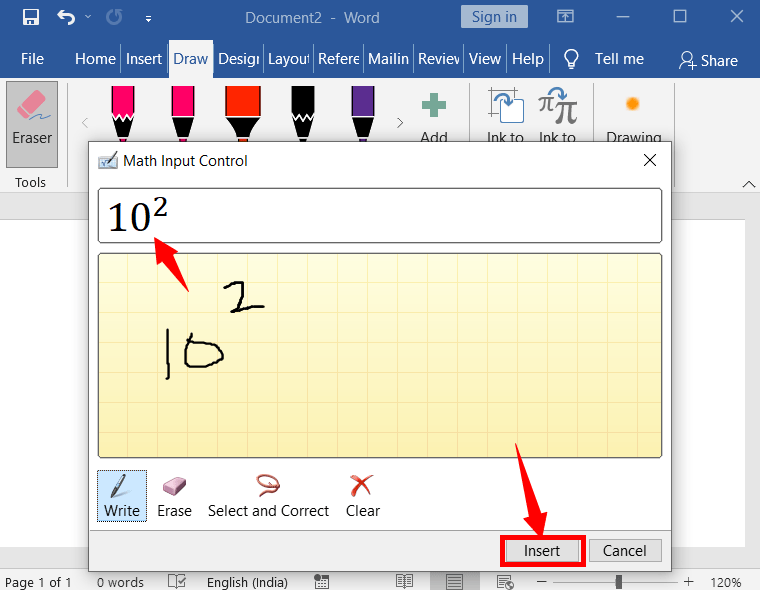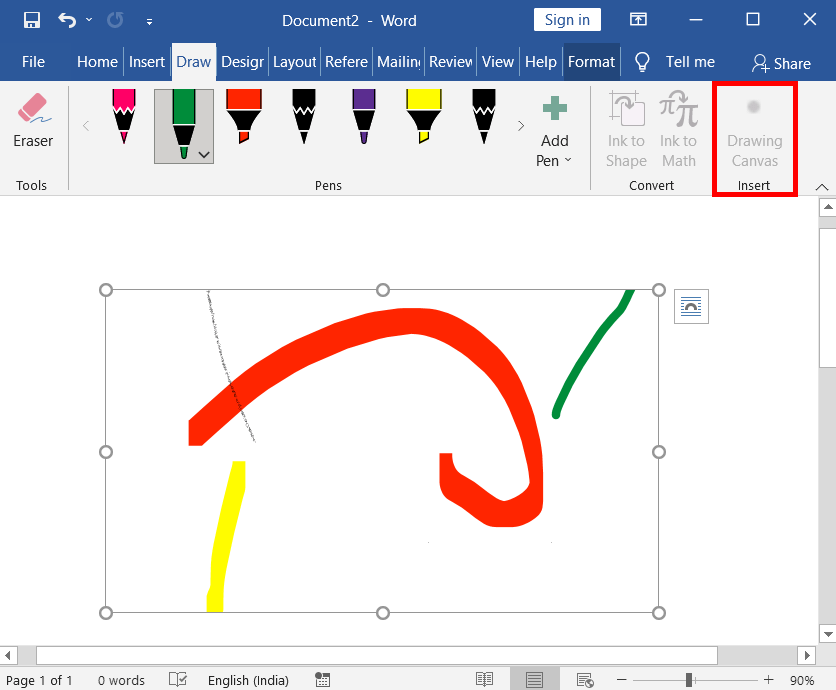A Draw tab in Word is used to draw different coloured inks with Pen, Pencil, and Highlighter with different effects.
Table of Contents
Adding Draw Tab to the Ribbon
If your ribbon doesn’t have a draw tab, then do the following to add it.
To add the tab, click the “File” menu and select “Options” to launch a dialogue box.
In the dialogue box, select “Customize Ribbon” and tick the “Draw” check box, then click OK.
Using the Tab in Word
Drawing with pencil:
On the “Draw” tab, in the pens group, double click pen, pencil, or highlighter to customize the size, colour and effects.
Select one of the thicknesses, colours, and/or effects you want to draw with
Now hold down the left mouse button and draw wherever you want in the word document.
Click Here to Learn How to Show or Hide Ink in Excel, Word, and Ppt.
Erase drawings:
To erase drawings that you have already drawn, click the “Eraser” icon, then click on the lines that you want to remove.
Click on the + (Add Pen) icon and Pen, Pencil, or Highlighter to work with more colours at a time.
Delete Pen, Pencil, or Highlighter
Delete Pen, Pencil, or Highlighter, double click the related icon and click delete as in the picture below.
Ink to Shape:
To change any ink drawings to shape, select a pencil, or pen (It doesn’t work with the highlighter).
Then select “Ink to shape” and then draw the shape you want to convert to a perfect shape.
Ink to Math:
You can convert any handwritten drawings to text.
Click on the Ink to Math to open its dialogue box
In the dialogue box, write what you want in the “Write math here” space.
A preview will be shown at the “Preview here“
Lastly, click insert to add it to the document.
Drawing Canvas:
Drawing canvas is used to create a space to draw ink in it so that you can’t move the drawing out of it.
→ Click drawing canvas → Select one of the drawing tools → draws any inks in it. → You can’t draw a drawing canvas out of the box → You can do it using the text wrapping icon.
What is a Draw Menu in Word, Excel, and PPT?
It is used to draw different coloured inks with Pen, Pencil, and highlighters with different effects.
How do I access the Draw tab in these Office applications?
To access the Draw tab, open Word, Excel, or PowerPoint, go to the “View” tab, and then click on “Draw” to reveal the drawing tools and options.
What drawing tools are available in the Draw tab?
The Draw tab provides tools like pens, pencils, highlighters, shapes, and an eraser for freehand drawing, highlighting, or creating diagrams.
How can I insert shapes or diagrams using the Draw tab?
You can insert shapes and diagrams by selecting the desired shape from the Draw tab’s “Shapes” menu and then drawing it directly onto your document or slide.
How do I save or export my drawings created in the Draw tab?
You can save or export your drawings by selecting the drawing or object, right-clicking, and choosing options such as “Save as Picture” or “Copy” to use them elsewhere.