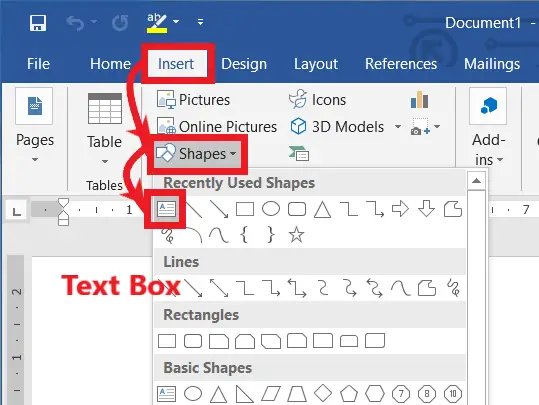Do you want to improve the layout of your document and make it more visually appealing? Using text boxes in Microsoft Word is one efficient way to achieve this. You can add captions, sidebars, pull quotes, and other text elements to your document.
But what if you want to connect multiple text boxes together in a lengthy document? We’ll look at the process of creating a link between the text boxes in Word so that your content flows naturally from one to another. Let’s get started now!
In other words, linking between the text boxes is the process of establishing a text flow from one text box to the next one, called linking text boxes.
We can shorten the typing process. The text can be adjusted by resizing the text box. As we all know, manually entering text into a text box takes a lot of time.
Table of Contents
1. Understanding Text Boxes
1.1 What is a Text Box?
Before we delve into linking text boxes, let’s first understand what a text box is. A text box is a rectangular container that holds text within a document.
It is separate from the main body of text and can be moved, resized, and customized independently. Text boxes offer versatility in formatting and styling, allowing you to emphasize specific content or create visual breaks in your document.
1.2 Uses of Text Boxes
Text boxes have a wide range of uses and can be employed in various document types. Some common uses of text boxes include:
- Adding captions to images or tables
- Creating pull quotes to highlight key information
- Inserting sidebars with supplementary details
- Designing flyers, brochures, or newsletters
- Making posters or presentations more visually appealing
2. Creating Text Boxes in Word
2.1 Inserting a Text Box
To create a text box in Word, follow these simple steps:
- Open your Word document.
- Place the cursor where you want to insert the text box.
- Go to the “Insert” tab in the ribbon.
- Click on the “Text Box” button in the “Text” group.
- Choose the desired text box style from the dropdown menu.
- A text box will appear in your document at the cursor’s position.
- Type or paste your content into the text box.
2.2 Customizing Text Boxes
Text boxes can be customized to suit your specific requirements. You can modify the appearance, size, position, and other properties of the text box. To customize a text box, try the following:
- Click on the text box to select it.
- Use the resizing handles to adjust the size of the box.
- Right-click on the text box and choose “Format Shape” to access advanced customization options.
- Explore the formatting options, such as fill color, border style, and effects, to enhance the visual appeal of the text box.
3. Linking Text Boxes
3.1 Why Link Text Boxes?
Linking text boxes allows you to create a continuous flow of text across multiple boxes. It is particularly useful when you have lengthy content that exceeds the capacity of a single text box. By linking the boxes, you ensure that the content seamlessly moves from one box to another, providing a smooth reading experience.
3.2 Steps:
- First, go to the Insert tab.
- Then click on the Shapes and select the Text Box.
- After that, insert the Text Box by drawing it into the document, and then automatically the Drawing Tools Format tab will open.
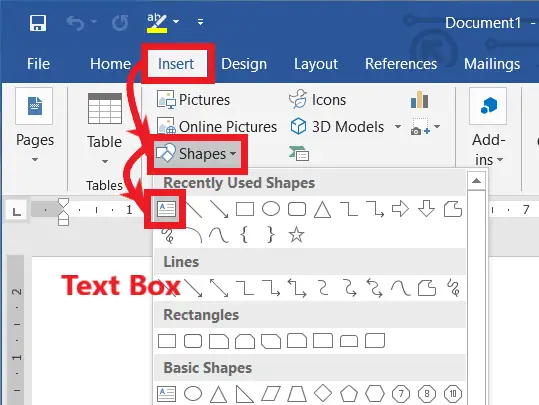
- From the Drawing Tools Format Tab, insert as many text boxes as you want.
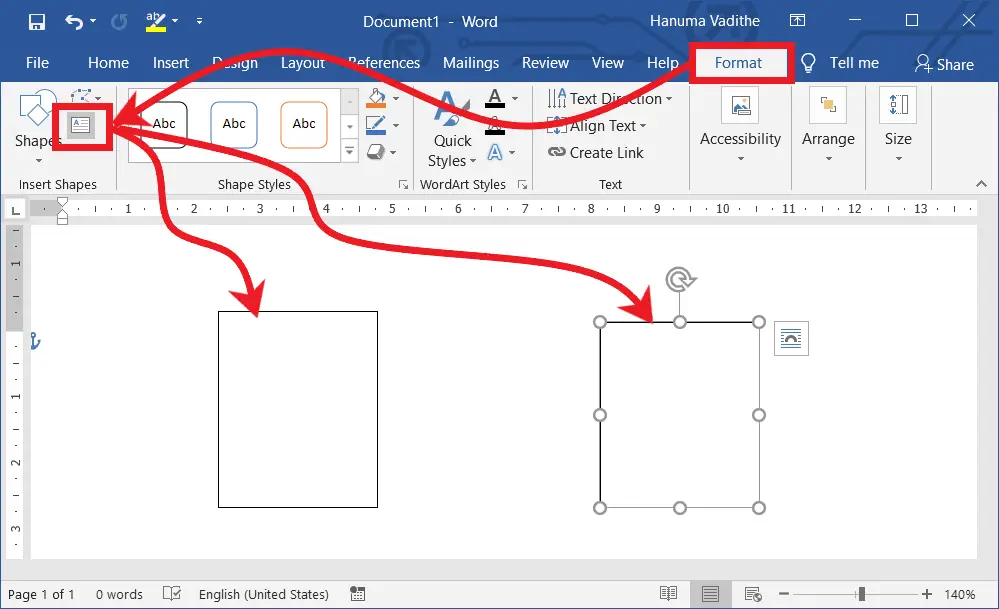
- Otherwise, insert the shapes you want.
- Then right-click on them and select Add Text to make any shape a Text Box.
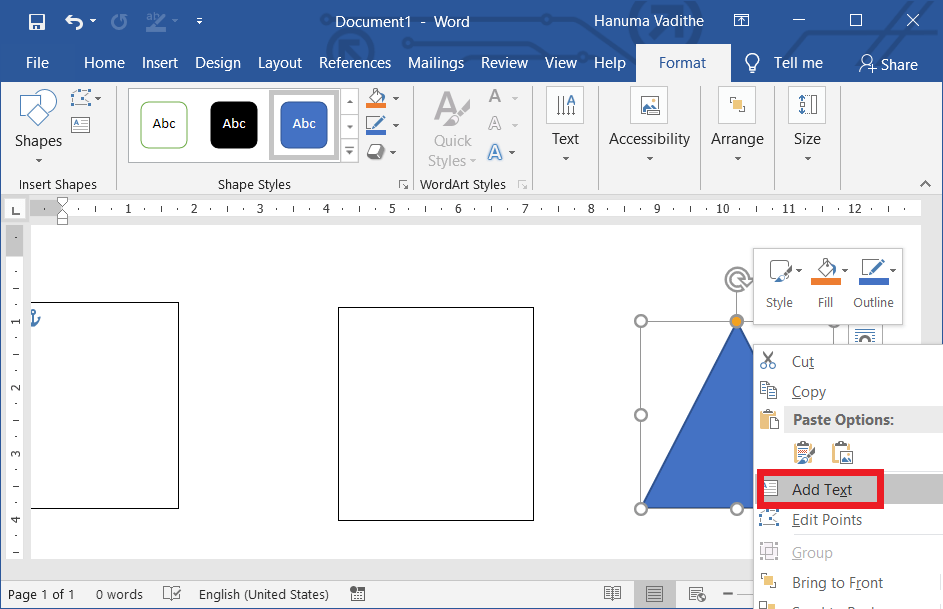
- To create a link between the two Text Boxes, select the first Text Box from which you want to start typing.
- Then click on “Create Link” in the Text group on the Format tab.
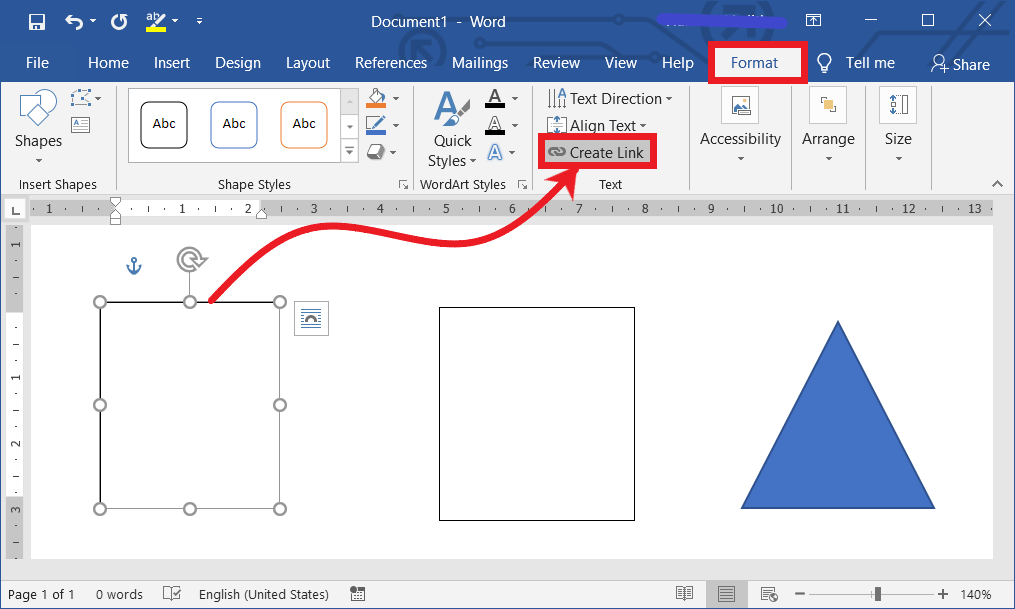
- Automatically, the cursor pointer turned into a Mug.
- Then click on the second text box to create the link between the first text box and the second one.
- If you would like to create a link between the 2nd Text Box and the 3rd one, then select the 2nd Text Box to add a link from it to the next one.
- Then click on “Create Link” in the Text group on the Format tab.
- And then click on the 3rd Text Box to create the link in between the 2nd and 3rd to link the next 3rd and 4th, 4th and 5th, etc. Text Boxes do the same as explained above.
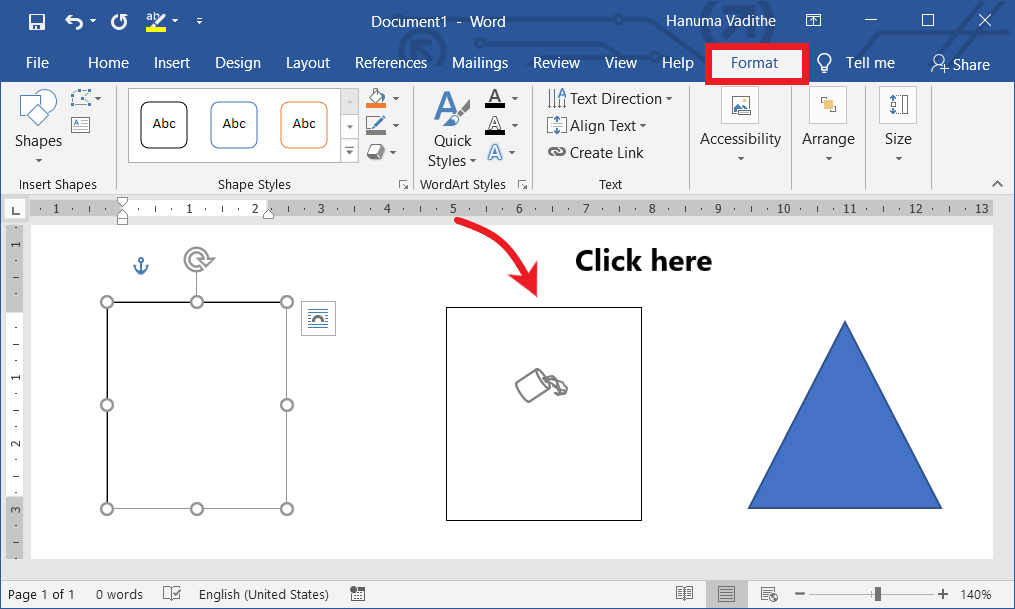
4. Flow Text from One Text Box to Another in Word
- Now start typing in the first text box until all the text boxes are filled.
4.1. Breaking a link Between the Text Boxes
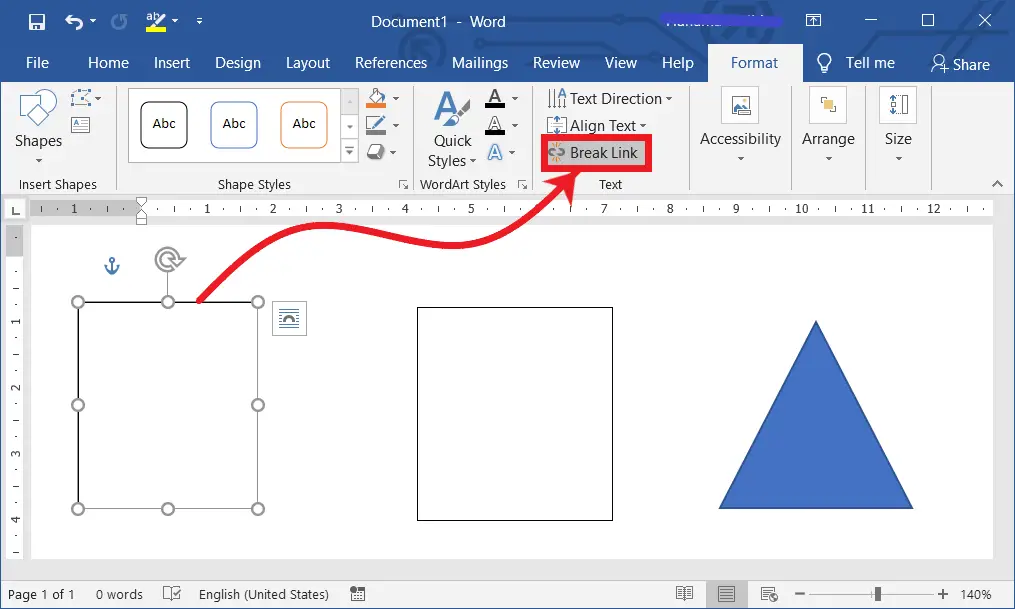
Removing a link between the text boxes to stop text flowing from one text box to another is called breaking the link.
- to remove the link that was created, as previously mentioned, between two text boxes. Pick two text boxes that are connected to one another first.
- In these linked text boxes, click on the first one to select
- On the Drawing Tools Layout tab, select Break Link in Text for the group.
- Now, the link is broken between the first and second text boxes.
5. Video Tutorial
What is meant by creating a link between the text boxes?
Flowing text from one text box to another by linking text boxes is called creating a link between text boxes.
How can I link text boxes in Word?
Select the first text box, create a new one, and click between them to link and allow text to flow.
Can I link text boxes across different pages in Word?
Yes, you can link text boxes across different pages. Simply create text boxes on different pages and use the same linking method.
Can I link shapes or images in Word like I do with text boxes?
No, you can’t link shapes or images in the same way as text boxes. Linking is primarily for text flow between text boxes.
Is there a limit to the number of text boxes I can link together?
There’s no fixed limit, but linking too many text boxes can make your document complex. Use it judiciously for readability.