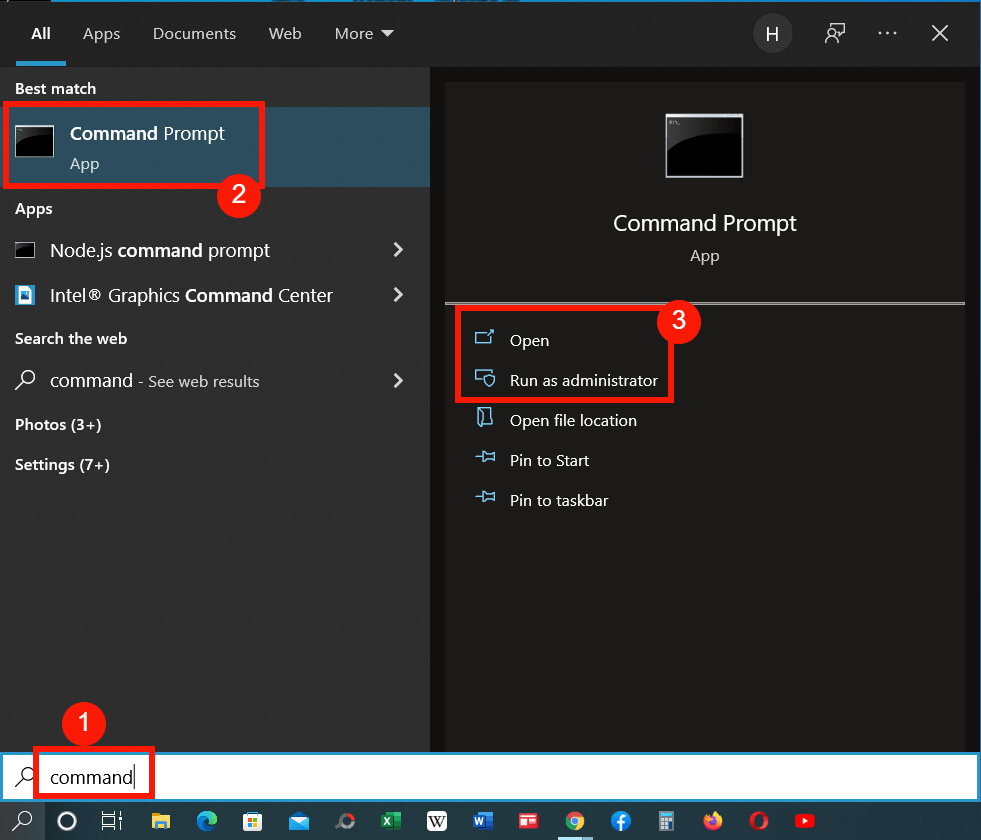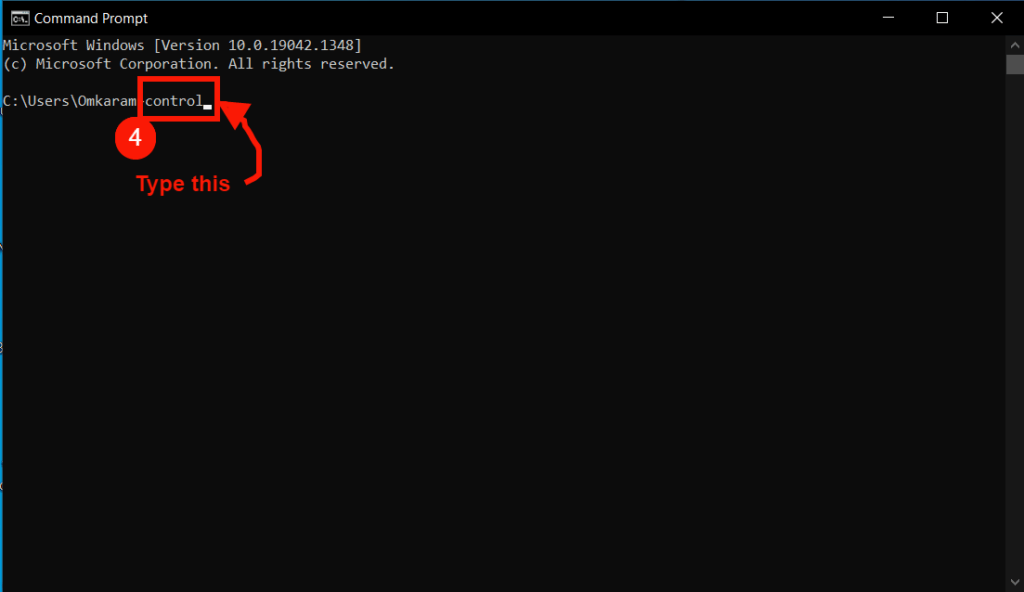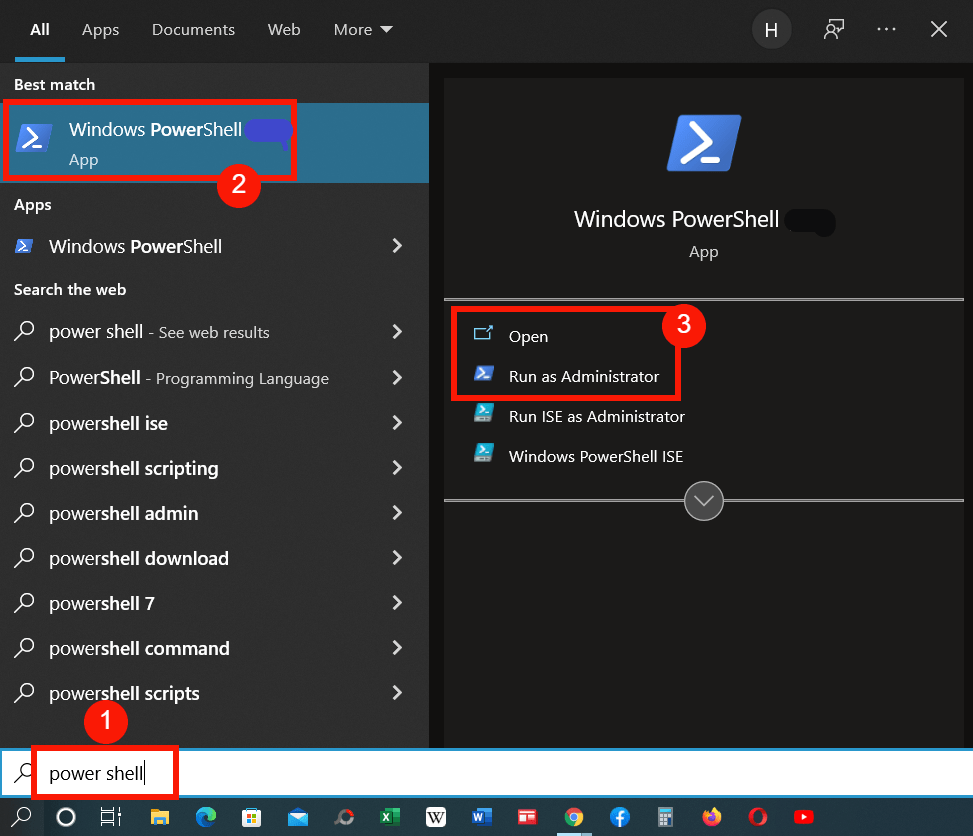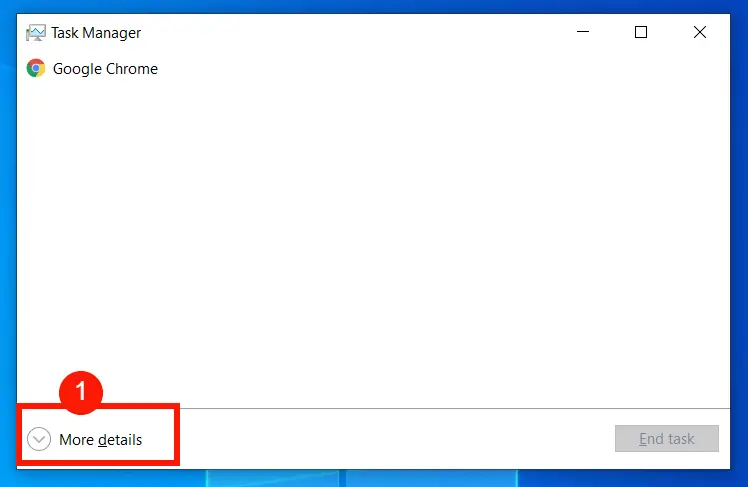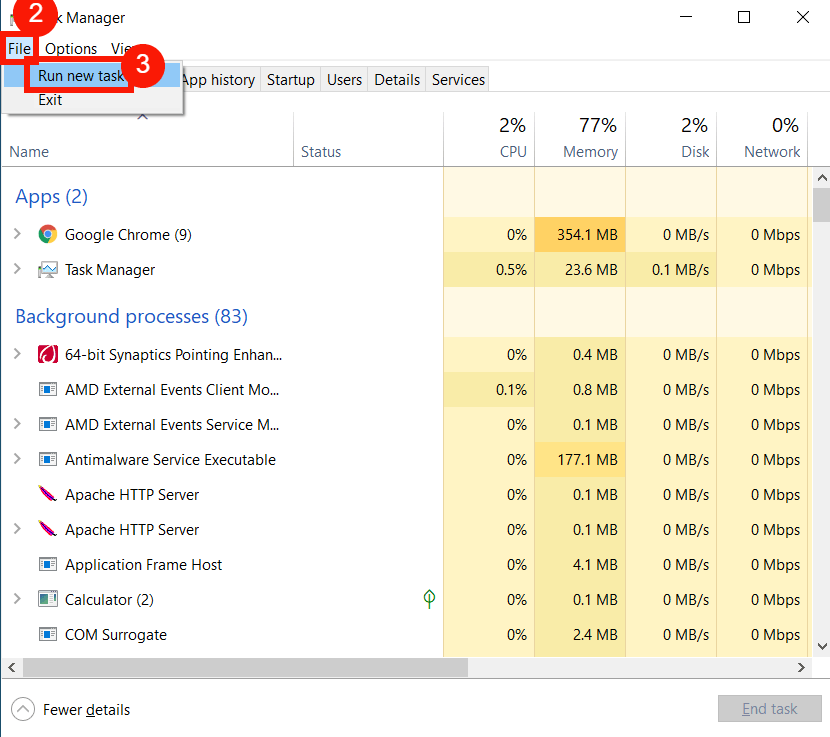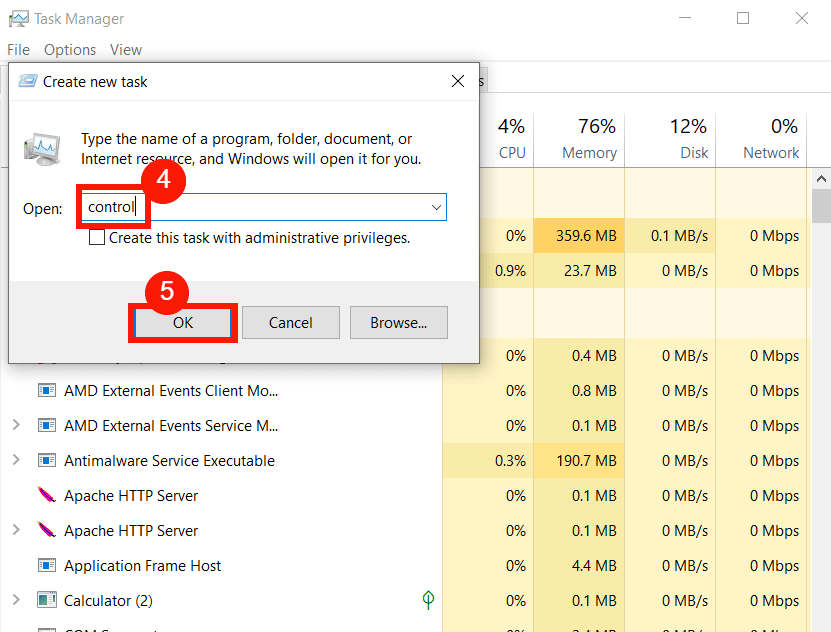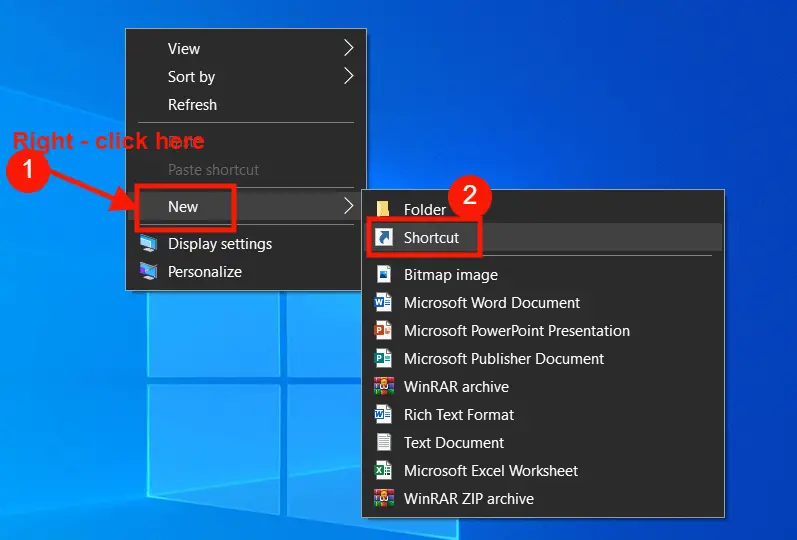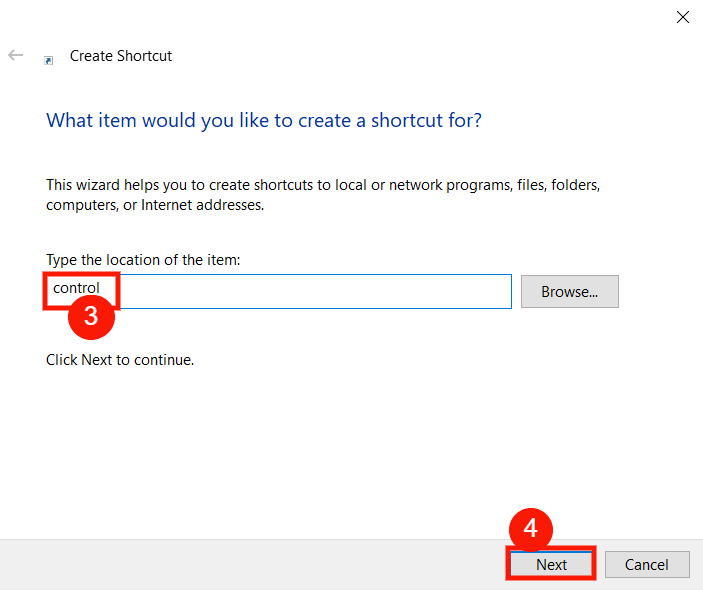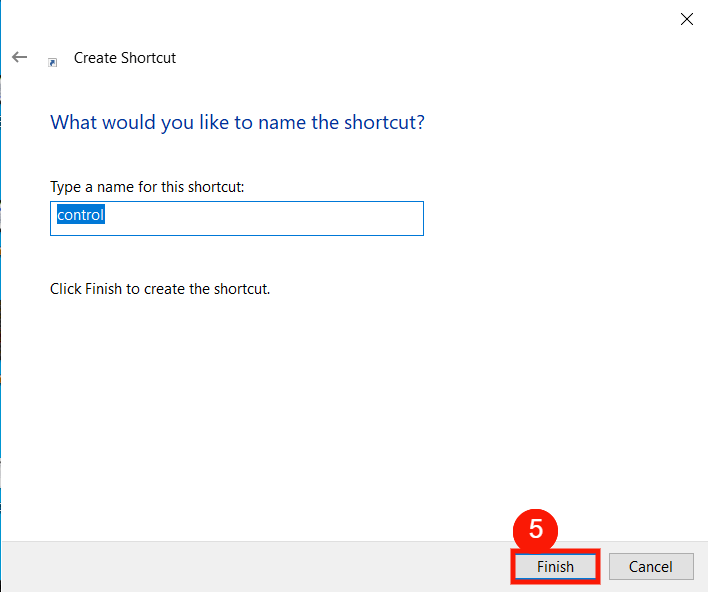The Control Panel shortcut is very useful in Windows. This will allow you to quickly open Windows’s settings, configurations, and applications and use them as you wish.
Table of Contents
What is Control Panel in Windows OS:
The Control Panel in the Windows operating system allows you to configure various settings and apps.
The Control Panel applet contains a number of applications that allow you to adjust advanced system settings, connect to the Internet, view and manage system security settings, configure the desktop, etc.
Windows Control Panel Shortcuts:
There are many short ways, shortcuts, and tips to launch the Windows control panel, these are explained below.
| Action | Shortcut | Explanation |
|---|---|---|
| Launch Run Dialogue Box | Windows logo key + R | This shortcut opens the “Run” dialog box, allowing you to quickly execute commands or launch applications by typing their names. |
| Open Task Manager (Compact Mode) | Ctrl + Shift + Esc | Using this shortcut, you can directly open the Task Manager in a compact mode, which provides an overview of running processes and tasks. |
1. Control Panel Using the Run Shortcut:
- Press the Windows logo key + R to launch a run dialogue box
- Type “control” in the search box
- Then hit “Enter” or click “OK“.
2. Control Panel Using the Command Prompt:
- Click the search icon, type “Command Prompt” and open it
- Type control on the command prompt dialogue box, as in the screenshot below
- Hit “Enter” to launch the Control Panel.
3. Control Panel Using the Windows Power Shell:
- Click the search icon, type “Windows Power Shell,” and open it
- Type “control” on the Windows Power Shell dialogue box, as in the screenshot below
- Hit “Enter” to launch the Control Panel.
4. Control Panel from the Task Manager:
- Press “Ctrl + Shift + Esc” to open the “Task Manager” (here task manager opens in a compact mode)
- Click “More details” to expand it for more menus and options
- Now click “File“, and then click “Run new task” to open the windows prompt dialogue box
- On the prompt dialogue box, type control.“
- Lastly, click “OK” or hit “Enter“.
5. Creating a Control Panel Shortcut in Windows 11 or 10.
- Right-click on the blank area of the desktop
- Hover over “New“, and then select Shortcut.“
- On the create shortcut dialogue box, type control.“
- Then click “Next” to continue
- Lastly, type the name for the shortcut, and then hit “Enter” or click “Finish“.
What is the Control Panel in Windows?
The Control Panel is a central hub for system settings, configuration options, and administrative tools, enabling users to customize and manage their computer’s behavior.
What settings can I control in the Control Panel?
Control user accounts, hardware, network, security, and more.
Control Panel in Windows 10 and later?
Control Panel is being replaced by the “Settings” app in Windows 10, while still offering advanced settings.
Change default programs in Control Panel?
Manage default apps for file types in “Default Programs.”
How do I set up devices in the Control Panel?
Add, remove, and configure devices in “Devices and Printers.”
Can I uninstall programs from the Control Panel?
Yes, uninstall software in “Programs and Features” or “Add or Remove Programs.”
Can I adjust power settings in the control panel?
Customize energy-saving options in “Power Options.”
How do I change display settings in the Control Panel?
Customize screen resolution, text sizes, and themes in “Appearance and Personalization.”
How do I manage user accounts in Control Panel?
Access “User Accounts” to create, modify, change passwords, and configure settings.