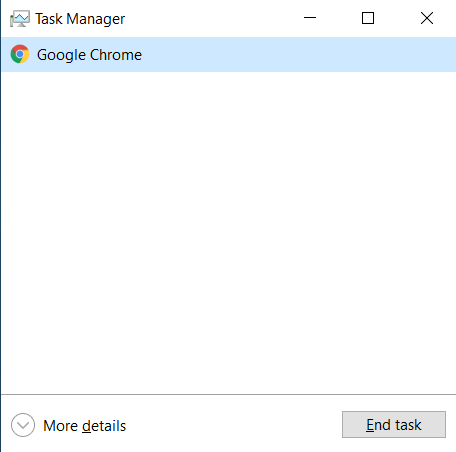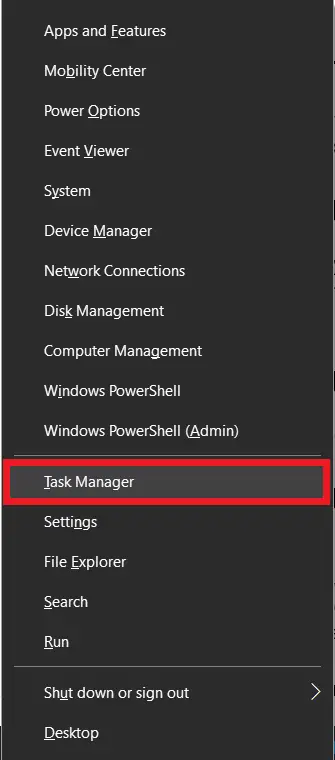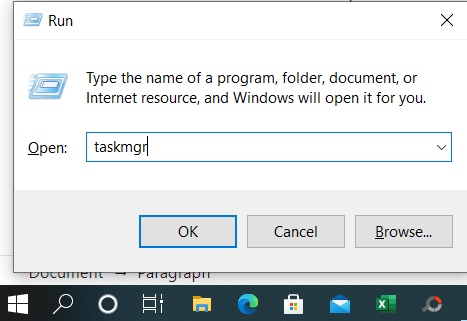Resource Manager was formerly known as Windows Task Manager. It is useful for indicating the status of programs currently running and closing unresponsive applications.
Table of Contents
List of Task Manager Shortcuts and Commands
- Ctrl + Shift + Esc
- Ctrl + Alt + Delete
- Win Logo Key + X
- Using Run Command Keyboard Shortcut – Win Logo Key + R
- Using Task Manager
- Windows Start Menu. These are discussed in detail below.
Launch Using Ctrl + Shift + Esc
The simplest and easiest way to open the windows resource manager is its keyboard shortcut. When you press the shortcut Ctrl +Shift + Esc at the same time a task/resource manager windows popup will open.
Ctrl + Alt + Delte Key
Control + Alt + Delete is another popular keyboard shortcut to open the task manager from the list of options on the screen.
Windows key + X
Windows key + X is a power user menu shortcut. You can also open this menu by right-clicking the windows start button. From the list of power menus. This is especially useful when your keyboard doesn’t work.
Using the Taskbar
You can also open the task/resource manager from the list of taskbar options by right-clicking the taskbar.
Using the Run Command
As we know the run command is one of the basic programming languages for windows to directly open any applications, files, or folders, or websites.
The keyboard shortcut to open anything you want from your computer such as a Task/Resource Manager is a Windows Key + R. When you press Win Key + R a run command prompt will open. In that prompt, type “taskmgr“, and then click OK or press Enter.
Using Windows Start Menu
The windows start menu or button is a list of all applications and other programmes. And the Task/Resource Manager is an integral part of it.
After clicking on the Windows Start menu/button/icon (or press the Windows key on the keyboard), scroll down completely through the scroll bar which is towards the right of the menu list, Then click on “Windows System” and click on “Task Manager” inside it to open.
What is the usefulness of Task/Resource Manager in Windows?
Resource Manager was formerly known as Windows Task Manager. It is useful for indicating the status of programs currently running and closing unresponsive applications.
How do I open Task Manager quickly in Windows?
Press Ctrl + Shift + Esc to directly open Task Manager.
Can I close unresponsive apps with Task Manager shortcuts?
Yes, select the app, then press Delete to end the task.
What’s the shortcut to switch between Task Manager tabs?
Use Ctrl + Tab to cycle through tabs like “Processes” and “Performance.”
How can I restart Windows Explorer using Task Manager?
Select “Windows Explorer,” then click “Restart” or use Alt + E and Alt + R in older versions.
How do I access Task Manager’s “Options” menu quickly?
Press Alt + Space, then press O in Windows 10 and Alt + Space, T in Windows 11.