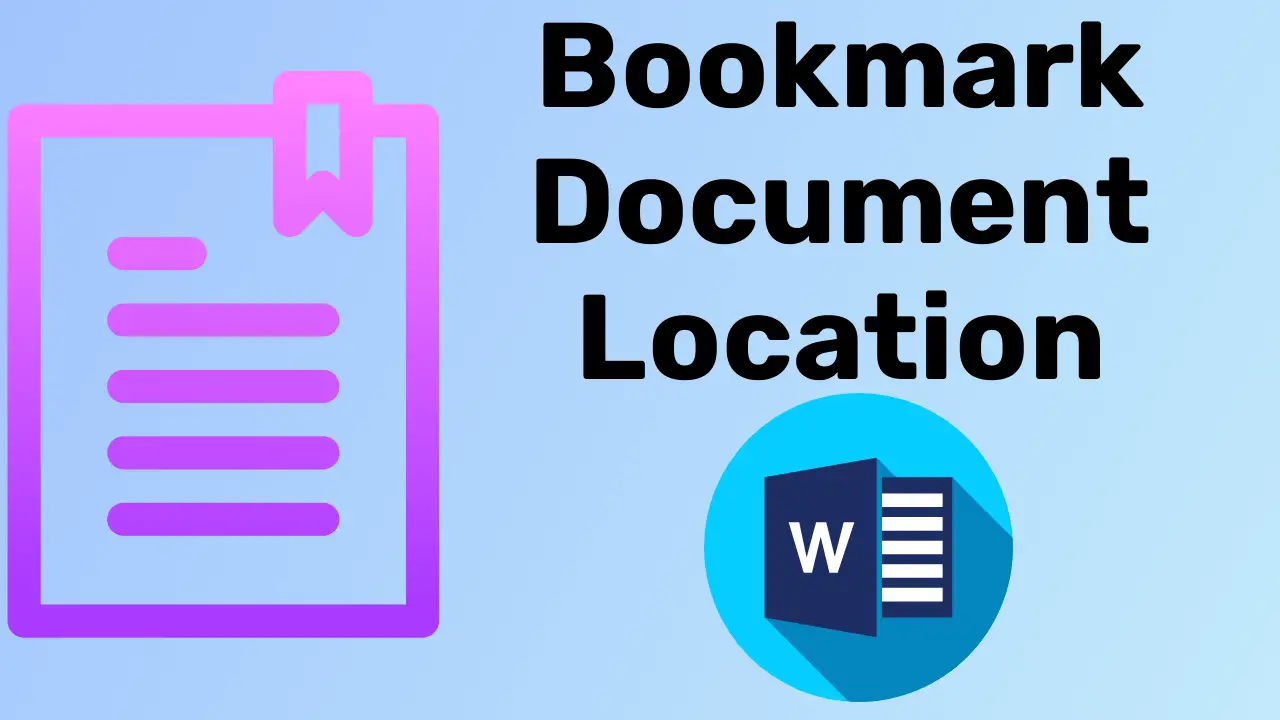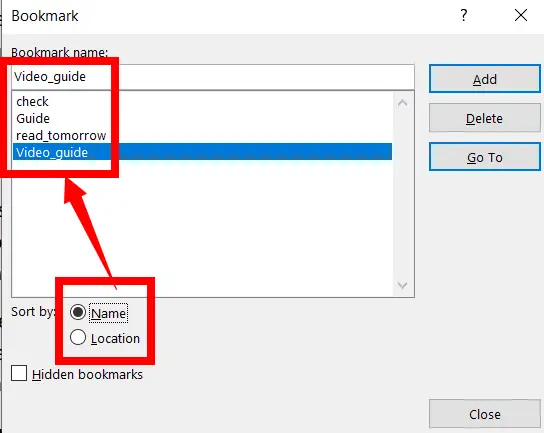Creating a bookmark in Word means that any location or content in a document can be saved with its corresponding name, and the same location or content can be navigated by a bookmarked name at any time in the future.
Create a Bookmark
To create a bookmark in your Word document, do the following:
On the Insert tab, in the Links group, click on the Bookmark.
After clicking the hyperlink, a dialogue box will open.
Now type the bookmark name.
Note: Don’t give any space between the words of the bookmark name; if you want to separate the words of the bookmark name, enter the underscore.
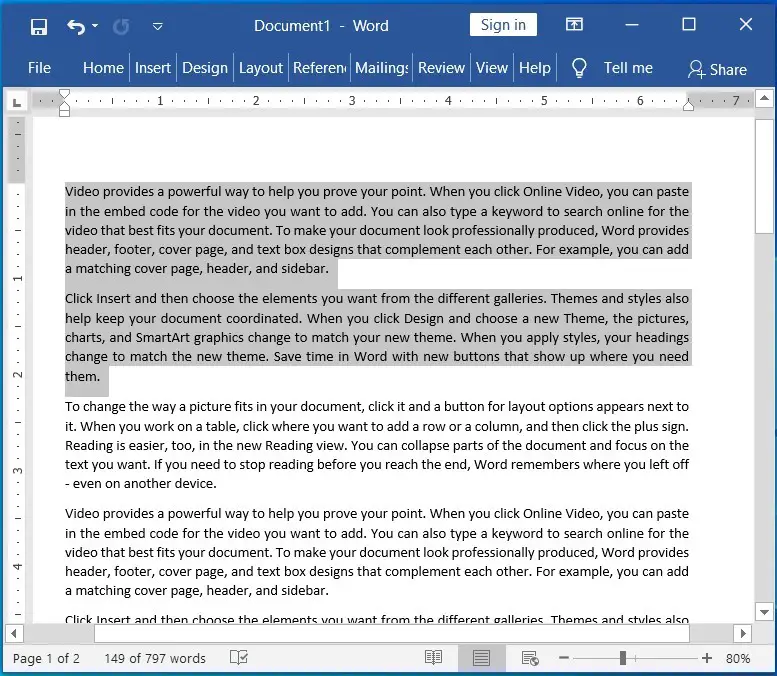
Then click on Add to add a bookmark to the document
You can bookmark the location or text as many as you want.
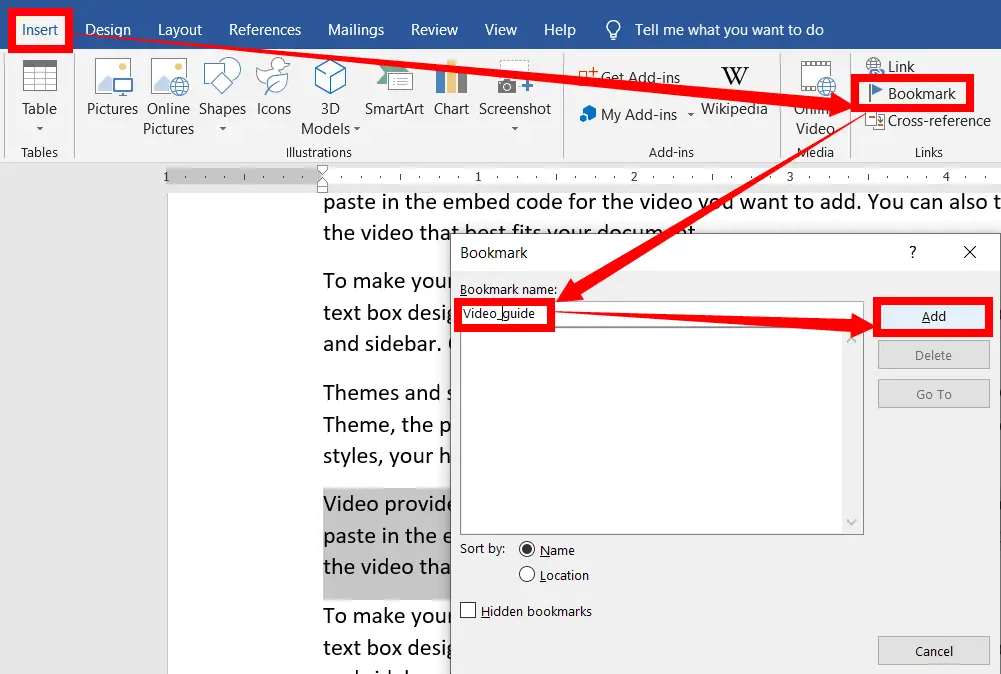
If you want to go to the specific location of the bookmark, double-click the name you want, then click on “Go To”.
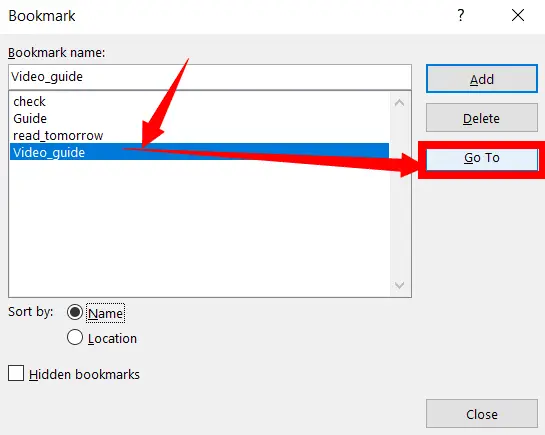
You can shorten the list of bookmark names by selecting the Name or Location under the sort.
If you would like to delete the bookmark names, select the name that you want to Delete and then click OK.
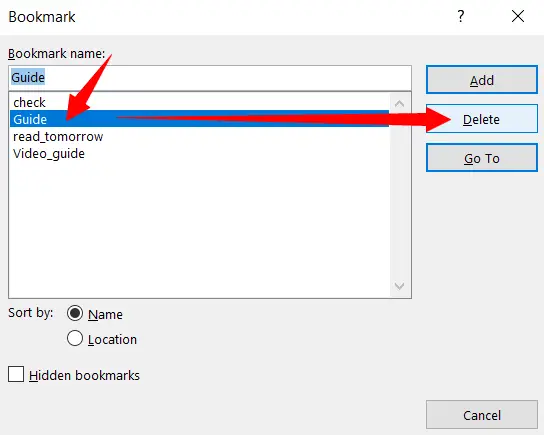
If you would like to sort the name list by its name or location bookmark after inserting it into your document, select one of the options you want.
What is Bookmark in MS Word?
Creating a bookmark is a feature used to jump anywhere within the document.
What is bookmark use in ms word?
A bookmark helps us to easily navigate to the content we need in any document. For example, when you are on page one of a document, if you want to easily jump to the 2nd paragraph called Digital Marketing on page 12, then bookmark Digital Marketing in the 2nd paragraph on page 12 with the same name or a related name.
Can I create multiple bookmarks in a single Word document?
Yes, you can create multiple bookmarks at different locations within the same Word document.
How can I delete a bookmark in Word?
To delete a bookmark, go to the “Insert” tab, click “Bookmark,” select the bookmark you want to delete, and click “Delete.”
Can I use bookmarks to link to web pages or external documents?
While Word bookmarks are primarily for navigating within the document, you can create hyperlinks that link to web pages or external documents using the bookmarked text.