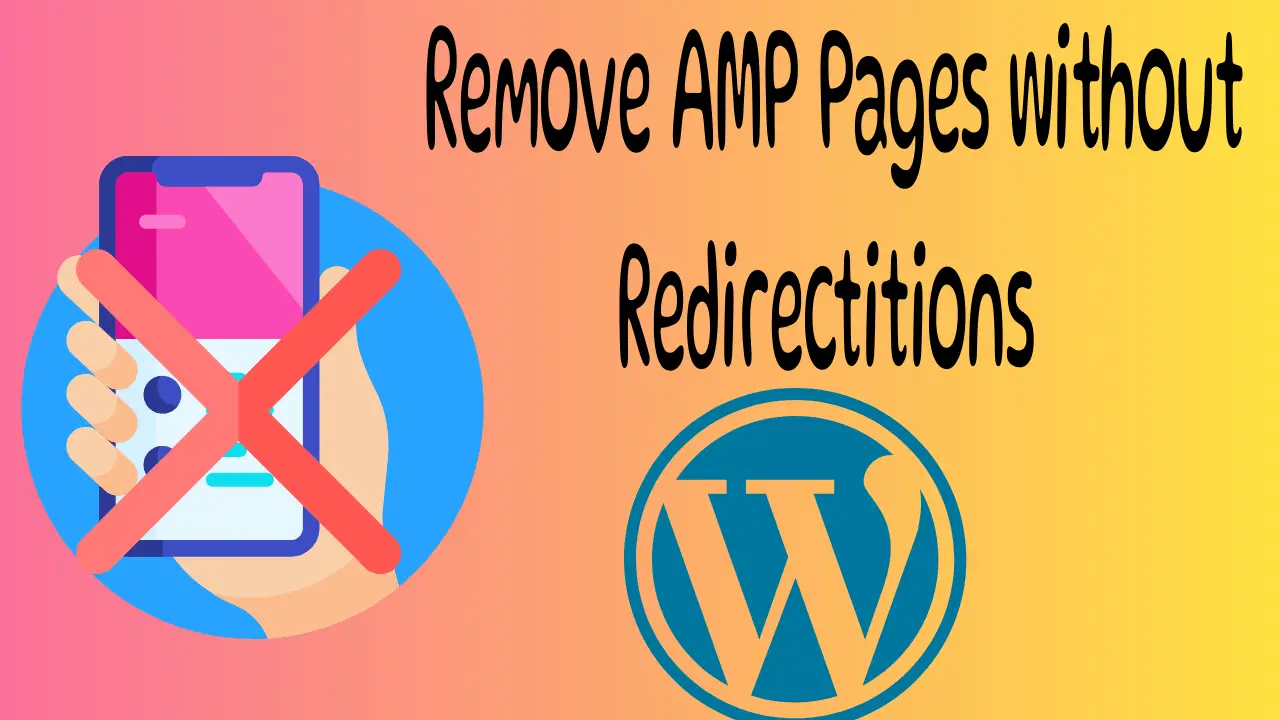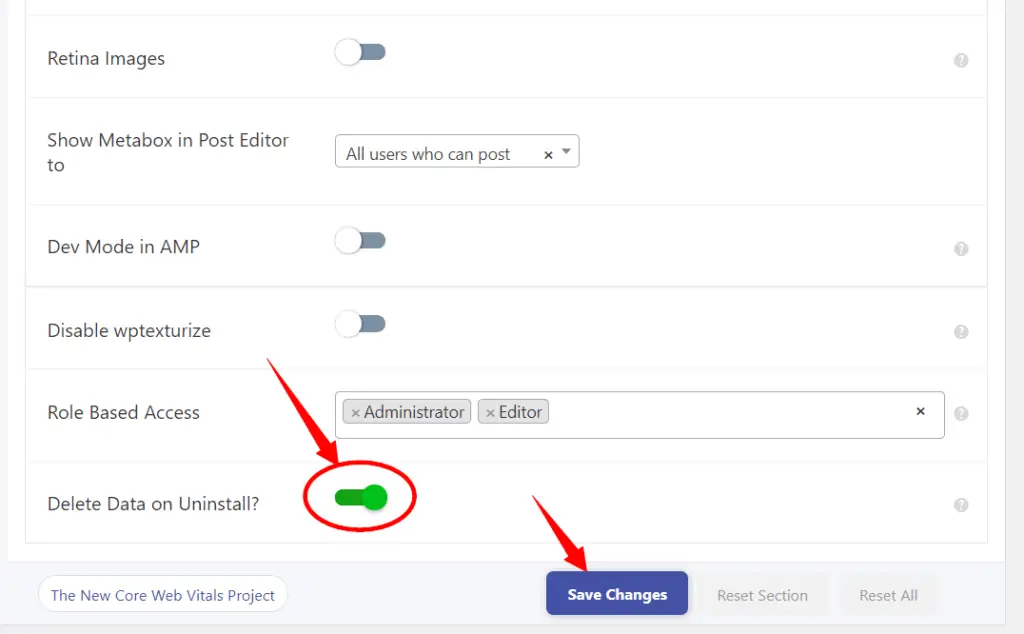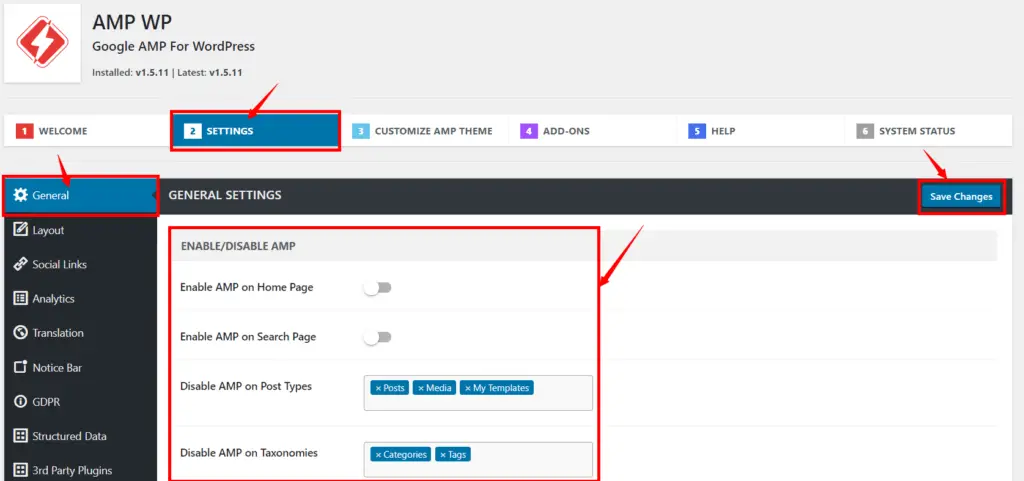Most people don’t realize that removing AMP pages is very easy.
But once you delete or disable any Google AMP Plugin it takes around 1 or 2 weeks for all amp URLs or pages to be completely removed from your website. Sometimes it can take more than that.
However, amp pages can be deleted completely and safely without a doubt.
Table of Contents
Following are the Google AMP Plugins:
AMP for WP, AMP WP, AMP (The Official AMP plugin for WordPress by Google), Easy AMP, AMP on WordPress – weeblrAMP CE, AMP+ Plus, etc.
How to Properly Remove AMP Pages
After installing the AMP plugins for removing the AMP pages, you should make a correct check to see if it was set properly. Otherwise set the data deletion setting and remove the plugin. Since similar settings are not presented in all plugins. Below is how to properly delete each plugin. So, follow the steps carefully.
Delete AMP for WP to Remove AMP Pages
After login into WP, click AMP under the dashboard to open its settings.
Click on “Settings” to expand its settings menu.
Scroll down a little bit and click “Advanced Settings”.
Again, scroll down till the page end and make sure to enable the “Delete Data on Uninstall?” If it is not enabled, just enable and save it.
Delete Data on Uninstall
Now deactivate the plugin via Plugins, then delete it. That’s it. All the AMP data will be removed. And Google will remove all AMP pages in a few weeks.
Delete AMP WP Data to Remove AMP Pages
After login into the WordPress dashboard, click AMP WP under the dashboard to open its settings.
Then click “General”, and then “Settings”.
Under “General Settings” disable all the settings, these include: disabling amp on the home page, disabling amp on the search page, disabling amp on post types such as posts, media, and my templates, disabling amp on taxonomies such as categories and tags, etc. as in the screenshot below.
You can also exclude AMP by URL if you have downloaded all URLs (Not recommended).
Lastly, click “Save Changes”.
Now deactivate the plugin via Plugins, then delete it. That’s it. All the AMP data will be removed. And Google will remove AMP pages in a few weeks.
Disable AMP Plugin that doesn’t have Settings
Firstly, delete the plugin (to disable amp pages) that doesn’t have settings. And install one of the above plugins and enable all the settings and use it for a day, then disable all the settings that apply, keep it at least for a day, and then deactivate and uninstall the plugin.
Caution: Please Periodically (for a few days) check your website status and also in the google search console related to AMP visits and removal after deleting the plugin if you used AMP plugin that doesn’t have settings.
Check whether the AMP page is Removed or Not
To check the removal status of AMP URLs, login into the google search console and scroll down till the end, and then check the AMP status under “Enhancements”.
Is it possible to delete AMP pages from WordPress?
Yes! It is possible to disable AMP Pages in WordPress without redirections.
How to disable google amp from WordPress?
Before uninstalling and deleting the amp plugin, make sure to enable the “Delete Data on Uninstall?” If it is not enabled, just enable and save it.
How can I remove AMP pages without redirections in WordPress?
To remove AMP without redirections, disable the AMP plugin, delete AMP-specific code or themes, and ensure your regular mobile-friendly pages are optimized for performance.
Will removing AMP affect my website’s mobile SEO rankings?
It can impact mobile SEO rankings as AMP pages are favored by Google. Ensure your non-AMP pages are mobile-friendly and optimize them to maintain or improve SEO rankings.
Can I gradually transition from AMP to non-AMP pages?
Yes, you can transition gradually by optimizing your non-AMP pages and monitoring their performance before completely removing AMP.
Can I re-enable AMP if I decide to use it again in the future?
Yes, you can re-enable AMP by reinstalling the AMP plugin and configuring it according to your preferences when needed.