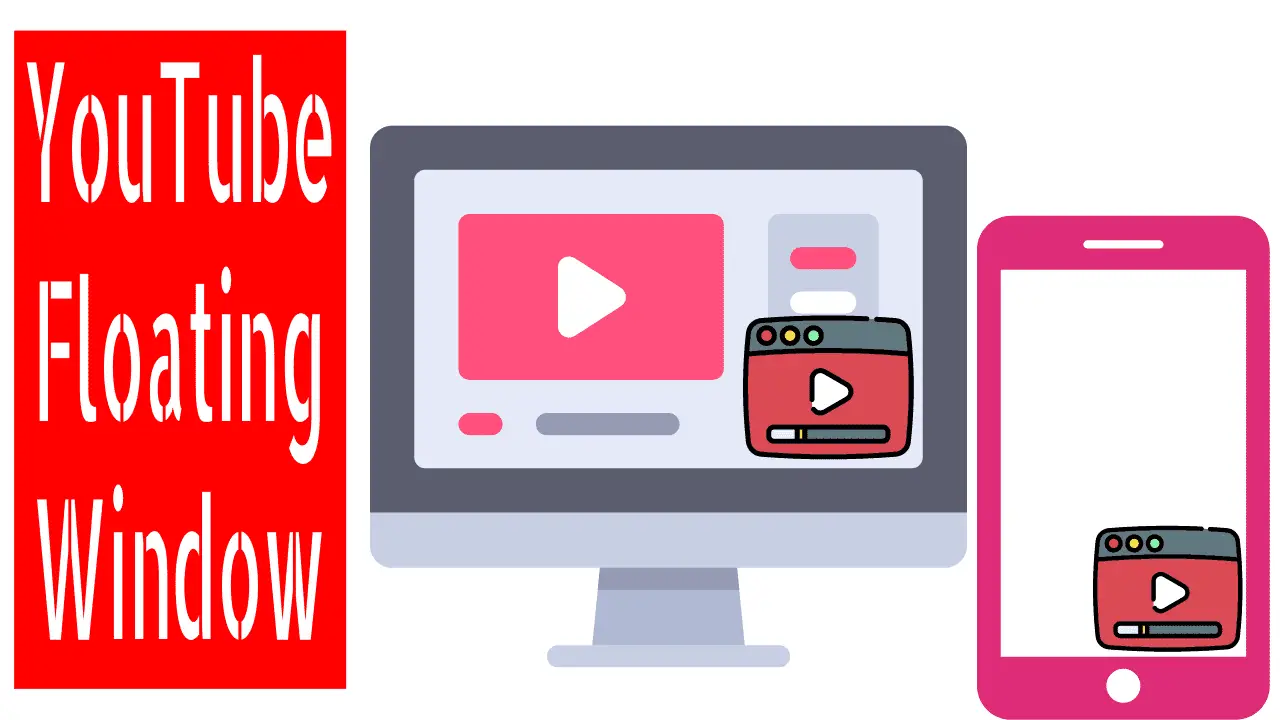YouTube’s floating window works best if we use the respective extension, app, or have a premium subscription. We can get some of these for free and some for a fee.
How does it Work?
Usually, when we are watching videos on YouTube, we need to float or minimize the app or browser if we want to open another application or file. In such a case, the running YouTube video will be paused. Then you can play YouTube videos in the background or in a floating window without pausing while working on another app or window.
In this article, you are going to learn how to float YouTube video windows for mobiles and computers.
Table of Contents
YouTube Floating Window for Computers:
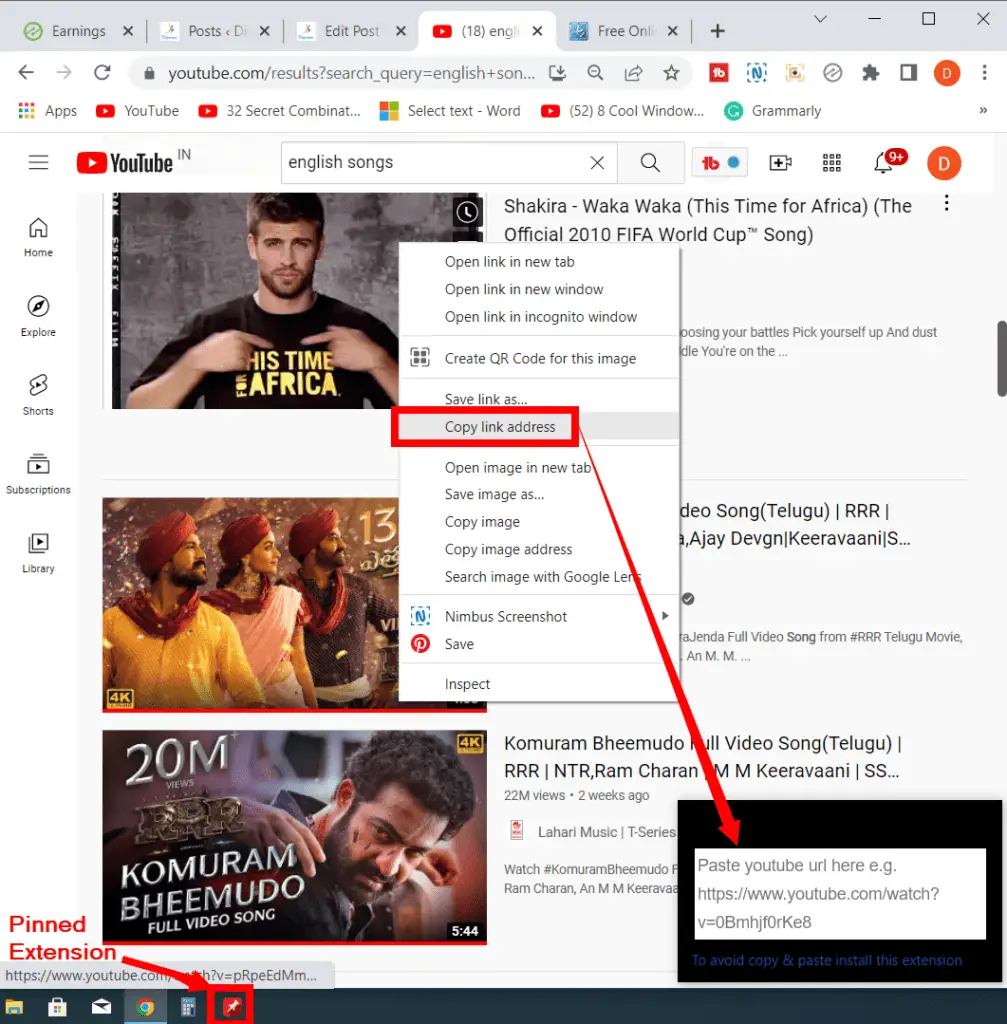
To play YouTube videos in the background on Windows and Mac computers by using the YouTube floating window extension, app, or premium subscription, do the following:
- Install the “Floating for YouTube” extension on the google chrome browser
- Then click on the extension to launch it, then pin it on the taskbar (Pinning on the taskbar can be used as a frequency)
- Now open the official YouTube website or app
- And search the YouTube video you want to play in a floating window, then right-click the video and copy the URL link
- Lastly, paste it on the extension.
- Now if you open any browser or file, the video doesn’t pause. It plays continuously.
App for Android Mobiles:
- Install “Float Tube” or a related app from the Play Store on your android mobile
- Then open the app and tap, then play the YouTube video you want to watch
- Tap the video and use the minimize, maximize, and close options to control it.
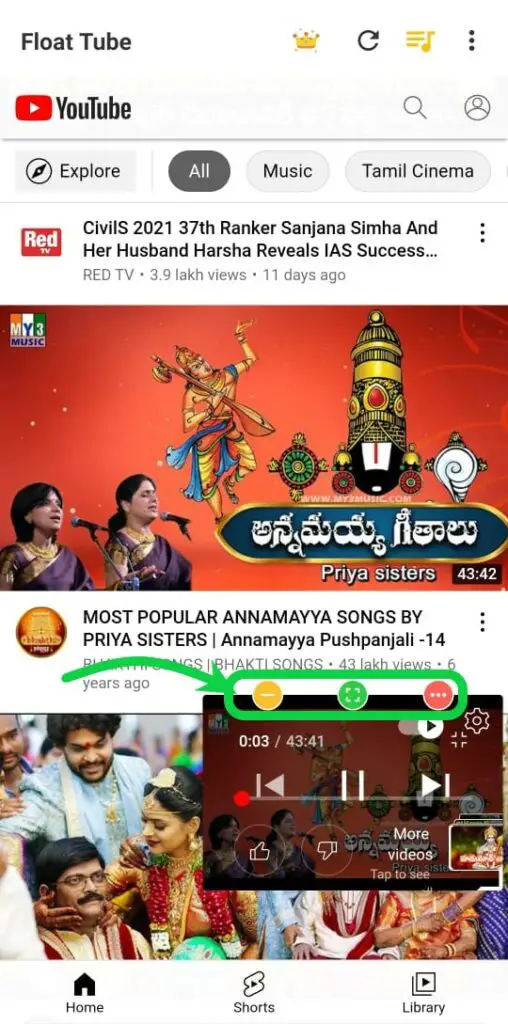
Subscribe to YouTube Premium
The YouTube Premium plan not only lets you watch YouTube videos without ads but also allows you to play videos floating in the background. There is no need to install any desktop or mobile app to use it. You can also connect with your family and friends through this plan. The plan is not free. A monthly or yearly subscription is required.
Does YouTube support floating windows?
Yes, but by default, YouTube doesn’t have this option. You can enable this option by using premium subscriptions, extinctions, or apps.
What is a YouTube Floating Window?
Floating Window allows you to play your YouTube video while minimizing, while multiple windows are open, and even in the background.
Can I move the floating window around the screen?
Yes, you can drag the floating window to different positions on your computer screen.
How do I close the floating window?
Click on the “X” button on the top-right corner of the floating window.
Can I watch ads in the floating window?
Yes, ads will play as usual when using the floating window feature.
Can I use keyboard shortcuts with the floating window?
Basic keyboard shortcuts like spacebar for play and pause should work with the floating window.
Can I adjust the playback controls in the floating window?
The floating window provides basic playback controls such as play, pause, and volume.