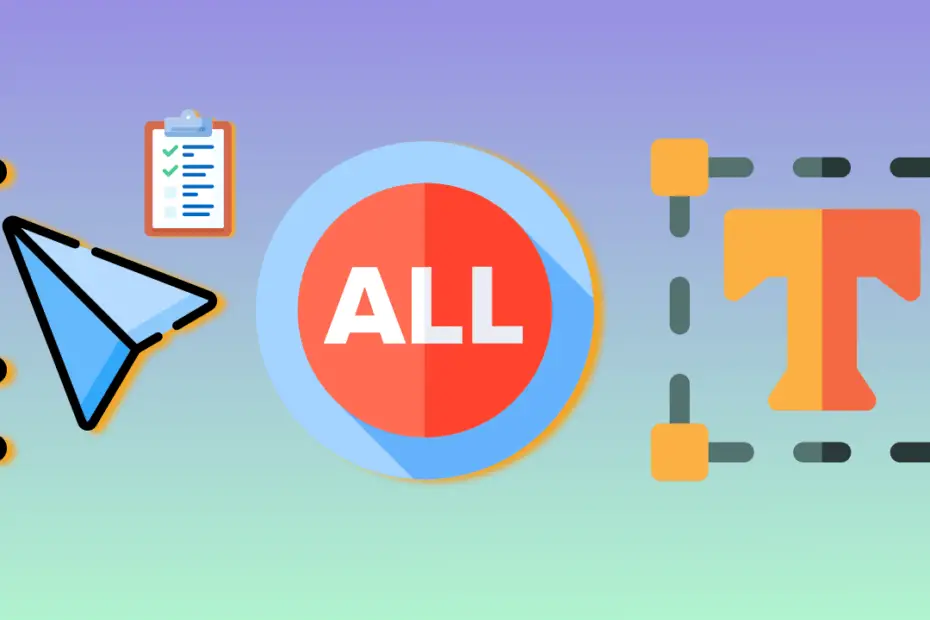There are many ways to select all the contents in a document, online, etc. The selection techniques are Shortcuts and MOUSE. These are all explained underneath.
Table of Contents
Keyboard Shortcuts to Select All Contents:
| S.NO. | Shortcut / Mouse Techniques | Description |
|---|---|---|
| 1. | Ctrl + A | Ctrl + A is used to select all the contents such as text, graphics, table, and other characters in a document. |
| 2. | Mouse | Triple-click on the left margin of any document that you want to highlight all the contents |
| 3. | Mouse | Click and hold down at the beginning of the content and move the mouse at the end of the content. |
| 4. | Mouse | Click and hold down the left mouse button at the beginning of the left margin, then move the mouse pointer (vertically) straight to the bottom. |
| 5. | Ctrl + Shift + Home | Select all the contents from the beginning to the end in a word document. |
| 6. | Ctrl + Shift + End | Select all the contents from the end to the beginning in a word document. |
| 7. | Go to the “Home” tab/menu →Editing Group →Select → Select All | This command is used to select all the contents in a Word document |
| 8. | Go to the “Home” tab →Editing Group → Select → Select All Text with Similar Formatting | This command is used to select all the text with similar formatting in a Word document. |
What is the Shortcut to selecting all contents in Word?
1. Control + A. 2. Ctrl + Shift + Home. 3. Ctrl + Shift + End, etc. Continue Reading
What is Ctrl + A?
Ctrl + A is used to select all the text such as text, graphics, table, and other characters in a document.
What is the shortcut to highlight all the text in Word?
Triple-click on the left margin of any document that you want to highlight all the contents.
How can I select all unknown content in a document?
Use a wildcard search in your word processor or text editor to select unknown text patterns.
How can I identify and select unnamed files in a folder?
Employ file search filters or command-line tools to target and select files with unknown names.