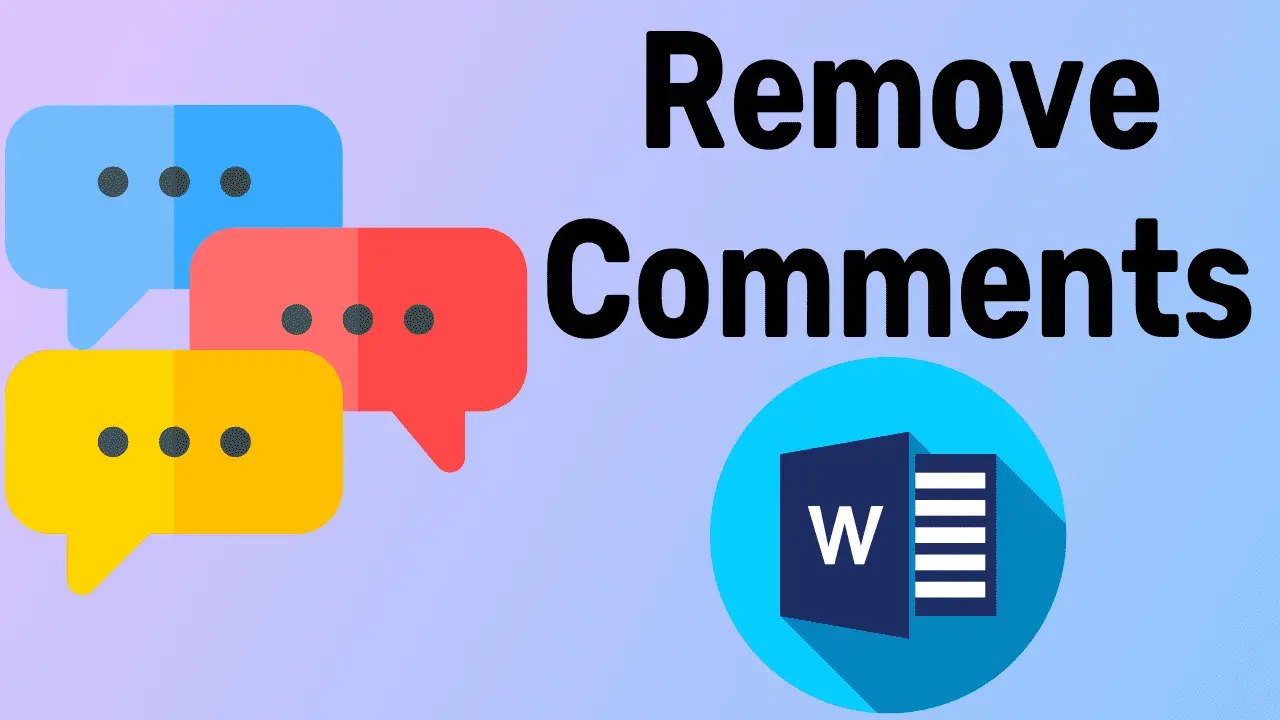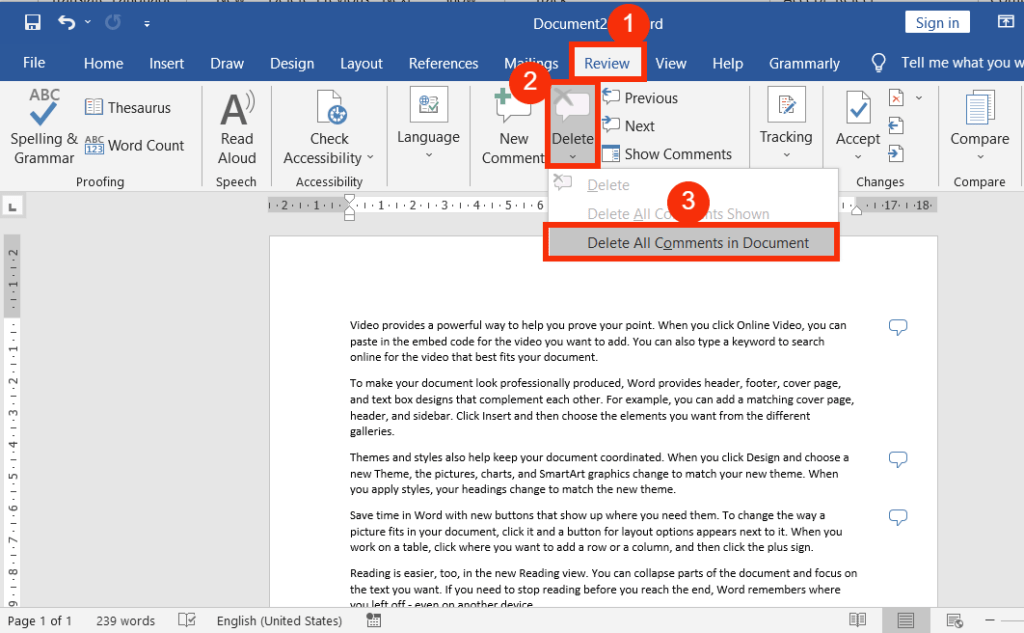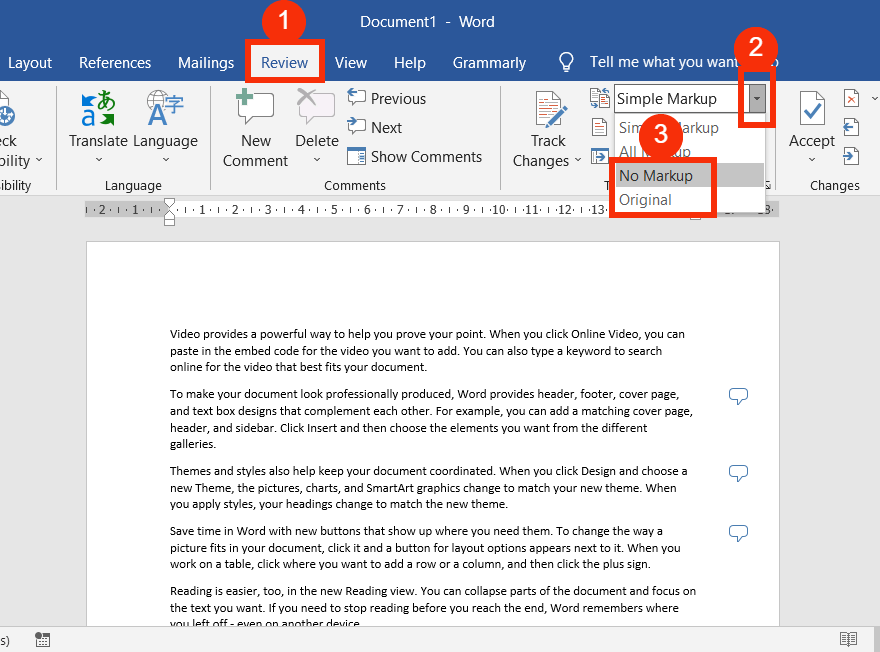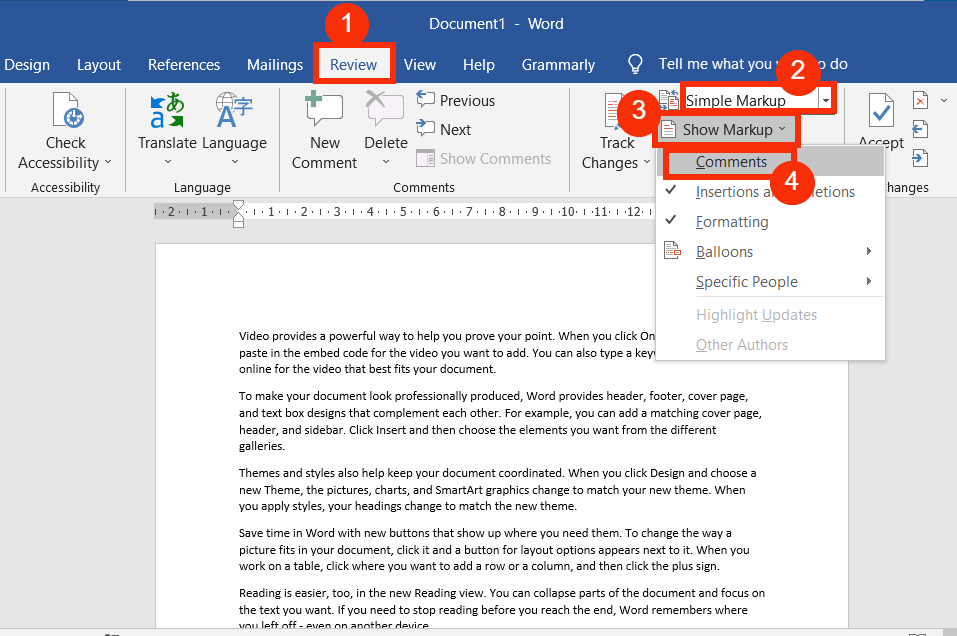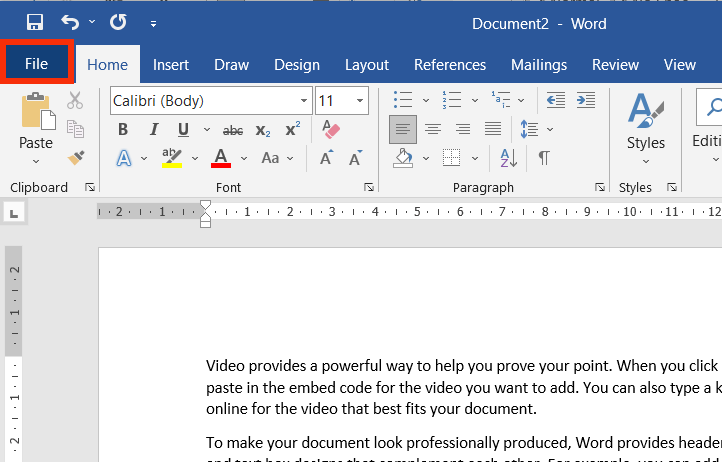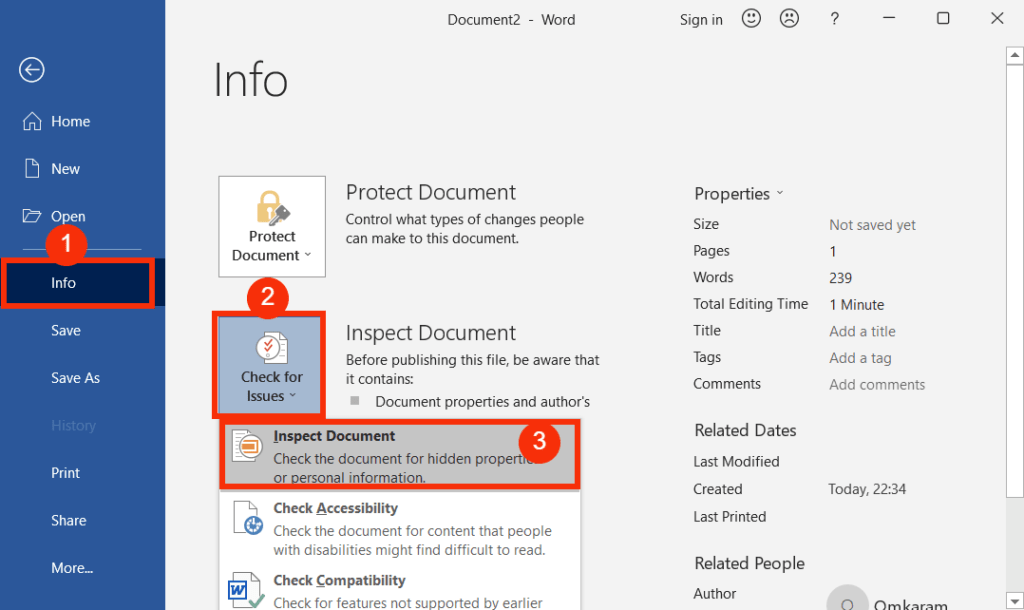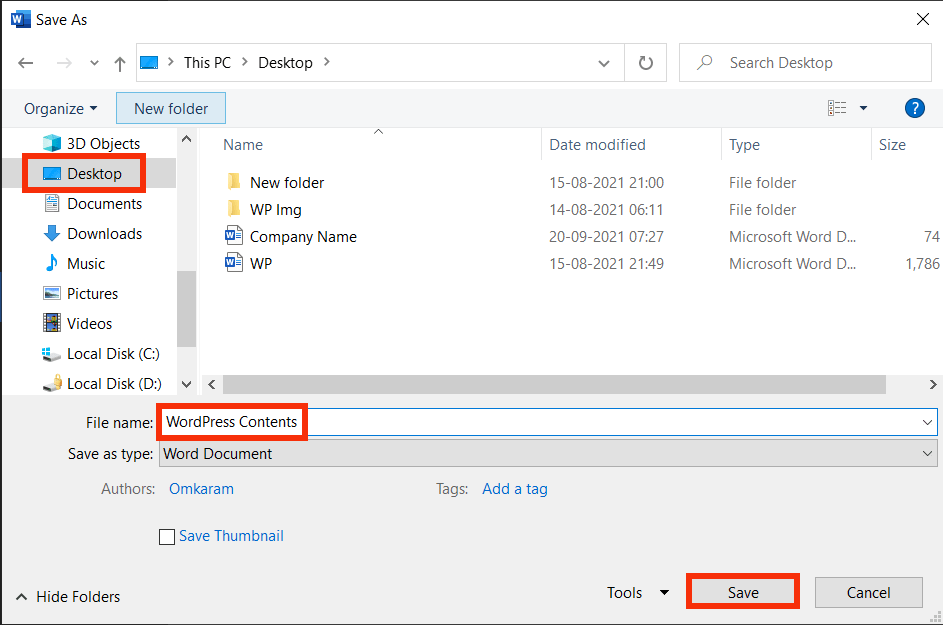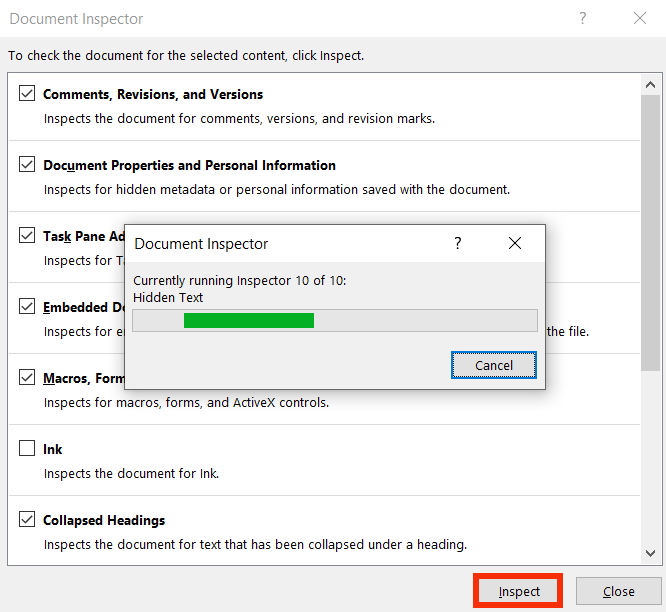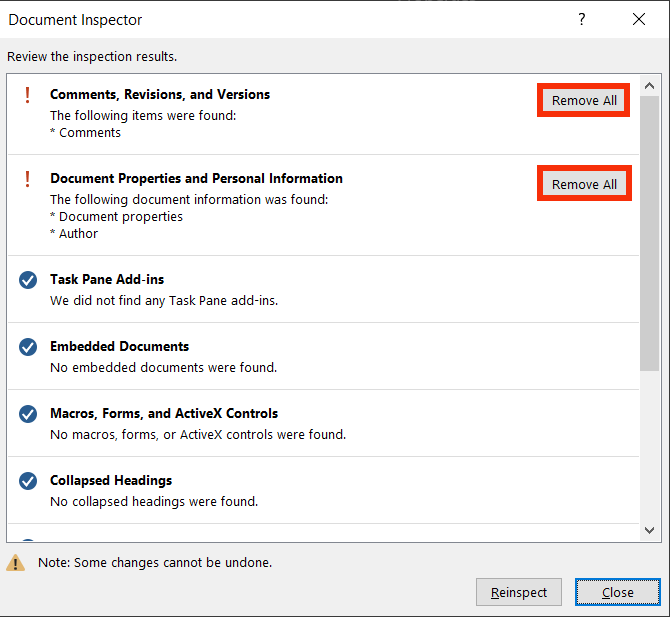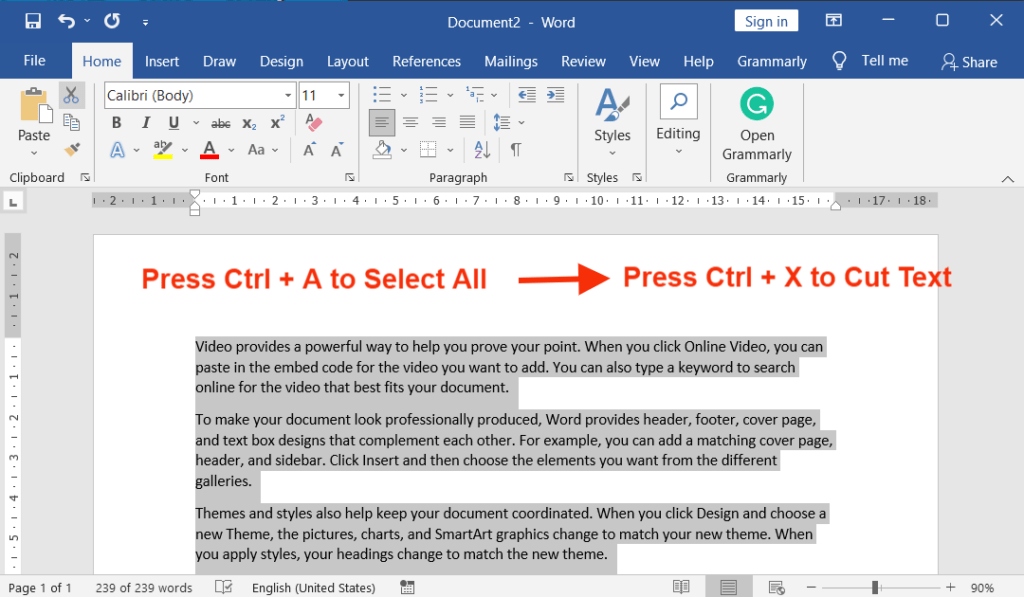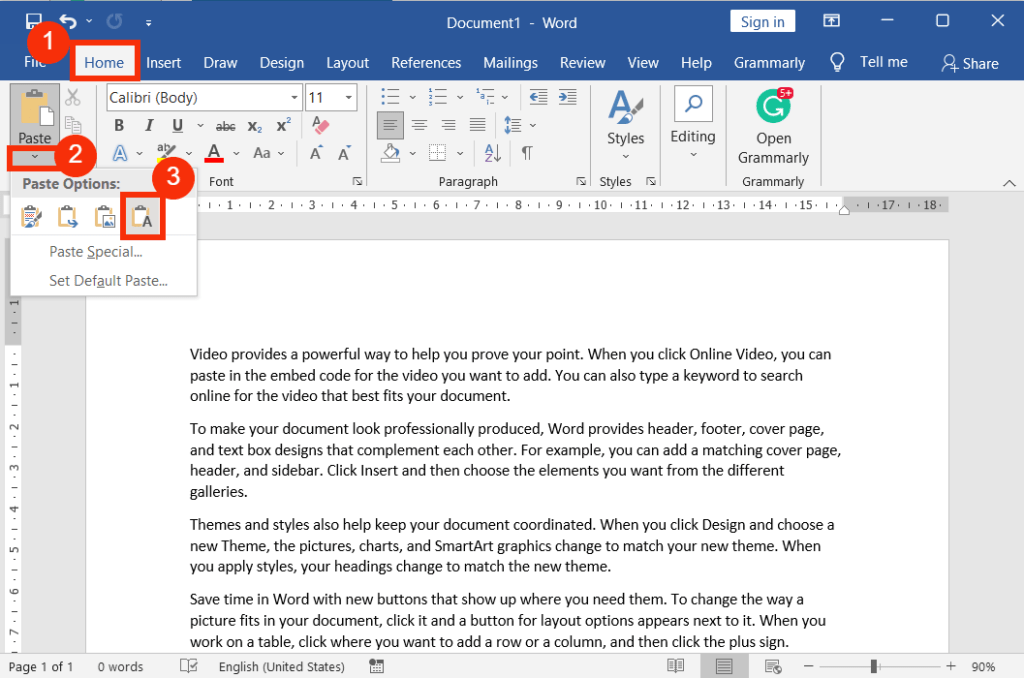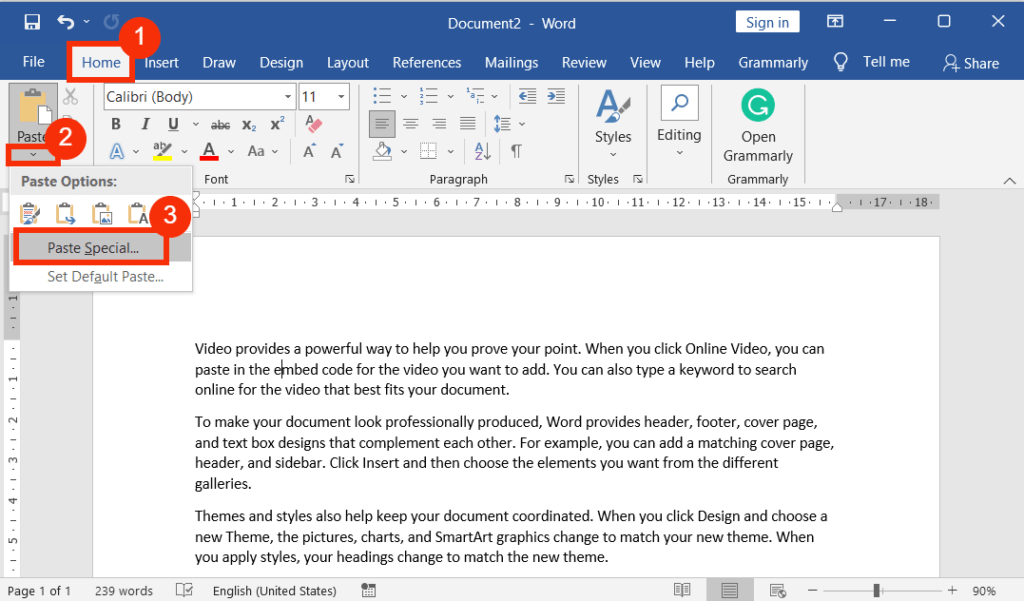Word document contents can be downloaded online or shared elsewhere, each containing comments. If you do not need them, you will have to remove them.
Otherwise, some of them cause some irritation. However, to remove comments in MS Word in any way you like, read these 7 methods in their entirety.
Table of Contents
1. Delete Comments Using from Review Tab
To get rid of comments by using the Review tab command, do the following:
- Go to the “Review” tab.
- In the “Comments” group, click the drop-down arrow of the “Delete“, then select “Delete“.
- To delete all the comments in a document, click the drop-down arrow of “Delete”, then select “Delete all comments in the document“.
2. Remove Comments in Word Using Track Changes
To remove one or all by using the track changes, do the following:
- Go to the “Review” tab.
- Then click the drop-down arrow of the “Display for Review“
- Now select “Original” or “No Markup“.
- Or if the “Single Markup” or “All Markups” is on the selection under the “Display for Review“, click the drop-down arrow of the “Show Markup“, then uncheck the “Comments“.*
3. By inspecting the document
- Click and navigate to the “File” menu.
- Click “Info“, then click “Check for Issues“, and then select “Inspect Document“.
- After selecting the inspect document, a pop-up box will open. In this pop-up box, select “Yes” to save the existing document for save changes, otherwise, select “No“.
- If you select “Yes“, a computer asks you to type the file name and select the file location to save.
- After the above step, a document inspector dialogue box will open.
- In a document inspector dialogue box, click “Inspect” to review and remove all the comments.
- After reviewing the inspection results, remove all “Comments, Revisions, and Versions“.
4. Remove Using Paste Options
To do so, follow the steps below:
- Firstly, select all the contents that contain comments in the document.
- Then cut (Press Ctrl + X) the contents.
- Now go to the “Home” tab, then click the drop-down arrow of the “Paste“.
- Under “Paste Options” select the last option “Keep Text Only“, or press “T“.
- Now all the comments will be pasted with unformatted text (without comments).
5. Get Rid of Comments using Paste Special
To get rid of all the comments, follow the steps below:
- Firstly, select all the contents that contain comments in the document.
- Then cut (Press Ctrl + X) the contents.
- Now go to the “Home” tab, then click the drop-down arrow of the “Paste“.
- Under the drop-down of the paste, select “Paste Special” to launch its dialogue box.
- in the “Paste Special” dialogue box, select “Unformatted Text” or “Unformatted Unicode Text“.
- Then click “OK“.
- Now all the comments will be pasted with an Unformatted and Unformatted Unicode Text (without comments).
6. Using Right-Click
To delete a comment, do the following:
- To delete a comment, right-click the comment icon that appears on the right side of the content
- Then select “Delete Comment“.
7. Remove All Comments Using Keyboard Shortcut
Do the following to do so.
- Press Alt → R → D → O to remove all comments.
- Press Ctrl + A, Then Ctrl + X, and Then press Alt → H → V → T.
- Press Ctrl + A, Then Ctrl + X, and Then press Alt → H → V → S. Lastly, select “Unformatted Text” or “Unformatted Unicode Text” in the “Paste Special” dialogue box.
Video Tutorial
How do I remove comments in MS Word?
You can remove comments by right-clicking on the comment and selecting “Delete Comment.”
Can I remove all comments at once in MS Word?
Yes, go to the “Review” tab, click “Delete” in the “Comments” group, and choose “Delete All Comments in Document.”
How can I quickly navigate through comments in a document?
You can use the “Previous” and “Next” buttons in the “Comments” group on the “Review” tab.
Is there a way to delete comments on a specific page in MS Word?
Yes, you can go to the specific page, right-click on the comment, and choose “Delete Comment.”
How can I remove comments in MS Word on a Mac computer?
The process is similar on Mac. Right-click or control-click on the comment, then select “Delete Comment.”