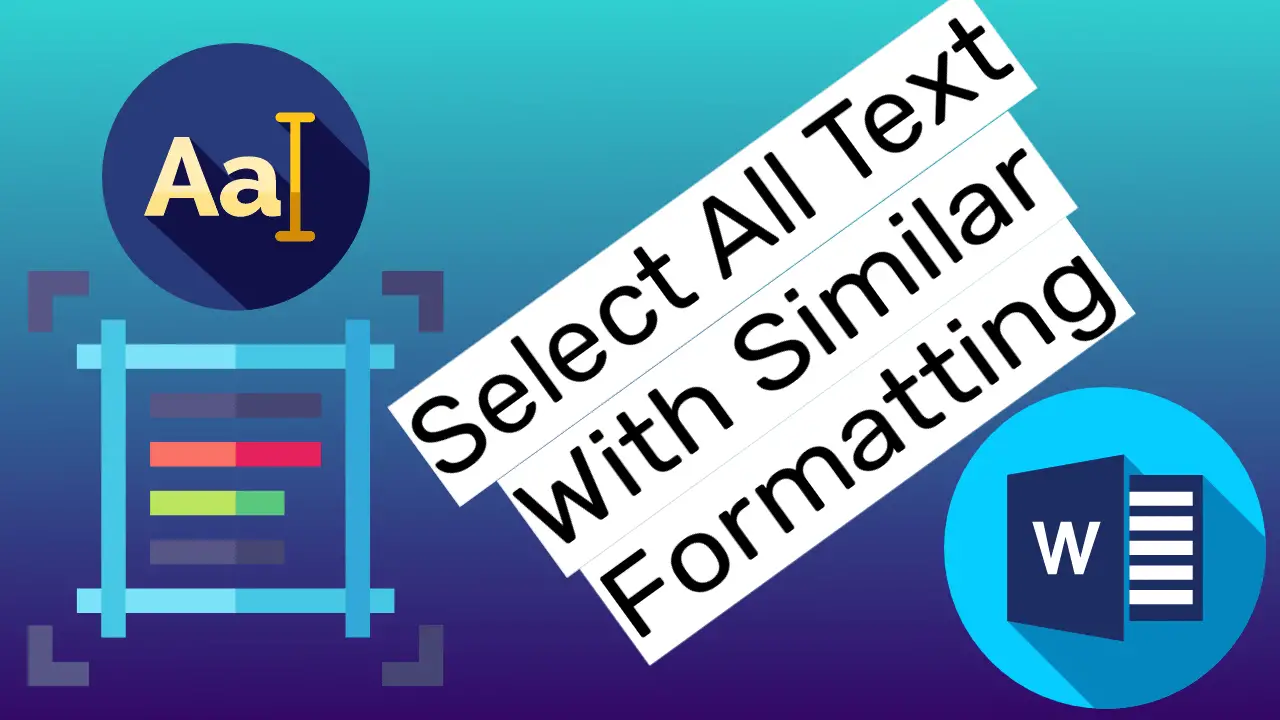Using the command “Select All Text With Similar Formatting,” you can select every piece of text in the document that shares the same formatting.
In other words, this helps to select all the text in the Word document (for example, formatted text with bold, italic, color, etc.) in the same manner.
Table of Contents
How to Select All The Text With Similar Formatting:
Firstly, select the text you want in the document, as in the screenshot below.
To select text in the multiple places you want in a Word document, Press and hold down the CTRL key, then select all the text with the mouse as many times as you want.
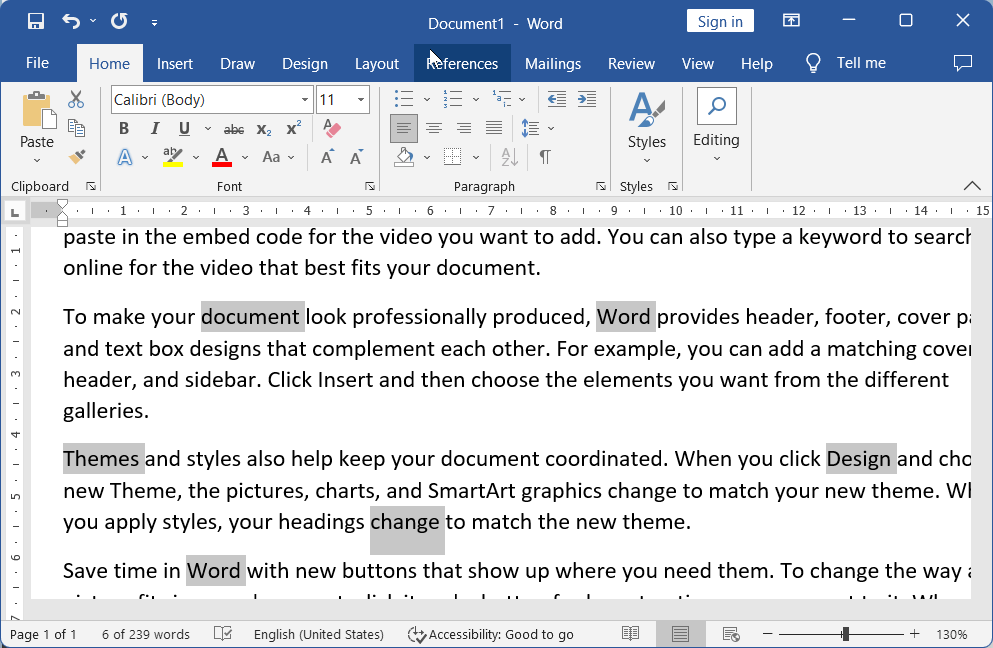
Go to the Home tab, and then apply any text formatting you want, as in the screenshot below. For example, format text with color, bold, italic, underline, etc.
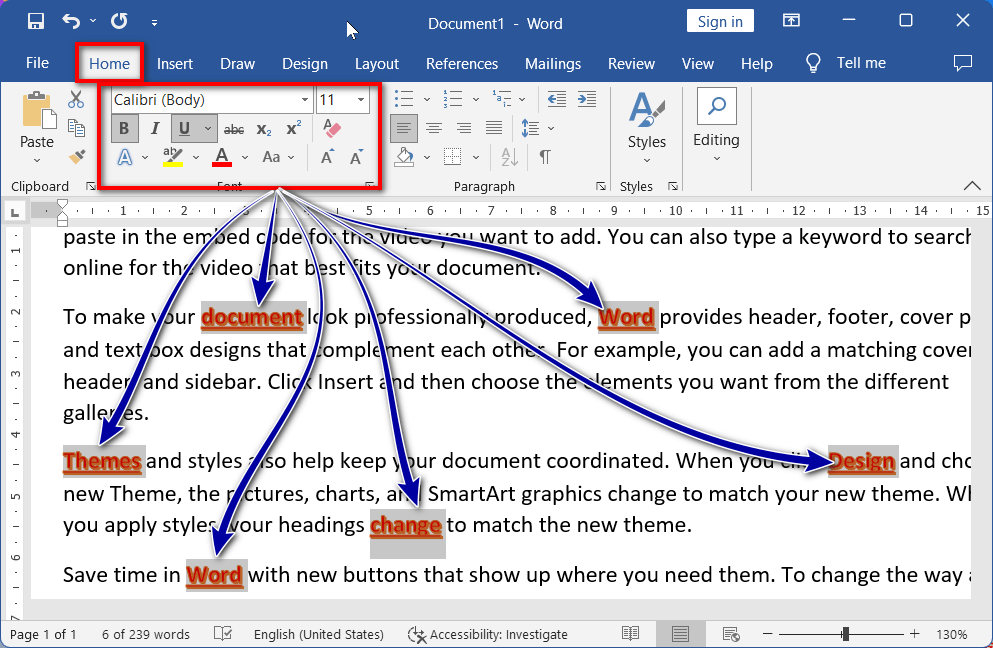
Position the cursor at one of the text formatting options that you have applied.
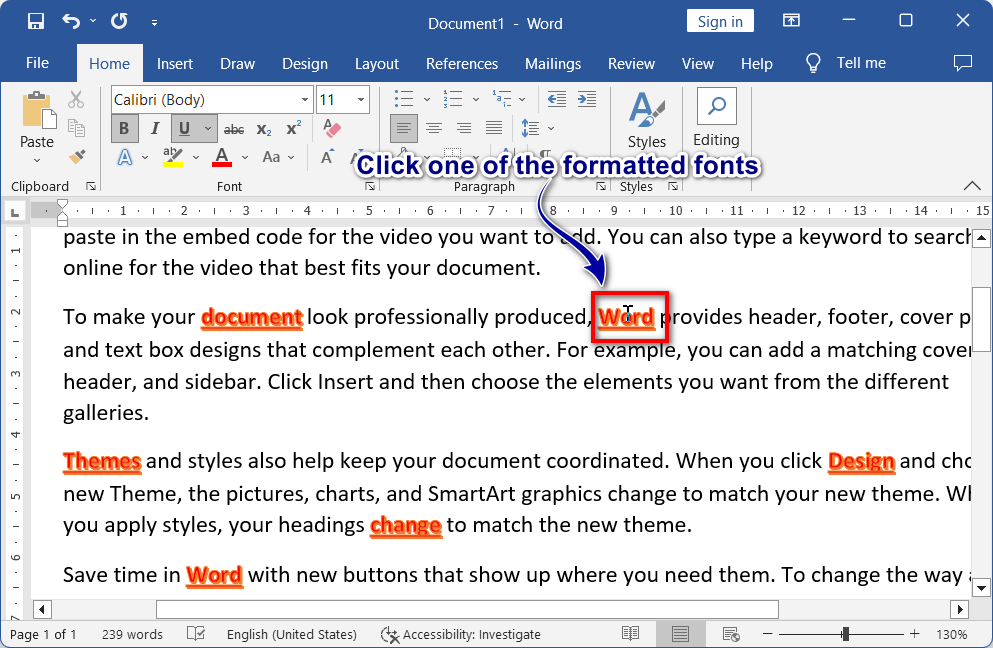
Now go to the Home Tab
Then click on “Select” in the editing group
And then click on “Select All Text With Similar Formatting“.
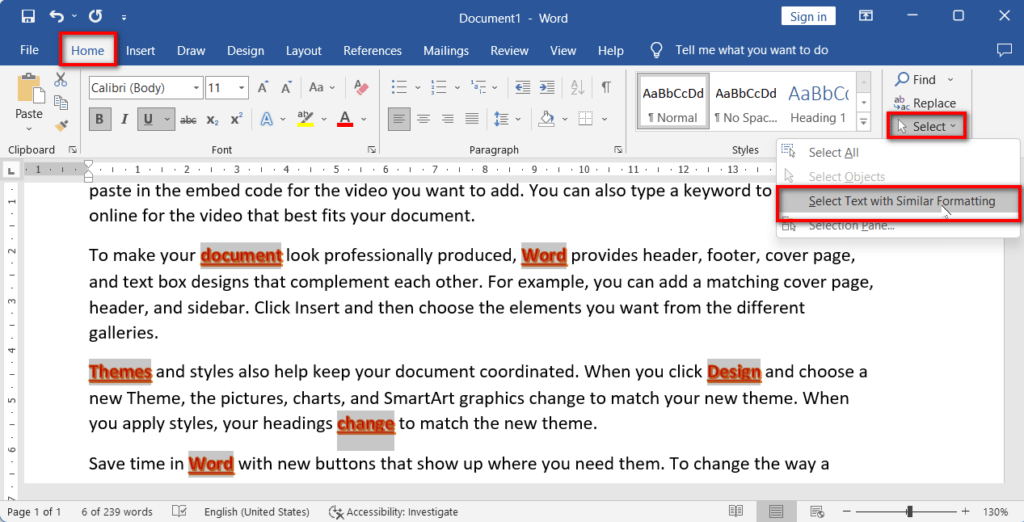
Read the related topics
Select: Under the option “Select”, you have various commands to select text and objects, such as “Select All,” “Select Objects,” and “Select Text with Similar Formatting.”
Select All: This command helps you select all the contents (with all the formatting) of a Word document. To do this, go to the Home tab, click on select, and then click on select all.
Select Objects: Select Objects is commonly used to select multiple objects in a Word document, such as shapes and pictures. To do this, go to the Insert tab and insert objects such as pictures, shapes, icons, etc. Then, on the Home tab, click the Select button, and then press the Select Objects button. Now select all the objects with the mouse.
What is “Select All The Text With Similar Formatting” in Word?
The “Select all text with similar formatting” command helps you select all text with the same formatting, such as bold, italic, underline, size, color, or some or all of these.
How can I select all text with the same formatting in Word?
Click within the text, press Ctrl + F, choose “More,” click “Format,” specify the formatting, click “Find All,” and then “Select All.”
Can I select text in a specific section?
Yes, select the section first, then follow the steps in A1.
How do I deselect the selected text?
Click outside the selected text or press Esc.
Can I change the formatting of the selected text?
Yes, you can modify the formatting after selecting it.