Is your Windows computer having a Malware infection? If yes, let’s see how to remove malware infections and protect your PC instantly. What is Malware in Computer? Malware is a form of software that infiltrates a computer without the user’s permission. It is a piece of malicious software that corrupts…
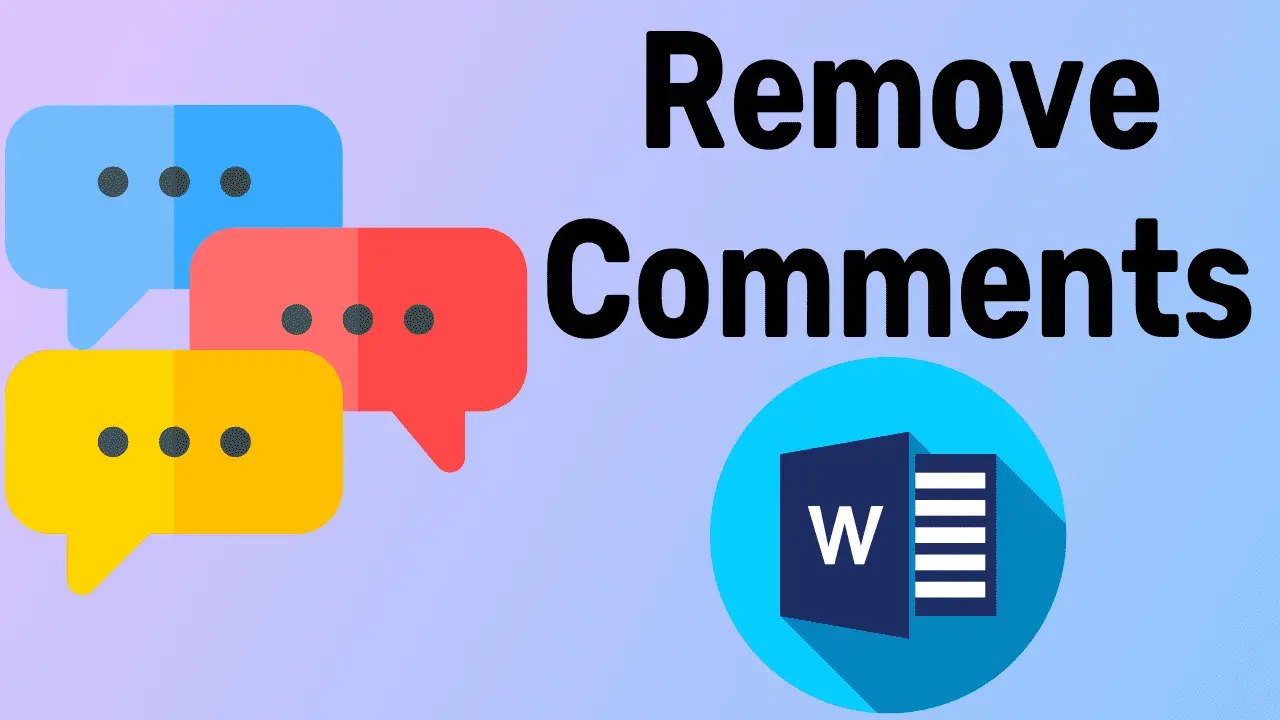
How to Remove Comments in MS Word in 7 Ways – 2023
Word document contents can be downloaded online or shared elsewhere, each containing comments. If you do not need them, you will have to remove them. Otherwise, some of them cause some irritation. However, to remove comments in MS Word in any way you like, read these 7 methods in their…
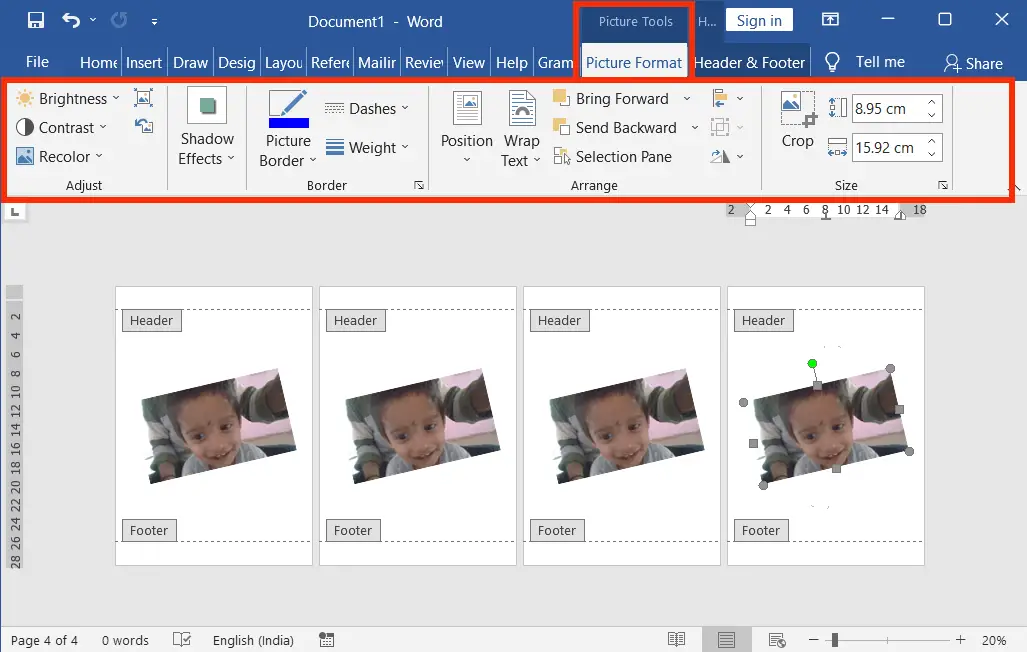
How to Make a Picture Watermark in Word – 2023’s Best
Making a picture Watermarking in Word is the easiest process. Inserting one is the same as inserting a text watermark, with a slight difference. In other words, in Microsoft Word, A picture watermark is a type of visual feature that is added to a document to signify ownership or to…
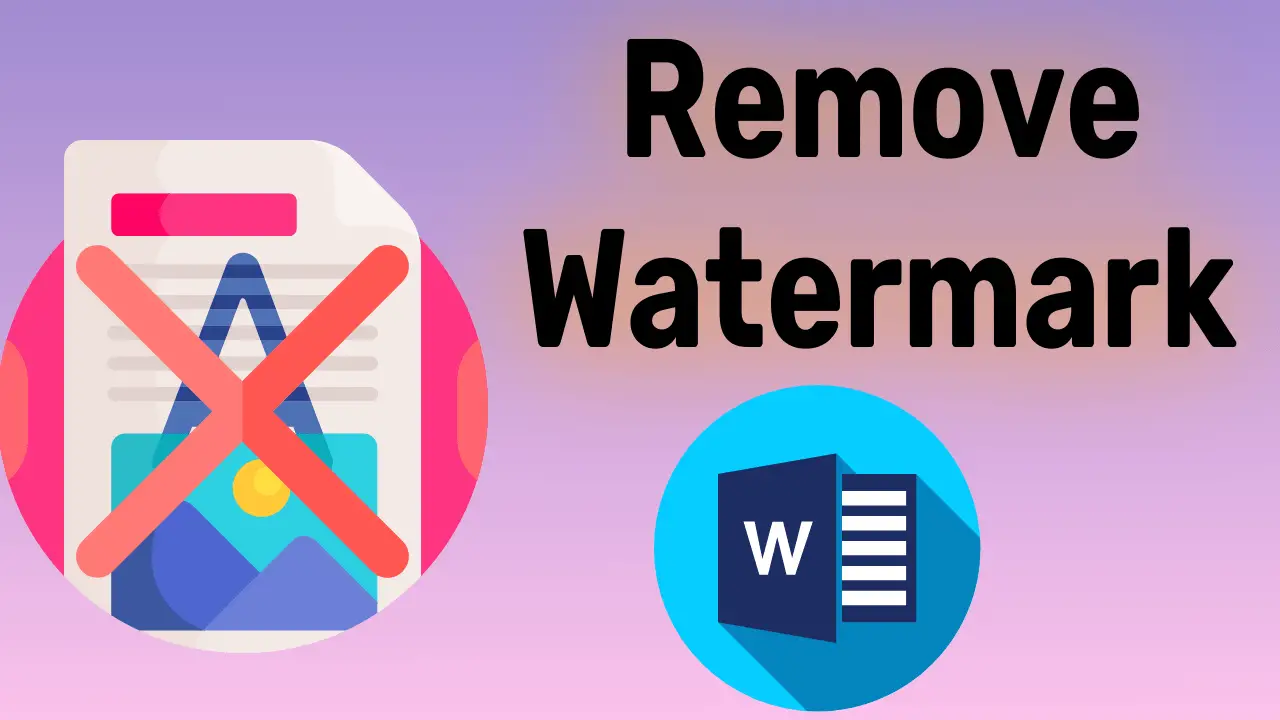
How to Remove Watermark Including DRAFT in Word in 2 Ways
Most readers do not know how to remove the watermark in Word. But it is a very easy task. However, it can be deleted in two ways. In this lesson, the Watermark deletion includes “Custom, Draft, Confidential, Do Not Copy, Sample, ASAP, Urgent”, etc. Let’s see how to remove these!…
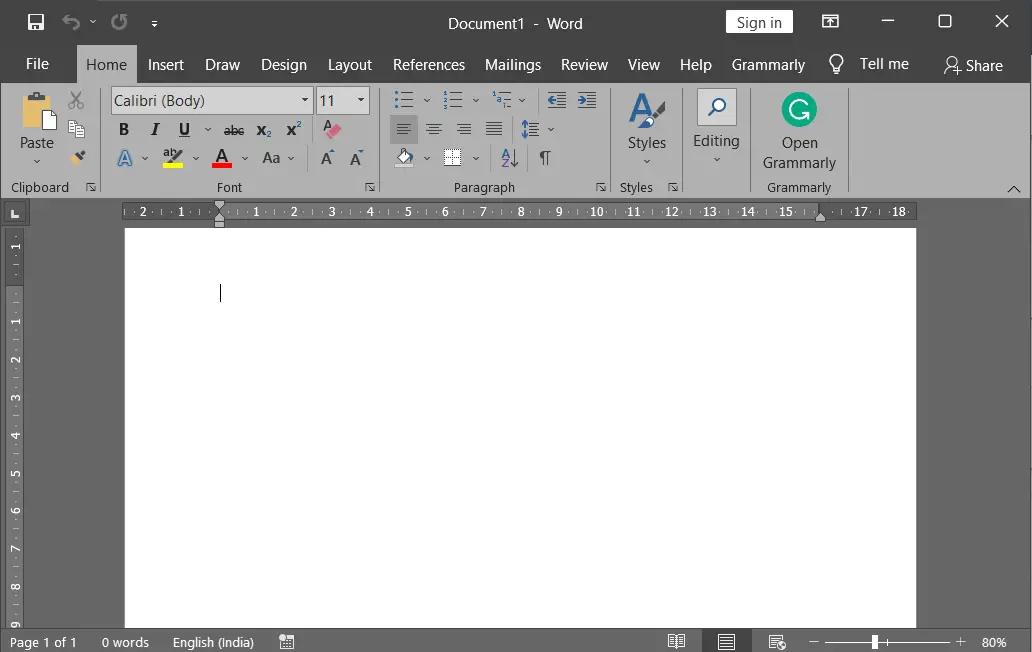
Change Outlook, Excel, Ppt and Word to Dark Mode – 2023
It is easy to change Microsoft Outlook, PowerPoint, Excel, and Word to Dark Mode. Switching office products to a dark mode not only reduces stress on your eyes but also speeds up your work. How to Change Word to Dark Mode: Switching Word to dark mode is easy as changing…
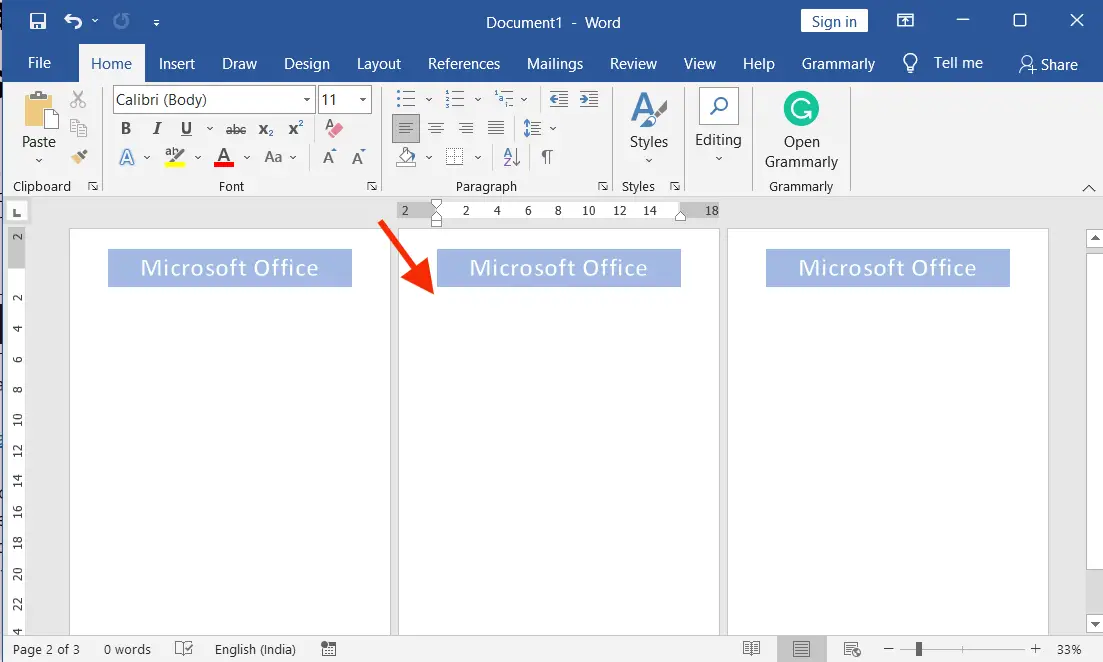
How to Remove the header from the second page in Word
Most people do not know that how to remove the header from the second page of a word document. But before doing it, you need to know some of the quicker guides to remove the header from the second page. And let’s see what they are. Remove the Header from…

A Task Manager Shortcuts in Windows 10 and 11, 8.1, and 7
Resource Manager was formerly known as Windows Task Manager. It is useful for indicating the status of programs currently running and closing unresponsive applications. List of Task Manager Shortcuts and Commands The simplest and easiest way to open the windows resource manager is its keyboard shortcut. When you press the…
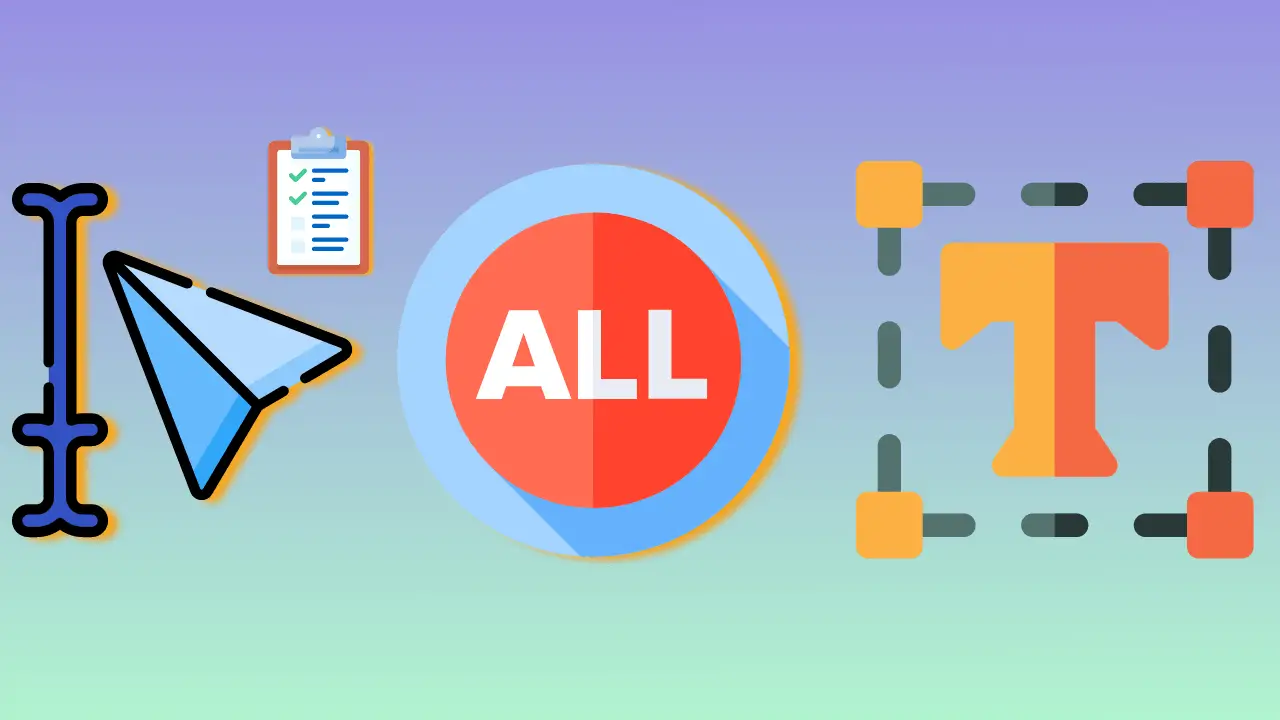
8 Ways to Select All Contents That You Don’t Know in 2022
There are many ways to select all the contents in a document, online, etc. The selection techniques are Shortcuts and MOUSE. These are all explained underneath. Keyboard Shortcuts to Select All Contents: S.NO. Shortcut / Mouse Techniques Description 1. Ctrl + A Ctrl + A is used to select all…

How to Use Ctrl D in Excel, Word, Ppt, and Google Sheet
The shortcut command called Ctrl D, or Control D is used in a variety of applications on Windows and Mac computers. They are mostly used in Excel, Google Spreadsheet, Word, PowerPoint, and other applications. These are discussed in detail below. Ctrl D in Excel, and Google Sheets: Pressing ctrl d…
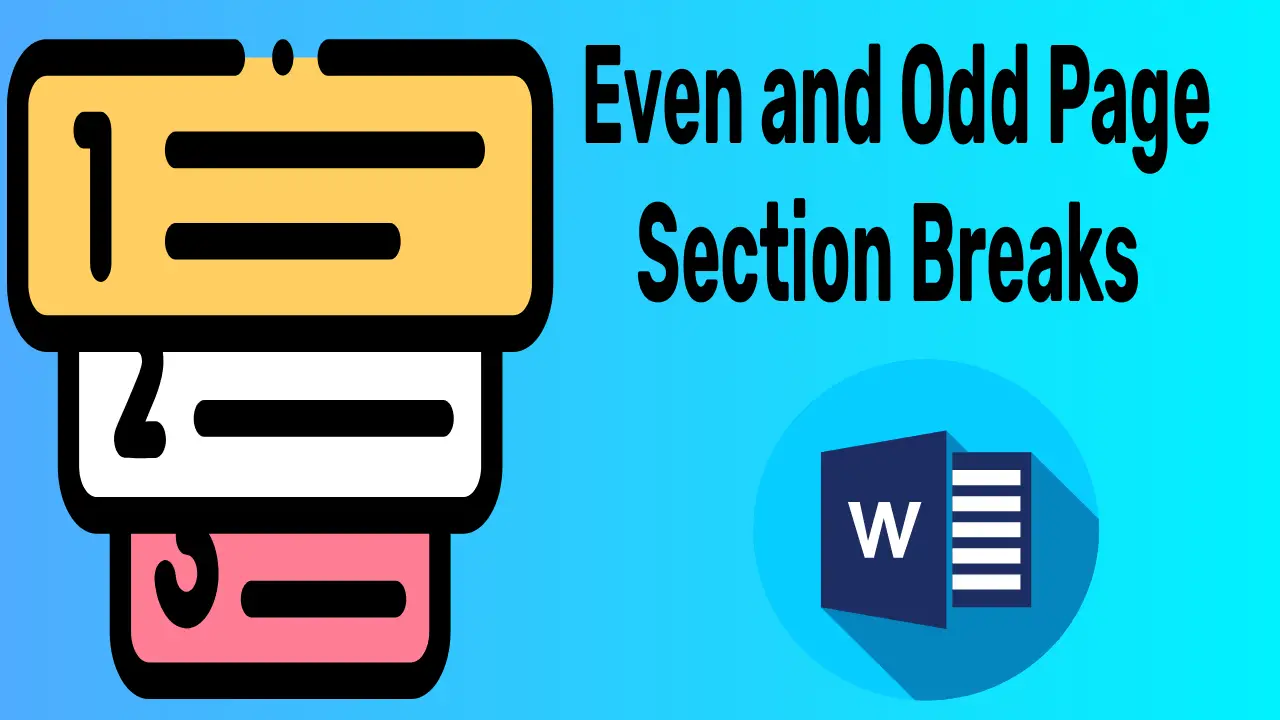
2 Ways to Insert Even and Odd Page Section Breaks in Word
Even and odd page section breaks are useful when you want to start a break at the next odd or even page to have something different odd and even pages. The differences can be used for separate printing purposes with or without different page colours, thicknesses, or something else. How…
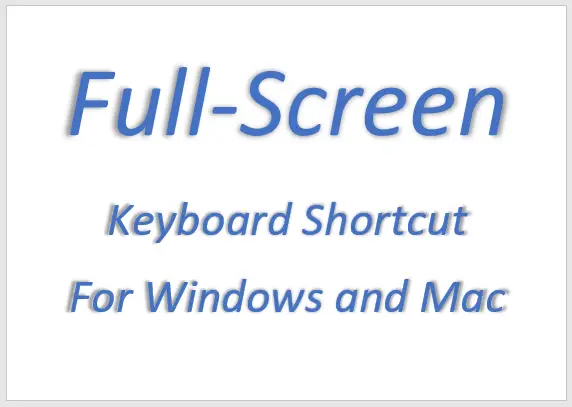
What is a Full-Screen Shortcut for all Windows and Mac Apps?
The full-screen shortcut is useful for showing the entire screen of the current document, spreadsheet, or anything of an application. Unlike maximizing a window, in the whole screen window, all tabs will be hidden. This window is especially useful when the current screen is not sufficient to view or do…

Save and Save as Keyboard Shortcut | Win and Mac – 2022
The “Save” keyboard shortcut can be used to keep the modified additions to a currently open file for future use. The “Save as” keyboard shortcut is used to keep the same file as a different file under a current name or a different name. Save and Save as Keyboard Shortcut…
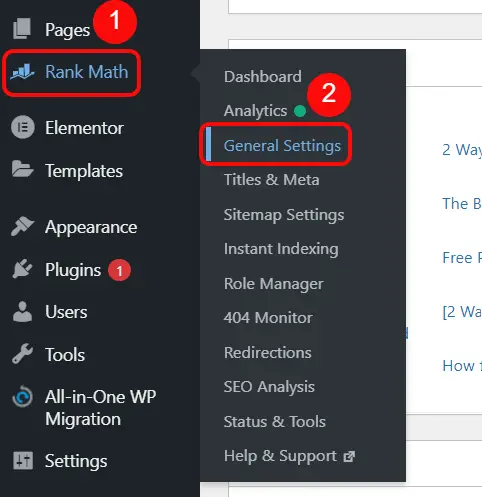
How to Add Breadcrumbs to any WordPress Website- 2022
There are many ways to display breadcrumbs on WP Websites. To add these to any WordPress website you need to make sure your theme has the default support option, use the plugin, have this option in the SEO plugin, or you can add coding. Benefits of Using Breadcrumbs in WordPress:…
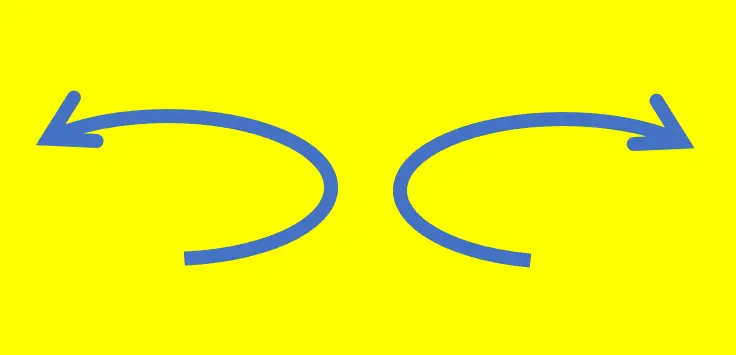
Advanced Undo and Redo in Word 2019 (Office 360)
What most people don’t know is that undo and redo are usually more advanced and faster than Keyboard shortcuts and general commands. Let’s learn how to use it. What is Undo in Word? It means going back one by one to work that has been done previously in the document….
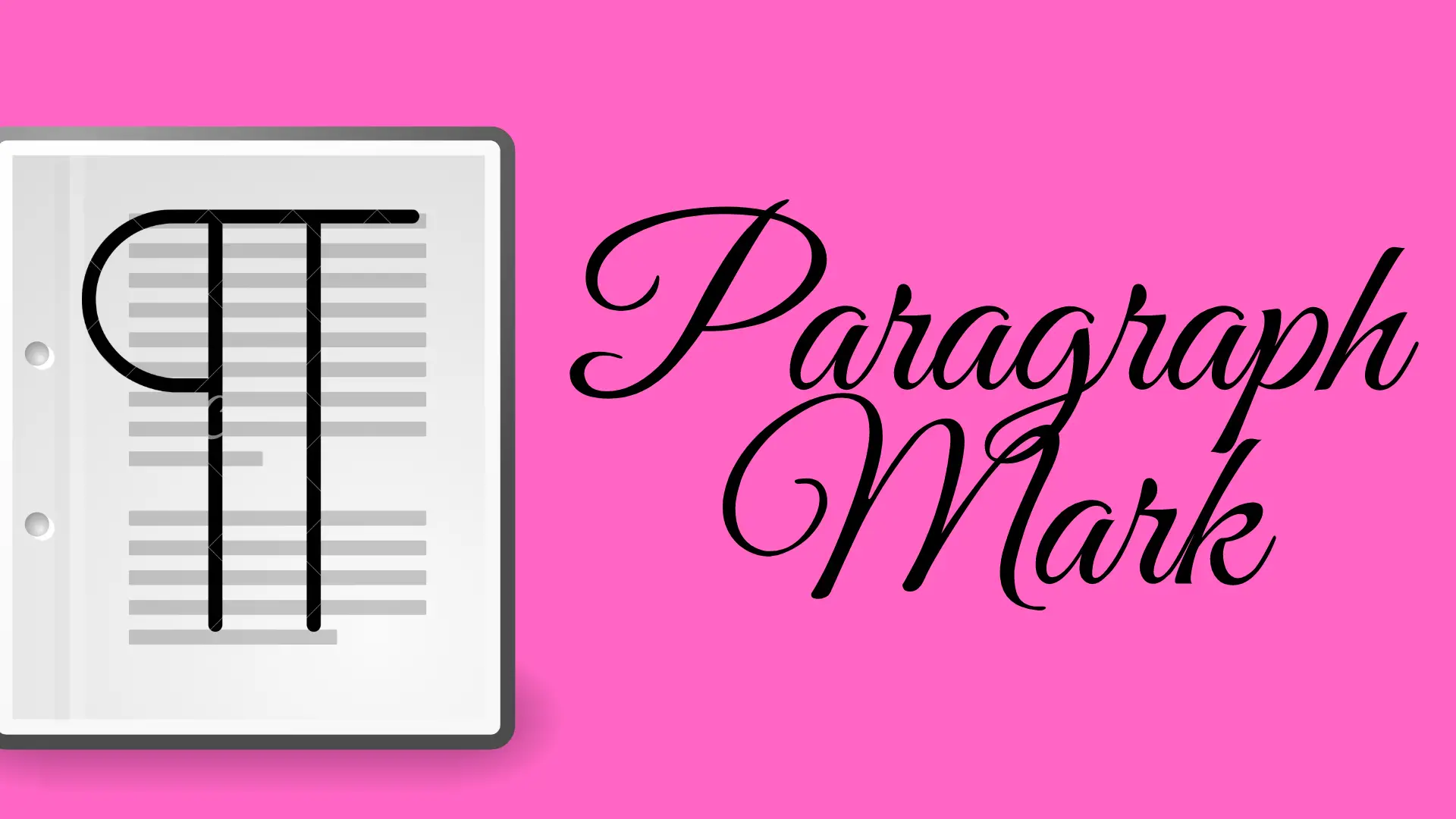
¶ Show or Hide Paragraph Marks in Word – 2022
Paragraph marks are non-printable marks. This is useful for showing invisible characters related to the paragraph. For example, Word-to-word space, paragraph breaks, page breaks, tab spaces, and line breaks. Turn on or off paragraph marks in Word: On the Home tab, in the Paragraph group, click the paragraph mark icon to turn…
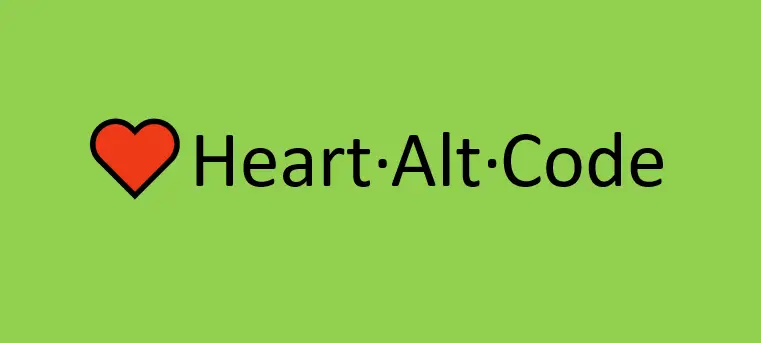
Using ♡💔♥💞Heart Alt Code Special Characters – 2023
What we do know is that the ♥ heart alt code must be used to insert the heart symbol. It cannot be typed directly. But it does not appear in the same format in some applications, search engines, and social media. Although the shape is the same, we see a slight change…
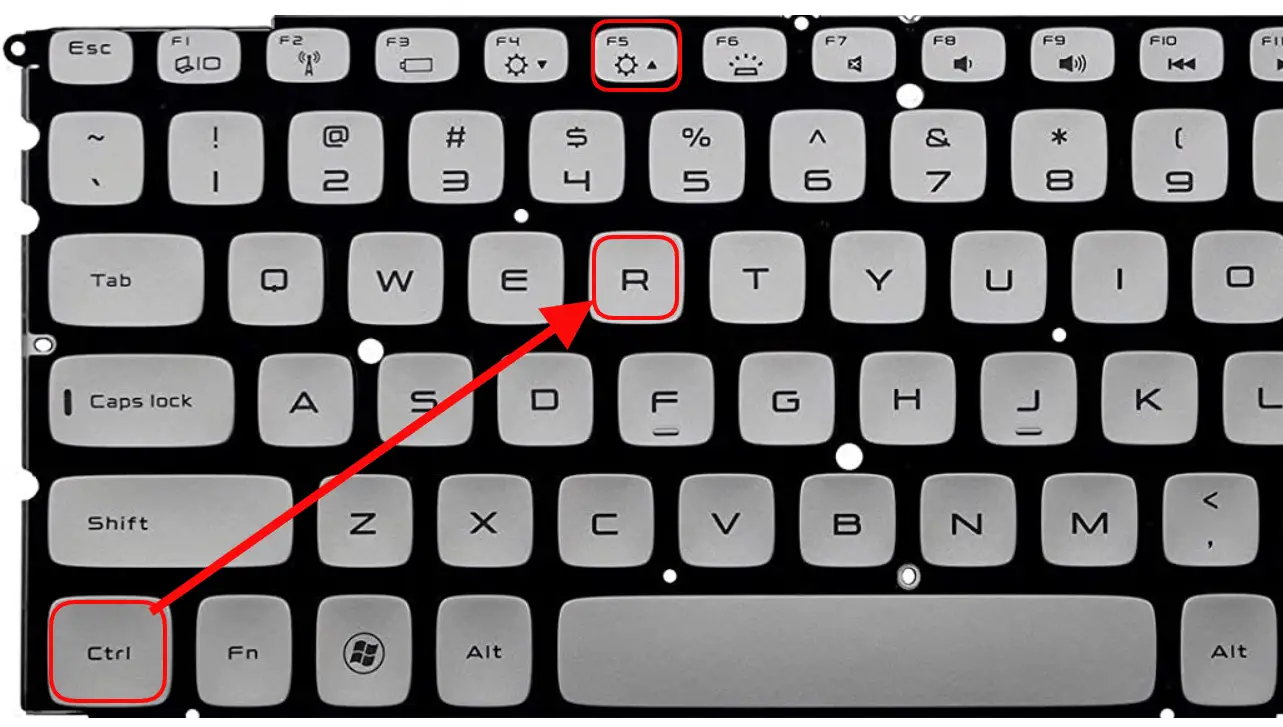
Shortcut key to Refresh a Browser or Page on Windows and Mac
You can use either the mouse or the shortcut key to refresh a web browser. But everyone knows that the shortcut key makes it easy to refresh a browser or page on Windows and Mac operating systems. Now let us know what they are and how to use them. Shortcut…
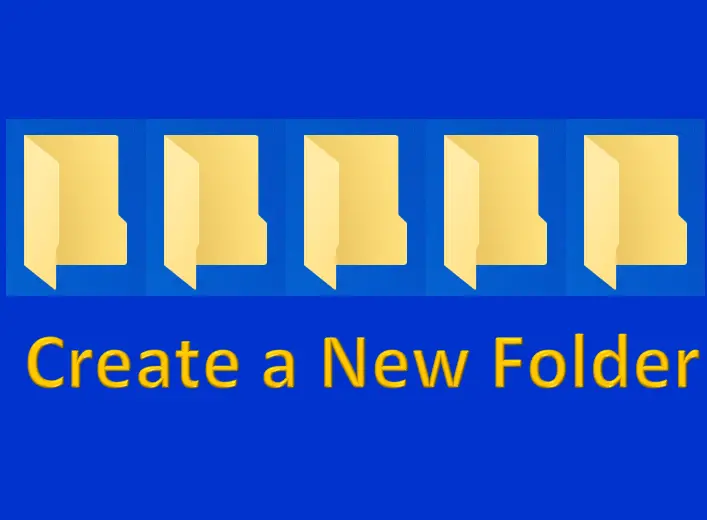
Shortcut key to creating a new folder in Windows and Mac
A Folder is also called a directory or a catalogue and is used to organize files into it such as documents, videos, audio, photos, etc. To create a new folder on Windows and Mac using the shortcut keys/hotkeys, follow the steps underneath the screenshot. Shortcut Keys to Create a New Folder: Shortcut key for Windows: Press Ctrl+Shift+N to…

2 Ways to Set and Use Tab Stops in MS Word – 2023
A tab stop is a term used to describe the location of a computer and a typewriter. When it comes to the typewriter it is used to stop the carriage movement through the adjustable end stop. Similarly, when it comes to computers it is used to set the insertion point…

The Best Classic Editors – WordPress Plugins – 2022
Classic Editor is one of the best WordPress team-maintained official plugins that restores the old (“classic”) WordPress editor and the “Edit Post” window. It enables the usage of plugins that enlarge that screen, add old-style meta boxes, or rely on the old editor. According to the WordPress team, this plugin…
