All except the first page border means adding borders to all pages except the first. A first-page border means adding the border only on the first page, excluding all subsequent pages in a Word document.
Page borders lend a polished and expert air to the overall appearance of your work.
You have the option of using a selection of various art styles for page borders, or you may choose from a choice of line styles, widths, colors, and effects for the page borders themselves.
Table of Contents
This Section: First Page Border Only
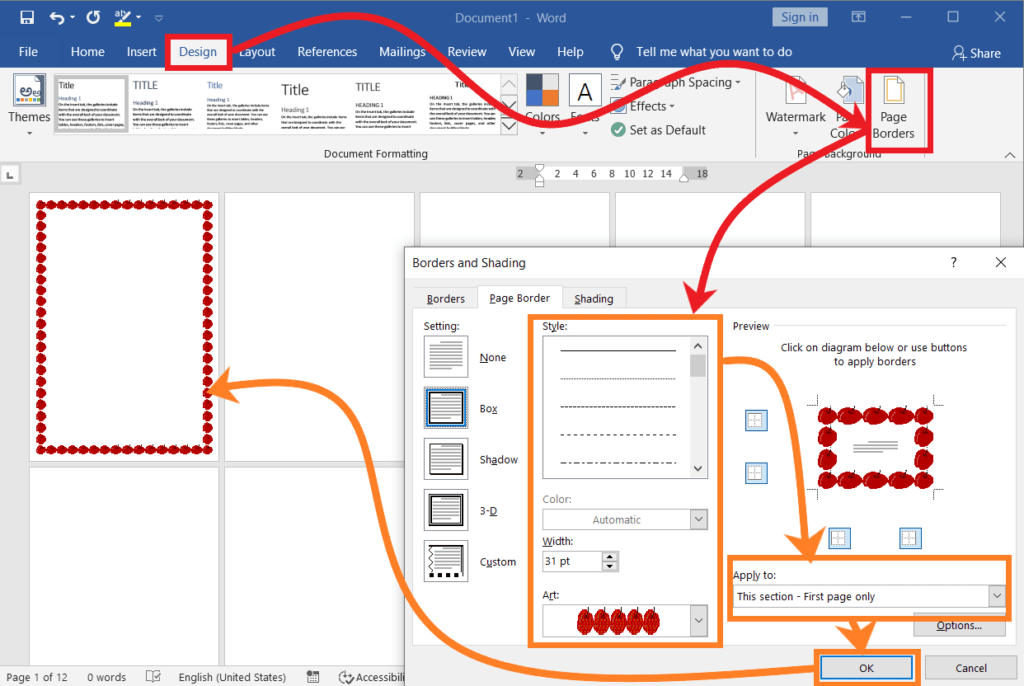
This Section – All Borders Except First Page:
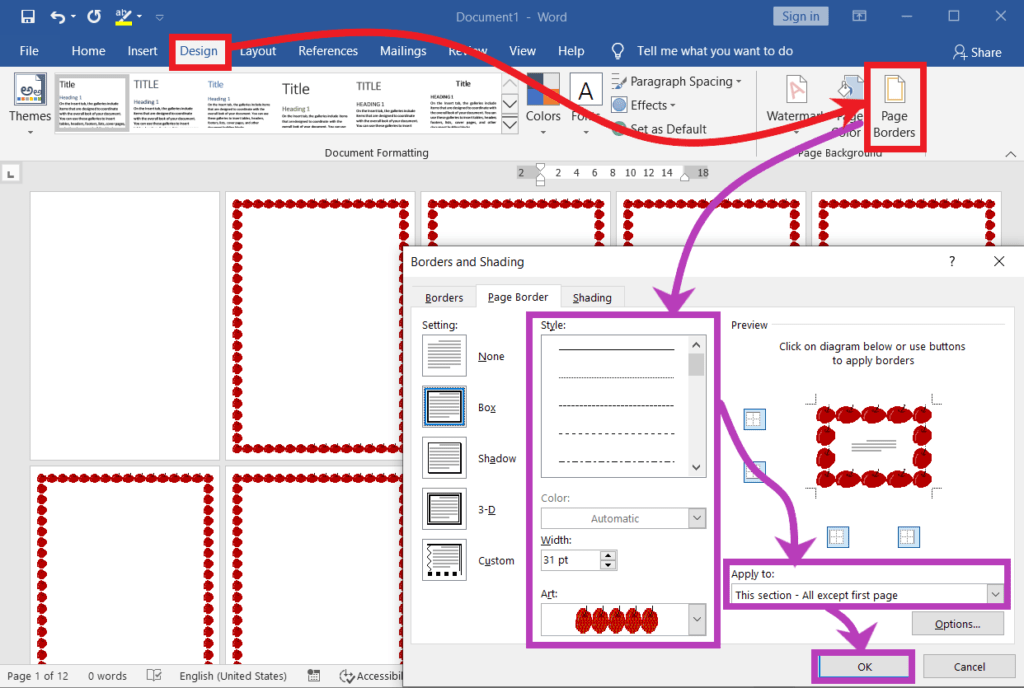
All Page Borders:
What is all except the first page border in Word?
The phrase “all except the first-page border” refers to the addition of borders on all pages other than the first.
What is a first page border in Word?
Additionally, in a Word document, first-page border refers to putting the border only on the first page, eliminating all other pages.
How do I add a border to all pages except the first page in Word?
In “Page Layout,” choose “Page Borders,” set your border, and select “This section – First page” to exclude the first page.
How to adjust the first page’s border thickness or style in Word?
Modify the first-page border in “Page Layout,” “Page Borders,” and choose “This section – First page” to apply changes to the first page’s border only.
Can I have no border on the first page and a border on subsequent pages in Word?
Yes, remove the first-page border in “Page Layout,” “Page Borders,” select “None,” and apply “This section – Whole document” to maintain borders on subsequent pages.
