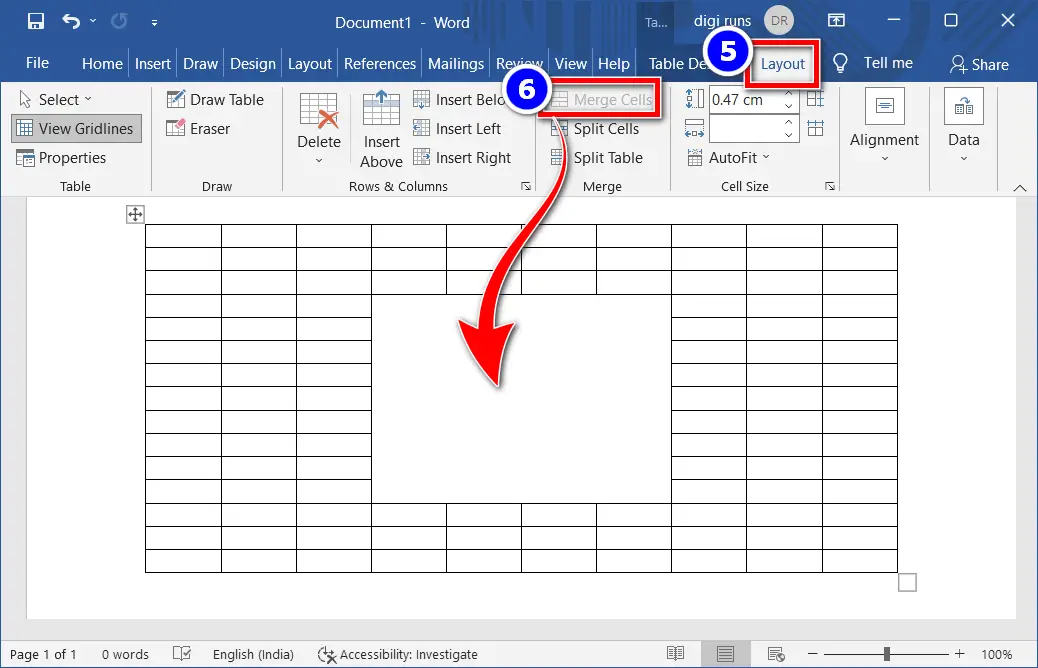Combining more than two cells into one is called “merging cells,” and dividing one cell into more cells is referred to as “splitting cells.” Similarly, dividing a table into more tables is called a “split table.”
To merge and split cells in a table in a Word document, follow the steps below.
Table of Contents
1. How to Merge Cells in a Word
Merging cells is the process of combining many cells into one. To unite the cells into one, take the following actions:
Hover over the gridlines with enough rows and columns, and then click to insert a table.
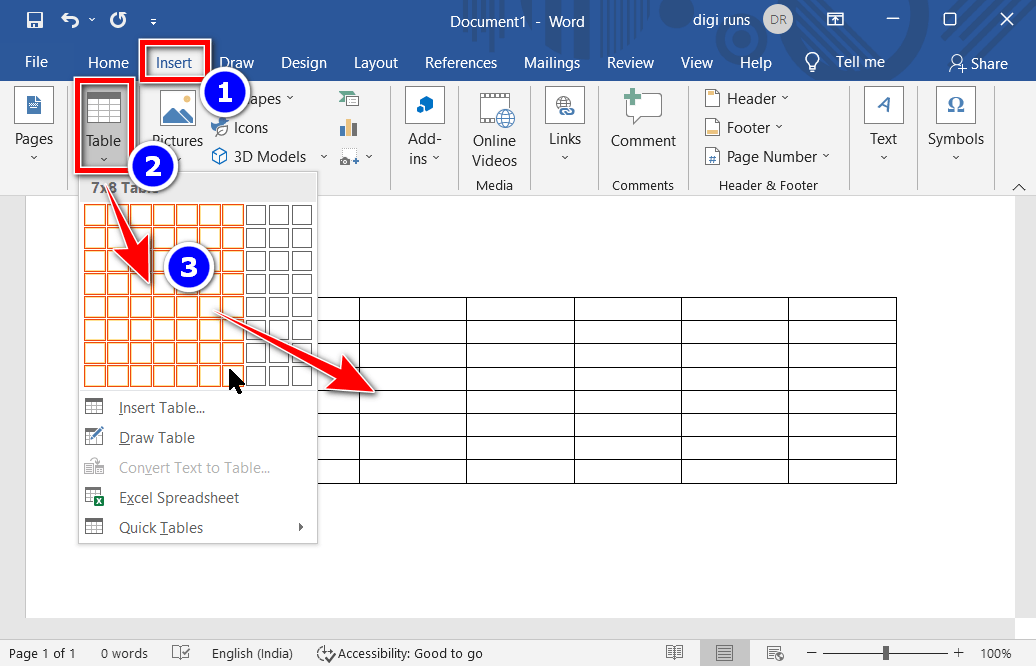
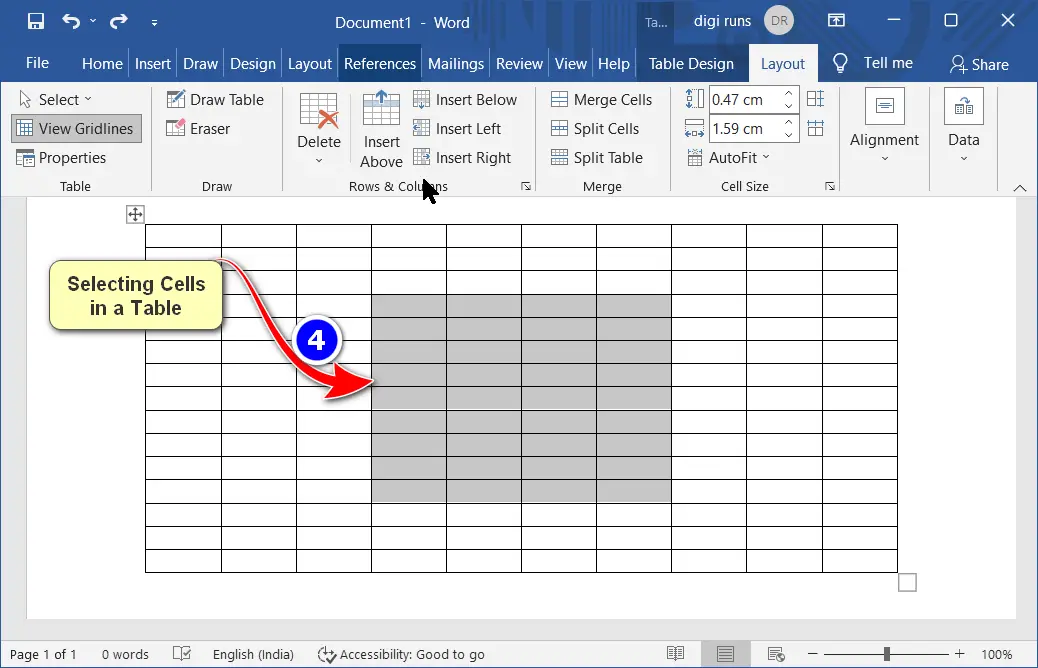
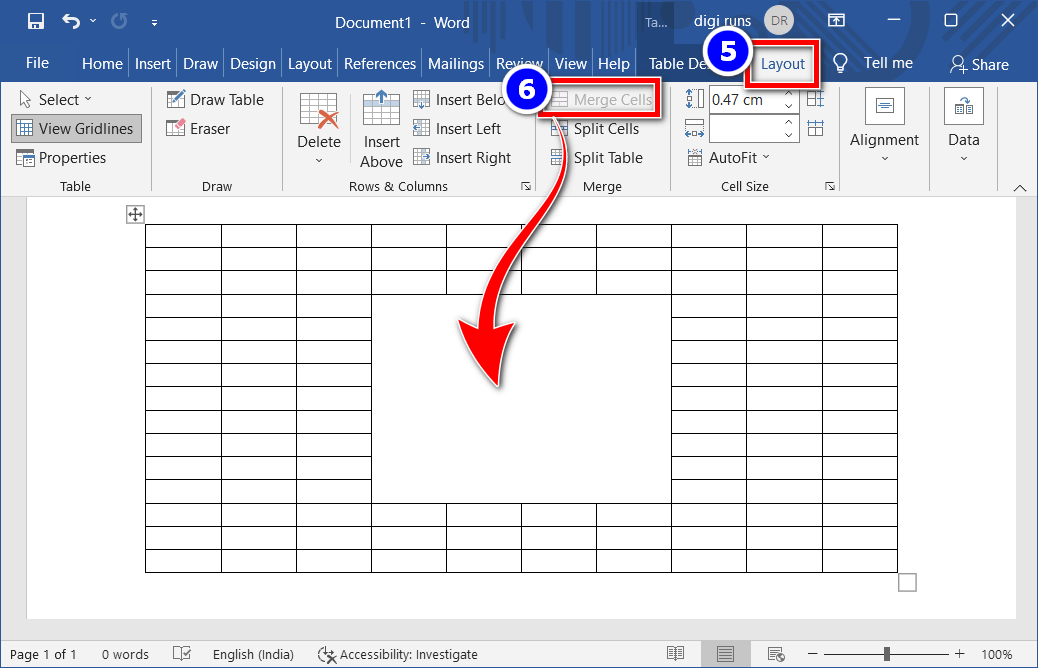
2. Split Cells in Word
Splitting cells means dividing one cell into two or more two cells. To split the cells of a table, do the following:
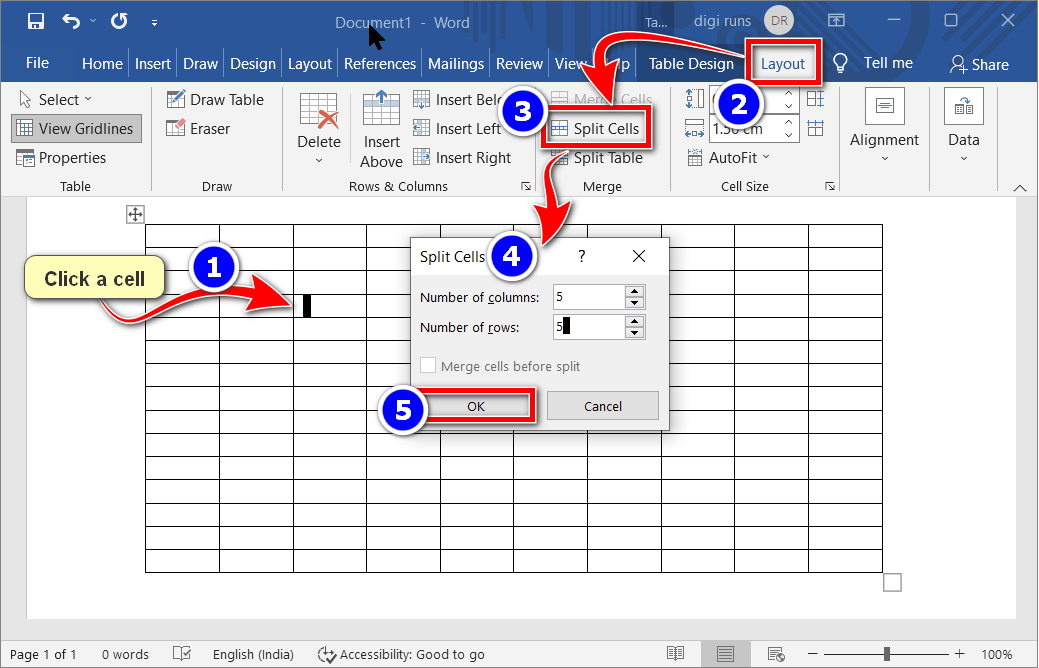
Note: The cells are splinted as in the screenshot below.
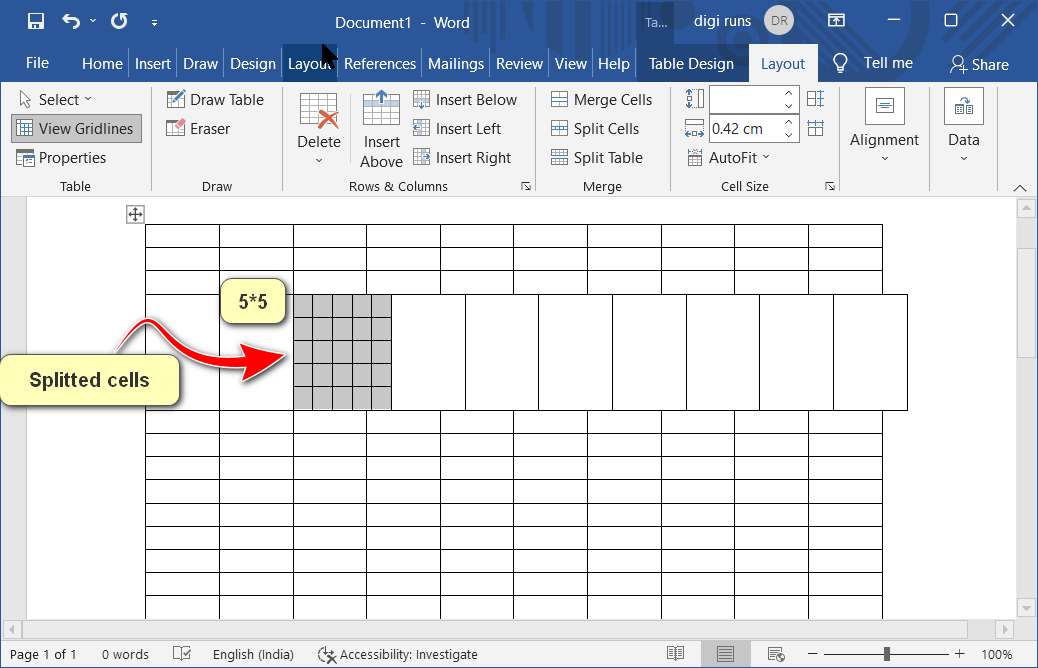
3. Split Table in MS-Word
Dividing a table into more tables is called a split table
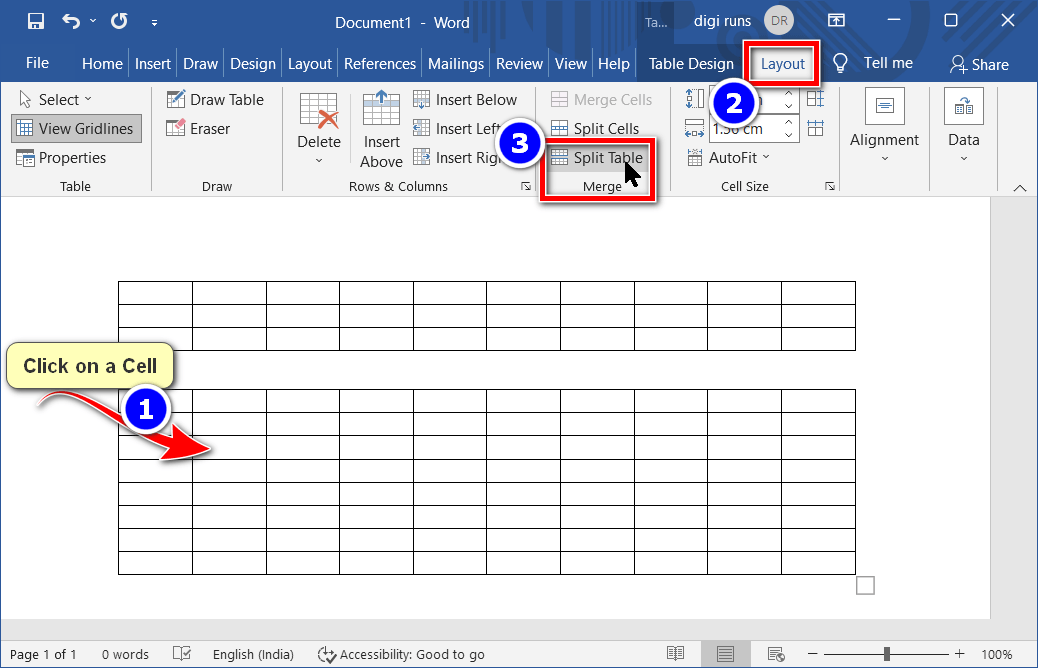
Video Tutorial
What are the Merge and Split Cells of a Table in Word?
It is known as “splitting cells” when two cells are split into more than one and “merging cells” when more than two cells are combined into one. A “split table” is what you get when you divide a table into multiple tables.
How do I merge cells in a table in MS Word?
To merge cells in Word, select the cells you want to merge, go to the “Layout” tab, and click “Merge Cells” in the “Merge” group.
Can I merge cells vertically and horizontally in a table?
Yes, you can merge cells both vertically and horizontally. Select the cells you want to merge, and then choose “Merge Cells” from the “Layout” tab. You can also split cells accordingly.
How can I merge or split cells in a table within a header row or column?
To merge or split cells in a header row or column, follow the same steps as for regular cells. Word allows you to customize table headers in this way for better organization and presentation.
What’s the purpose of merging cells in a table?
Merging cells is used to create larger cells for headers, titles, or to format tables with complex layouts. It’s a useful feature for customizing table structures in Word.