Increasing the virtual memory can increase the speed of the computer to some extent when your current RAM storage is full while working with large applications. But don’t set a minimum lower or a maximum higher than what Microsoft recommends.
According to Microsoft’s recommendation, the RAM you are using in the computer should be set to a minimum of 1.5 times and a maximum of 3 times. Otherwise, there is a risk of slowing down your computer.
In this article, you are going to learn how to increase virtual memory to speed up Windows 12.1, 11, 10, 8.1, and 7 computers.
Table of Contents
Increase Virtual Memory to Speed Up Windows Computer
→ Press Windows Logo + I to launch a Settings window
→ Scroll down the Settings window to the bottom and click on About
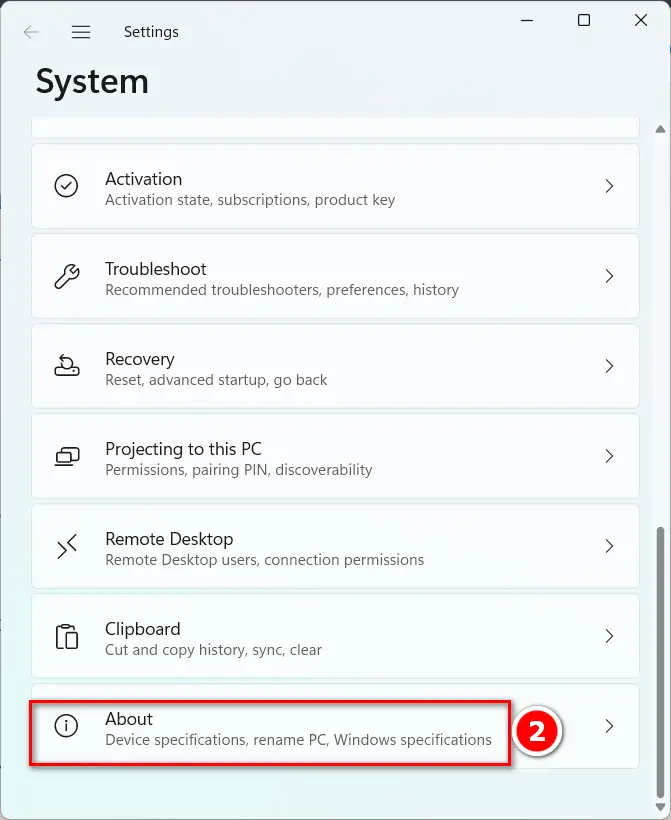
→ Click on Advanced System Settings
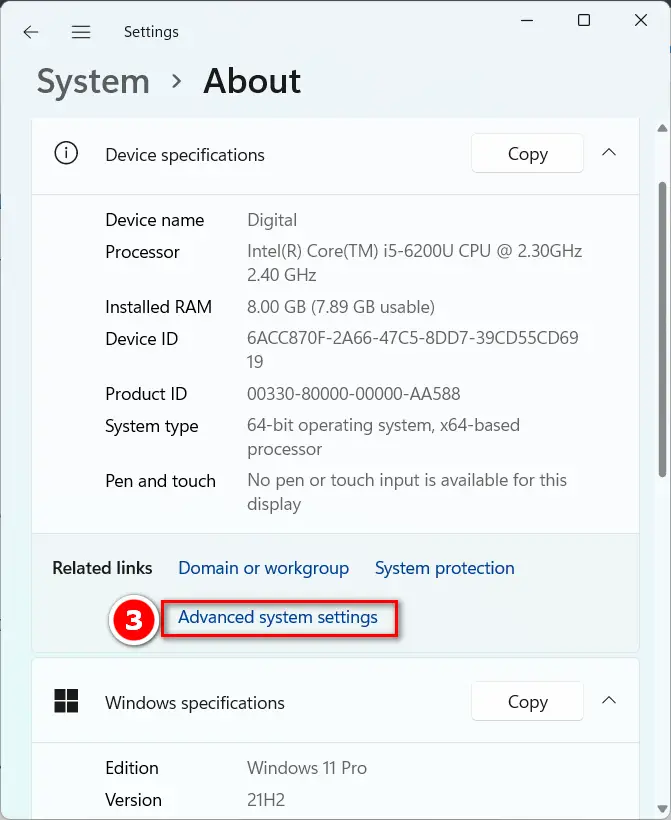
→ Click Settings
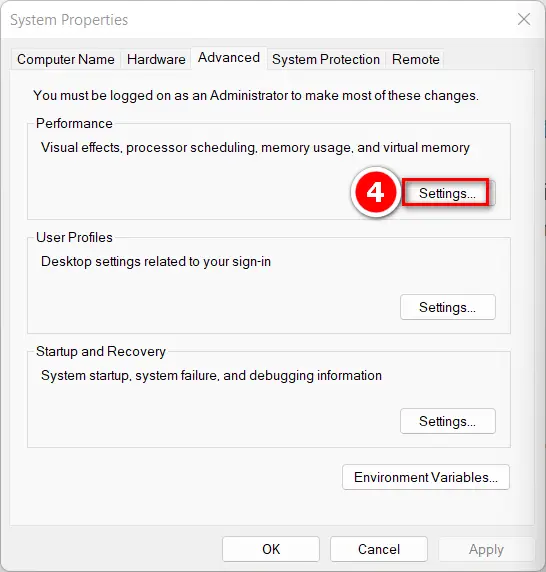
→ Click Advanced then click Change
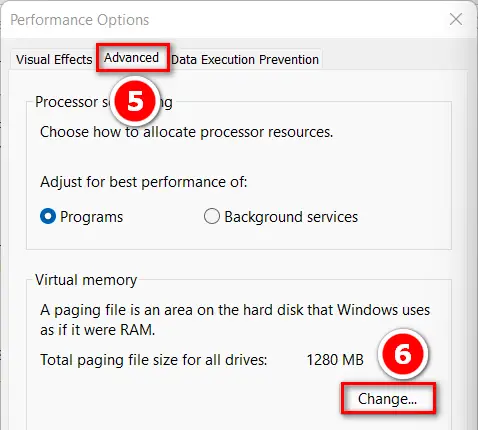
→ Uncheck the ” Automatically manage paging file size for all drives paging size for each drive” → Then select C drive
→ Click on Custom size → Multiply your RAM memory with1.5 for initial size
→ And Multiply your RAM memory by 3 for the initial size. Click OK two times.
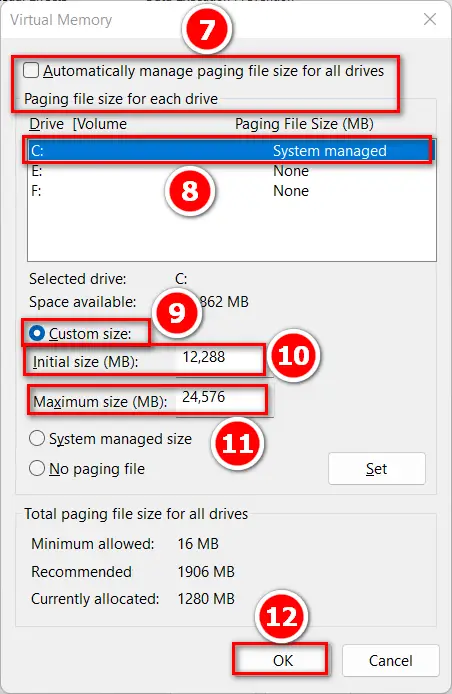
Check whether your virtual memory has been upgraded or not
→ Now restart your PC to save your changes
→ Press Windows Logo + I to launch a Settings window
→ Scroll down the Settings window to the bottom and click Storage
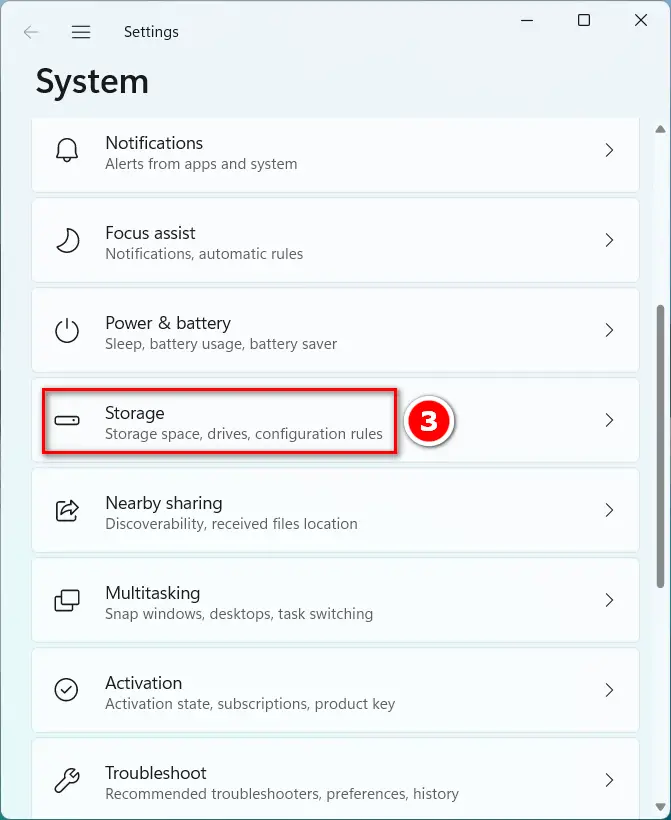
→ Click Advanced storage settings
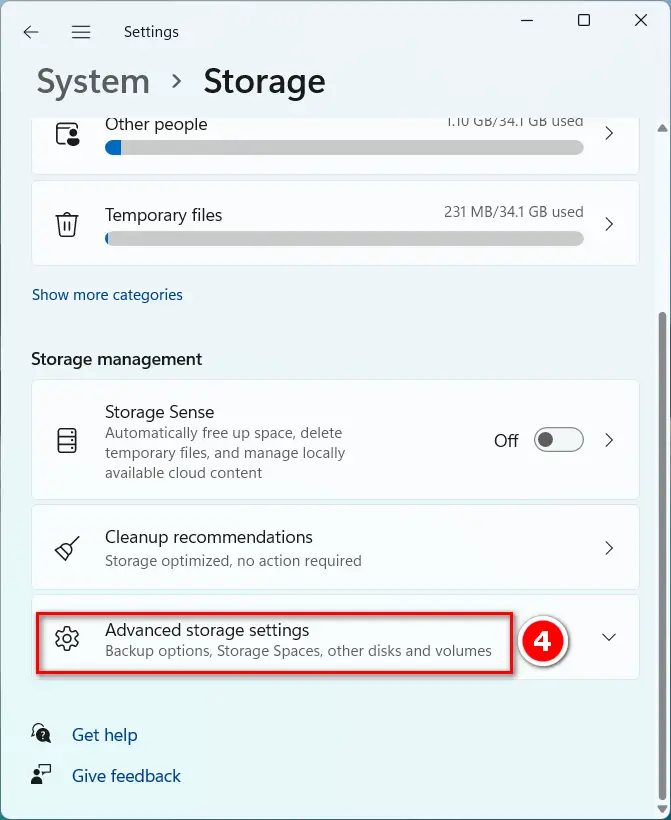
→ Click on “Storage used on other drives.”
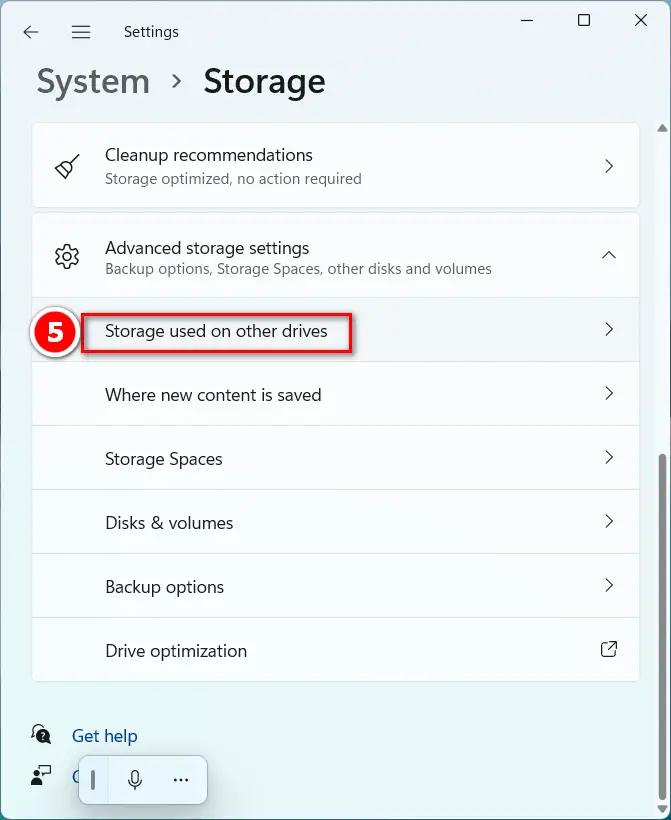
→ Now click on Local Disk (C:)
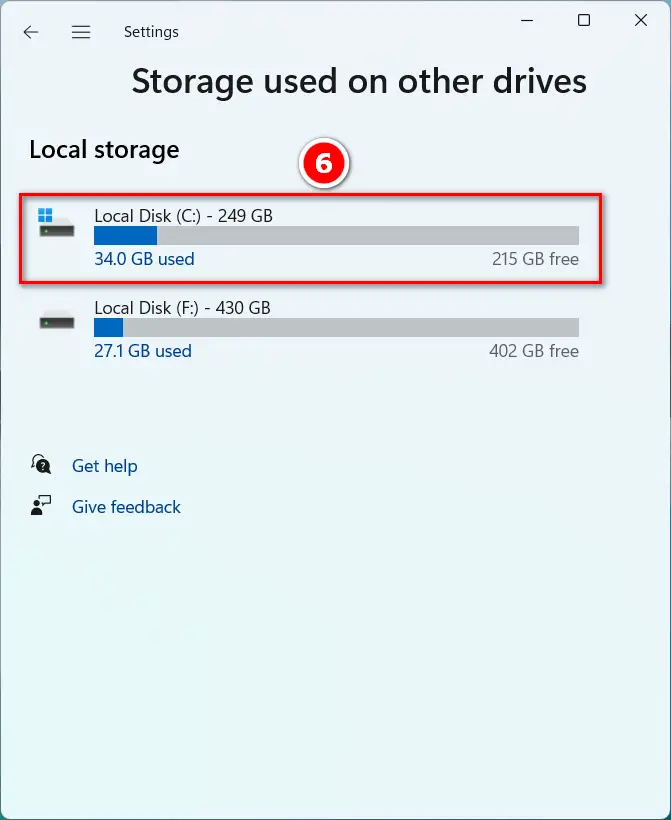
→ Let storage usage finish loading
→ Now click on System and Reserved
→ Now check your increased Virtual memory and also check your PC’s performance.
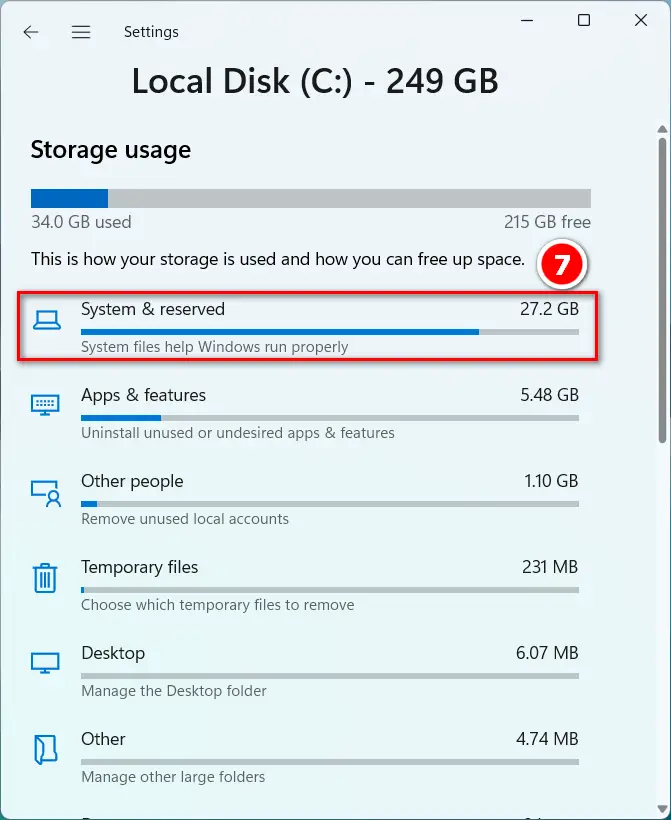
What are the benefits of Increasing the Virtual Memory in Windows?
Increasing the virtual memory can increase the speed of the computer to some extent.
What is the virtual memory update recommendation?
Don’t set a minimum lower or a maximum higher than what Microsoft recommends. According to Microsoft’s recommendation, the RAM you are using in the computer should be set to a minimum of 1.5 times and a maximum of 3 times.
Can increasing virtual memory significantly boost speed?
It can help when RAM is maxed out, but excessive use of virtual memory might not provide substantial speed gains.
How can I monitor virtual memory usage?
Task Manager provides real-time information on virtual memory usage.
Does increasing virtual memory replace the need for RAM upgrades?
No, physical RAM upgrades are often more effective for improving performance.
Are there third-party tools for managing virtual memory?
While some tools exist, it’s generally best to rely on Windows’ built-in settings for virtual memory management.
Is there a maximum limit to the size of virtual memory?
Windows imposes an upper limit on virtual memory size, usually much larger than what’s practically needed.
