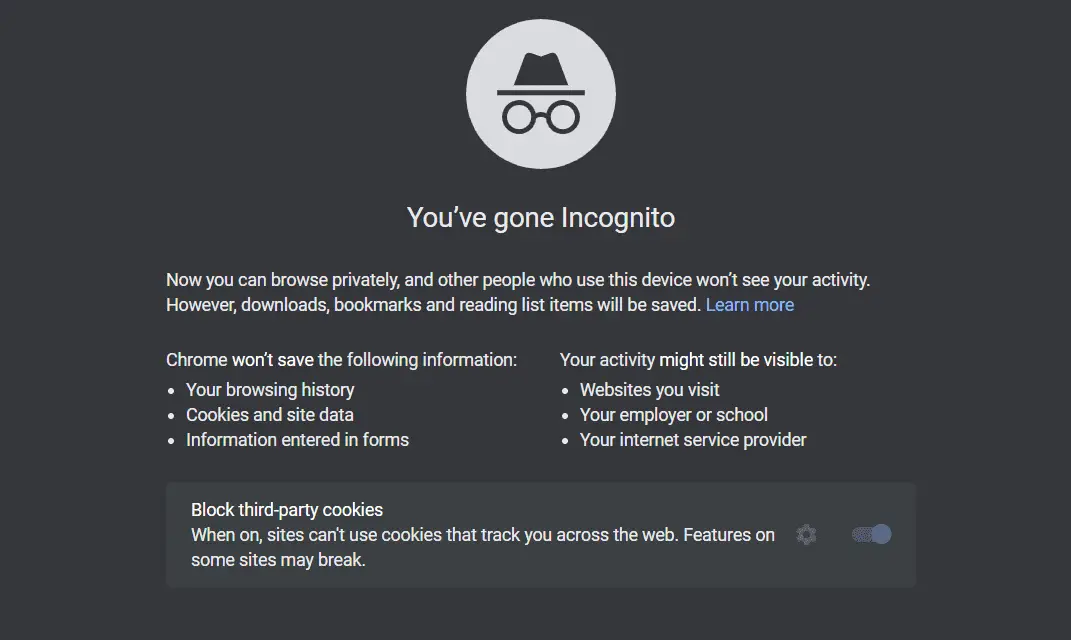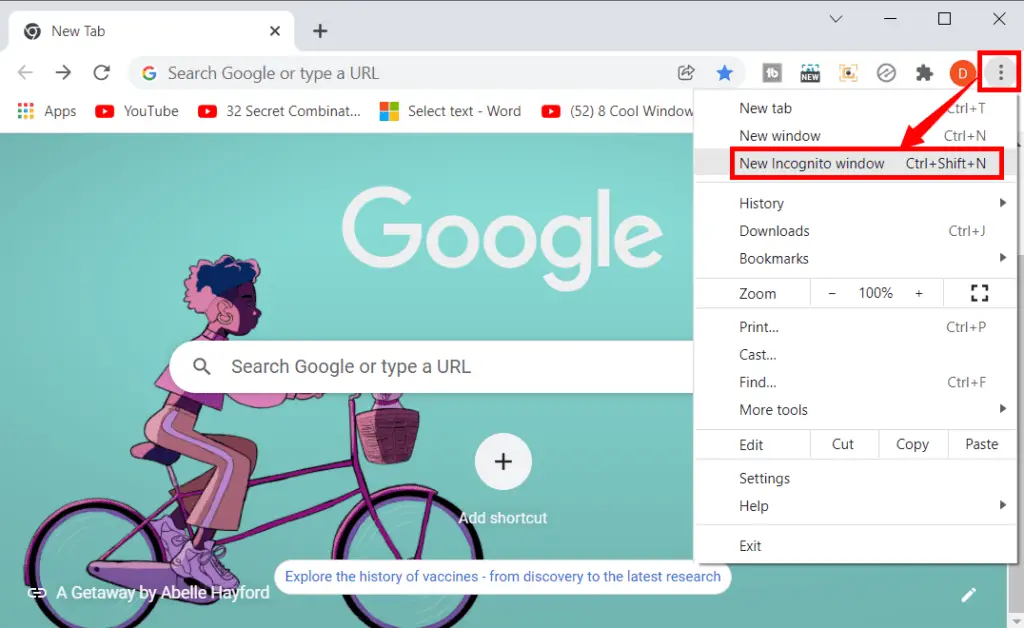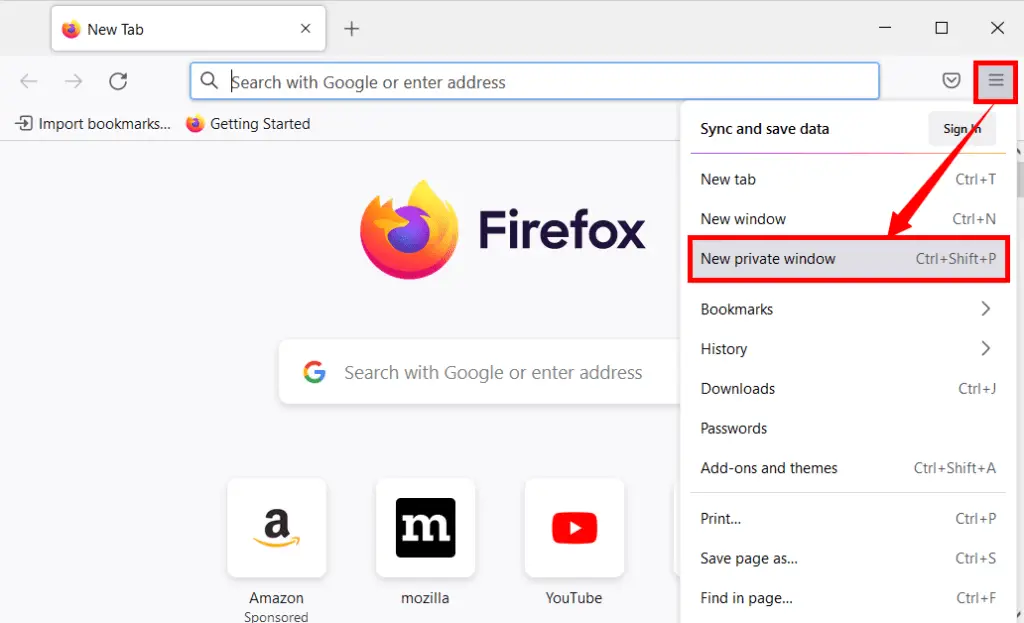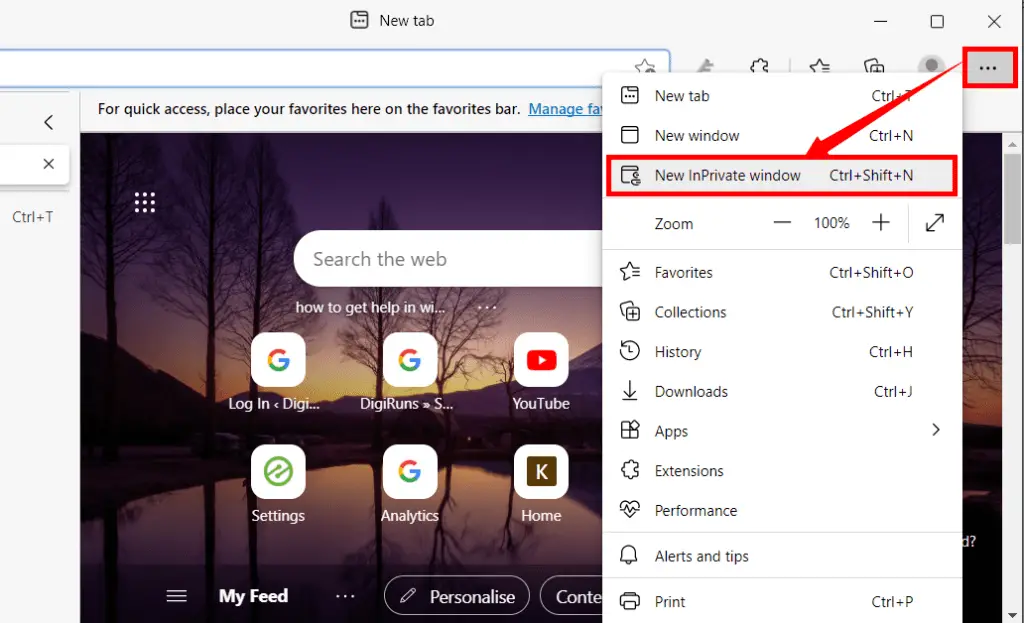Incognito mode is a private browsing mode. Allows you to browse the webpage without saving your browsing history and information.
It works on Windows, Chrome, Linux, and Mac operating systems. However, this private browser window can be opened in two ways. We describe them and their keyboard shortcuts in detail below.
Table of Contents
1. Keyboard Shortcuts for Windows and Mac:
To launch any incognito browser like Google Chrome, Microsoft Edge, Opera, Safari, etc. using the keyboard shortcut, do the following:
- Open any browser that you want to make an incognito browser (either on Windows or Mac)
- Windows OS: Press Ctrl + Shift + N for all browsers and Ctrl + Shift + P for Mozilla Firefox.
- Mac OS: Press ⌘ + Shift + N for all browsers, and ⌘ + Shift + P.
2. Open Private Browsing Mode Manually for Windows and Mac:
To open any incognito browser like google chrome, Microsoft Edge, Opera, or Safari, manually, do the following:
- Open any browser that you want to make an incognito browser (either on Windows or Mac)
- Click on the menu icon, and then select ” New Incognito Window“.
The menu (3 vertical dots) in Google Chrome looks like the screenshot below.
The menu (3 vertical lines) in Mozilla Firefox looks like the screenshot below.
The menu (3 Horizontal dots) in Microsoft Edge looks like the screenshot below.
What is an incognito window?
Incognito mode is a private browsing mode. Allows you to browse the webpage without saving your browsing history and information. It works on Windows, Chrome, Linux, and Mac operating systems.
How do I manually open an Incognito Window?
1. Open any browser that you want to make an incognito browser (either on Windows or Mac)
2. Click on the menu icon and then select “New Incognito Window“.
In how many ways can we launch an incognito browser?
We can launch an incognito browser in two ways.
Are my activities completely private in Incognito Mode?
While your local browsing history isn’t saved, your ISP and the websites you visit can still track your online activities.
Are bookmarks saved in Incognito Mode?
No, bookmarks created during an Incognito session are temporary and won’t be saved once you close the window.
Can I use extensions in Incognito Mode?
Yes, you can use extensions, but they might have limited functionality for privacy reasons.
Are downloaded files saved after closing Incognito Mode?
Yes, downloaded files remain on your device after closing Incognito Mode.
Can websites still track me in Incognito Mode?
Websites can track your activities using methods like cookies, even in incognito Mode.
Can I have multiple Incognito windows open simultaneously?
Yes, you can have multiple Incognito windows open at the same time.
Can I use auto-fill in Incognito Mode?
Auto-fill features are generally disabled in Incognito Mode for privacy reasons.