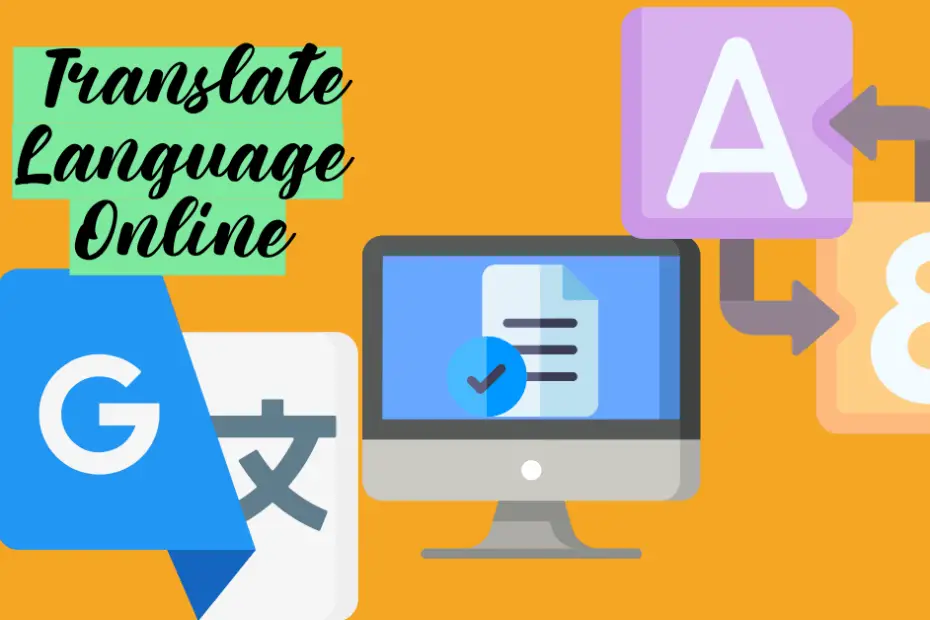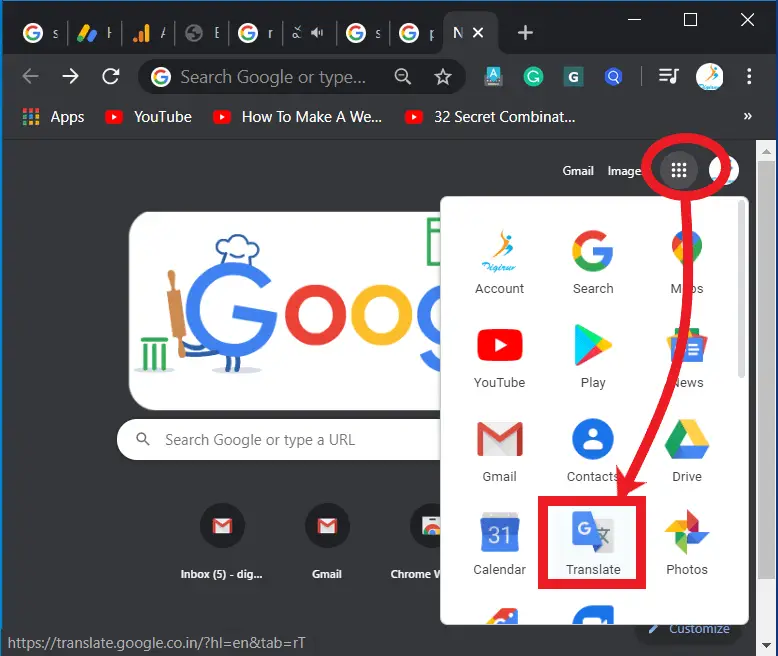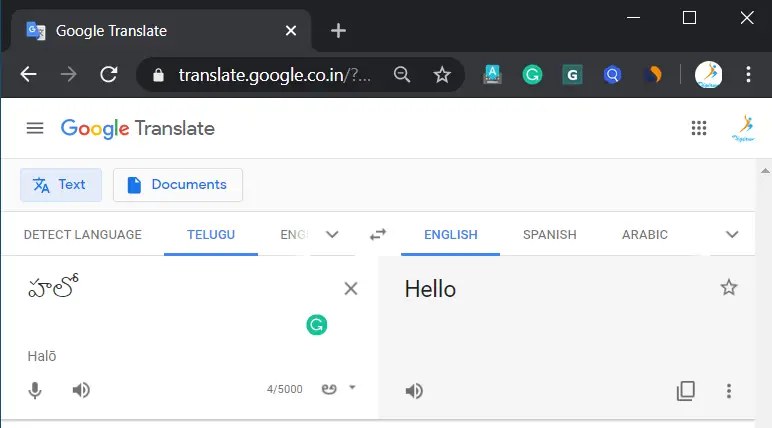When a language doesn’t make sense to us, we look for the dictionary. But it takes some time through a paper dictionary to find out the meaning of a word in one language in another. And we can’t bring dictionaries everywhere. But there are many easy ways out of this. That means translating any word online that is not understood.
Translating a word online is available on devices such as mobile, tablet, laptop, or PC. It is very easy to translate one language into another with the help of an app or browser.
We have many tools online to do so. Use all. Each has its specialty.
Let’s find out the uses of those online tools and apps without any further delay.
Table of Contents
Translate One Language into Another:
Google Translator supports over 100 languages to translate one language into another. You can translate any language in different ways.
To translate language, do the following:
Click on the 6 dots button which appears at the top right corner and to the left of the sign-in button to open a drop-down menu.
Just scroll down the scrollbar of this menu and you will see the Google Translator Tool.
Now click on it to open the page.
Features and Benefits:
Google Translator is also available in the Chrome browser and other browsers and apps.
It is easy to use in the Google Chrome browser or the app.
Translate text by typing using any browser on the Internet, uploading a document, and translating through speech recognition.
You can save your text completely through the browser, as well as you can view the entire history of the browser, and allows you to share it on various social media.
You can translate the language of your choice by drawing.
It has an easy conversion option from one language to another.
This App is available in the Play Store and App Store.
It can translate text documents through voice speech using any browser.
This App can translate from one language to many languages and there are many features in the app such as using speech recognition,
Show any document to your mobile camera to quickly translate and shows it on the mobile screen.
Language is also supported by hand drawing.
You can download the Google Translator App in Play Store or App Store and translate your preferred language online.
To translate your document, you can Upload a .doc, .docx, .odf, ..ps, .rtf, .txt, .xls, or .xlsx, pdf, .ppt, .pptx.
speechnotes.co Language Translator:
Speechnotes.co is an online notepad that types an idea that you can dictate. It is an efficient and high-speed typing tool. You can easily start a new session immediately after the old session. It also saves your old session automatically. You can open, edit, and use the saved session whenever you like. You can also save saved notes, save them to Google Drive and print them in a different format.
Steps to follow in using speechnotes.co:
Insert any headset that contains a mic.
Only for the first time: Your browser will pop up a request to allow the site to listen to your mic. Click “Allow“.
Now start dictating clearly and slowly, and then it automatically types your dictation.
We have many different options in the browser window to use. These options include: starting a new session, opening save notes, mailing, uploading, and printing options.
Microsoft Translator:
Using Microsoft Word, you can easily translate selected text or entire documents from one language to another and word also has a “Read Aloud” feature that means it reads your document aloud. Now let’s learn how to do it.
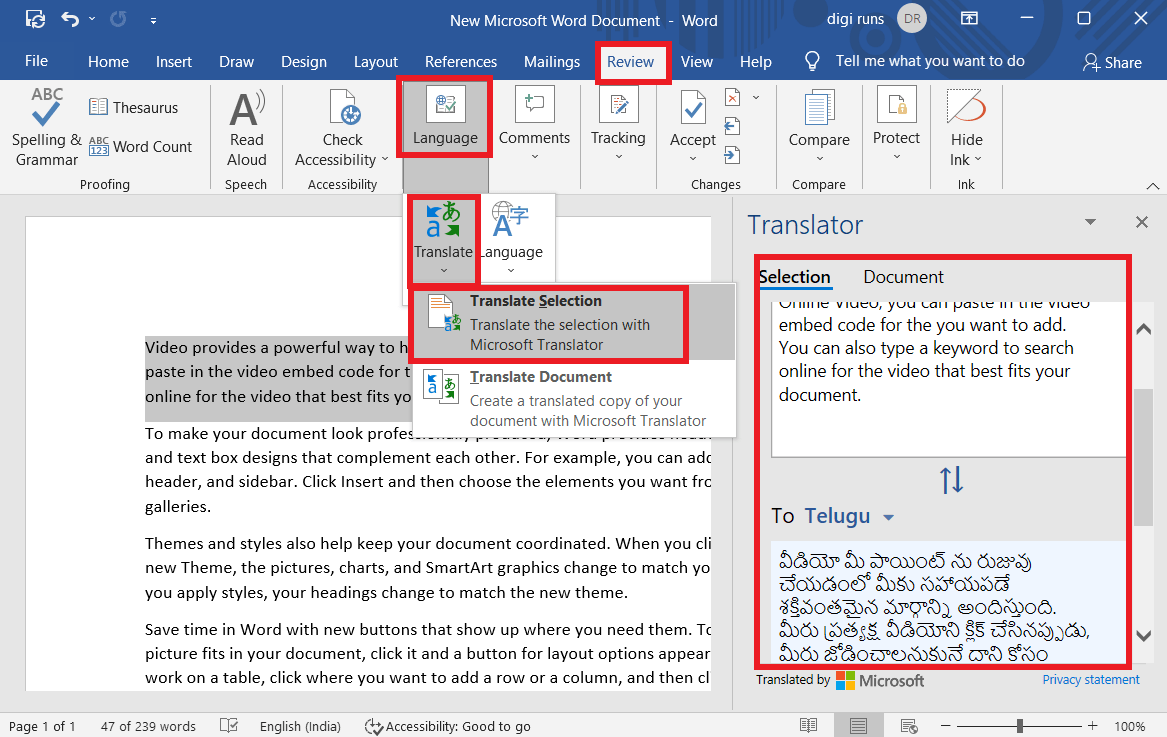
Firstly, Open the Microsoft word document
Go to the Review tab
Select the text that you want to translate or don’t select any text for the entire document translation
Click on the Language, and then select set proofing language, now a dialogue box will open.
Select the language in which you want your text to be translated
Then click on “Translate”.
After clicking on the Translate, click on “Translate Selection” to select only the text you have selected, or select “Translate Document” to translate the entire document.
Now automatically a dialogue box will open right side of the document.
Naturalreaders.com
It is useful for translating your document. To translate any language into another, you can Upload a .doc, .docx, .odf, ..ps, .rtf, .txt, .xls, or .xlsx, pdf, .ppt, .pptx.
Free Premium and Free Voices
You can use 20 min/day for any Premium Voices you like
There is a limit to the use of Free Voices.
Do you want Premium Voices?
You can use Unlimited Premium Voices
It also reads images and scanned PDFs with OCR.
It has a great feature of MP3 conversion.
Also has a google Chrome Extension without limitation in using the Premium Voices.
Are you Looking for Commercial Use?
You can Create unlimited narration for YouTube videos
It has a great feature of auto-generate e-learning material.
Containing new intelligent AI voices for commercial users
Commercial use
Containing improved advanced accuracy and pronunciation tools.
What are the Best Language Translators?
1. Google Translator
2. Naturalreaders.com
3. Microsoft Translator
4. speechnotes.co
How to translate one language into another?
Use online tools or professional services by entering text in the source language and selecting the target language.
Can I use mobile apps?
Yes, download translation apps for on-the-go language help.
Choosing a translation service?
Consider expertise, quality, confidentiality, and certification for legal documents.
Role of human translators?
They provide precise, context-aware translations, essential for complex content.