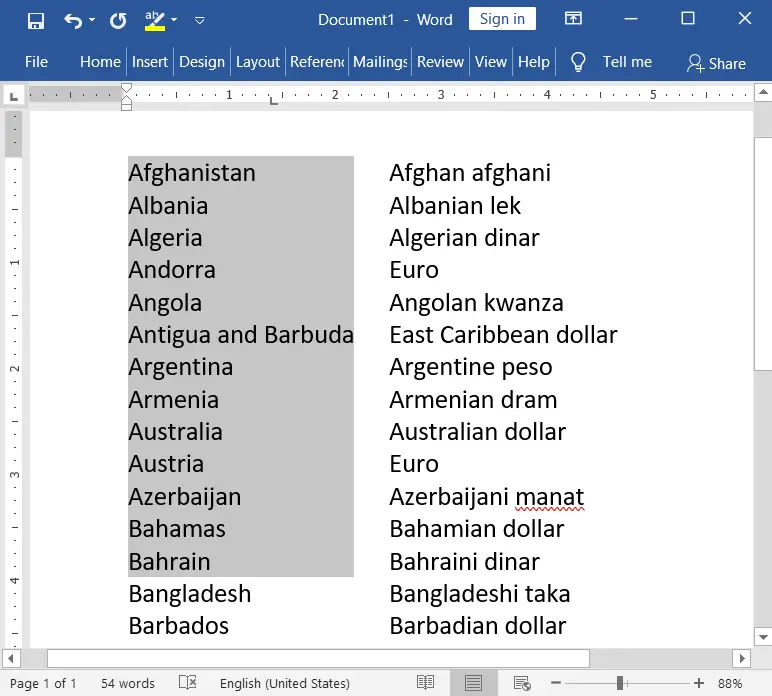Vertical text selection is a great feature of all MS-Word versions. This technique can be used to select a list of different written texts vertically.
Table of Contents
The usefulness of Vertical Text selection
For example, if your document has a list of countries and Currencies, Countries and capitals, Dogs and Nicknames, States and Capitals, and so on and is listed as given in the following picture,
Selecting only the leftmost column is a difficult process (when it is not manually splinted as columns). Hence, the “Alt + Click + Drag” technique helps you select your vertical block of text.
Steps:
Keep or type some text that you want to select vertically. In this example, I have given countries and currencies, as shown in the screenshot below.
Move the mouse pointer over the beginning of the text.
Then press and keep holding down the “Alt” key.
After that, also press and hold down the left mouse button, and then drag the mouse to the extent you want to select the text.
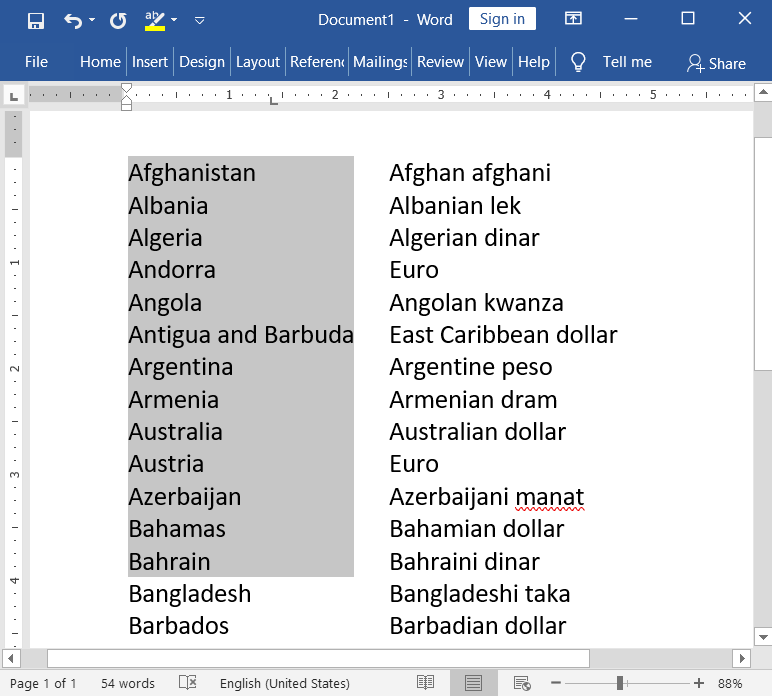
You can also select a paragraph vertically, as in the screenshot below.
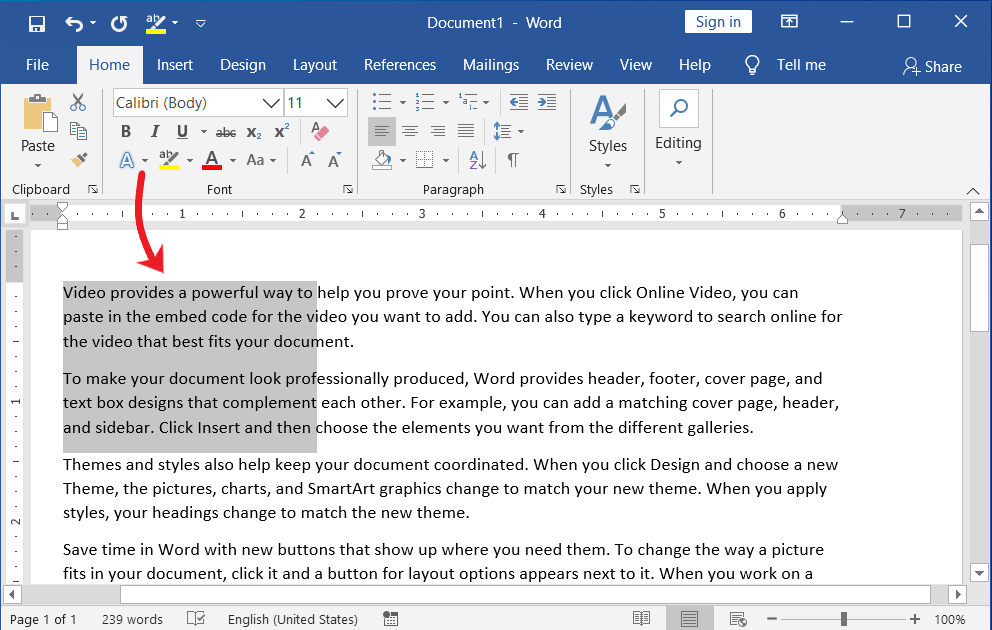
Vertical Paragraph Selection in MS Word
Keep or type some text that you want to select vertically.
Move the mouse pointer over the text.
Then press and keep holding down the “Alt” key.
After that, also press and hold down the left mouse button, and then drag the mouse to the extent you want to select the text.
Selecting text vertically is a concept that many people don’t know, but it’s easy. Its usefulness at times is indescribable. It saves a lot of time. I mean, for example, in Countries and Currencies, if you want to select all the countries vertically in the left part at once and cut, copy, or delete them, its use is indescribable.
What is the Keyboard to select text vertically in Word?
Alt + Click + Drag vertically for some extent you want
How can I select text vertically using the mouse?
To select text vertically with the mouse, hold down the “Alt” key, and drag the mouse cursor over the desired text vertically.
Can I select text with specific formatting vertically?
Yes, you can use the “Select Text with Similar Formatting” option in the “Select” dropdown under the “Home” tab to select text with specific formatting vertically.
Is there a way to select text vertically for editing purposes?
Yes, you can select text vertically in Word for editing by using any of the mentioned methods, which is particularly useful for making consistent changes across multiple lines.
How do I deselect text after a vertical selection?
To deselect vertically selected text, click anywhere outside of the selected column, or press “Esc” on your keyboard.