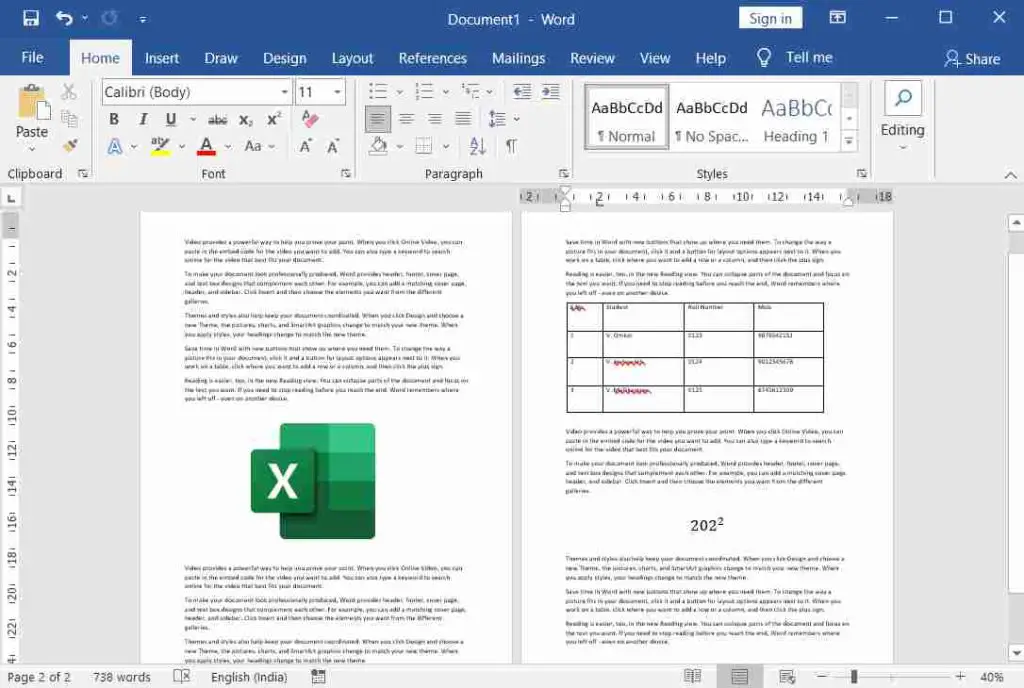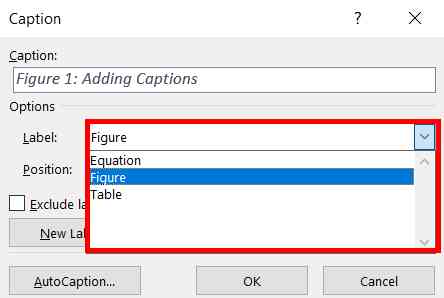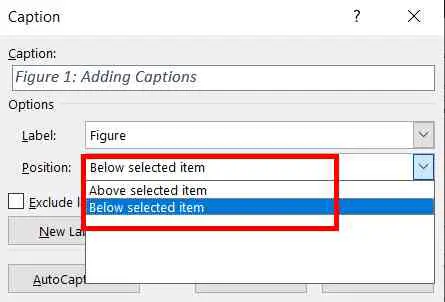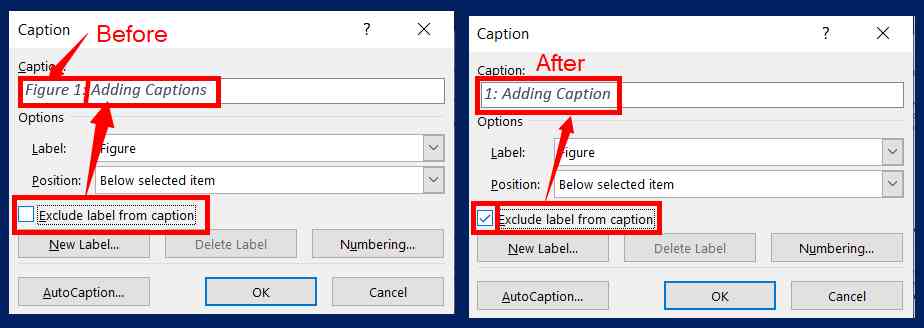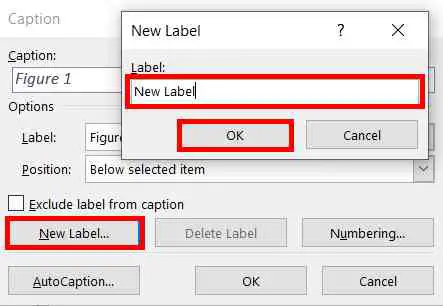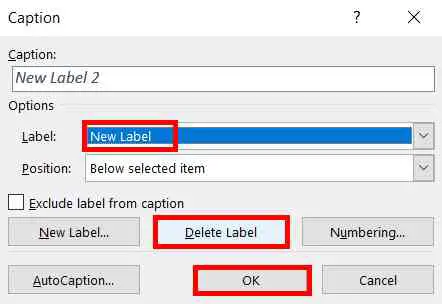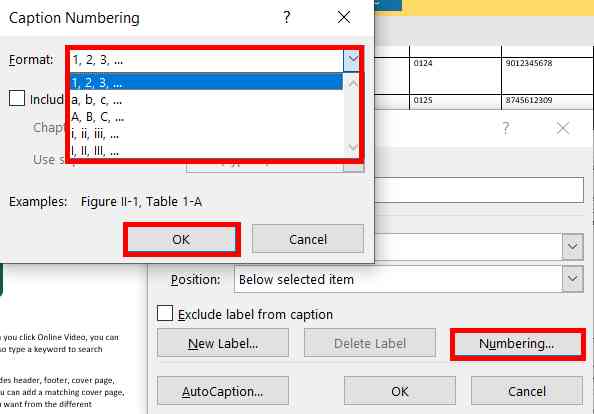A caption in Word means a short description of the table, equation, photograph, or other illustrations. It is used to describe something that can be published in a few words.
Table of Contents
What is a Caption?
The caption means a short description of a Photograph or other illustrations. It is a photograph, also known as Cutline.
How to Insert a Caption in Word
Adding to the Label:
First add the contents such as text, images, and equations of any material in your Word document as in the screenshot below.
Now select any illustration like an image, table, or equation.
Then go to the “References” tab, and then click “Insert Caption” to open its dialogue box.
In its dialogue box, under the “Caption” box, type the name or short description you want.
Selecting a Label:
In the dialogue box, under the “Options”, click the drop-down arrow of the label, and then select one of the options based on the item you selected. For example, if you have selected an image, then select an image as a label.
Position:
Now click the drop-down arrow of the “Position” and select one of the options to position it above or below the selected item.
Excluding Label:
If you want to exclude the label from the caption, then checkmark the “Exclude label from caption”. For example, To insert it into an image without an image label, checkmark the “Exclude label from caption”, and Then click OK.
Creating a New Label:
In the dialogue box, click the new label and type the label name you want, then click ok to create and add a label under the label list.
To check the added label in the label list, click the drop-down of “Label”.
Then click OK to add.
Deleting a Label:
You can only delete a label that you have created. The default labels such as Figure, Table, and Equation can’t be deleted.
To delete it, select the label that you have created, then select “Delete Label”, and then click OK.
Changing Caption Numbering Styles:
If you want to insert a caption for more than the same two labels, change the serial number format of it as you like.
In the dialogue box, click “Numbering”, and then select the number format you like to insert serial numbers for labels.
Then click OK to Insert.
What is a Caption in Word?
A caption in Word means a short description of a Photograph or other illustrations.
How to Position a Caption in MS Word?
Now click the drop-down arrow of the “Position” and select one of the options to position a caption above or below the selected item.
How to Delete a Label in MS Word?
To delete it, select the label that you have created, then click on “Delete Label”.
How do I insert a caption in Word?
To insert a caption, select the object right-click, choose “Insert Caption,” customize the caption, and click “OK” to add it.
Can I customize the format and style of captions in Word?
Absolutely, Word allows you to format captions by modifying fonts, alignment, numbering, and other styling options to match your document’s design.
Can I use captions for non-visual objects, like equations or charts, in Word?
Yes, you can insert captions for various objects, including equations, charts, and more, to provide context within your document.