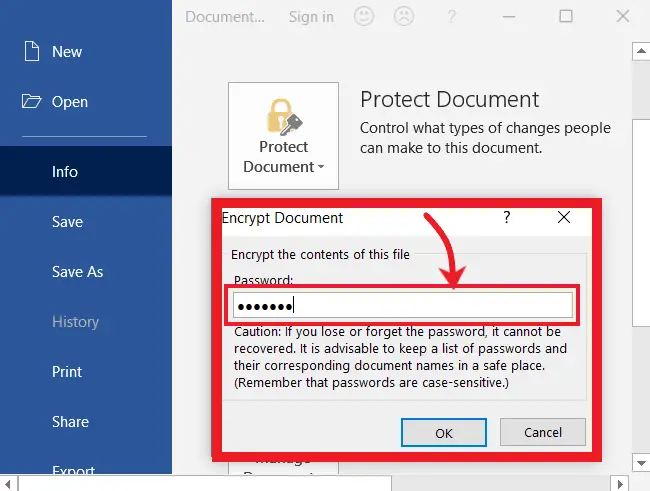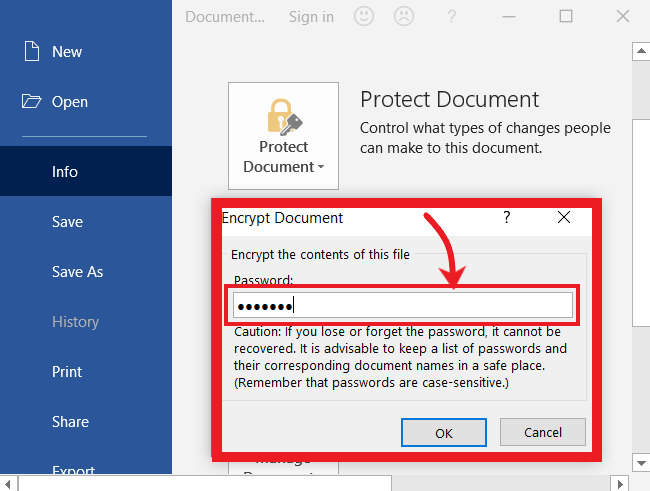Password Protect a Word Document, Excel Workbook, and Ppt means setting a password to a Word document, Excel sheet or Workbook, and PPT slides to easily prevent other readers from viewing, editing, or printing the document without the owner’s permission.
In this article, we will teach you how to create a password protect Word document, Excel Worksheet, and ppt slides in Microsoft Word. The following simple steps will work for both Windows and Mac computers.
Table of Contents
What is Encrypting a Document?
Encrypting a word document or Excel Workbook means protecting your document information by setting up the password. This will prevent unauthorized access to your file, such as documents, worksheets, slides, etc.
In the existing versions of MS Office suits, you can’t use the file if you lose the password. If you forget the password, the database password cannot be removed.
To Encrypt a Document with a Password, do one of the following methods.
Method-1: Encrypt a word document or Excel Workbook with a Password:
Open your document, worksheet, or ppt file that contains data.
Then go to the File menu to navigate to its options.
As long as you click on the File menu, automatically, you will be navigated to file menu options and the command “Info” is in the default selection if not, select it.
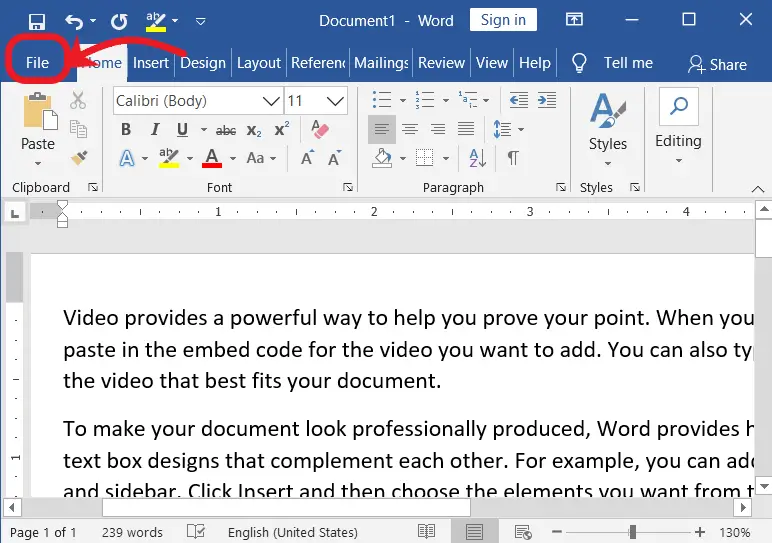
Now click on the “Protect Document” icon to expand its drop-down menu.
Under the “Protect Document”, click “Encrypt with Password” to open a dialogue box, and then enter the password in the password box two times and click OK.
After setting up your file with a password, save it.
Now your file is fully protected with a password.
When you open your file, it asks you to enter the password to read and edit.
After entering the password, your file will open.
If you close and open the file again, again it asks you to enter the password to read and edit.
To permanently remove the password, again go to the File menu options → Protect Document → Encrypt with Password → then remove the password and save the file.
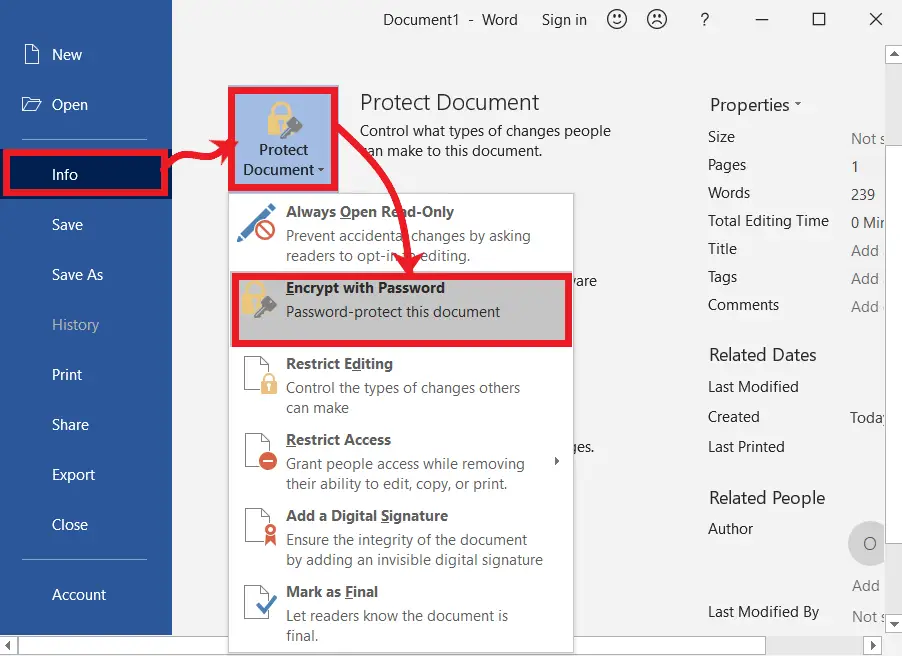
After setting up your file with a password, save it.
Now your file is fully protected with a password.
When you open your file, it asks you to enter the password to read and edit.
After entering the password, your file will open.
If you close and open the file again, again it asks you to enter the password to read and edit.
To permanently remove the password, again go to the File menu options → Protect Document → Encrypt with Password → then remove the password and save the file.
Method 2: Password Protect a Word Document, Excel Workbook, and Ppt
To Password Protect a Word Document, Excel Workbook, and Protect a Word document, excel book, or Ppt slides, do the following
Press F12 or go to the File menu, and then click on the “save as” to open the save as dialogue box.
Then click on “Tools” to expand its menu.
And then select “General Options” to open a dialogue box to enter a password two times (2nd time for confirmation whether it is correct or incorrect), then click ok.
What is the shortcut to protect a document, workbook, or Ppt slides?
There is no direct keyboard shortcut to protect any files of MS Office.
What’s the purpose of password protecting files?
Password protection safeguards sensitive files from unauthorized users by requiring the correct password for access, enhancing data security.
How should I share a password-protected file?
Share the password securely, ideally through a separate communication channel, to ensure that intended recipients can access the file.
Can I change or remove the password later?
Yes, you can change or remove the password by accessing the “Protect Document/Workbook/Presentation” options.
Should I use the same password for different files?
It’s safer to use unique passwords for each protected file to prevent security vulnerabilities.
Are there alternatives to password protection?
Some applications offer additional security measures like encryption certificates for even higher data protection.