There are several selection techniques are provided in Word and Excel. These selection techniques include shortcut keys, mouse, and other commands to select all the text, paragraphs, lines, words, characters, any block and vertical selection.
Table of Contents
To learn all these tips and tricks, you should read all the articles given below to become a master.
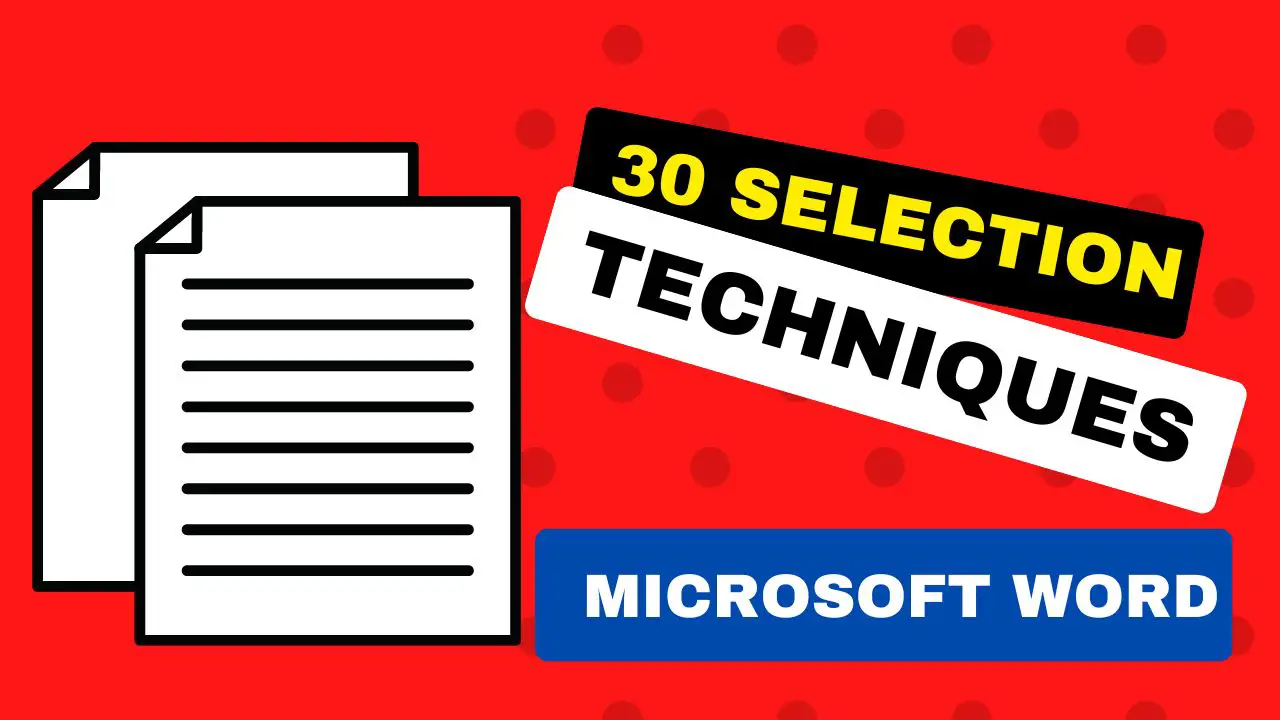
30 Selection Tips and Tricks in Word
| Term | Shortcut | Description |
|---|---|---|
| Select All | Ctrl+A | Shortcut to select all the text in a Word document. |
| Select All | Mouse | → Click and hold the mouse button at the beginning of the content where you want to start the selection. → Drag the cursor to the end of the content and release the left mouse button to complete the selection. |
| Select All | Mouse | Another way to select text in a Word document is to drag the cursor from the top of the left margin to the bottom of the left margin. |
| Select All | Triple-click on left Margin | Triple-click on the left margin next to the paragraph to select the entire paragraph. |
| Select All | Ctrl+Shift+End | Shortcut to select all the contents from the end of the document to the beginning. |
| Select All | Ctrl+Shift+Home | Shortcut to select all the contents from the beginning of the document to the end. |
| Select All | Go to Home tab →Editing Group →Select → Select All | Menu navigation method to select all the text in a Word document. |
| Select all Text with Similar Formatting | Go to Home tab →Editing Group →Select → Select All Text with Similar Formatting | Menu navigation method to select all text with similar formatting in a document. |
| One Paragraph Selection | Mouse | Select text form the paragraph beginning to the end by continuously holding the left mouse button. |
| One Paragraph Selection | Mouse | Double-click on the left margin next to the paragraph to select the paragraph. |
| One Paragraph Selection | Mouse | Alternative method to select a paragraph by triple-clicking within the paragraph. |
| One-Line Selection | Left Mouse Button | continuously hold the left mouse button from the beginning to the end of the line to select a single line in a Word document. |
| One-Line Selection | Left Mouse Button | Another way to select a single line by single-clicking on the left margin next to the single line of the current paragraph. |
| One-Line Selection | Shift+End | Shortcut to select one line from the beginning to the end. |
| One-Line Selection | Shift+Home | Shortcut to select one line from the end to the beginning. |
| One Word Selection | Mouse | Method to select a single word with mouse from the beginning to the end. |
| One Word Selection | Double Click | Shortcut to select a single word by double-clicking within the word. |
| One Word Selection | Ctrl + Double click within the word | Shortcut to select multiple words at a time, repeatedly, as much as you want. |
| Words/Lines/Paragraphs Selection | Ctrl + Select | Shortcut to select words, lines, paragraphs, or any other content individually or collectively. |
| One Character Selection | Shift + → | Shortcut to select one character to the right. |
| One Character Selection | Shift + ← | Shortcut to select one character to the left. |
| One-Line Selection | Shift + ↓ | Shortcut to select one line downwards. |
| One-Line Selection | Shift + ↑ | Shortcut to select one line upwards. |
| One Word Selection | Ctrl + Shift + → | Shortcut to select one word to the right. |
| One Word Selection | Ctrl + Shift + ← | Shortcut to select one word to the left. |
| One Paragraph Selection | Ctrl + Shift + ↓ | Shortcut to select one paragraph downwards. |
| One Paragraph Selection | Ctrl + Shift + ↑ | Shortcut to select one paragraph upwards. |
| One Sentence Selection | Ctrl + Click within the sentence | Shortcut to select the entire sentence, not just a line. |
| Any Block/Part Selection | Click + Shift + Click | Method to select any block or part of a particular line, sentence, or paragraph. |
| Vertical Selection | Alt + Drag | Method to select any block or part of the text vertically. |
The expanded descriptions provide more details on how each action is performed and what the specific shortcuts do in Microsoft Word.
Though there are several ways to select text select in Word and Excel, some of them may be of use to us and some are not. So many things related to this selection tips and tricks article are explained to you. We use mouse or keyboard shortcuts to select them. So, I hope you have learned the tips and tricks you like.
How to select all the text in a Word document?
Press “Ctrl+A” to select all the text in a word document.
Is there a way to select text using the mouse?
Yes, you can select text by clicking and dragging the mouse cursor to highlight the desired text.
What if I want to select an entire paragraph faster?
Double-click on the left margin next to the paragraph to select the entire paragraph.
Is there a way to select a sentence?
Hold down the Ctrl key and click anywhere within the sentence to select it.
How do I select non-contiguous text?
Hold Ctrl and click on individual words or sections to select them separately.
How do I select a single column of text?
Triple-click in the left margin next to the column to select it.