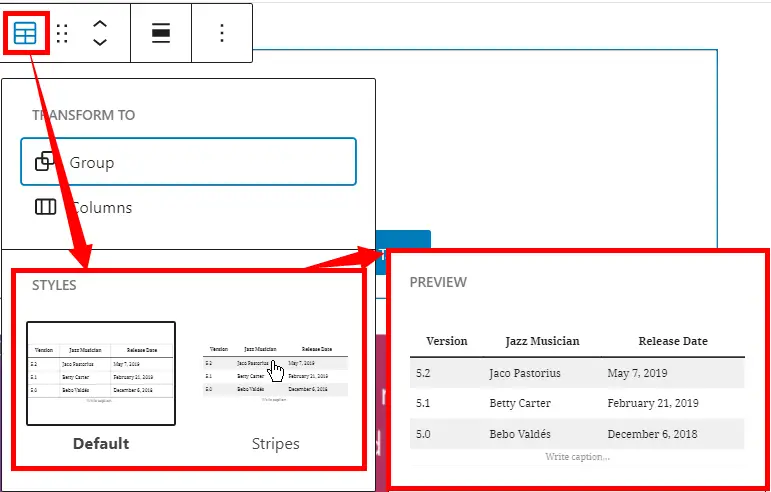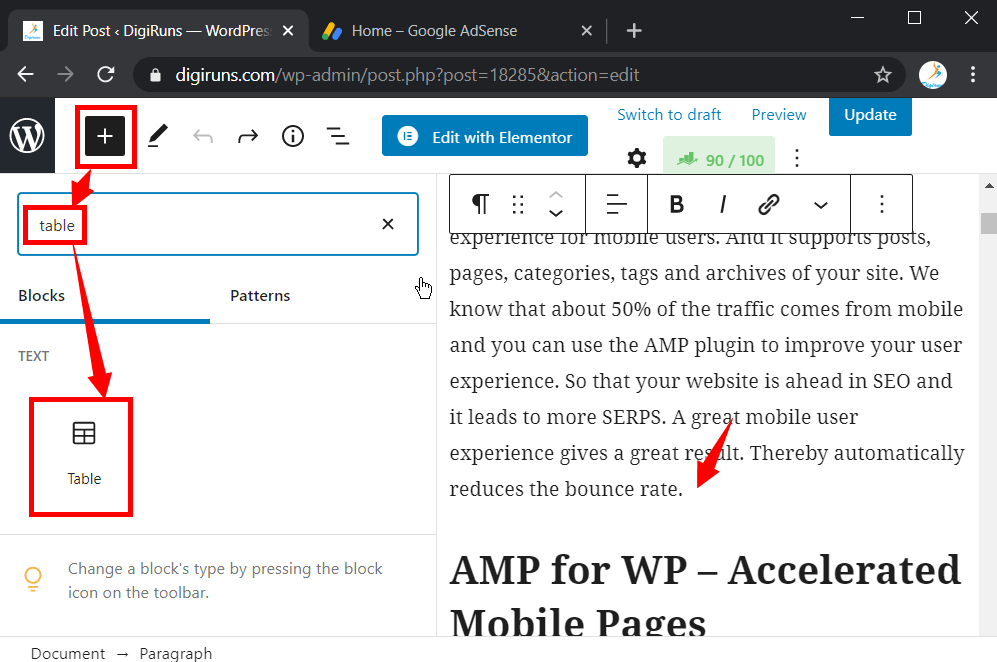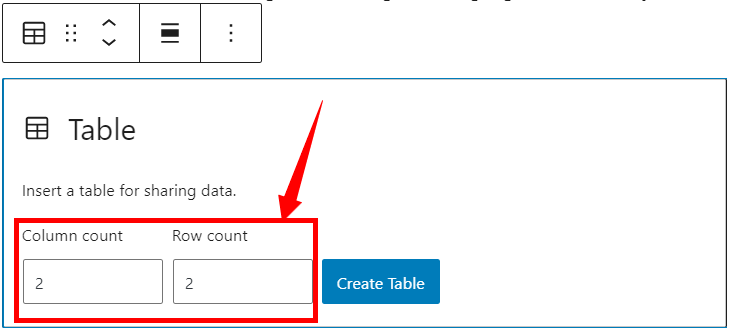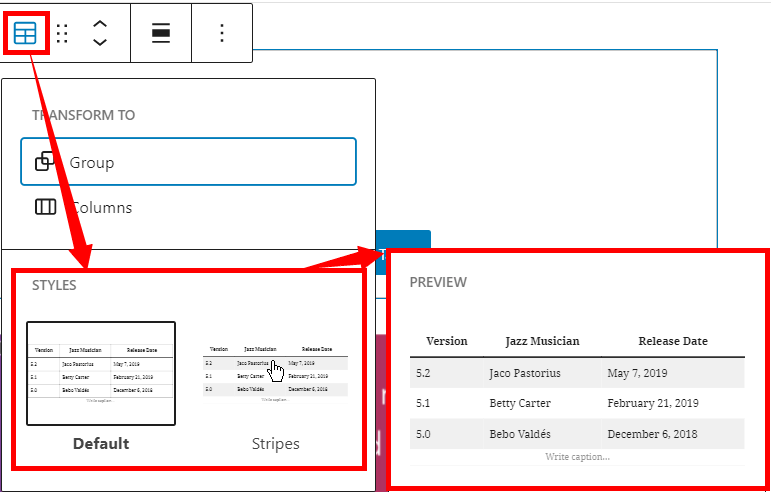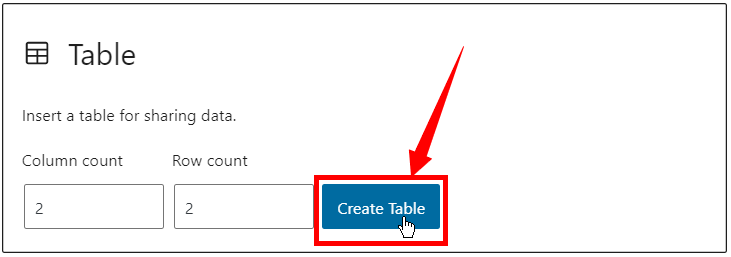You can create a table in a WordPress post without any plugins. In the same way, you can create a beautiful, and Responsive table by using the TablePress plugin (the top-rated and highly installed plugin).
This TablePress plugin also has great features like importing and exporting CSV, HTML and JSON files.
You can create a simple shortcode through the TablePress Plugin and embed it in the post, pages or widgets.
Editing data in this table is very easy using the Excel spreadsheet, so you do not need any coding experience. Additionally, the JavaScript library adds features such as sorting, paging, and filtering for your website visitors.
However, in this article, you can learn to create a table with and without a plugin. Get started now.
Table of Contents
Create a table in WordPress
When you open the default text editor (Gutenberg block editor) by navigating the post from the WP Dashboard, do the following.
Place the cursor position where you want to insert the table
On the top right corner of the post-click + icon to expand its menu
In the search box, type and search table
Click on the table under the block
Then choose the number of columns and rows you want
If you want to change the appearance of the table, click on the table icon, which is at the top right corner of the block editor.
Select one of the styles you want
Lastly, click “Create Table” and Start typing the text in the table.
Create and add a table using the TablePress Plugin
How to Use TablePress Plugin
To show the table on your page, embed the Shortcode [table id=<the-ID> /]. Each table will be generated with a new unique ID.
After installing and activating the top-rated TablePress plugin, you can create and add a table manually, or import data from CSV, HTML, JSON, and Excel Sheet. The easiest method to create a table is importing data from an excel spreadsheet or any other format. Importing Data from Excel Sheet (XLS, and XLSX):
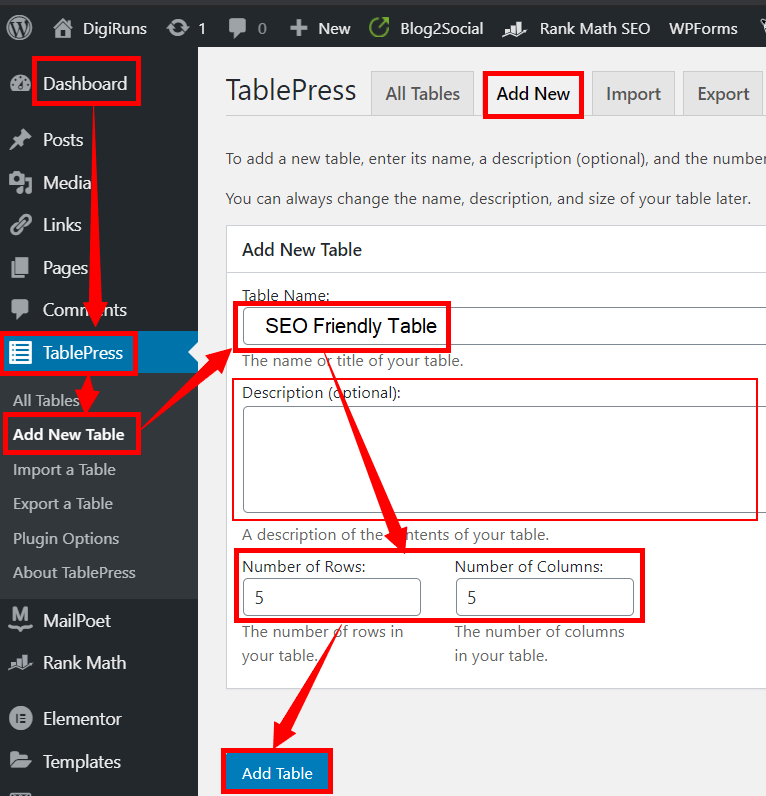
Before importing data from the excel sheet, you need to enter the contents in an excel sheet with the number of rows and columns you want.
Navigate to the WP dashboard, hover over TablePress and click import.
Select the Import formats (XLS, or XLSX based on the office version)
Then click import
If you want to manipulate, delete, or add any extra information to your table, use table manipulation and table options as in the picture below.
Now copy the code from the data you have imported
Paste the same code wherever you want in your post, then update the post.
If you preview the post, you will see the beautiful data table in your post.
Manually Create a Table in WordPress
Navigate to the WP dashboard, hover over TablePress and click Add New.
Type the table name in the search box, and also write some description (optional) in the box below the table name.
Now choose several rows and columns you want for your table.
Then click “Add Table”.
To manipulate, delete, or add any extra information to your table, use table manipulation and table options as in the picture below.
Now copy the code from the data you have imported
Paste the same code wherever you want in your post, then update the post.
If you preview the post, you will see the beautiful data table in your post.
How to use the table for on-page SEO
If you feel that creating a table by using code is not SEO friendly, do the following.
After creating a table and generating a shortcode using any plugin, copy and paste the code into a post, then preview the current page and copy the entire content of the table that you have created with the shortcode.
Now paste the content to your desired page and update it. That’s it, you have created an SEO-friendly post.
A table is a great way to organize content. But whether you should use a plugin or a block editor depends on your content needs.
However, the TablePress plugin described in this article has a lot of great features which can cause slow loading of the page. My suggestion is best to create a table through the block editor.
Can we create a Table in WordPress with or without a plugin?
In WordPress, you can create basic tables without plugins, but for stunning, responsive tables with advanced features like CSV, HTML, and JSON file import/export, the highly-rated TablePress plugin is your ideal choice.
Can I import existing data into a WordPress table created with a plugin?
Yes, many WordPress table plugins allow you to import data from CSV files or other formats, making it convenient to populate tables with existing information.
What is the easiest way to add a table to a WordPress post or page?
The easiest way to add a table in WordPress is by using a table plugin like “TablePress” or by utilizing the Gutenberg editor’s “Table” block.
How can I make my tables responsive in WordPress?
To make tables responsive, ensure they have a proper HTML structure, use CSS media queries, and consider using responsive table plugins or themes.
Can I create dynamic tables in WordPress with or without a plugin?
Yes, you can create dynamic tables in WordPress by using custom code or by using specialized plugins designed for dynamic content integration.