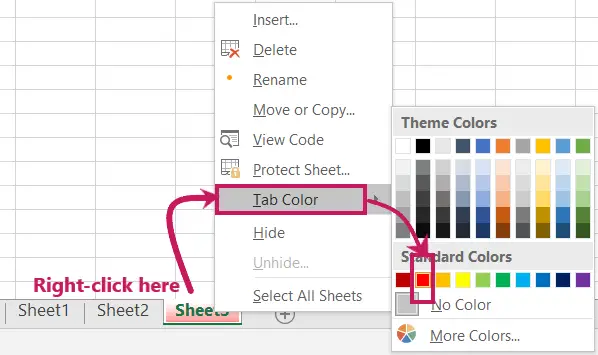There are several ways to change the worksheet tab color by using the shortcut keys or other commands in excel. Changing the worksheet tabs’ colours helps us to understand the difference between the tabs of different works easily. So, follow one of the 5 methods you like.
Table of Contents
1. Change Worksheet Tab Color in Excel
Right-click on the “Sheet tab”, which appears at the bottom right corner of the Excel workbook as given in the picture below.
Then move your cursor on the “Tab colour”, and then immediately a Color Dialog box appears
Now you can select one of the Theme Colors or the Standard Colors you want
If you want to remove the Color of a Sheet tab, Select “No Color”.
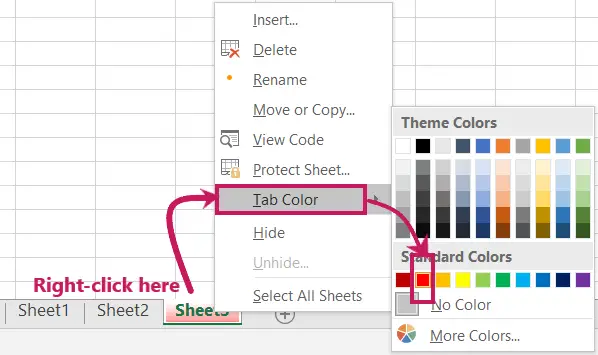
2. Change Worksheet Tab Color from Home Tab
Go to the Home tab
Then click on the drop-down arrow of the Format in the Cells group
Afterwards, move your cursor on the “Tab colour”, and then immediately a Color dialogue box appears
Now you can select one of the Theme Colors or the Standard Colors you want
Look at the fifth step in the picture below.
If you want to remove the Color of a Sheet tab, Select “No Color”.
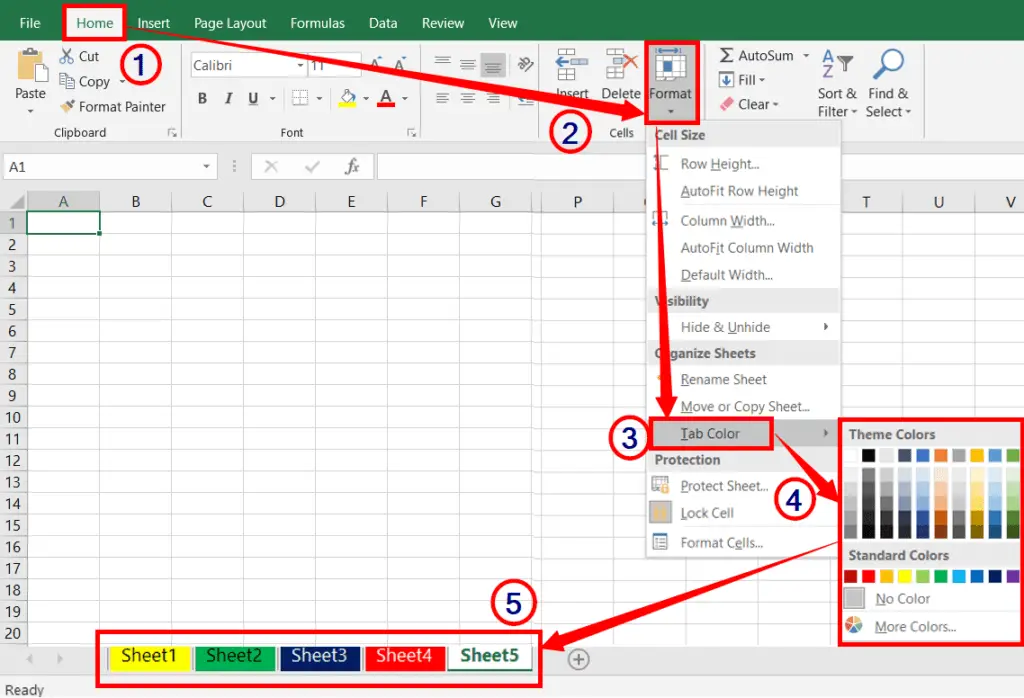
3. Change Worksheet Tab Color in Excel
Change All Sheet Tab colors at a Time:
To change all the Sheet tab colours at a time, Right click on the “Sheet tab”, which appears at the bottom right corner of the excel workbook as given in the picture below.
Then click “Select All Sheets”
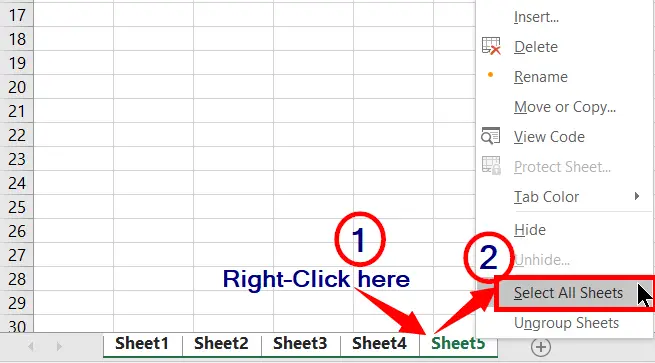
Again, right-click on the “Sheet tab”
Then move your cursor on the “Tab colour”, and then immediately a Color dialogue box appears
Now you can select one of the Theme Colors or the Standard Colors you want
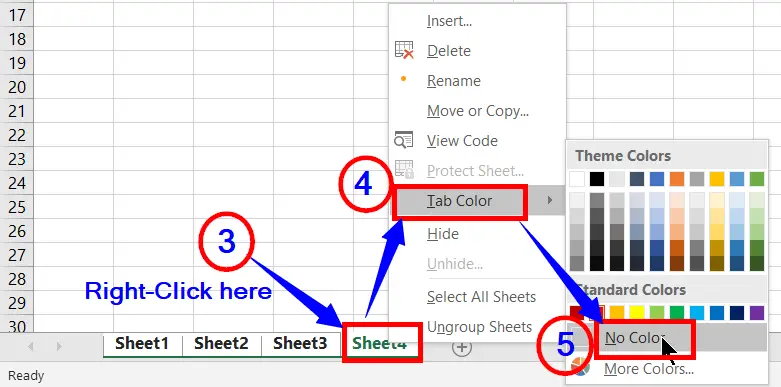
Remove All Sheet Tab Colors at a Time:
If you want to remove the colour of all the sheet tabs at a time, do the following.
Right-click on the “Sheet tab”
After that, click “Select All Sheets”
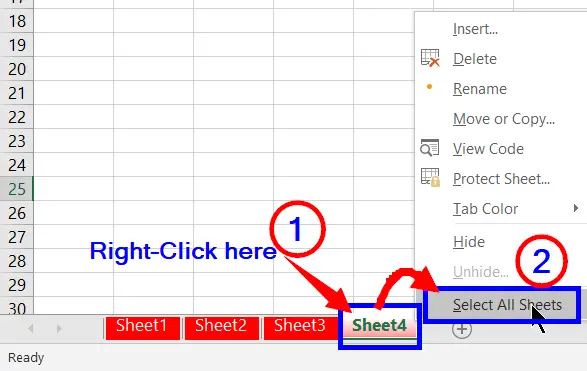
Again, right-click on the “Sheet tab”,
Now if you move the cursor on the “Tab colour”, immediately a Color dialogue box appears
Finally, Select “No Color”.
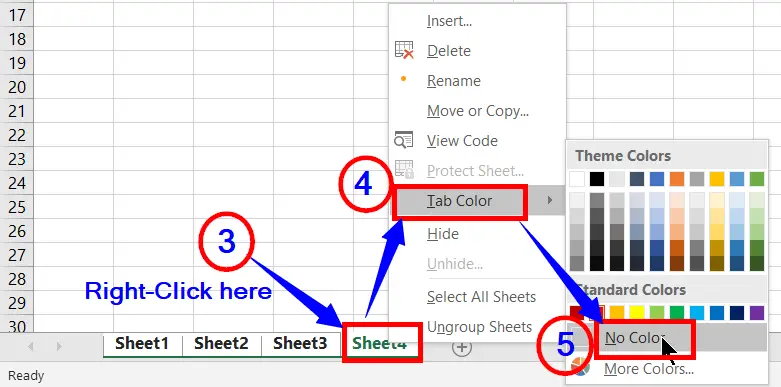
4. Using Alt Key
Press Alt + H → O → T, and Select one of the Theme Colors or Standard Colors you want.
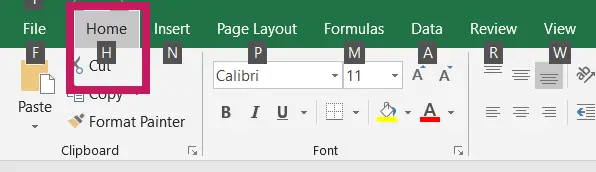
5. Change Sheet Tab Color Using VBA
VBA stands for Visual Basic for Applications. It is a programming language developed and owned by Microsoft Corporation. It is used to create custom reports, forms, graphs and more. You can change the worksheet tab colour using VBA.
What is the benefit of changing the worksheet tab color in Excel?
Changing the worksheet tabs’ colors helps us understand the difference between the tabs of different works easily.
How do I change the worksheet tab color in MS Excel using the right-click menu?
Right-click the worksheet tab, select “Tab Color,” and choose a color from the palette to change the tab’s color.
Can I change the worksheet tab color by customizing themes in Excel?
Yes, you can create or modify a custom theme, including the tab color, through the Page Layout tab’s “Themes” group.
Can I change worksheet tab colors in Excel online or on mobile devices?
Yes, you can typically change tab colors in Excel Online and Excel mobile apps using similar methods as in the desktop version.
Can I assign a specific tab color to sheets based on their content in Excel?
Yes, you can use Conditional Formatting to change the tab color dynamically based on the content or conditions within the sheet.