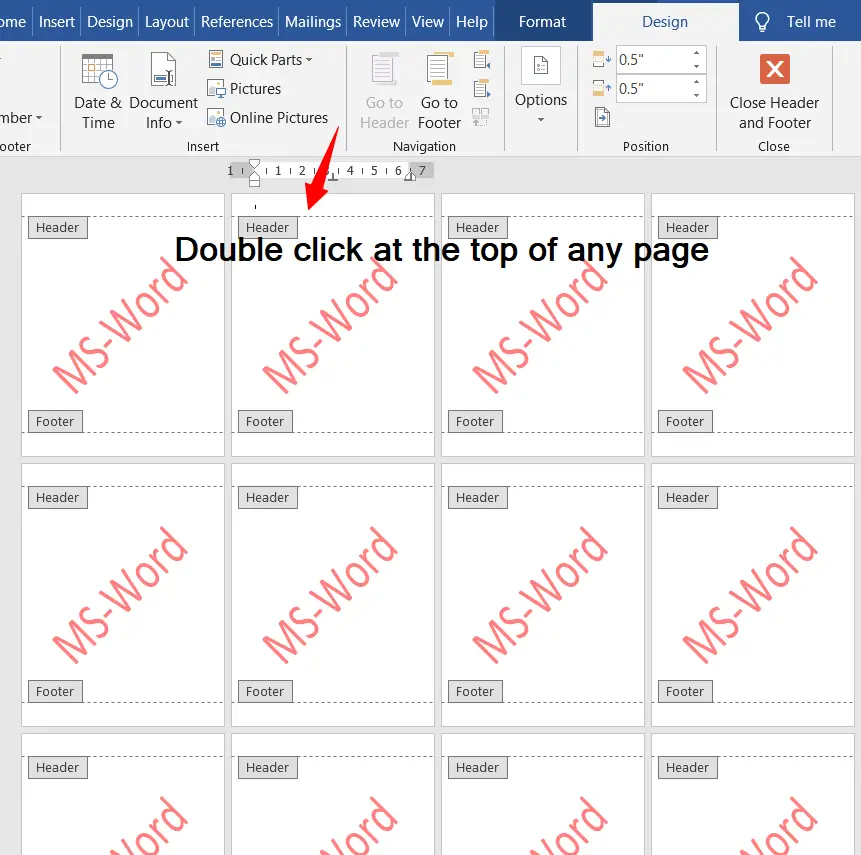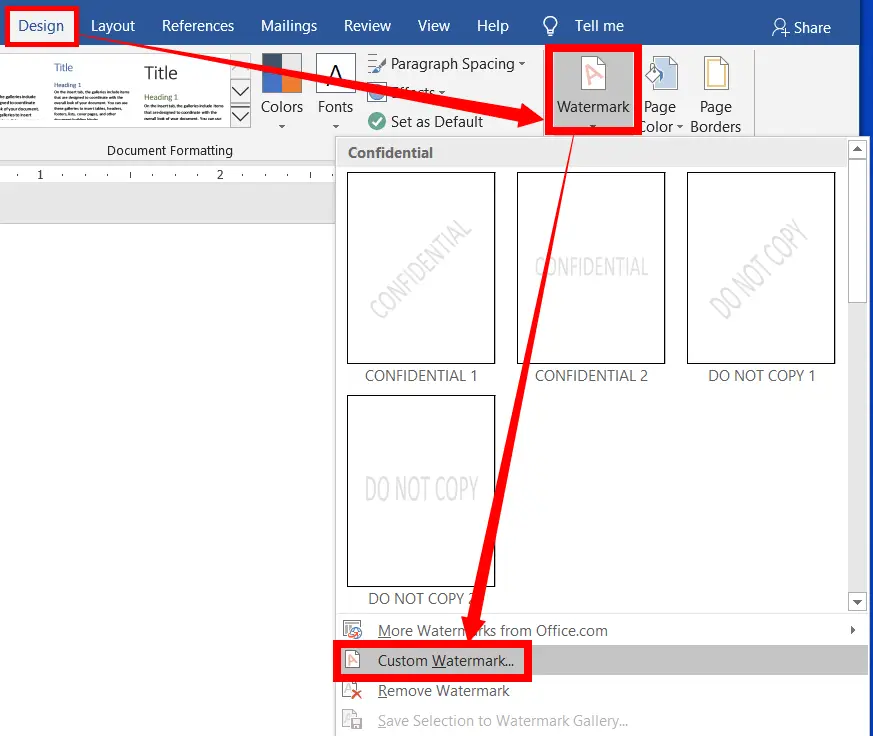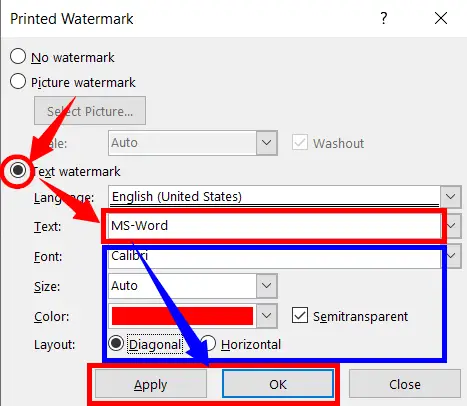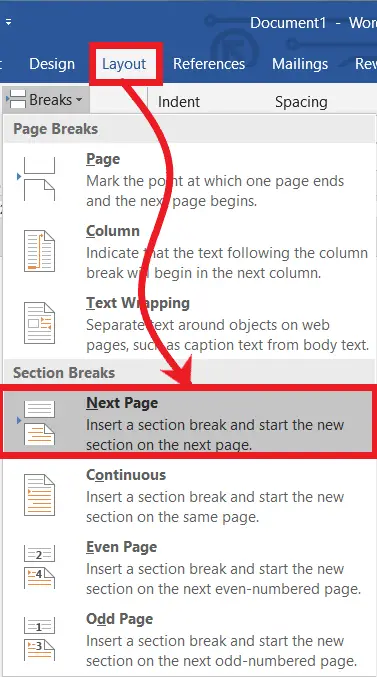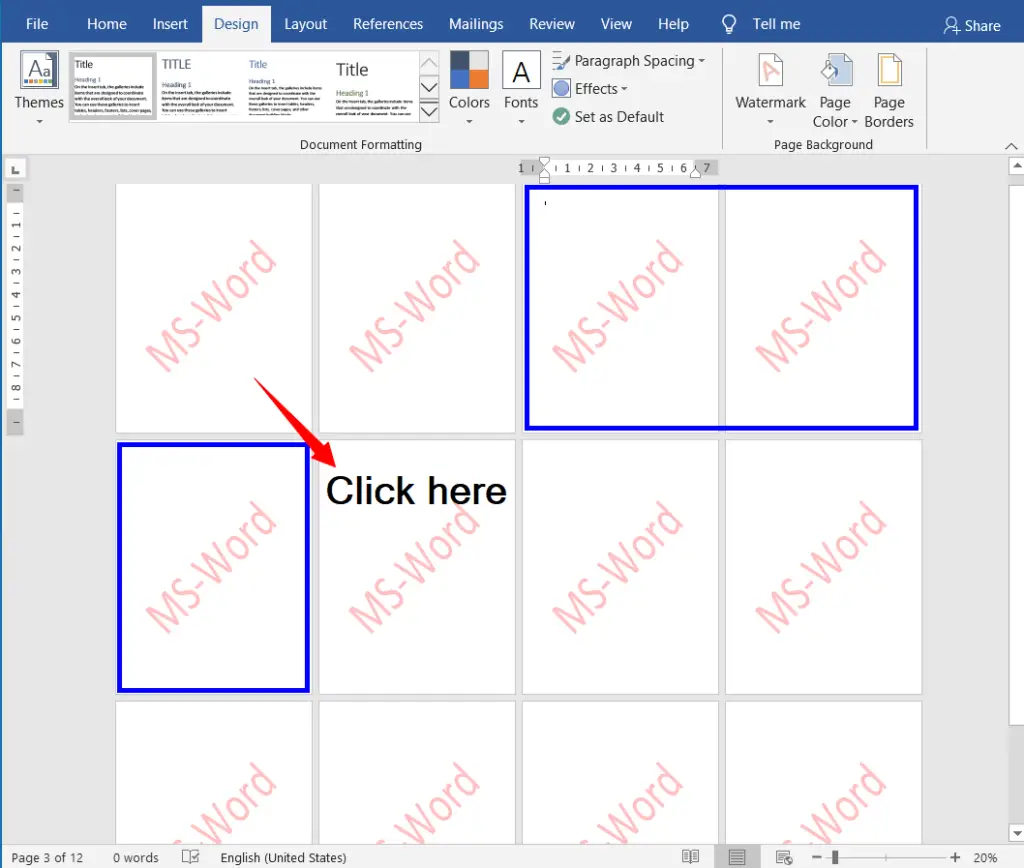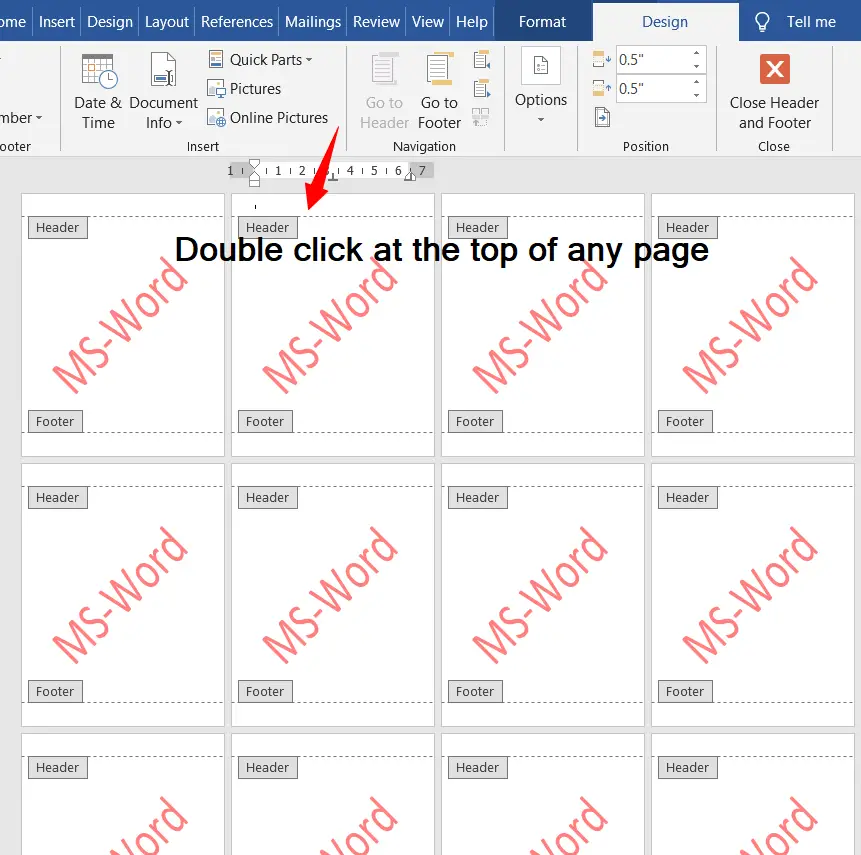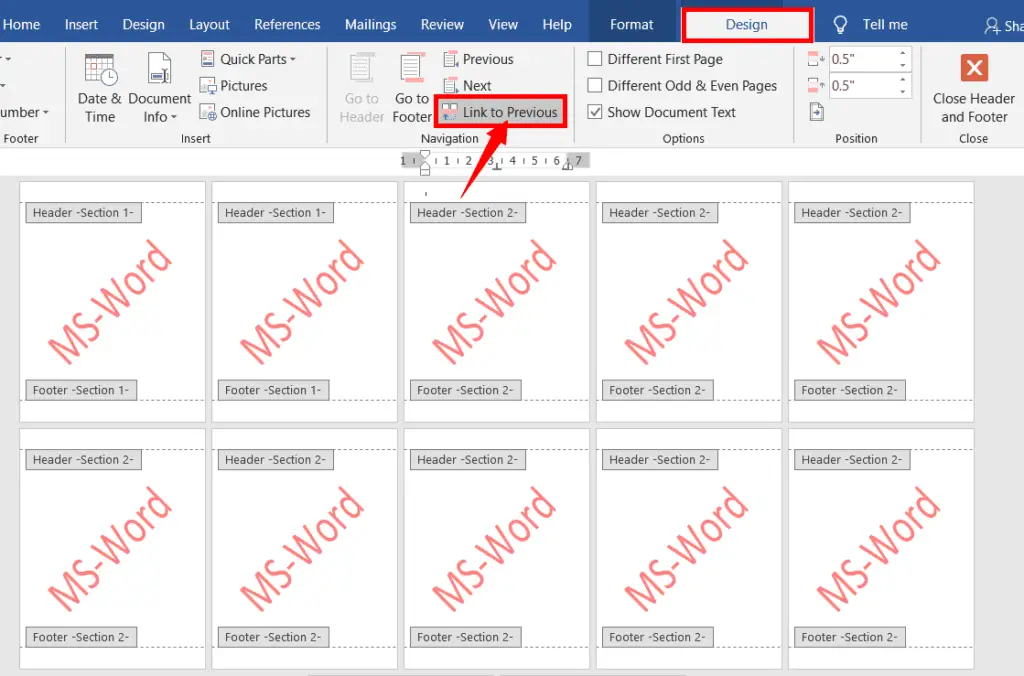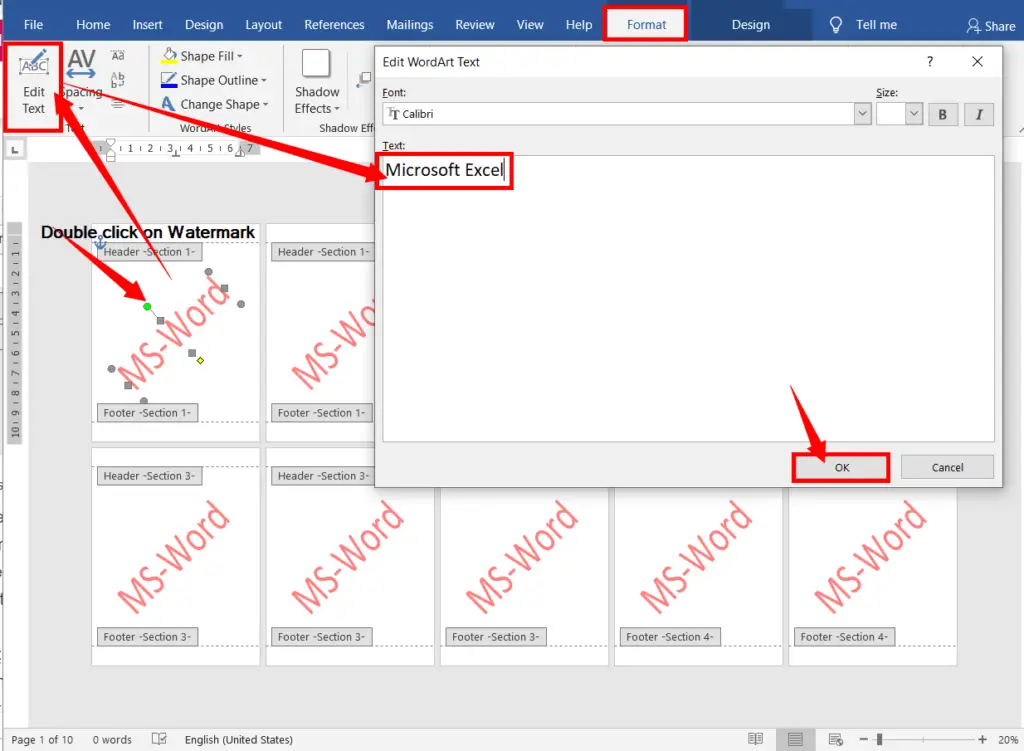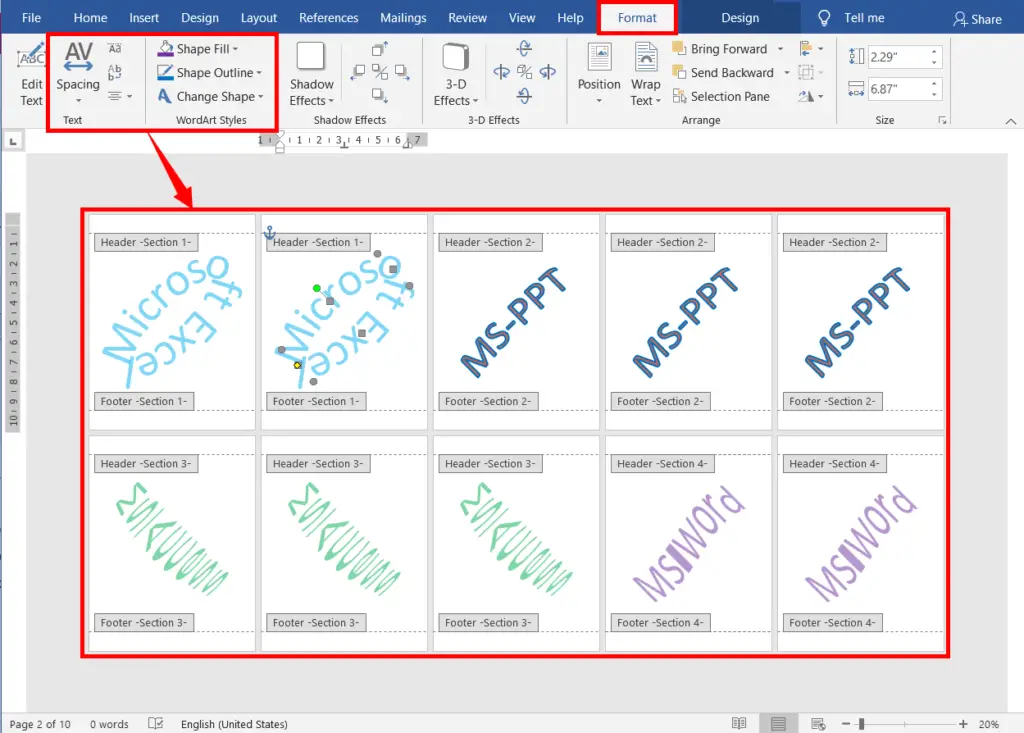A Watermark is useful as a sign, which appears behind the content to identify important documents such as bond papers, stamps, mark sheets, documents, and materials.
Itis also useful to prevent duplicate documents, identify their own contents, and claim ownership of the property. To change the watermark for selected pages in Microsoft Word, follow the steps below.
Table of Contents
Change Watermark for Different Pages:
To put different watermarks on the different pages in Word, follow the steps below:
First, add as many pages as you want to the Word document.
Now go to the Design tab in Word 2013 or Later versions. Or go to the Page Layout tab in Word 2010 or earlier versions.
Then click on the Watermark > Custom Watermark > Select the “Text Watermark” > Now enter the name to apply as a Watermark > Then click Apply or OK.
To change the different watermarks for different pages, follow the steps below:
For example, if you want to change the different watermarks from the 3rd page to the 5th, start the new section for the different watermarks by clicking at the beginning of the first line of the 3rd page, as shown in the picture below.
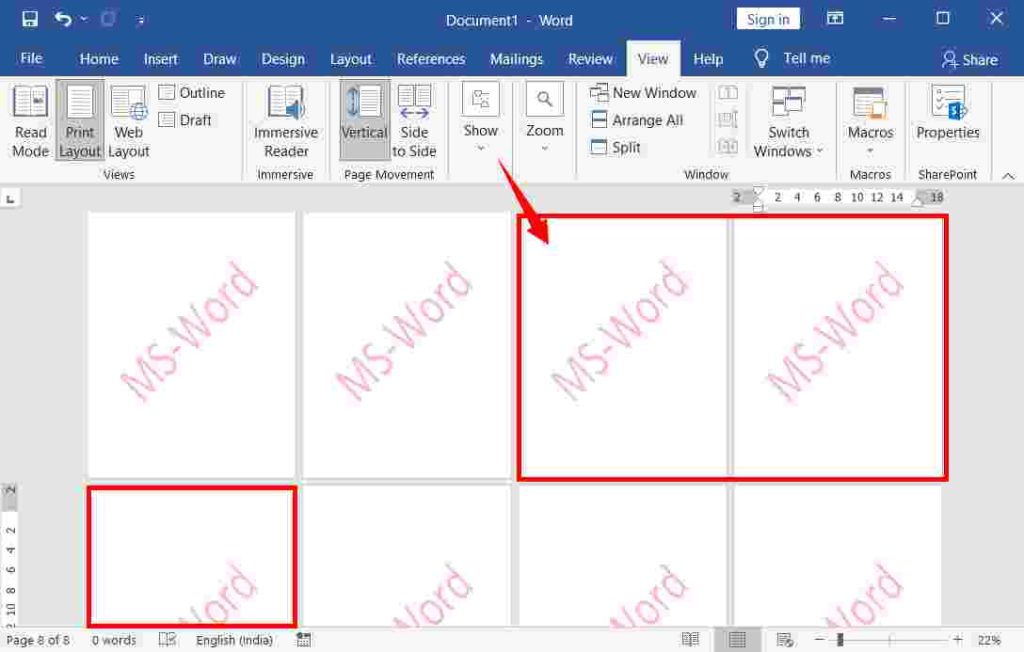
Afterwards, On the Layout tab, in the Page Setup group, click on the Breaks, and then select “Next Page” under “Section Breaks”.
Since you should stop the previous watermark on page 5 as explained in the 5th step, apply the new section brake on page 6 to stop at the 5th page.
To apply the new section on page 6, click at the beginning of the first line of After that, go to the Layout or Page Layout tab, in the Page Setup group, click on the Breaks, and then select “Next Page” under “Section Breaks”.
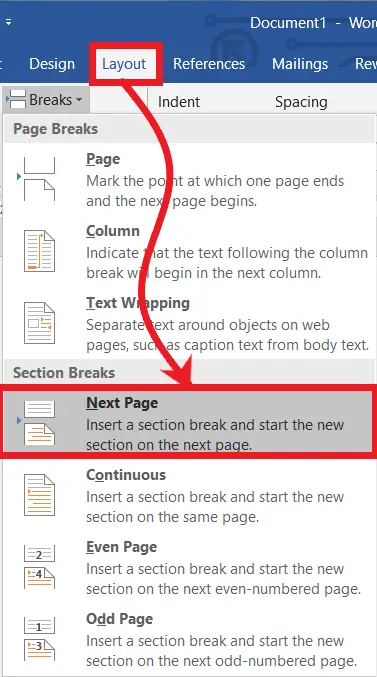
Note: To start a new section for a different watermark wherever you want, click at the beginning of the first line.
To stop the previous page Section Break (Previous Watermark) or start a new section on the next pages wherever you want, click at the beginning of the first line on the next page, rather than the page where you want to stop the previous Watermark.
After that, double-click on the top or bottom of any page to open the Header and Footer Tools Design tab.
Now, click on the third page since we have given the section break here.
Afterwards, click on “Link to Previous” to remove the Previous Section Link.
Similarly, follow the above 2 steps where you applied the section breaks.
Now go to the 1st page and double click on the Watermark when the mouse pointer turns into the 4-headed arrows.
On the WordArt Tools Format tab, in the Text group, click on the edit text you want to change the Watermark. In this way, do it on all other pages.
If you want to change the watermark style, fill in the color, change the shape, and outline what you want.
How to add a watermark to a single page:
If you know how to insert watermarks for different pages, as explained above, you can add a watermark to a single page.
Suppose you are already familiar with topics such as Different Headers and Futures for Different Pages in MS Word or Different Columns for Different Pages. In that case, this will be very easy for you to learn.
However, all the related topics are easy to understand if one of them is carefully studied. But apart from the topic described above, below are links to related topics, so learn these too.
What is a Watermark?
A watermark is useful as a sign for your document, which appears behind the content to identify important files such as bond papers.
How can I change the watermark for selected pages in MS Word?
To change the watermark for specific pages, insert section breaks before and after the pages, then customize the watermark for each section independently.
Can I remove a watermark from specific pages while keeping it on others?
Yes, by applying section breaks and configuring the watermark options separately for each section, you can have watermarks on some pages and none on others.
How do I add a watermark to a specific section of my document?
To add a watermark to a specific section, go to the “Design” tab, click on “Watermark,” and select “Custom Watermark.” From there, configure the watermark settings for that section.
Why use section breaks when working with watermarks in Word?
Section breaks provide control over watermark placement and content on selected pages, enabling different watermarks in different document sections.