Making text in your Word document a single or double space is one of the basic text formatting techniques you can use. However, the default space between the lines is 1.15. Some people think that single-spaced text looks more professional, while others believe that double-spaced text is easier to read….
Category: Microsoft Word
Microsoft Word is a word processing application software.DigiRuns
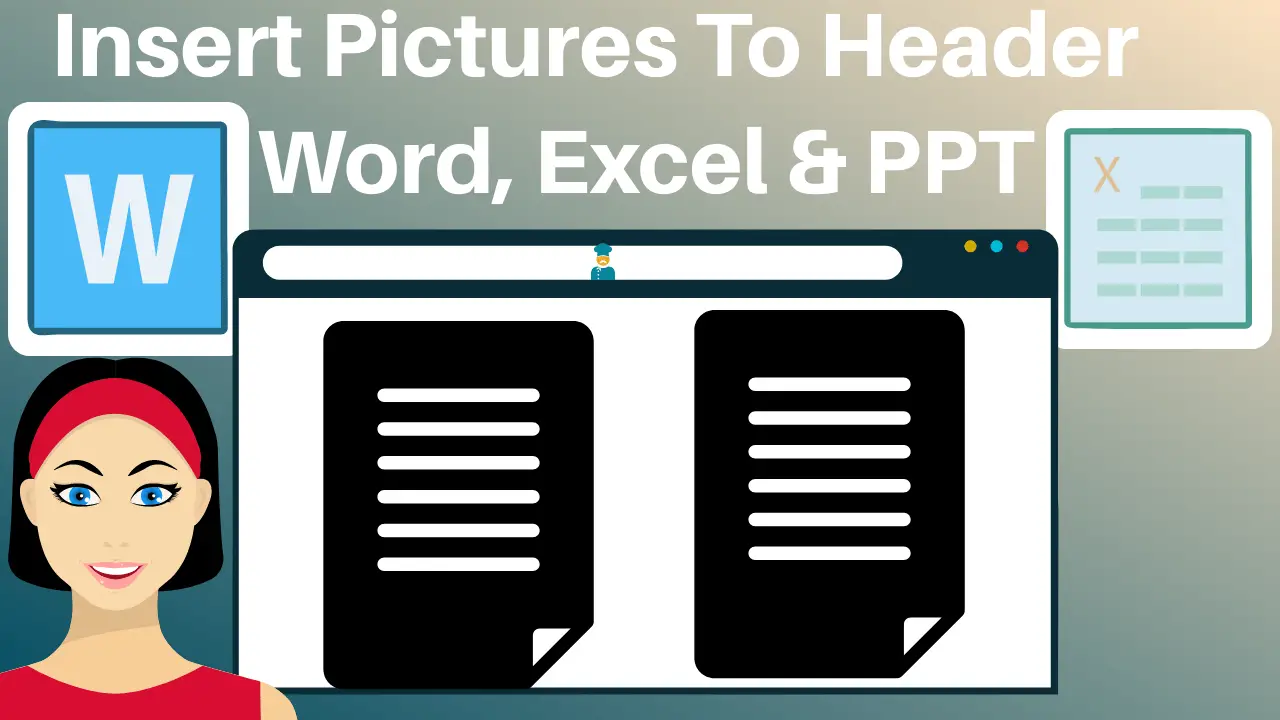
How to Insert Pictures to a Header in Word and Excel -2023
Inserting a picture into the header makes it easier to relate to the content of the document. To insert pictures into a header in Word and Excel, follow the four methods below: Method 1: Insert Pictures into a Header in Word: Double-tap or click on the top of a page…
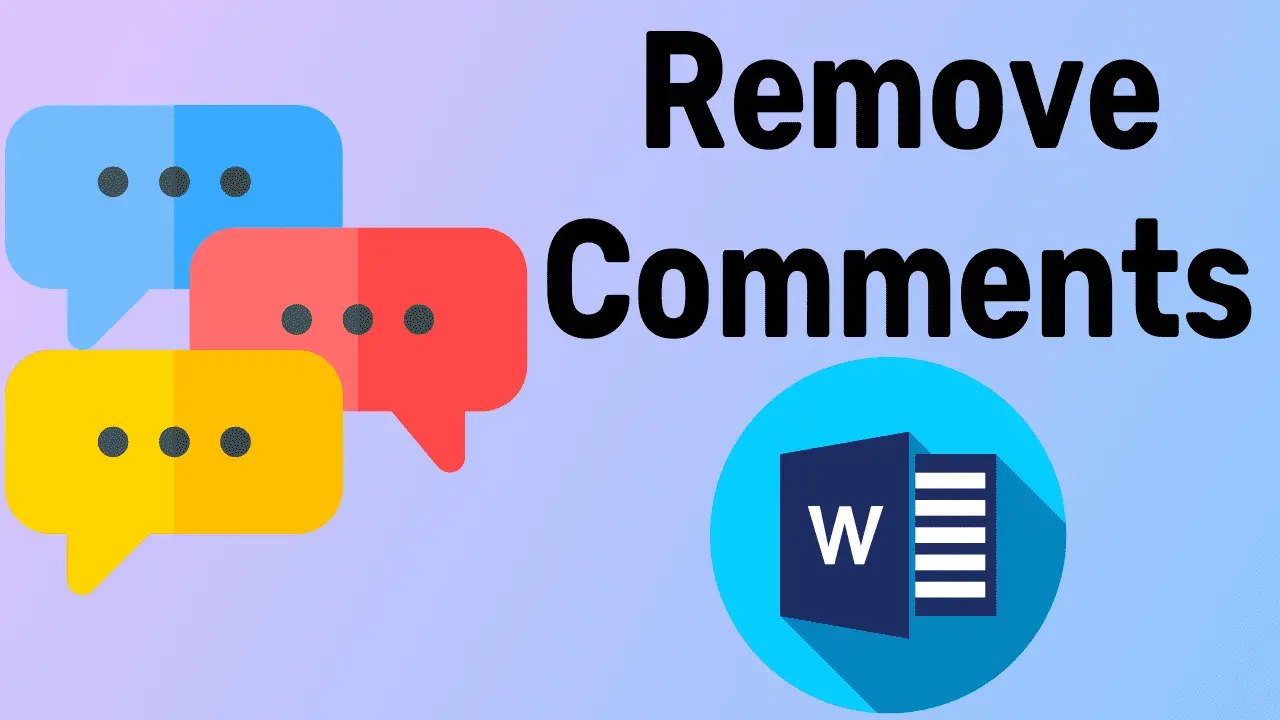
How to Remove Comments in MS Word in 7 Ways – 2023
Word document contents can be downloaded online or shared elsewhere, each containing comments. If you do not need them, you will have to remove them. Otherwise, some of them cause some irritation. However, to remove comments in MS Word in any way you like, read these 7 methods in their…
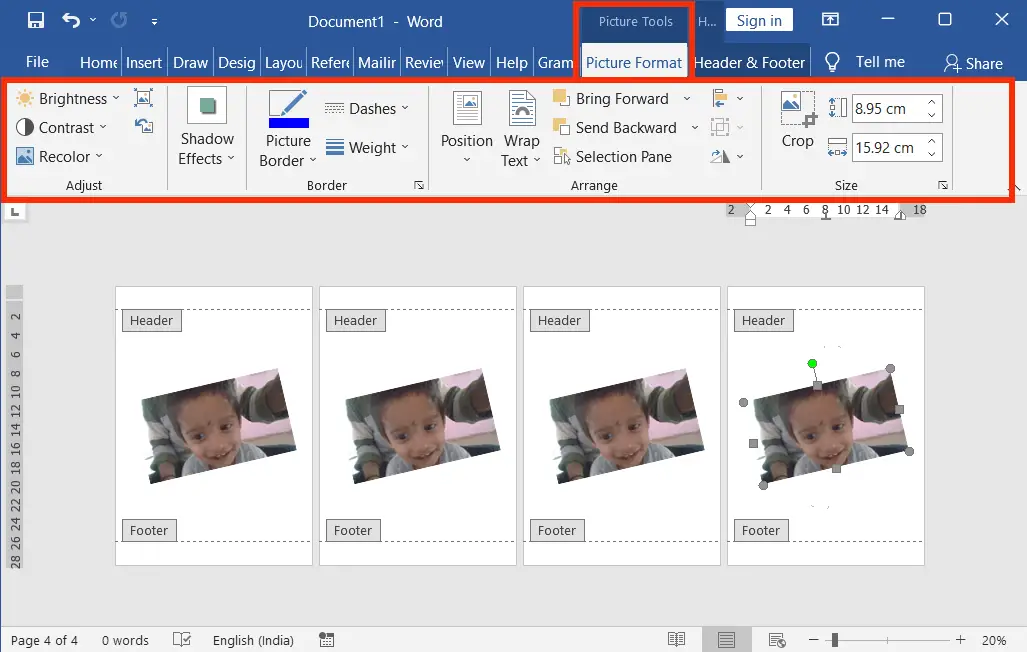
How to Make a Picture Watermark in Word – 2023’s Best
Making a picture Watermarking in Word is the easiest process. Inserting one is the same as inserting a text watermark, with a slight difference. In other words, in Microsoft Word, A picture watermark is a type of visual feature that is added to a document to signify ownership or to…
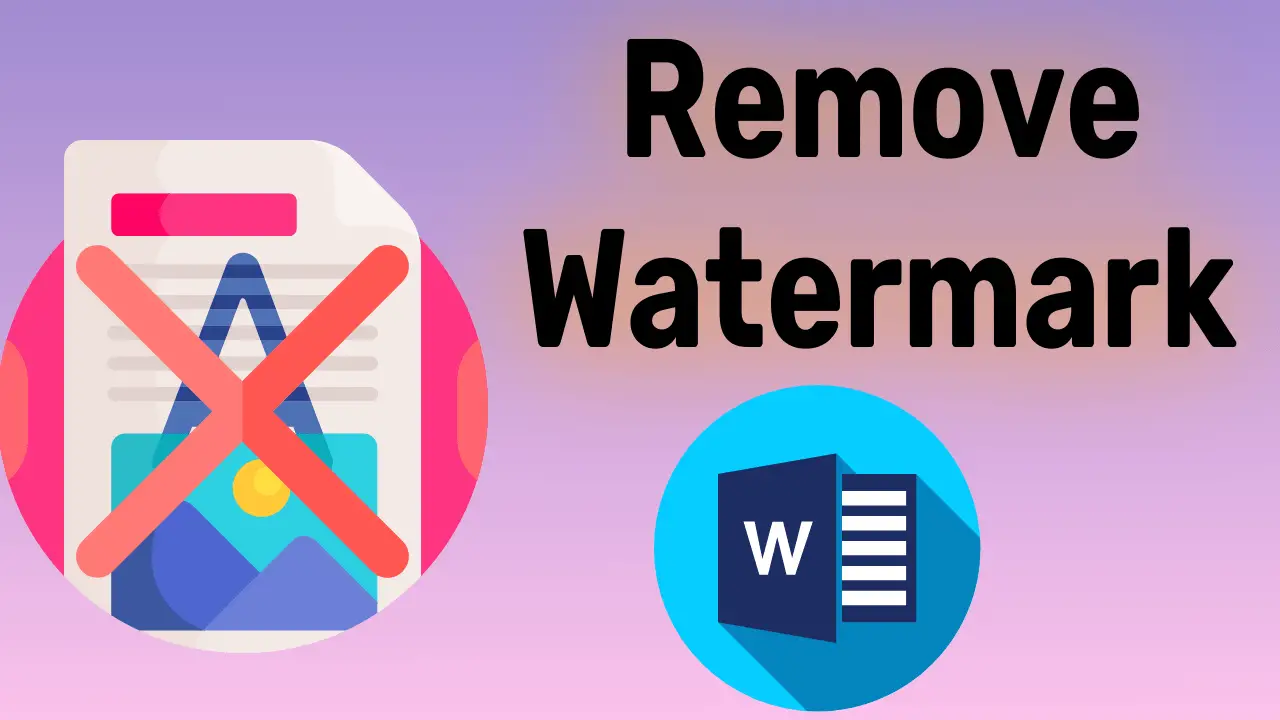
How to Remove Watermark Including DRAFT in Word in 2 Ways
Most readers do not know how to remove the watermark in Word. But it is a very easy task. However, it can be deleted in two ways. In this lesson, the Watermark deletion includes “Custom, Draft, Confidential, Do Not Copy, Sample, ASAP, Urgent”, etc. Let’s see how to remove these!…
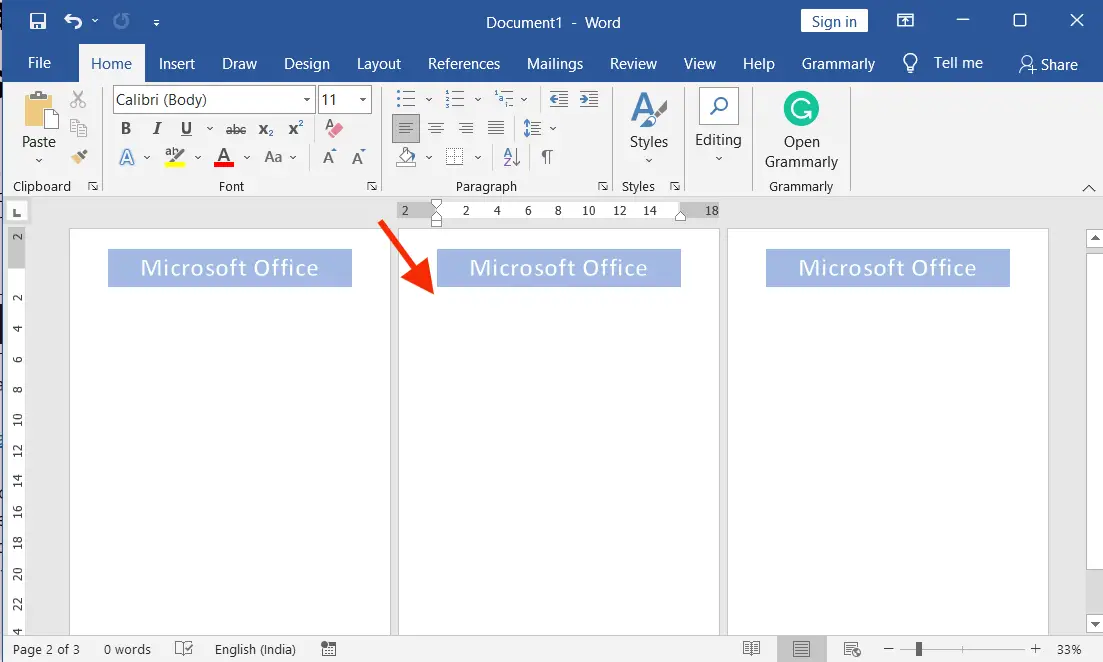
How to Remove the header from the second page in Word
Most people do not know that how to remove the header from the second page of a word document. But before doing it, you need to know some of the quicker guides to remove the header from the second page. And let’s see what they are. Remove the Header from…
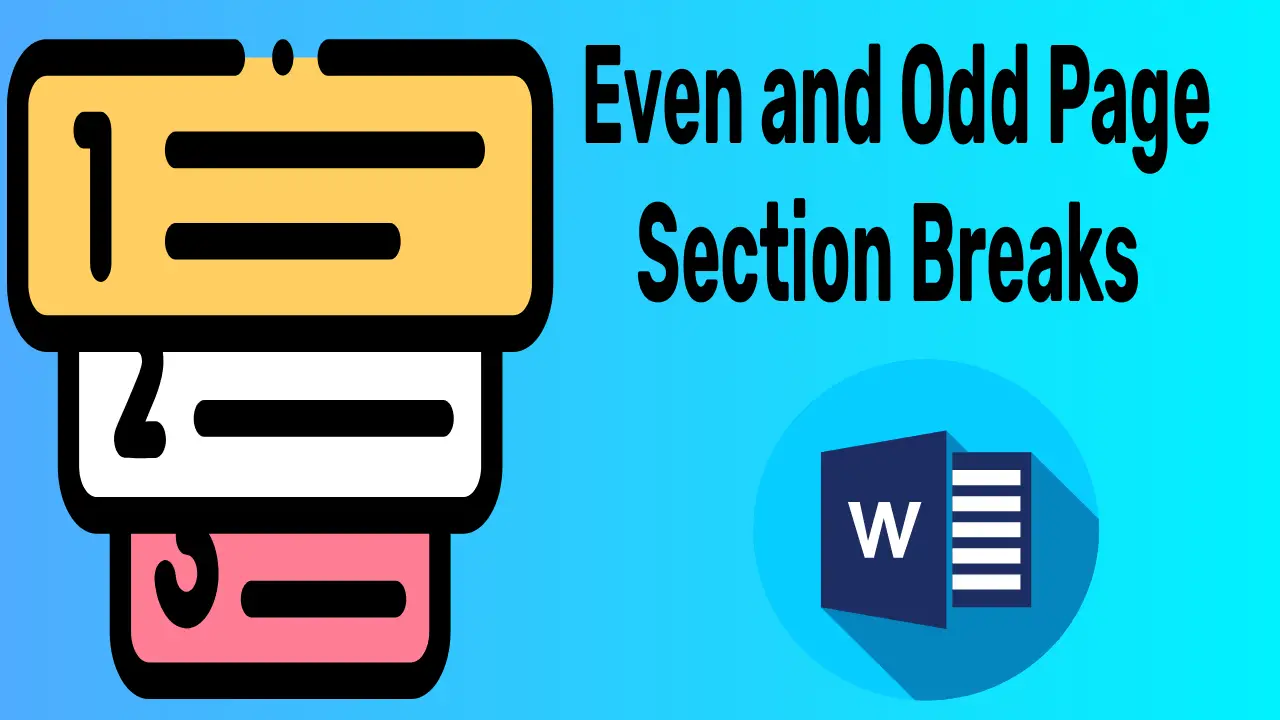
2 Ways to Insert Even and Odd Page Section Breaks in Word
Even and odd page section breaks are useful when you want to start a break at the next odd or even page to have something different odd and even pages. The differences can be used for separate printing purposes with or without different page colours, thicknesses, or something else. How…

Save and Save as Keyboard Shortcut | Win and Mac – 2022
The “Save” keyboard shortcut can be used to keep the modified additions to a currently open file for future use. The “Save as” keyboard shortcut is used to keep the same file as a different file under a current name or a different name. Save and Save as Keyboard Shortcut…
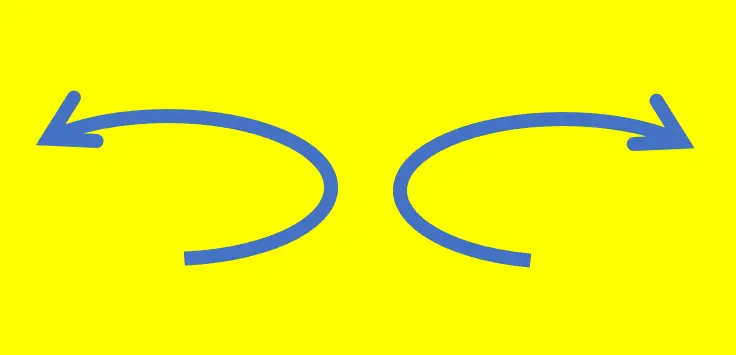
Advanced Undo and Redo in Word 2019 (Office 360)
What most people don’t know is that undo and redo are usually more advanced and faster than Keyboard shortcuts and general commands. Let’s learn how to use it. What is Undo in Word? It means going back one by one to work that has been done previously in the document….
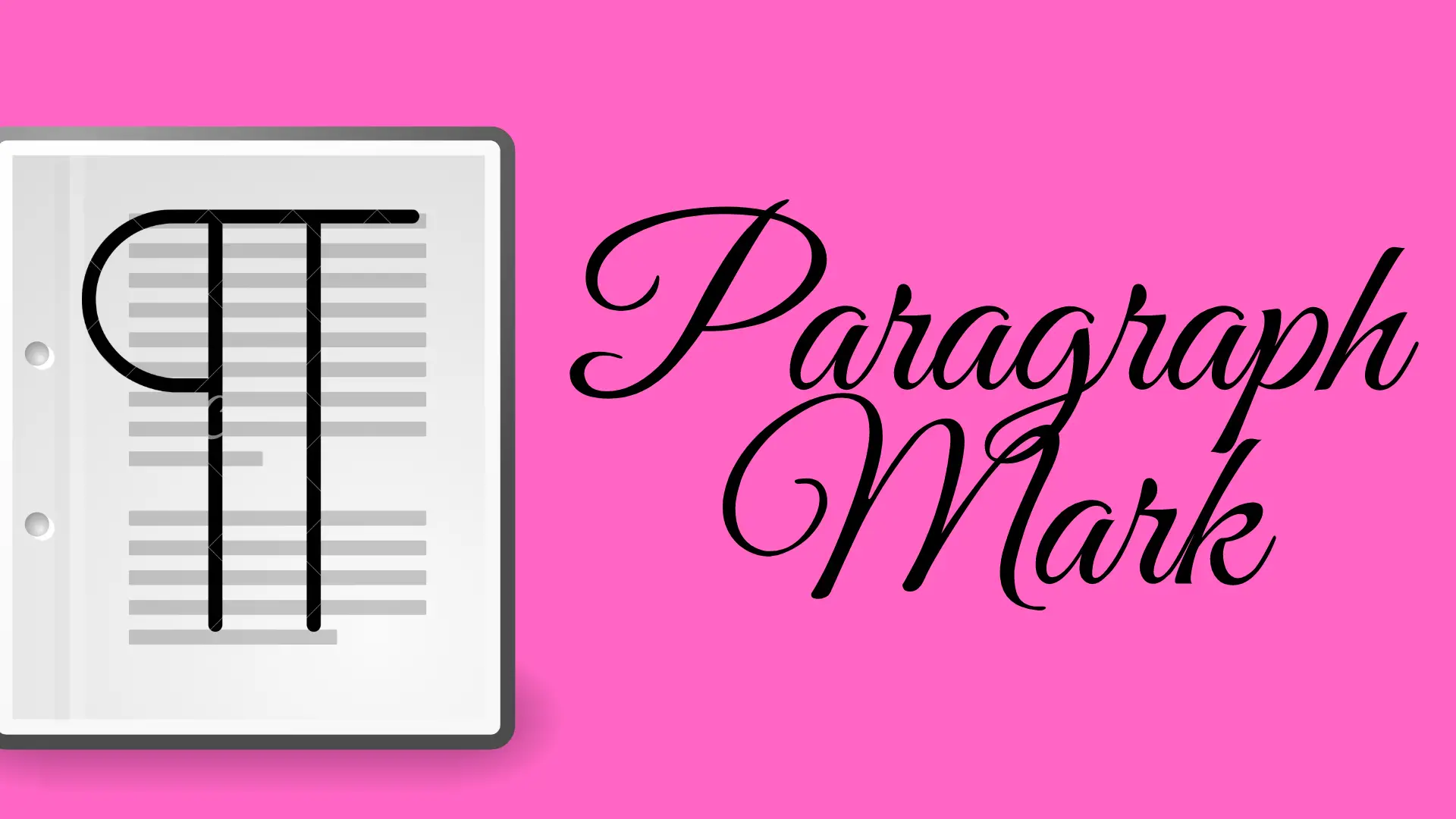
¶ Show or Hide Paragraph Marks in Word – 2022
Paragraph marks are non-printable marks. This is useful for showing invisible characters related to the paragraph. For example, Word-to-word space, paragraph breaks, page breaks, tab spaces, and line breaks. Turn on or off paragraph marks in Word: On the Home tab, in the Paragraph group, click the paragraph mark icon to turn…

2 Ways to Set and Use Tab Stops in MS Word – 2023
A tab stop is a term used to describe the location of a computer and a typewriter. When it comes to the typewriter it is used to stop the carriage movement through the adjustable end stop. Similarly, when it comes to computers it is used to set the insertion point…

How to Insert a Caption in Word – 2022’s New
A caption in Word means a short description of the table, equation, photograph, or other illustrations. It is used to describe something that can be published in a few words. What is a Caption? The caption means a short description of a Photograph or other illustrations. It is a photograph,…
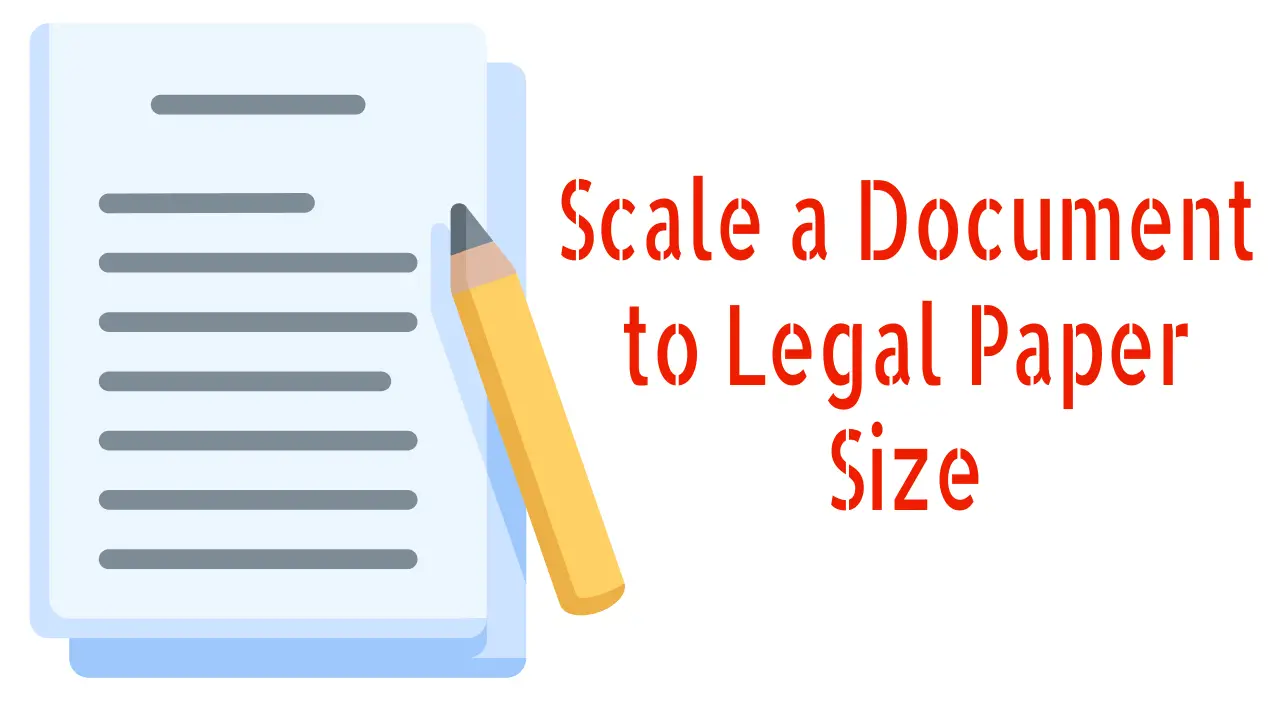
How to Scale a Document to Legal Paper Size (8.5×14) in Word
Any existing word document can be easily scaled to the legal paper size or any other size. The standard size for writing legal documents is 8.5″ x 14″. Legal paper comes in both letter and legal sizes, although the former is more common than the latter. The legal paper has…

How to Use Hyphenation in Microsoft Word – 2023
Hyphenation in MS Word is used to break the last word of any line beyond the edge of the document and correct it by distributing equally to the current line and its bottom line. Doing so will give clear and uniform spacing for the text of the document beautifully. There…
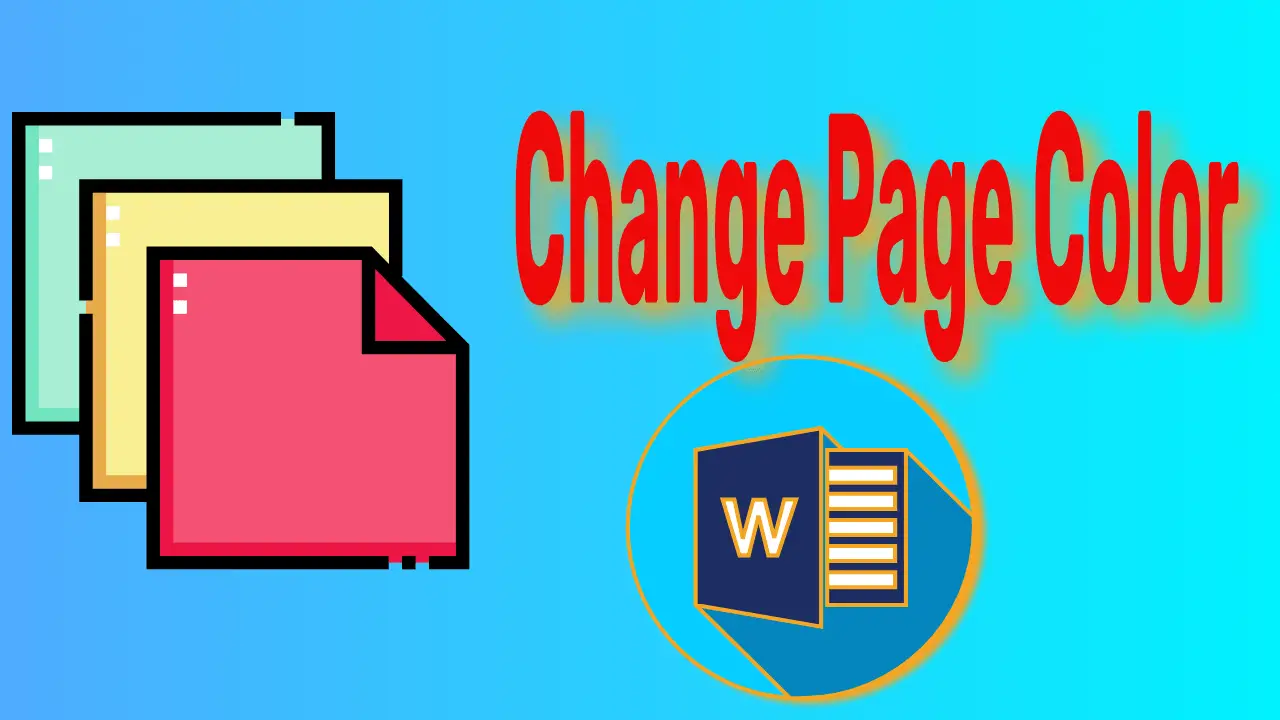
How to Change Page Color in Word – 2023 – Ultimate
In fact, in a professional way in Word, you do not have the option to change the page colour in Word. However, if you are familiar with Word, you need to come up with an idea of how to add your favourite colours to the background of your favourite pages….
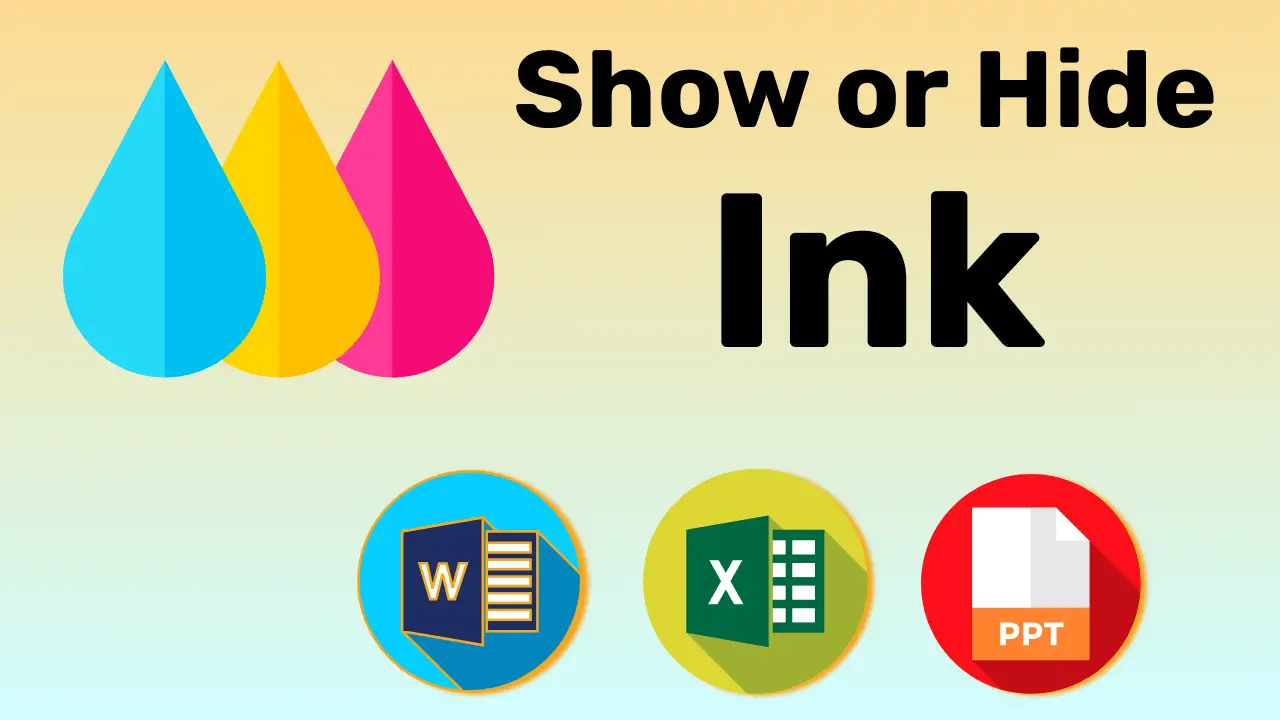
How to Show or Hide Ink in Excel, Word, and Ppt
By default, you can’t use the show or hide ink option in Excel, Word, and Ppt. To use the ink annotation you need to add the draw tab to the ribbon, or you can use it directly if your computer has a touch screen. Ink Annotation in MS Word, Excel…
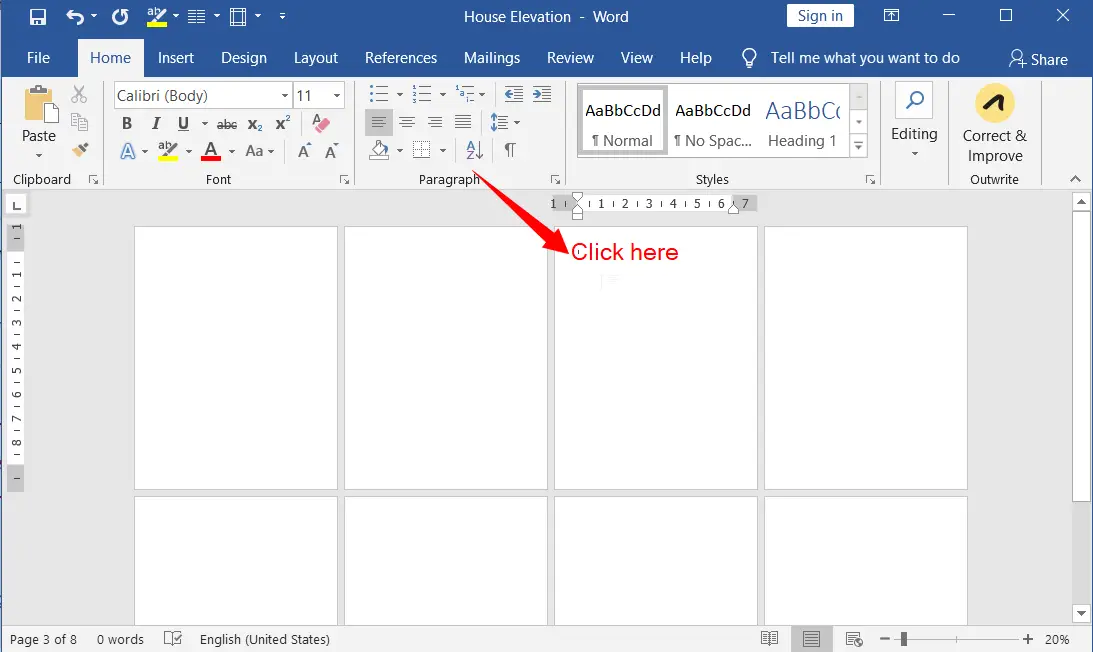
Insert a Page Number from a Specific Page in MS Word – 2023
Inserting page numbers into a Word document is easy, but adding page numbers from a specific page is a bit tricky. However, in this article, you can follow the simple steps below to insert a page number from a specific page in MS Word. Steps to Start or Insert a…
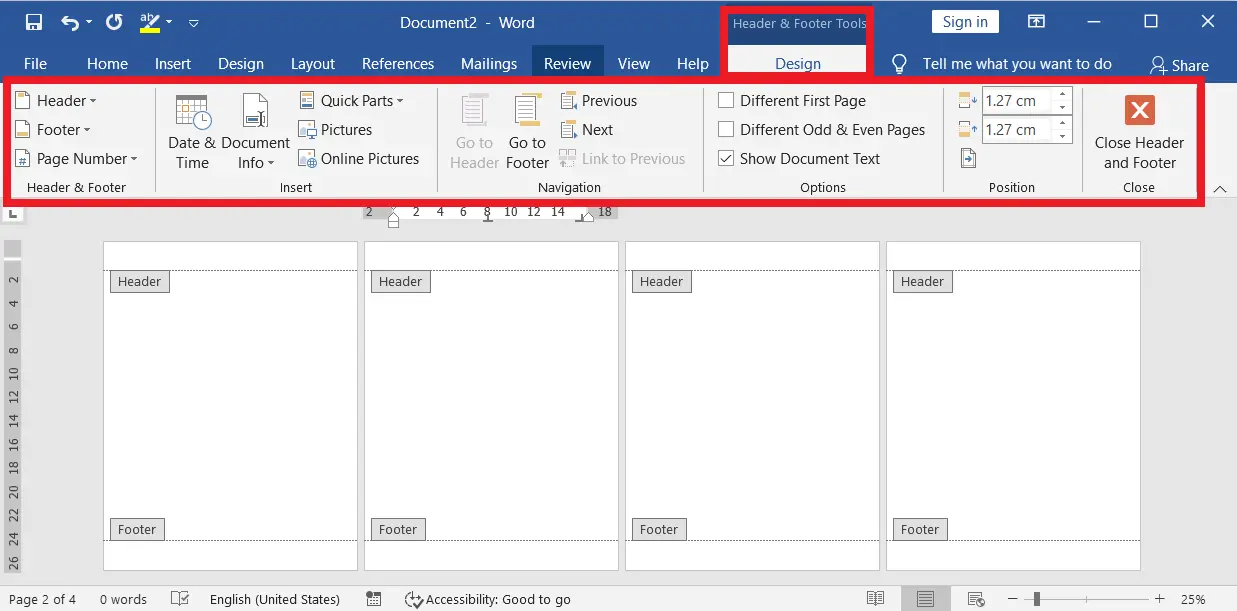
A Complete Header and Footer Tools Design Tab in MS Word
The Header and Footer Tools Design tab is very useful to customize the header and footer you like. To open the header and footer tool design tab, double-click on the top or bottom of any page or go to the Insert tab → click the drop-down arrow of the Header or Footer…

What is a Mail Merge in Microsoft Word – 2022
The Main Purpose of Mail Merge in MS Office is to send mail to multiple recipients by writing and inserting fields into the document such documents are letters, envelopes, e-mail messages, labels, and documents. You can find it in MS Word, Excel, and PPT. What is a Mailing List called in…
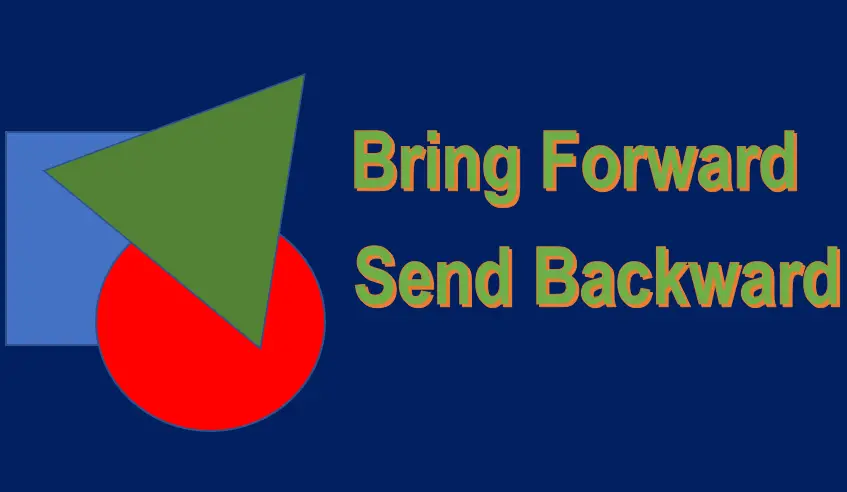
Bring Forward and Send Backward (Objects) in Word – 2023
In a Word document, bringing the selected object (Shapes, Pictures, etc.) forward to one object or in front of all other objects is called Bring Forward. Similarly, sending the selected object back to one object or all other objects is called Send Backward. Bring Forward: You can bring an object…
