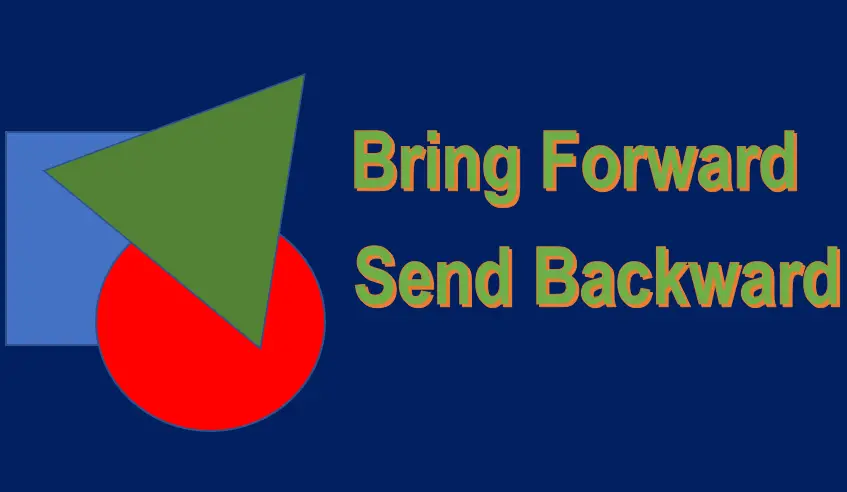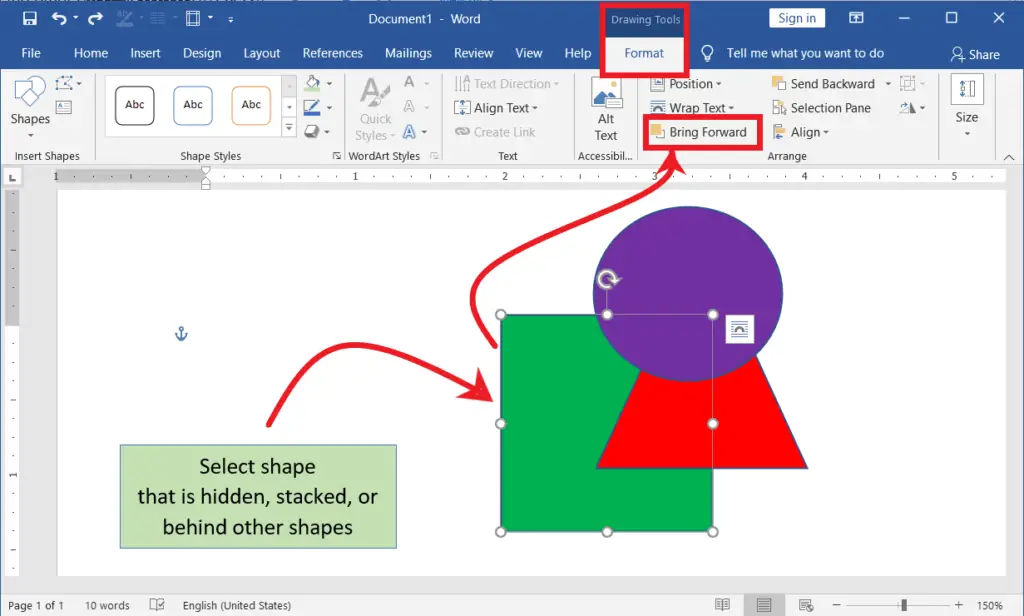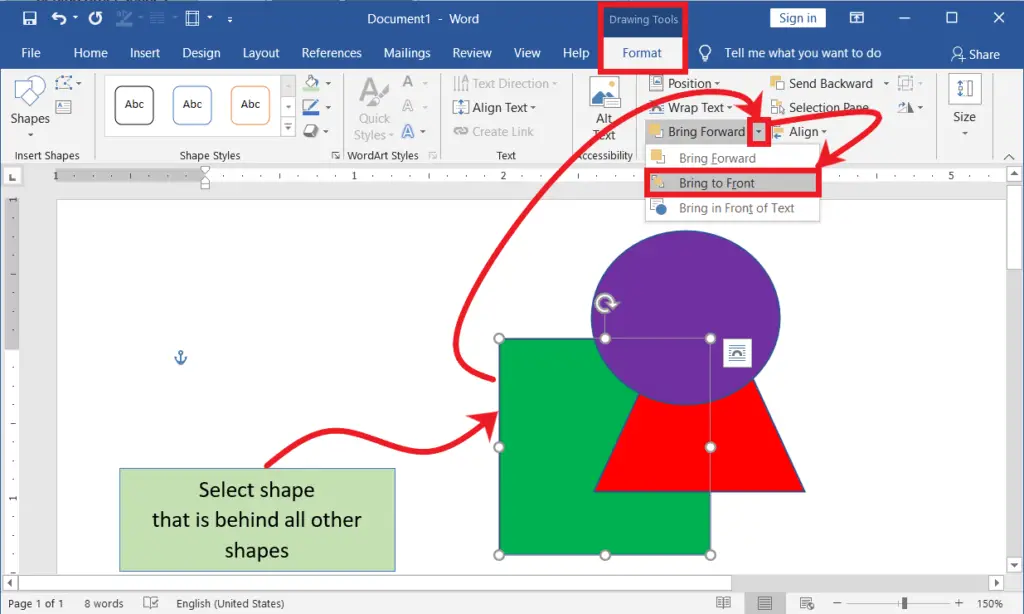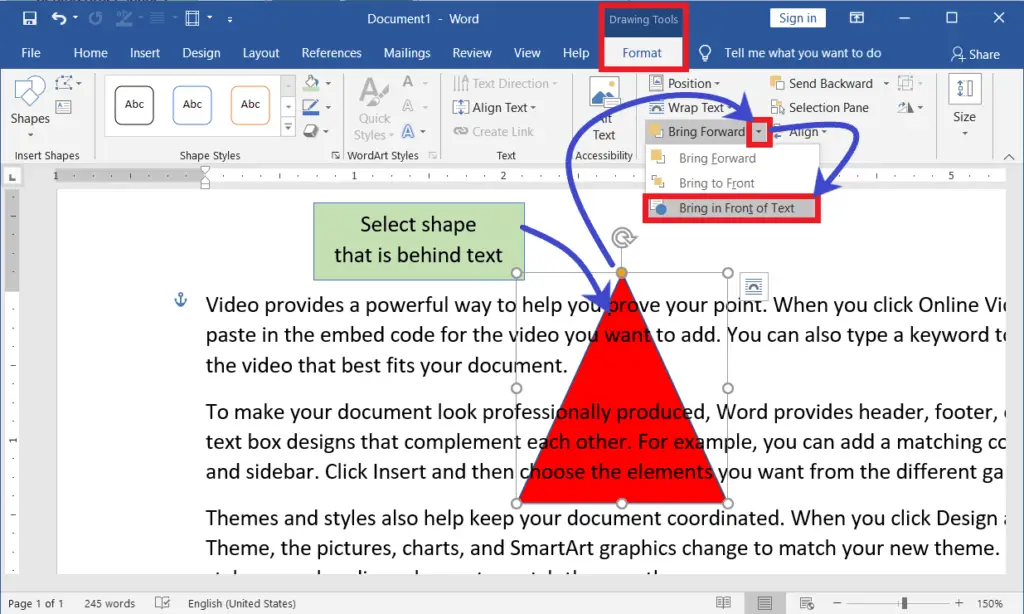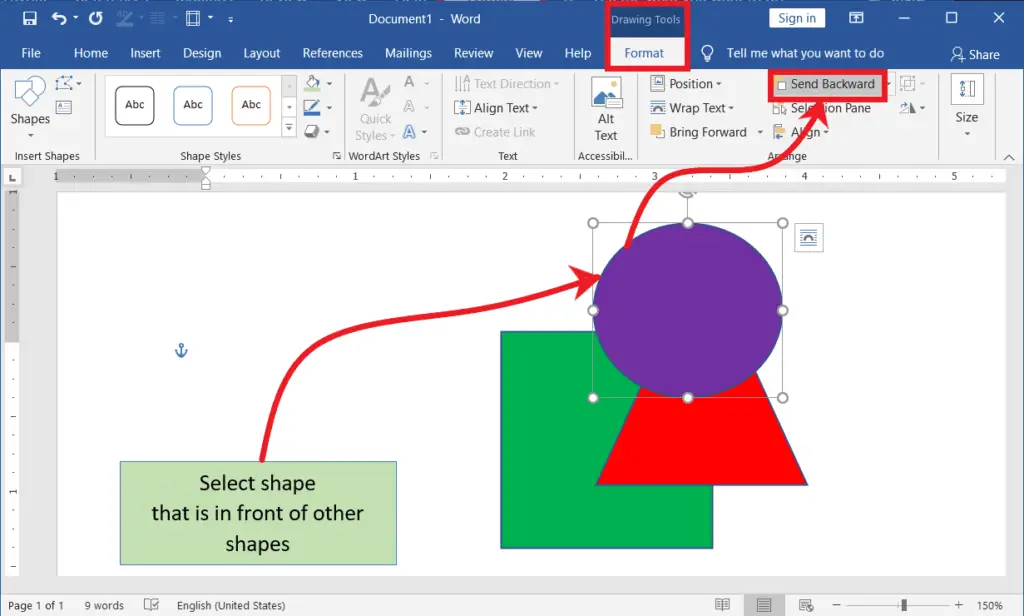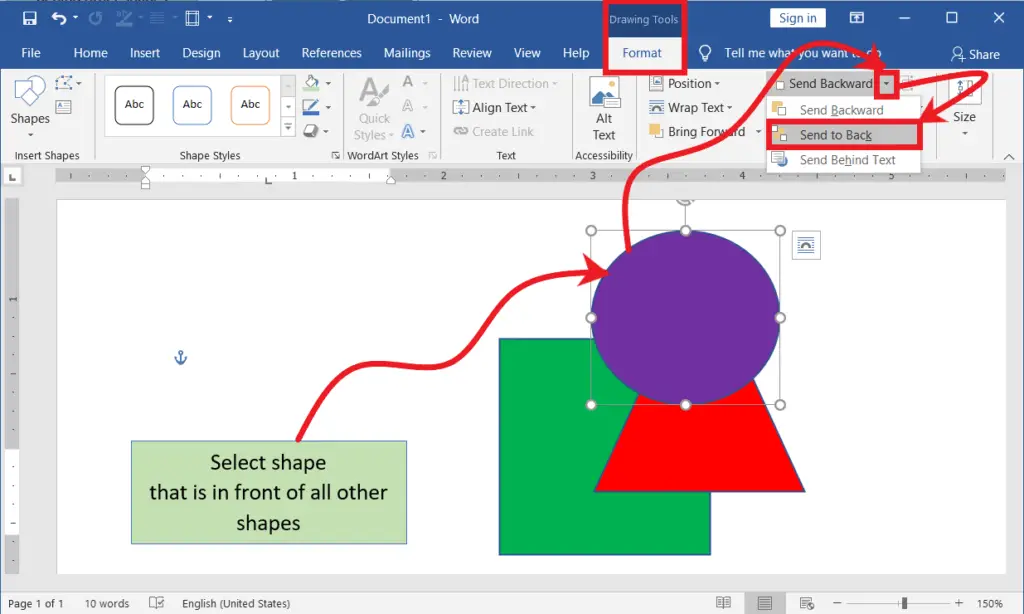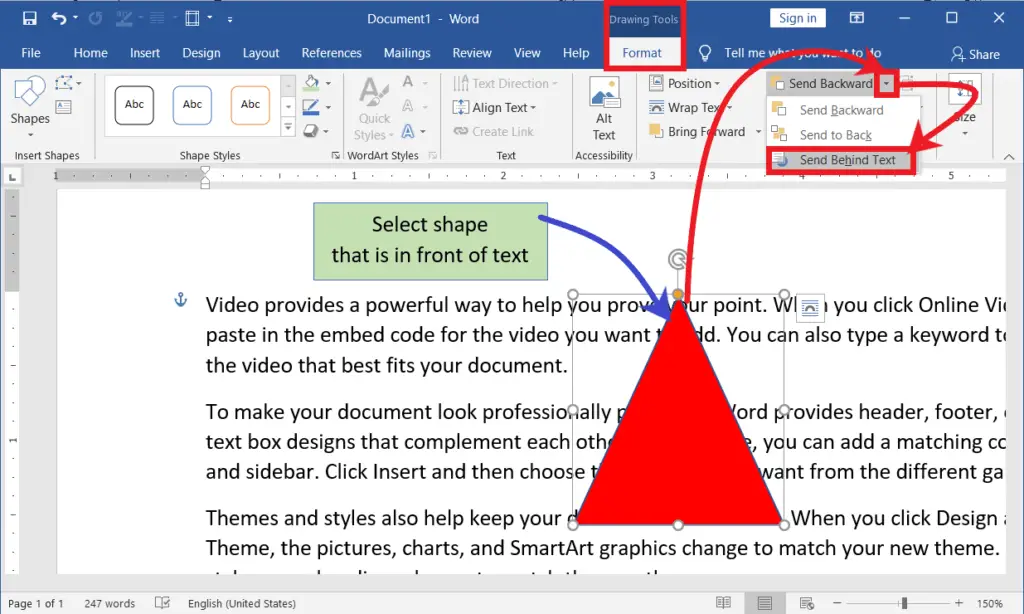In a Word document, bringing the selected object (Shapes, Pictures, etc.) forward to one object or in front of all other objects is called Bring Forward. Similarly, sending the selected object back to one object or all other objects is called Send Backward.
Bring Forward:
You can bring an object one step forward to another object or forward to one by one object. In this way, you can do as many forwards as you want for more objects. To do so, follow the steps below the picture.
Steps:
→ On the Insert tab, in the Illustration group, insert some objects you want, such as pictures, shapes, icons and 3D Models.
→ Make sure the arrangement of objects is on top of other objects.
→ Select any object which is behind the other objects.
→ And then click Bring Forward in the Arrange group on the Format tab.
Bring to Front:
Bringing an object to the top (front) of an object or all other objects at once is called Bring to Front.
Steps:
→ On the Insert tab, in the Illustration group, insert some objects you want, such as pictures, shapes, icons and 3D Models.
→ Make sure the arrangement of objects is on top of other objects.
→ Select any object which is behind all other objects.
→ Then click the drop down-arrow of the Bring to Front in the Arrange group on the Format tab
→ Now select Bring to Front.
Bring in Front of Text:
Bring any selected object in front of the text in your Word document. To do so, follow the steps given below the picture.
Steps:
→ Make sure your object/s behind the text in your Word document
→ Then select the object which is behind the text
→ Now click the drop down-arrow of the Bring Forward in the Arrange group on the Format tab
→ Lastly, select bring in front of the text.
Send Backward:
You can send an object one step backwards to another object or backward to one by one object. In this way, you can do as many backward as you want for more objects. To do so, follow the steps underneath the picture.
Steps:
→ On the Insert tab, in the Illustration group, insert some objects you want, such as pictures, shapes, icons and 3D Models.
→ Make sure the arrangement of objects is on top of other objects.
→ Select any object which is in front of other objects.
→ And then click Bring Backward in the Arrange group on the Format tab
Send to Back:
Send an object to the bottom (back) of an object or all other objects at once, called Send to Back.
Steps:
→ On the Insert tab, in the Illustration group, insert some objects you want, such as pictures, shapes, icons and 3D Models.
→ Make sure the arrangement of objects is on top of other objects.
→ Select any object which is in front of all other objects.
→ Then click the drop down-arrow of the Send to Back in the Arrange group on the Format tab
→ Now select Send to Back.
Send Behind Text:
Send any selected object backward of the text in your Word document. To do so, follow the steps given below the picture
Steps:
→ Make sure your object/s is in front of the text in your Word document
→ Then select the object
→ Now click the drop down-arrow of the Send Backward in the Arrange group on the Format tab
→ Lastly, select bring Send Behind Text.
Shortcut Keys:
→ Select the Object that you want to Bring Forward or Send Backword
→ Make sure you are on the Drawing Tools Format tab
→ Then Press alt + jd+af (or) ae, then follow the short key based on your requirement.
Video tutorial
What is Bring Forward and Send Backward in Microsoft Word?
Bring Forward Means to bring the selected object (Shapes, Pictures, and other objects) forward to one object or in front of all other objects is called Bring Forward. Similarly, sending the selected object back to one object or all other objects is called Send Backward.
What brings an object to the front in MS Word, and Ppt?
Bringing an object to the top (front) of an object or all other objects at once is called Bring to Front.
What is bringing the front of the text in MS Word?
Bring any selected object in front of the text in your Word document. To do so, follow the steps given below the picture.
What is sent back in MS Word, and Ppt?
Send an object to the bottom (back) of an object or all other objects at once, called Send to Back.
What is sent behind the text in MS Word?
Send any selected object backward of the text in your Word document. To do so, follow the steps given below the picture