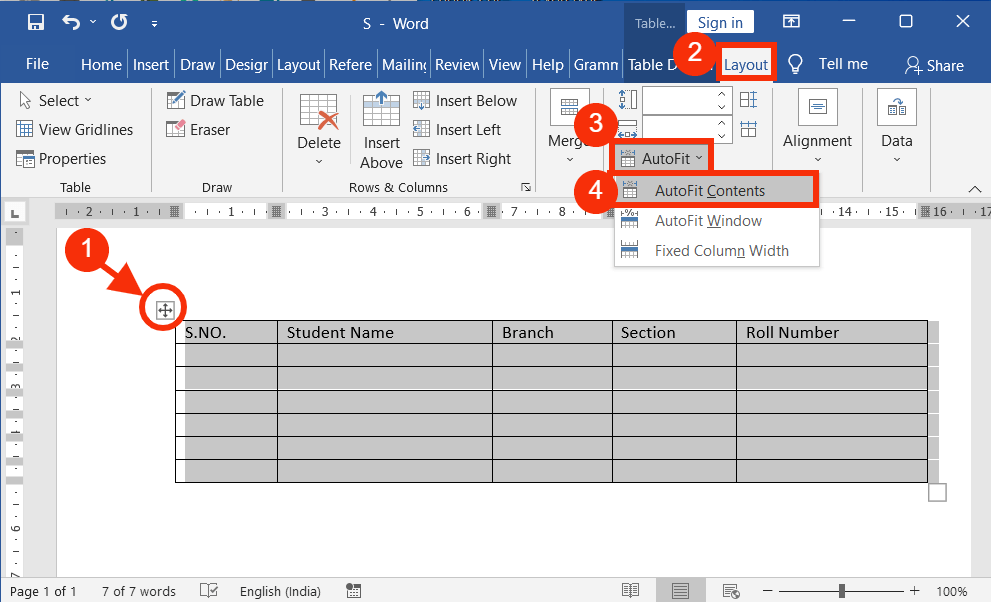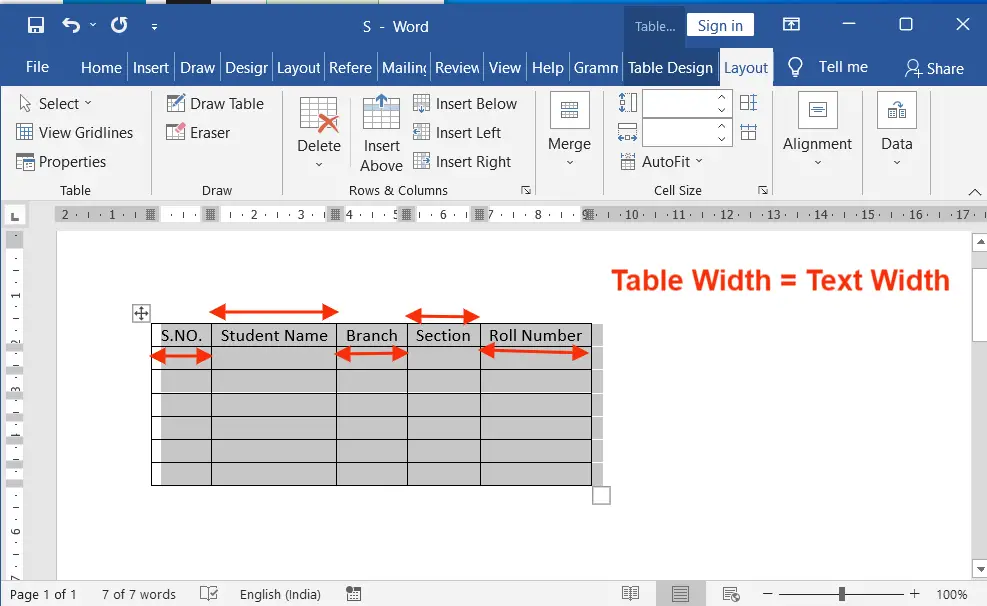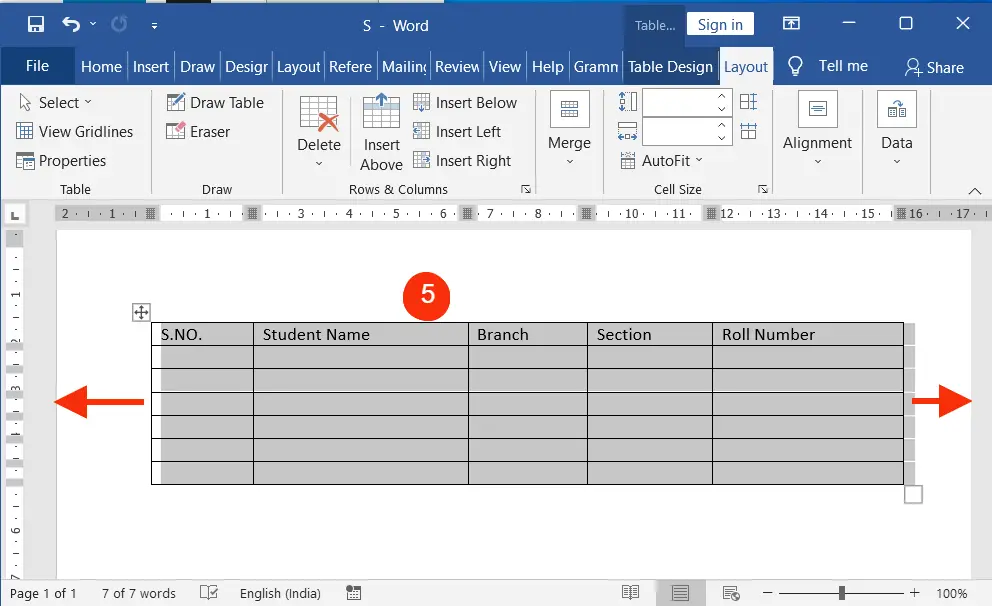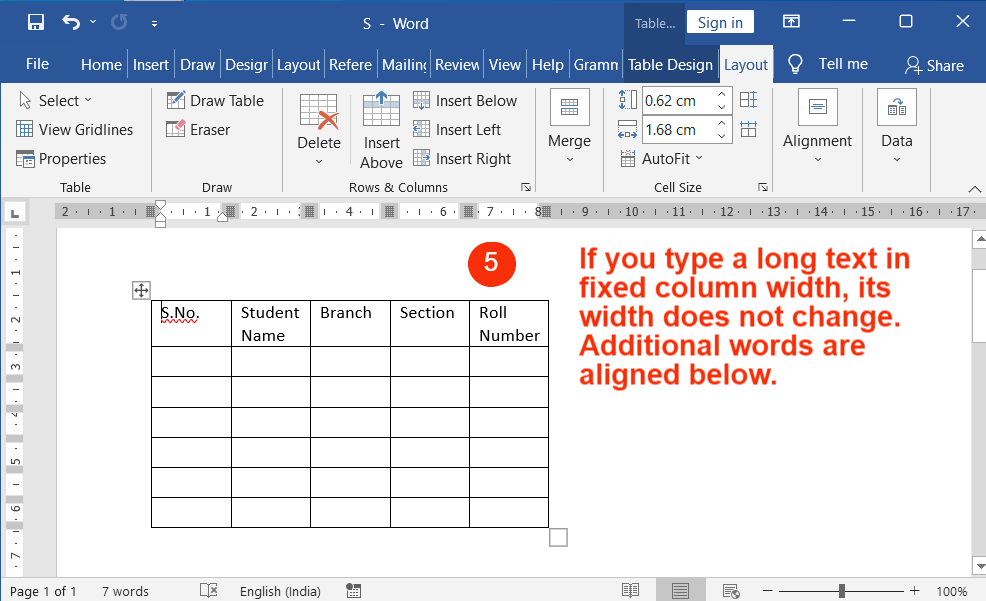AutoFit Table Contents, Window, Fixed Column Width, and Resize a table, row, or column is also known as autofit behavior. It is based on the content, window, or size. These are described step-by-step below.
Table of Contents
AutoFit Table Contents in MS Word
It is not as professional-looking as it appears if the text in a table’s column is less than the column’s width. So, “AutoFit Contents” means to change the width of a table’s columns to match the width of the content.
After inserting the table with enough rows and columns, a new table tools design and layout tab opens.
After that, select the table (if it is not in the selection)
On the Layout tab, in the Cell Size group, click on the drop-down arrow of the AutoFit
Then select “AutoFit Contents.”
Now the column width fits according to the content size (table width = text width), as in the picture below.
Video Tutorial
AutoFit Window of a Table in MS Word (Autofit Behavior)
An autofit window means the table is fully fit from the left margin to the right margin in the document.
After inserting the table with enough rows and columns, shrink the width of the table as shown in the screenshot below.
After that, select the table (if it is not in the selection)
On the Layout tab, in the Cell Size group, click on the drop-down arrow of the AutoFit
Then select the “AutoFit Window.”

Now the table fits in the document by expanding its size as in the screenshot below.
Fixed Column Width of a Table in MS Word
Fixing the width of the column of a table in the exact size you want is called Fixed Column Width.
After inserting the table with enough rows and columns, Adjust or change the column width that you want to fix.
After that, you should select the table (if it is not in the selection)
On the Layout tab, in the Cell Size group, click on the drop-down arrow of the AutoFit
Then select the “Fixed Column Width”
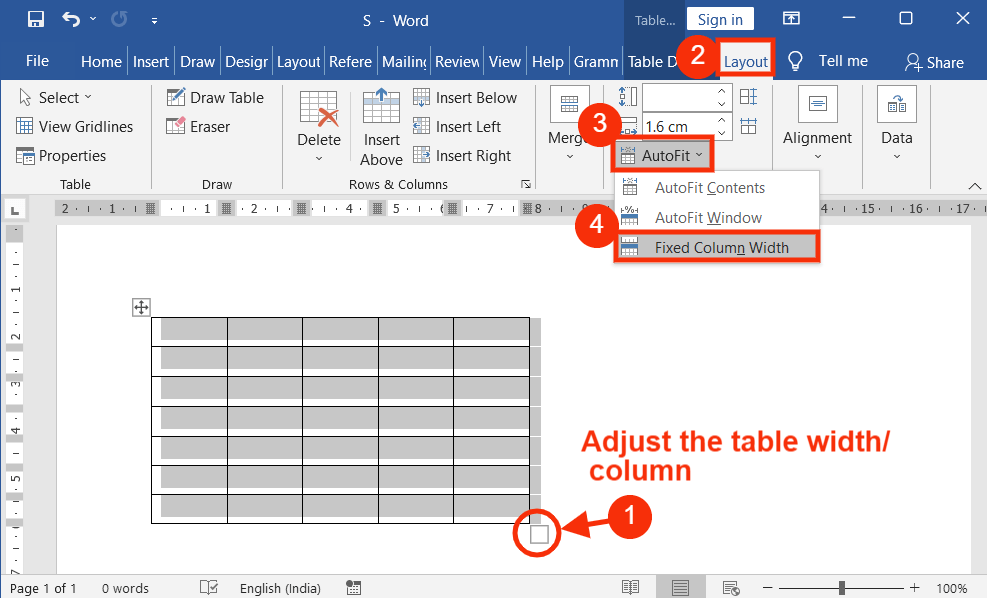
Now if you type a long text in fixed column width, its width doesn’t change, additional words are aligned below as in the picture below.
AutoFit Behavior (Resize a table, row or column) is a great way to change the look of your table with content in the document.
What is the Autofit Behavior of a Table in MS Word?
It is not as professional-looking as it appears if the text in a table’s column is less than the column’s width. Therefore, “AutoFit Contents” refers to resizing a table’s column width in accordance with the content width.
What is the Keyboard shortcut to Autofit a table in Word?
Alt + Shift + Ctrl + A
How do I auto-fit table contents in Word?
To auto-fit table contents, select the table, go to the “Layout” tab, and choose “AutoFit” to “Contents” to make cells adjust to content size.
How can I auto-fit a table to the window in Word?
To AutoFit a table to the window, select the table, go to the “Layout” tab, and choose “AutoFit” to “Window” to adjust the table width to fit the page margins.
Can I auto-fit specific columns in a table?
Yes, you can AutoFit specific columns by selecting the desired columns before choosing “AutoFit” options in the “Layout” tab.